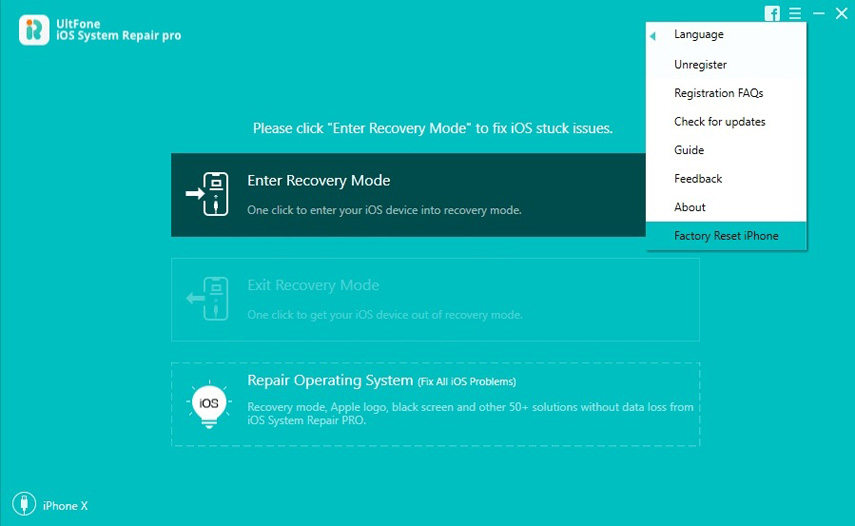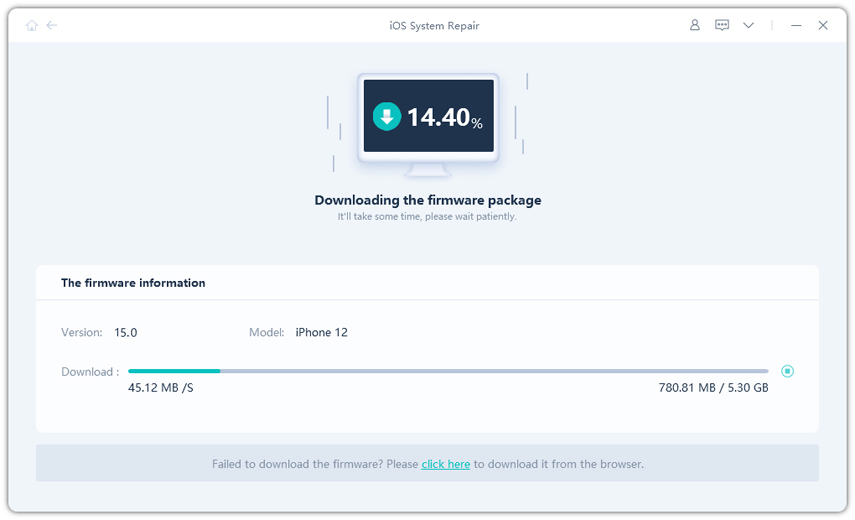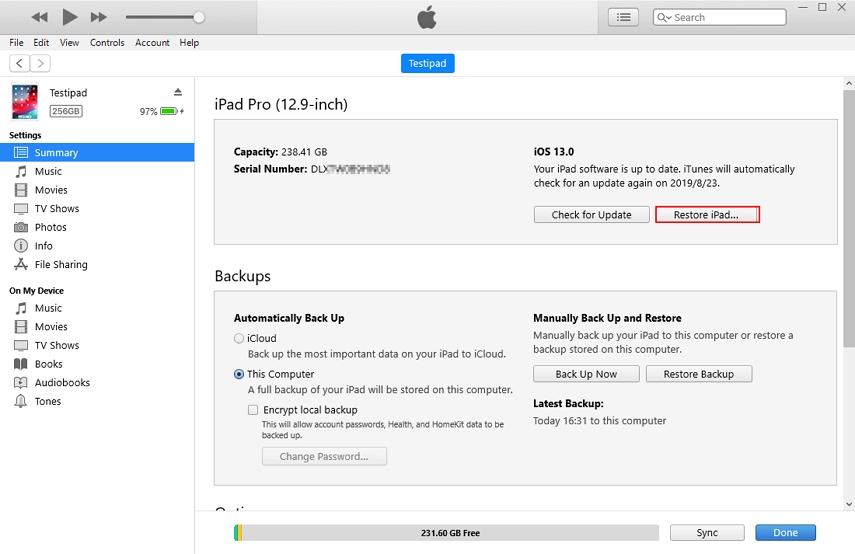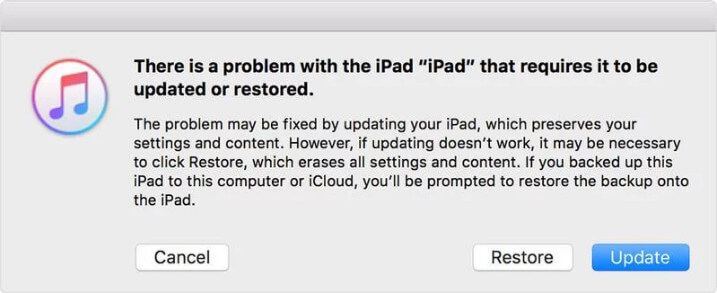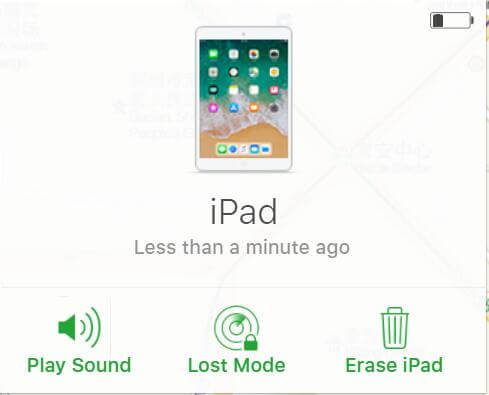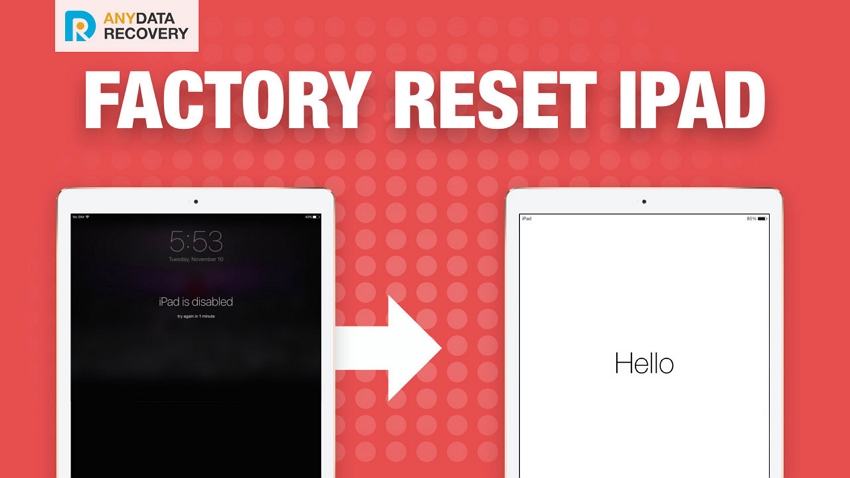Fixing iPad is Disabled Connect to iTunes
 Jerry Cook
Jerry Cook- Updated on 2020-11-27 to iPad
Usually, when you enter the wrong password multiple times your iPad will be disabled. The continued attempts to unlock your iPad will ultimately lead to a permanently disabled iPad and you will get a notification stating "iPad is disabled connect to iTunes". As a result, you won't be able to access your device. Thus, to again have an access to the iPad you will require some kind of effective solution to resolve this issue.
In this article, we are going to discuss the possible solution to the people searching "my iPad is disabled and says connect to iTunes".
Part 1: What Does iPad is disabled connect to iTunes Mean
When you forget the passcode of your iPad or some other person tries to access your iPad without your consent and mistakenly enters the wrong password, then your iPad will display a message like iPad is disabled, try after 1 minute. Then after every wrong attempt, the time limit will increase and ultimately you will get this "iPad is disabled connect to iTunes" message on your screen. This means that your iPad is locked/disabled and you won't be able to unlock it for a very long time.
Part 2: 4 Ways to Bypass iPad is disabled connect to iTunes
There are several methods that can help a user to resolve iPad disabled cannot connect to iTunes. You can try any of the below-listed methods and hopefully, they will work for you like a charm.
- Way 1: iPad Dsiabled Fix without iTunes - The Most Effective and Super Easy Method
- Way 2: How to Fix iPad Locked Connect to iTunes If Your iPad is Synced with iTunes
- Way 3: How to Connect Disabled iPad to iTunes using Recovery Mode
- Way 4: iPad is Disabled Connect to iTunes Fix without Computer
Way 1: iPad Dsiabled Fix without iTunes - The Most Effective and Super Easy Method
At first, we are recommending you the most ideal software for this purpose - UltFone iOS System Repair. The software can help the users to reset disabled iPad mini without iTunes, perform a factory reset, fix iOS stuck issues and many more.
Follow the step by step guide to know how to fix disabled iPad without connecting to iTunes.
-
Step 1 Download and install the software on your computer, and connect the iPad with the computer and allow the software to detect it. From the top menu choose "Factory Reset iPhone (iPad also)".

-
Step 2 This way of factory reset will erase all data in your device. Click "Fix Now" to continue.

-
Step 3 The software will identify your iOS version and provide you the firmware package that has to be imported to fix the issue. Tap on the download option and the package will begin downloading.

-
Step 4 When the package is downloaded, you can start the repair process. Simply tap on the Repair now option and the software will resolve all the issues in your iPad. You will be able to see the ongoing process in the interface.

When the process is complete, your iPad will reboot and the passcode will be erased from your device without resulting in a data loss situation.
Here is a video guide to show you how to factory reset disabled iPad without iTunes.
Way 2: How to Fix iPad Locked Connect to iTunes If Your iPad is Synced with iTunes
When your iPad says connect to itunes, you can try out this method. But ensure that you have already synced your iPad with iTunes otherwise you won't be able to use iTunes for the recovery of your iPad. Follow the steps below:
- Step 1. Connect your iPad with the computer you have already synced it with and launch iTunes. Perform a backup of your iPad's data first.
-
Step 2. Once you have backed up and synced your iPad's data, you can now restore it to remove all the content and settings from your iPad.

You will be able to recover your data in the Apps and Data Screen when you are performing set up of your iPad. Luckily, if your iPad has synced with iTunes before, then you can unlock iPad without password with an iTunes restore.
Way 3: How to Connect Disabled iPad to iTunes using Recovery Mode
If you haven't synced your iPad with iTunes and your iPad is locked and disabled, then you can take help of this method. This is a perfect solution for the users who have never performed syncing of their device with iTunes.
-
Step 1. At first, put iPad in recovery mode. To do this, press and hold the Lock button until the slider appears, then drag the slider and turn off the iPad. Then press the home button and reconnect the cable to your iPad. You will automatically see the Connect to iTunes icon on the screen.

-
Step 2. The iTunes will detect the iPad in recovery mode and will ask you to restore it before it can be used. Tap on the ok button and your device will be retrieved.

You can set up your iPad by following the Setup Assistant.
Way 4: iPad is Disabled Connect to iTunes Fix without Computer
All the users trying to find a solution for iPad says disabled connect to iTunes, will be glad to know that they can also use iCloud to erase the passcode from the iPad. But remember that this setting can only be used when you have activated the Find My iPhone settings in iPad. If you have the settings enabled, then follow the steps below:
- Step 1. Visit the website link as icloud.com and login to your iCloud account. Once you are logged in, you will have to select the device you want to erase in the All Devices menu.
-
Step 2. In the next screen, you will see three options. Among those options, choose the Erase iPhone option and it will erase all the data of your iPad remotely.

Afterward, you can set up your iPad as a new device and restore the data from a backup file.
The End
Now you know that even though your iPad is disabled, you can still get access to it by restoring it using various methods. All the listed methods will help you to fix iPad is disabled connect to iTunes problem. UltFone iOS System Repair is the easiest way to factory reset iPad without password, as well as many other iPad issues like iPad black screen of death, iPad recovery mode, iPad keeps restarting, and more.