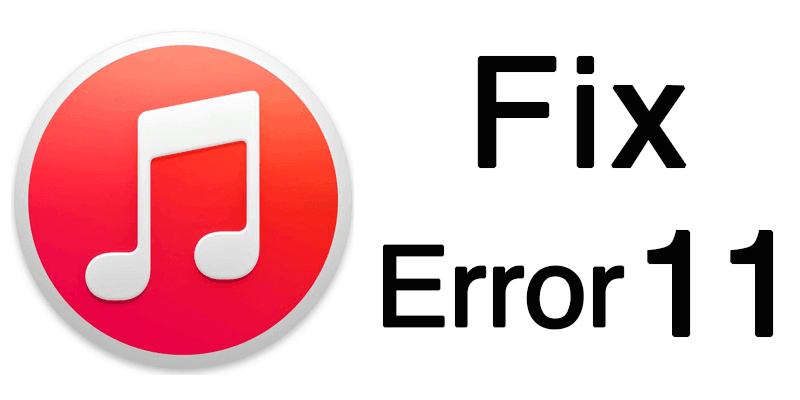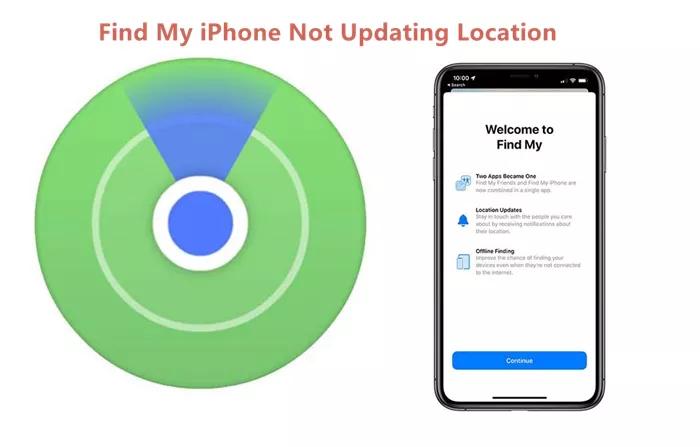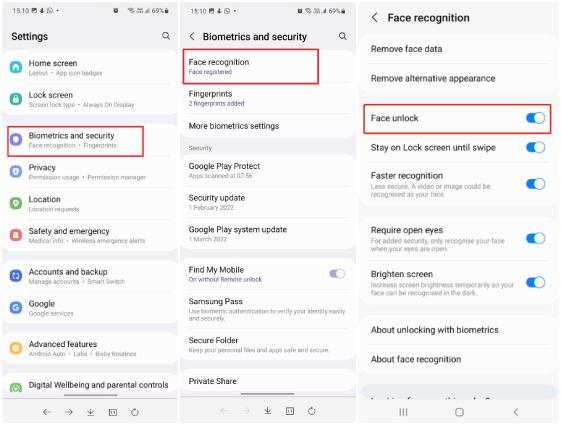How to Fix iPad Battery Discharging Quickly? 2025 Updated
 Jerry Cook
Jerry Cook- Updated on 2024-03-07 to iPad
If your iPad battery is draining fast or won't hold a charge, you may think you need a new battery or even a new device, but you probably don't. As tablets are used more and more for work, play, and communication, a rapidly draining battery can be a big hassle.
Are you facing the frustrating issue of your iPad battery discharging quickly? But worry not! Your iPad's battery life can be increased and optimized in several ways. Here we will discuss all the methods used to prevent the fast draining of iPad batteries.
- Part 1. Why is My iPad Battery Draining So Quickly?
- Part 2. How do I Stop My iPad Battery from Draining So Fast?
- Way 1. Turn on Low Power Mode
- Way 2. Fix iPad Battery Discharging Quickly through iPadOS System Repair Tool
- Way 3. Check iPad Battery Health
- Way 4. iPadOS Software Update
- Way 5. Disclose Background App Refresh
- Way 6. Turn off Unnecessary Location Services
- Way 7. Force Restart Your iPad
- Way 8. Reset All Settings
- Part 3. People Also Ask about iPad Battery Discharging Quickly
Part 1. Why is My iPad Battery Draining So Quickly?
There are several common reasons your iPad battery discharges quickly on iPad or won't hold a charge:
- An app or Background App Refresh is draining the battery.
- Your iPad needs a software update.
- Your screen is too bright.
- Your iPad has a software issue.
Whether you're dealing with one of these issues or something else, here are some troubleshooting steps to try.
Part 2. How do I Stop My iPad Battery from Draining So Fast?
Way 1. Turn on Low Power Mode
While your iPad is charging, try switching to Low Power Mode. This feature uses less juice and will help you charge your battery more quickly. Low Power Mode automatically turns on when the battery level is low and automatically turns off when the battery is charged to a certain level.
iPad battery discharging too quickly can be fixed by following these steps:
- 1. Open the Settings app on your iPad.
- 2. Scroll down and tap on Battery.
- 3. You’ll find a toggle switch next to Low Power Mode. Simply tap it to turn it on.
Way 2. Fix iPad Battery Discharging Quickly through iPadOS System Repair Tool
Problems with battery discharging quickly on iPads can be very annoying and reduce your productivity and enjoyment. You can quickly and simply identify and resolve the underlying problems causing your iPad's battery to deplete quickly by using UltFone iOS System Repair. UltFone iOS System Repair will quickly detect and fix any problems that are causing your battery to drain, either it software bugs, corrupted system files, or other problems.
Features of UltFone iOS System Repair
- Capable of resolving a variety of iOS system issues, including frozen devices, stuck in recovery mode, the Apple logo, and black or white screens.
- Individuals without technical experience can easily run the software due to its user-friendly interface.
- Fixes problems with the iOS system without erasing any data.
- Support for Multiple iOS Devices, including the newest iPhone 15 and iOS 17.
If your iPad battery drains when not in use, follow these steps to prevent your iPad battery from discharging quickly:
- Step 1 Download and Launch UltFone iOS System Repair Download and launch UltFone iOS System Repair on your PC or Mac. Connect your iPhone to the computer and click "Start" to enter the iOS system repair module.

- Step 2 Select Standard Repair. On the following screen, click "Standard Repair" to proceed.

- Step 3 Download Firmware Package Before performing the system repair, click the "Download" button to download the firmware package matched to your device. You can choose the location to save the firmware package.

- Step 4 Start Repairing Operating System Once the firmware package is downloaded, click "Start Standard Repair" to fix the iOS issues. Wait for a few minutes as the system repair process takes place.

- Step 5 Wait a little bit to complete the procedure and you are done. Then your iPad battery discharging quickly issues have been fixed.

Way 3. Check iPad Battery Health
Your iPad battery health is as vital as the device itself. Every time you find the iPad battery drains overnight, the first thing is to check the battery's health. You can check your battery health by opening the Settings app, tap on Battery, and then Battery Health.
There’s a list for maximum capacity to measure battery capacity compared to when it was brand-new. If your battery capacity falls below 80%, it’d be wise to seek a replacement. Fortunately, Apple will replace a battery below 80% capacity under the 1-year warranty plan for free. You can purchase the battery yourself if it doesn’t fall into this category.
Way 4. iPadOS Software Update
Software updates often contain security fixes, new features, and performance improvements, which will help extend your iPad's battery life. Make sure your iPad is always updated to the latest version. Here's what to do:
- 1. Plug your device into power and connect to Wi-Fi.
- 2. Go to Settings > General > Software Update.
- 3. If there's an update available, tap Download and Install.
- 4. Turn on Automatic Updates to keep your device updated.
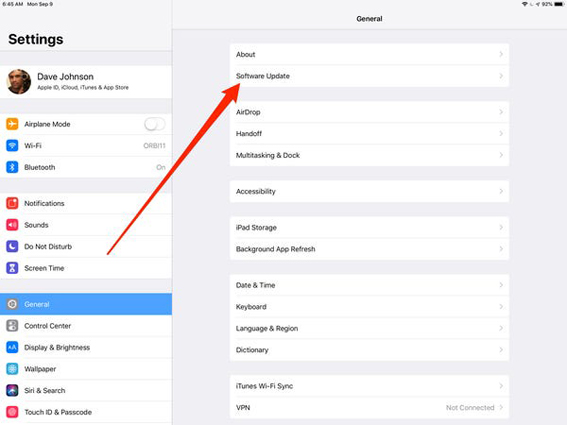
iPad battery draining fast after the update, then you should follow alternative methods to fix your iPad battery issues.
Way 5. Disclose Background App Refresh
Background App Refresh is a feature that automatically updates and runs all your apps, which makes sure the content you love is always fresh. But if you turn it off, your apps will work normally when you're actively using them—and you'll save power. Here's how to turn off Background App Refresh:
- 1. Go to Settings > General > Background App Refresh.
- 2. For any app you want to turn off, just tap the switch next to it to turn it off.
Way 6. Turn off Unnecessary Location Services
While Location Services can come in handy in many situations, you should disable it if you're concerned about apps knowing your location. Another reason to disable Location Services on the iPad is to save battery power. If you think my iPad battery is discharging quickly you need to turn off unnecessary location services. Here is how to turn off location services:
1. Open the iPad setting by tapping setting.
2. Scroll down and tap the privacy menu item.
3. Tap location services at the top of the screen.
4. Tap the toggle switch next to Location Services to off/white to disable the feature.
5. When asked if you're sure, tap Turn Off.
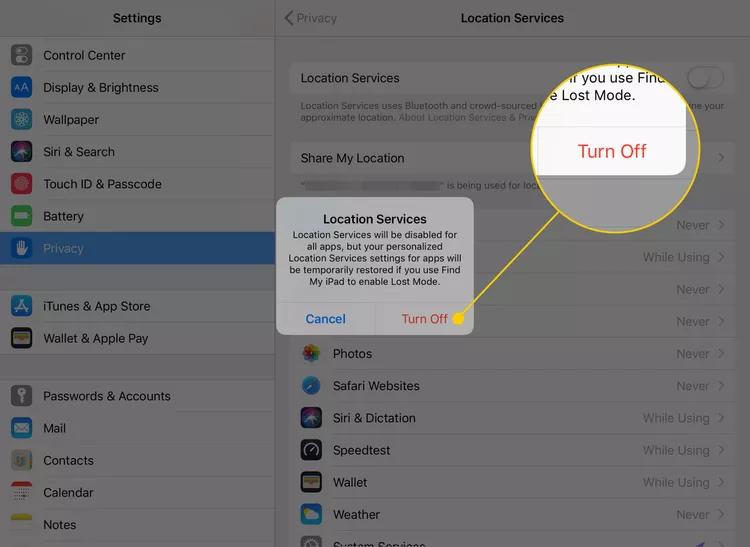
If unnecessary location services are on iPad battery discharges quickly.
Way 7. Force Restart Your iPad
If your iPad battery discharges quickly you need to forcefully restart your iPad. Here is how to restart iPads:
- 1. Click and release the volume up button.
- 2. Click and release the volume down button.
- 3. Hold the lock/power button until the slide to power off screen appears.
- 4. Slide to turn off the iPad. Wait for your iPad to turn off.
- 5. Hold down the power button until it turns on

Way 8. Reset All Settings
As stated earlier, your iPad settings to some extent determine the strength of your iPad’s battery life. Some users pointed out that resetting all settings can fix the issue of the iPad battery draining fast after the iOS 17 update. Bear in mind that this reset procedure will not affect any data you've saved on your device.
It would be best if you give this a try. Go to Settings, locate General, tap Reset, then Reset All Settings. Your iPad will automatically reset all settings, before rebooting. Wait till it boots up, then try to use your device normally to see if the battery will still drain quickly.
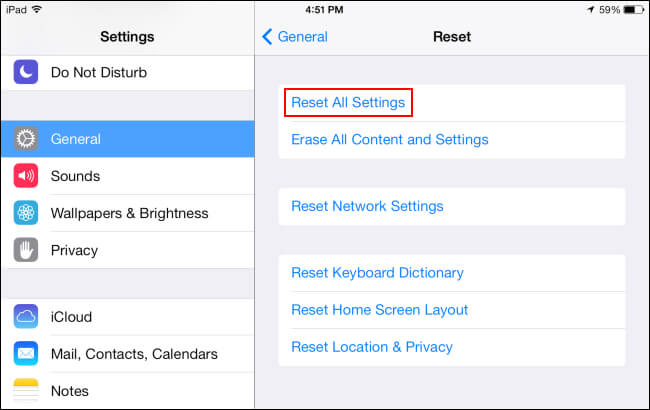
Part 3. People Also Ask about iPad Battery Discharging Quickly
Q1. How many years should an iPad battery last?
Your iPad battery usually lasts about 2 to 3 years, depending on how you use your device. If you only use your iPad occasionally, the battery will last longer. But if you use your iPad a lot or if you use it in extremely hot or cold temperatures, your battery may die more quickly.
Q2. Is it expensive to replace iPad battery?
Although the cost of replacing an iPad battery varies, buying a new device is usually more expensive. UltFone iOS System Repair is a software program meant to address a variety of iOS problems rather than just battery replacement. If your iPad battery discharging too quickly, then UltFone iOS System Repair is the best solution to fix it.
Conclusion
Why does my iPad battery drain when not in use? Why is my iPad dying so fast? Now worry no more! It’s not that difficult to stop the iPad from draining fast. At least one or more of these solutions should work, with the safest method being UltFone iOS System Repair. It is the best way you can save the iPad battery discharging quickly. Now you can enjoy your iPad without battery drain issues. What a relief it must be!