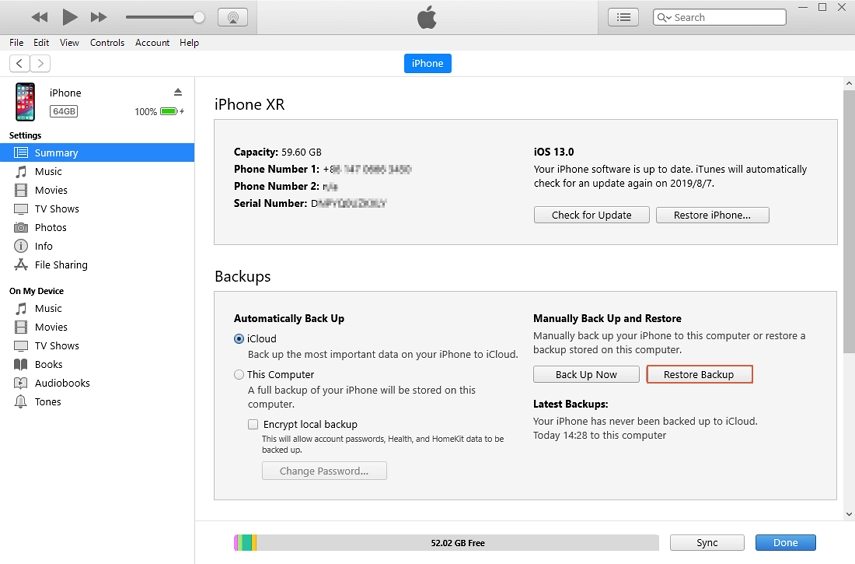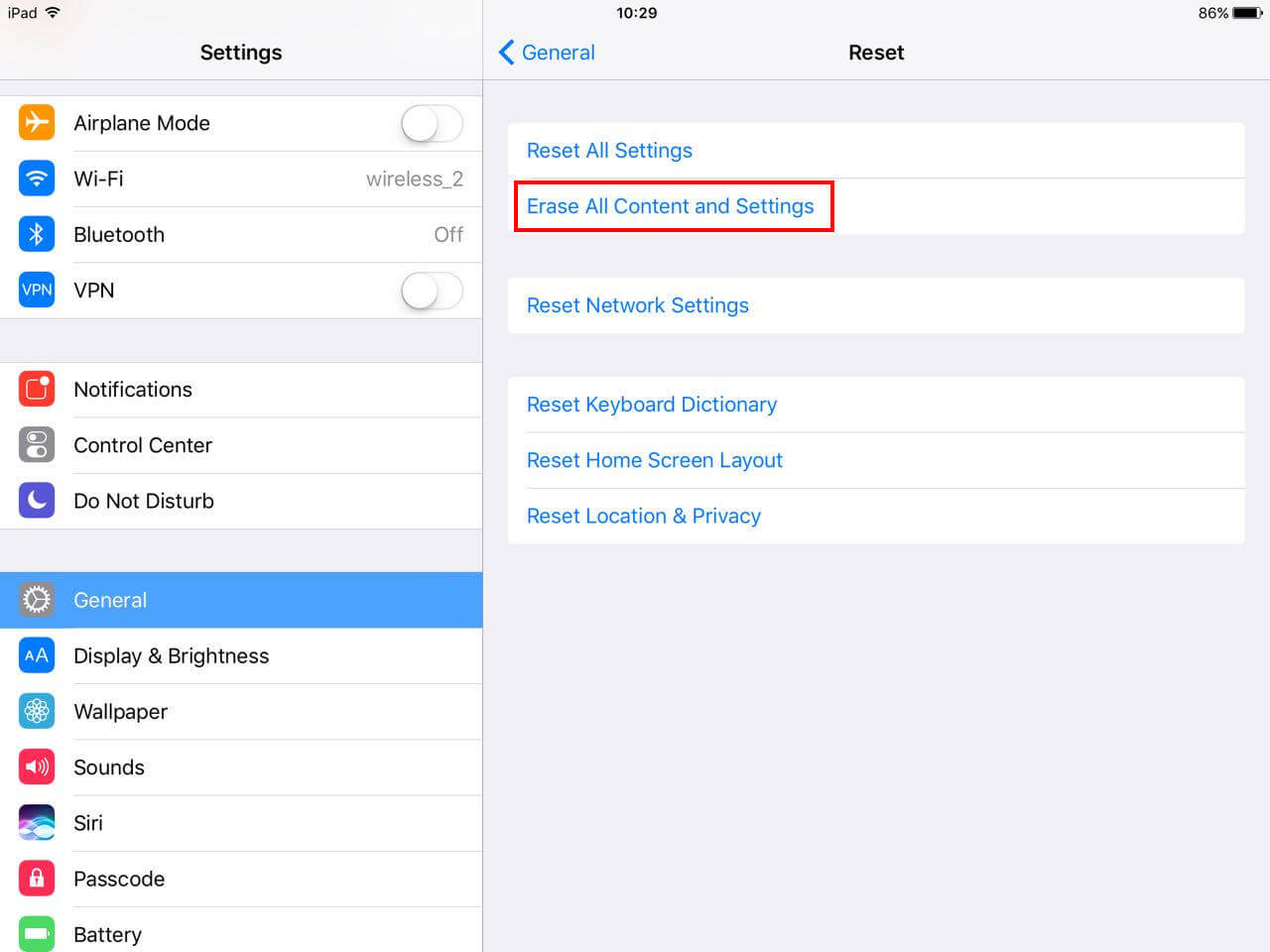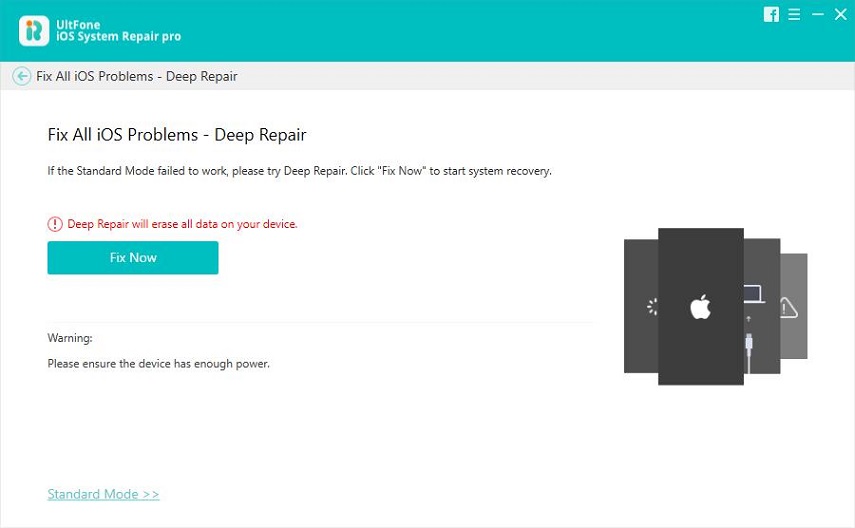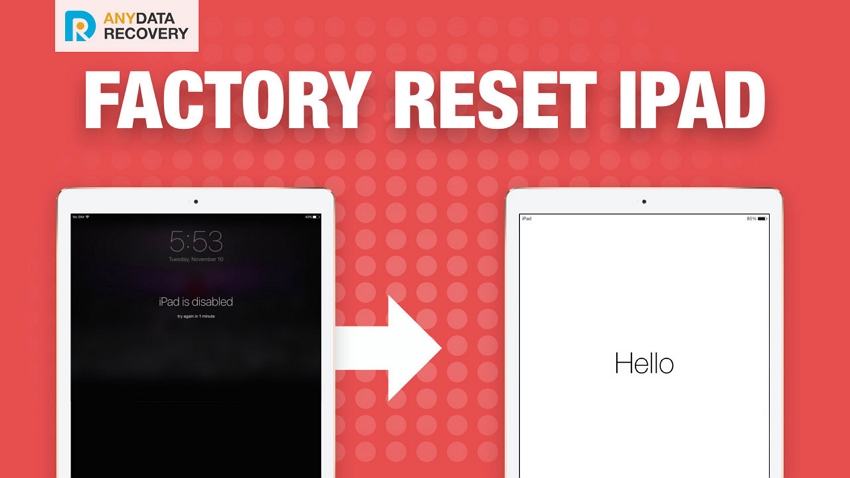Everything You Should Know About Restore iPad
 Jerry Cook
Jerry Cook- Updated on 2020-11-17 to iPad
There are many cases when you would need to restore your iPad especially after a failed attempt at updating your iPad or after jailbreak. Many minor functionality issues of your iPad can be easily and effectively solved by just restoring your iPad data. Below are some methods which describes all about restoring the data from iPad backup and also about how to restore iPad completely to original factory settings. If in case you lose your important data from iPad or if you delete it by mistake, you needn't worry as the below-mentioned steps will guide you through the entire process of recovering the lost data from the backup.
- Part 1: If You Need To Restore iPad from Backup
- Part 2: If You Need To Restore iPad to Factory Settings
Part 1: If You Need To Restore iPad from Backup
If in case you have lost some important data from your iPad or have accidently deleted any data, you can easily restore from the previously created backups of the files and folders. You can do this in 3 simple ways, as mentioned below.
Way 1: Restore iPad from iTunes
As long as you have backed up all your files through iTunes you can be rest assured that any data you lose or accidently delete can be easily recovered from iTunes. Follow the steps below to know how to restore iPad lost data from iTunes backup.
- Step 1: Take the PC/Mac which you generally use for backing up your iPad data and connect your iPad to this using a USB cable.
- Step 2: You may be prompted to enter the device passcode or asked if this computer can be trusted, do the needful to move on to the next step.
- Step 3: Wait for your iPad to get detected and click on it once it is detected.
- Step 4: Navigate through the options given on the menu on the left side of the screen and click on "Summary".
-
Step 5: Click on the option "Restore Backup" which would have appeared on the right side of the screen.

-
Step 6: Browse through the backups which are available and choose the one which is the latest and click on "Restore" and wait for a while.

After a while, your iPad data will be restored from iTunes backup successfully.
Way 2: Restore iPad from iCloud
You would require an Internet connection to restore the backup from iCloud to your iPad. Follow the steps below to know how you can restore iPad from iCloud.
-
Step 1: First, you will have to wipe out all your data and settings on your iPad. Go to Settings > General >Reset. Find and tap "Erase all content and settings". This will erase everything.

- Step 2: In this state, you will directed to the "Apps & Data" screen on your iPad. Connect to Wi-Fi and follow the prompts.
-
Step 3: Finally, click on "Restore from iCloud backup".

- Step 4: It will be prompted that you first enter your iCloud password and ID, enter that and then choose from the latest backup to restore all the data to your iPad.
Way 3: Restore iPad Data without iTunes/iCloud Backup
If in case you don't have access to your iTunes or iCloud or have forgotten the passcode for the same, you can restore iPad data without backup with the help of UltFone iOS Data Recovery which is a highly recommended iPad data recovery software for recovering the deleted or lost data from your iPad. Follow the steps below to know how to restore iPad without iTunes or iCloud.
Step 1: Download, install and launch this iPad data recovery on your PC/Mac and connect your switched on iPad to it with the help of a USB cable.
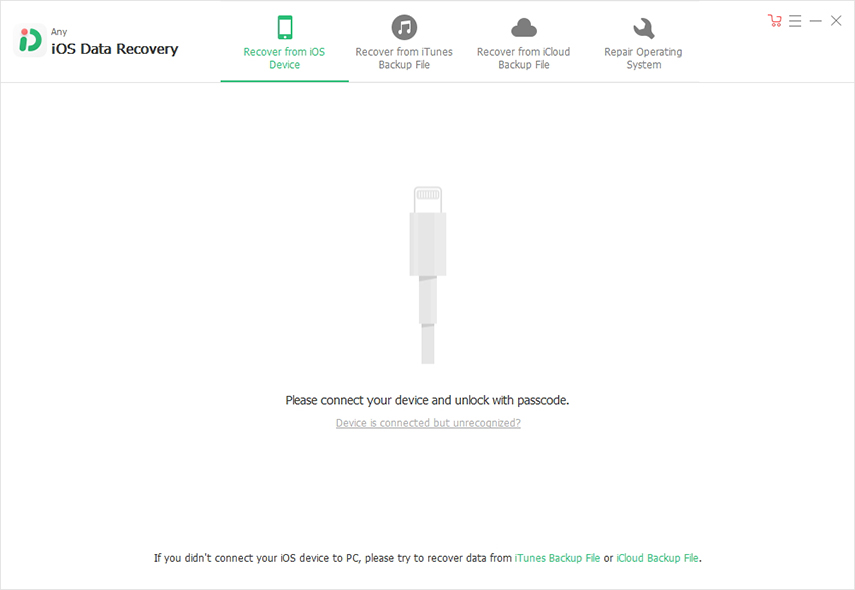
Step 2: Once your iPad is detected, a prompt window will appear asking if the computer can be trusted, click on "OK" to confirm.
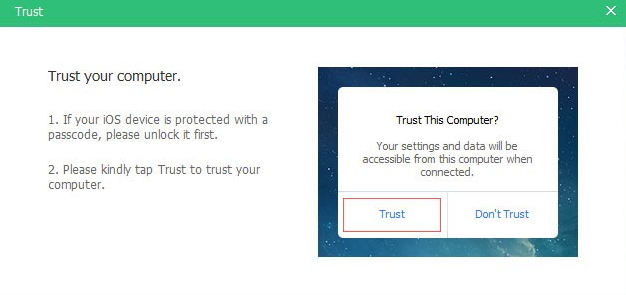
Step 3: The files will be sorted and displayed according to their types and you can choose the file which you would want to recover and then click on "Start Scan".

Step 4: The files which are going to be recovered will be displayed on the screen, review it and then click on "Recover".
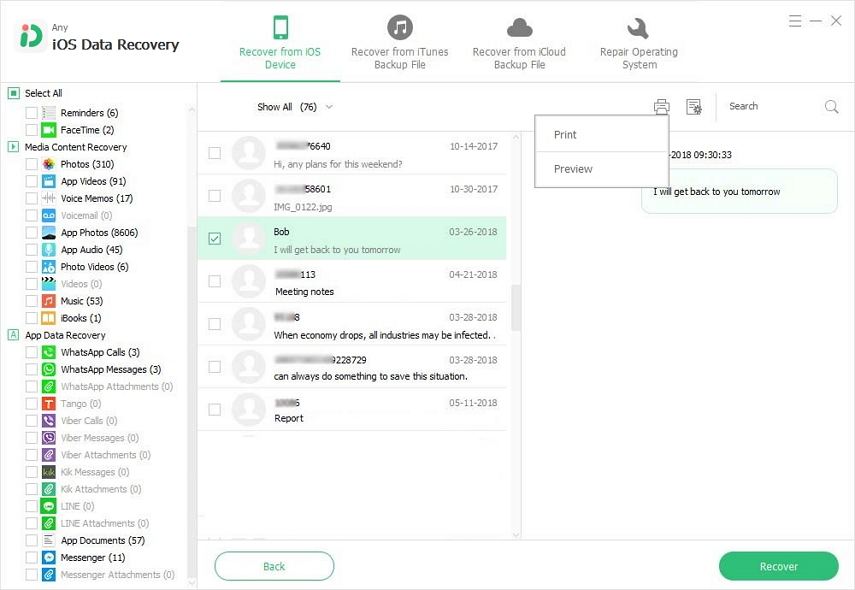
The required files will be recovered to your iPad or to your PC/Mac according to your preference.
Part 2: If You Need To Restore iPad to Factory Settings
In the above points it was discussed how to perform iPad restore from backup in case you lose or delete some important file. Restore also sometimes means restoring the iPad to original factory settings. This is done when the phone has some minor technical glitches which need to be resolved. This can be done in four different ways as mentioned below.
Way 1: Restore iPad without iTunes (Know Passcode)
This is an easy method and can be used to restore iPad to factory settings when your iPad screen is functioning properly. This method involves a very few steps and can be done pretty quickly. Follow the steps below to know how to reset all the iPad content and settings.
Step 1: Go to the "Settings" options from the list of options on the main menu, and from here go to "General Settings".
Step 2: Navigate through all available options in General Settings and select "Reset" option, from there tap on "Erase All Content and Settings" and tap on "OK" to confirm.
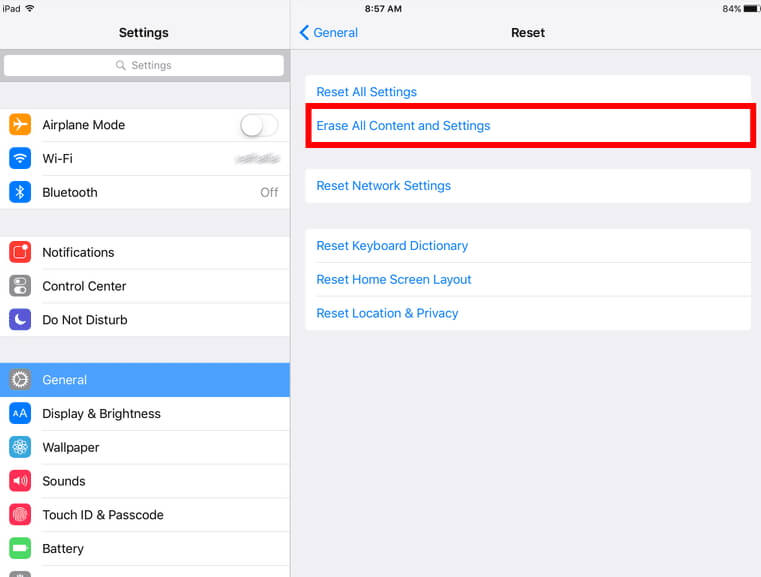
Way 2: Restore to Factory Settings Using iTunes
Using iTunes to restore the iPad to factory settings is very common method and is known to almost all iOS device users. Follow the below steps to know how to restore iPad to factory settings with the help of iTunes.
Step 1: Open your PC/MAC in which you usually store the backup and sync your data. To this PC/Mac connect your iPad device which needs resetting.
Step 2: Launch iTunes on PC/Mac and wait for the software to detect your iPad.
Step 3: After you iPad gets detected, check out the options which are on the menu on the left side of the screen, choose "Summary" from it and then click on "Restore".

You will be notified as soon as the restore is complete.
Way 3: How to Restore iPad without Passsword Using iCloud (Find My iPad is Enabled)
This method is very useful in case you lose your device or it has been stolen by someone. It is only applicable if you had enabled "Find My Device" on your iPad before losing it. Follow the steps below to know how to use this feature of iCloud and reset your iPad.
Step 1: Open your PC/Mac and on the browser navigate to iCloud and sign in using your iCloud user ID and password.
Step 2: Once you enter the login details, click on "Find My iPad" option and the click on "All Devices". Your device linked to this user ID will be displayed from there select your iPad which you wish to reset.
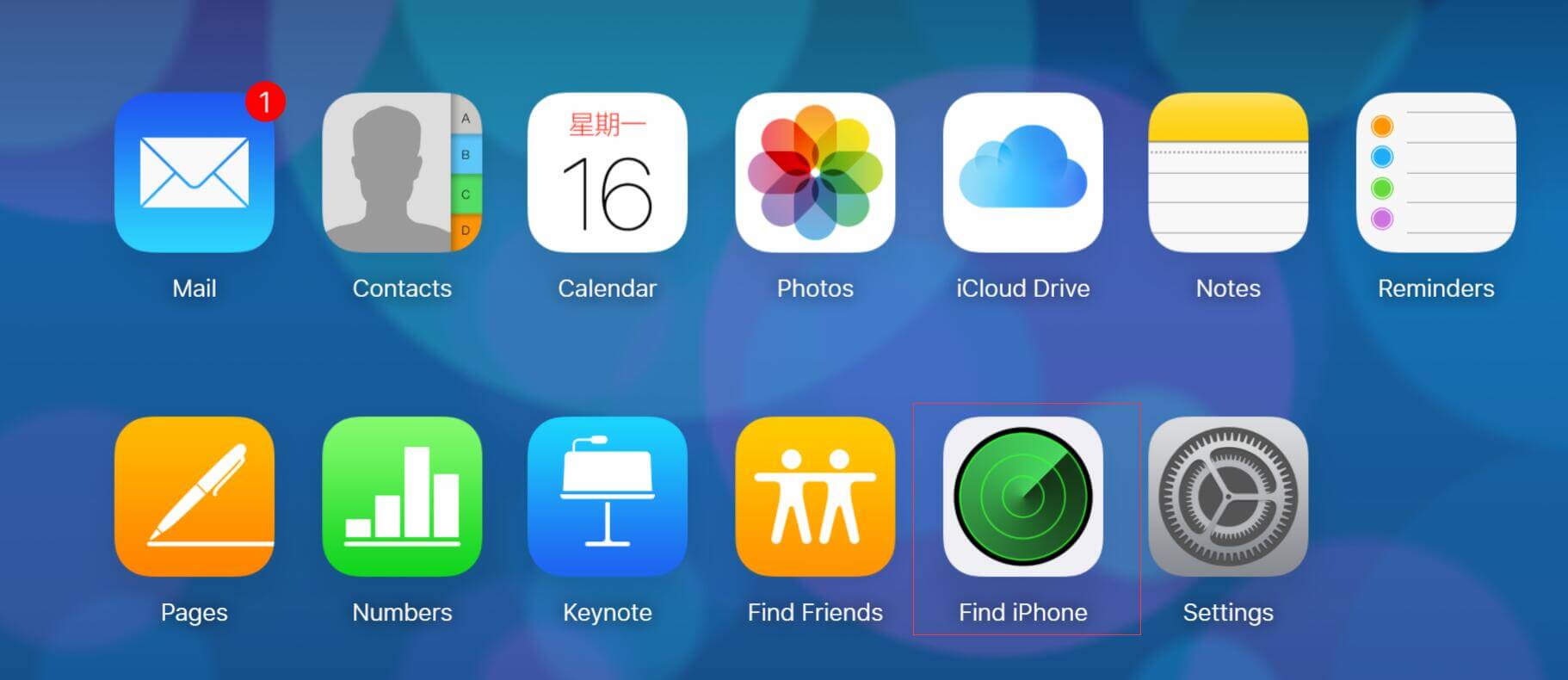
Step 3: Click on "Erase iPad" to completely reset your iPad to original factory settings.
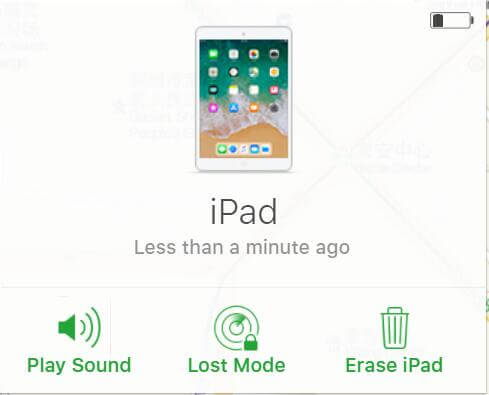
Way 4: All Failed To Restore iPad? Use UltFone iOS System Repair to Restore iPad without iTunes or Password
If all the above methods fail to restore iPad, or if your iPad is disabled and iTunes won't restore, you can factory restore iPad using UltFone iOS System Repair. This iPad system recovery software is capable of restoring iPad to factory settings without password or iTunes.
- Step 1: Download, install and launch the software on your PC/Mac and connect your iPad to it with the help of USB cable.
-
Step 2: Click on the third option "Repair Operating System" from the three options available on the main interface.

-
Step 3: After this, you'll see a screen with two repair modes. Click "Fix Now" will restore iPad without data loss. This repair process aims to fix most of the iPad problems without data loss. So if your iPad won't charge, iPad won't connect to Wi-Fi, iPad stuck on Apple logo, or iPad black screen of death, you can fix these problems without erasing data.
 NOTE
NOTEIf you forgot iPad password, iPad disabled, or you just want to wipe out iPad, please choose Deep Repair which will lead to data wipe.

-
Step 4: Prior to repair iPad system, please download the matching firmware package.

-
Step 5: The system recovery process will start with the downloaded firmware package. The whole process takes a few minutes, so please don't operate or disconnect your device.

Conclusion
So, restoring iPad can have two meanings. One is when you are restoring any lost, damaged or accidently deleted data from the backups created, and the other is when you restore all the contents and settings back to the original factory settings of the iPad. UltFone iOS System Repair is a highly recommended software which has been specifically designed for effectively repairing and fixing all the technical issues in iOS devices in a very easy and quick way.