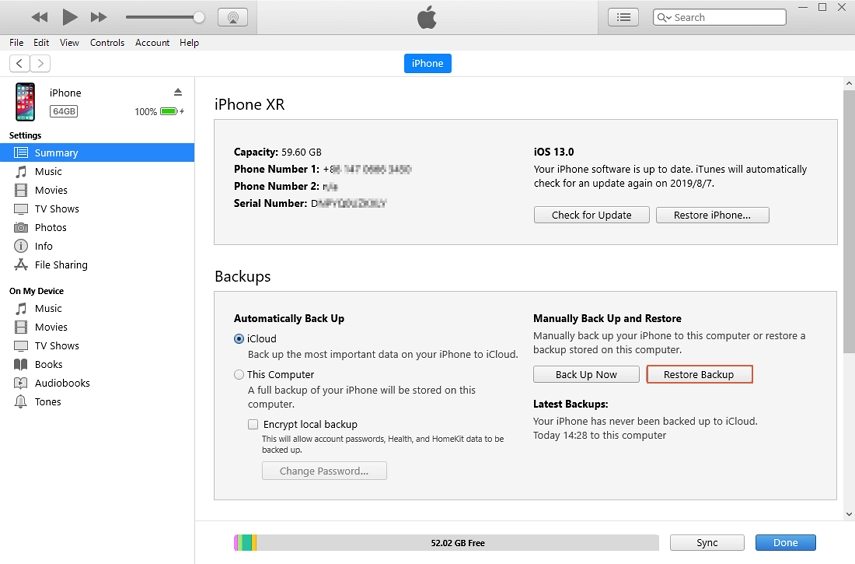How to Restore iPad from Backup
 Jerry Cook
Jerry Cook- Updated on 2021-12-15 to iPad
When the iOS devices have some kind of working problem, people mostly think that restoring the device from a backup would fix the problem. The restore is a very popular method to fix the iPad if it is encountering some breakdown issues, stuck at a black or white screen, or have some iOS version update issues. Moreover, sometimes the users accidentally delete some files that they might need in the future. In such condition, restore can be very helpful to recover those files.
Thus, we are going to share the methods that you can use to perform an iPad restore from backup. The methods we will explain are simplified so that you can easily restore your iPad from iTunes or iCloud backup. We will also discuss another method to restore your iPad without losing your device data.
Part 1: How to Restore iPad from iTunes Backup
At first, we will try to restore iPad from iTunes backup. As we all know that iTunes is the traditional method of keeping a backup of your files. You can easily perform a restore of your data after you have erased it from the iPad. Follow the steps below to perform a restore:
Step 1. Launch iTunes on your computer and ensure that you have the latest version. Then connect your iPad with the computer and it will be detected by iTunes. If you have already synced iTunes with the computer then it will establish the connection. If not, then your device will first ask whether you trust the computer or not.
Step 2. Go to the Summary tab and then tap on the Restore Backup option. Select the most recent backup file and click on the Restore option to finalize the action.
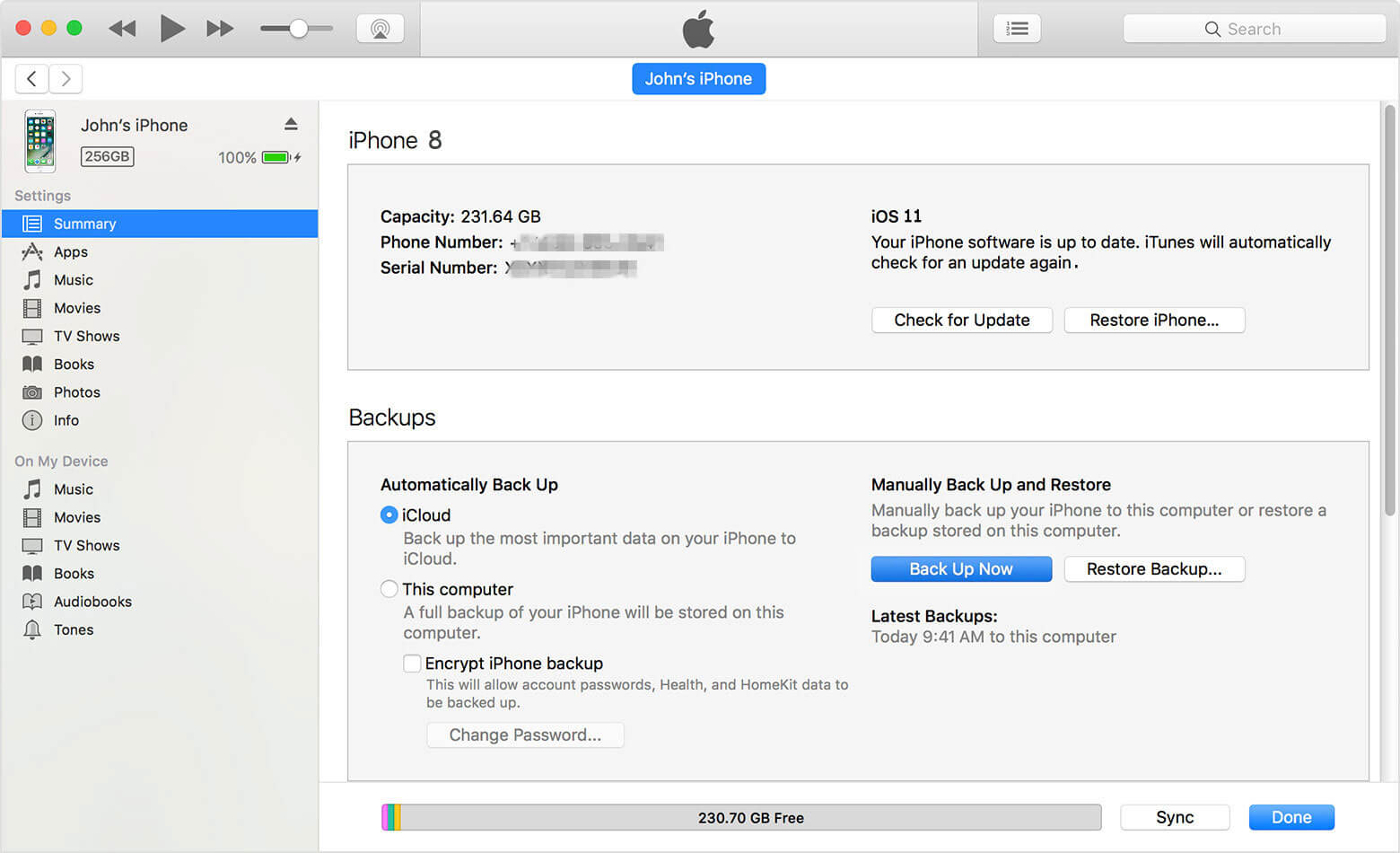
The Restore Backup will restore the content of the iPad contained in the backup files. This way there is a chance that you will lose some file without even noticing.
Part 2: How to Restore iPad from iCloud Backup
Another method the user can try is to restore iPad from iCloud backup. The iCloud backup is a much simpler method to be used but it has a higher risk that you lose your data. It is also a very time-consuming process. Because you will first have to delete the data of your device, then restore it from iCloud backup. Follow the steps below to do that:
Step 1. At first open Settings app and go to General Settings. Select the Reset option and erase all content and settings from the options. This will delete every existing file and setting from your device and you will be directed to the setup screen of iPad.
Step 2. In the Setup screen, get to the Apps and Data Screen and select the restore from the iCloud Backup option. You will have to log in to your iCloud account and then select a backup file to restore the settings and data in your iPad.
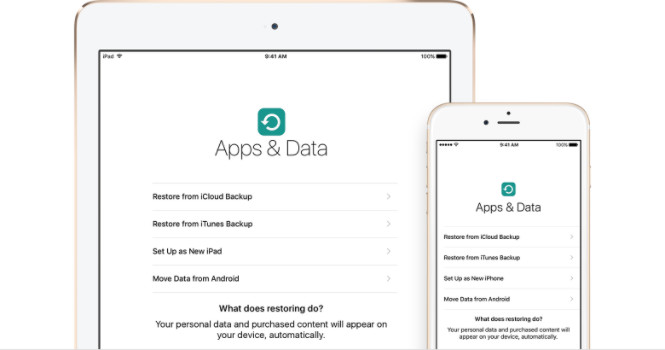
The iCloud backup will be restored on your iPad and hopefully, you will get back your files. the process can take a while to finish, so sit back and relax until the restore is done and then check whether you get your file back or not.
Part 3: How to Selectively Restore iPad Data from Backup
If you don't prefer using iTunes or iCloud for restore, then there are the option of third-party tools. Among them, the best tool that can be used for the restore is UltFone iOS Data Manager. The tool specializes in over 6 features including the backup and restores function. Whether you want to transfer media files between various devices or want to manage your data files, UltFone is the ideal software for all this. You can also use the additional function of the software which is iPhone System Repair which can fix various issues in the iOS devices. Thus, UltFone will allow you to restore iPad from backup without iTunes or iCloud. Just follow the steps below and you can perform a selective restoration of the files which you want:
Step 1. Download and install the software on your computer. Launch the software and connect your iPad with it. Then from the software interface, tap on the Backup & Restore tab from the menus. In the next screen, the software will display all the files that can be backed up with its help. Select the files which you want to back up and wait for the backup to be completed.
Step 2. Then again launch the software and from the Backup and Restore tab, tap on the option you see at the bottom left side of the interface stating" to view or restore previous backup files". The backup files will be displayed on the screen. Select the backup file and tap on the View button.

Step 3. From the file types, search the file which you want to restore and tap on the Restore to Device option to restore the data on your iPad directly. You can also export the files on the computer; just customize the location of storage and save the files on your computer for an extra backup.

All the selected files will be imported to your iPad and you will have an original copy of those files. So if you ever lost the file, you know that you can restore the files from the backup you made on UltFone.
Hopefully, now you understand which the most suitable method to perform iPad restore from backup. Whatever method you try, the recovery of the files is doubtful in both iCloud and iTunes. But UltFone iOS System Repair (ReiBoot) will allow you to review the file so that you can ensure that you are restoring the right files.