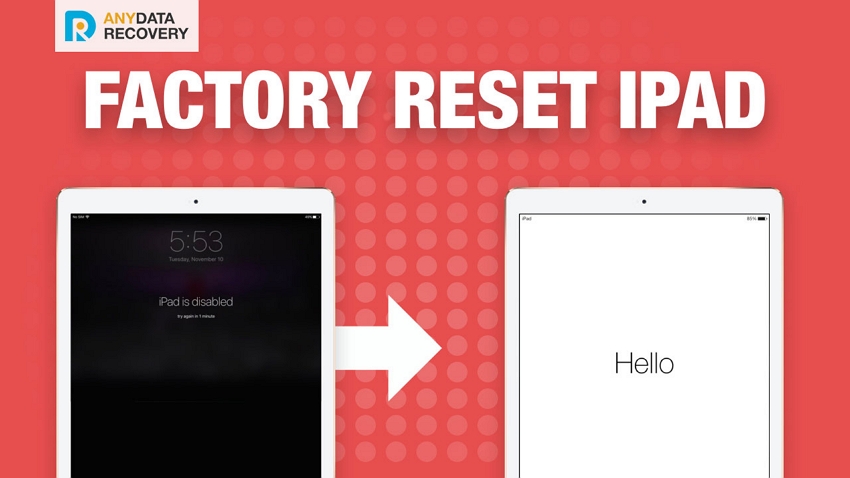How to Reset a Locked iPad to Factory Settings
 Jerry Cook
Jerry Cook- Updated on 2021-08-09 to iPad
Today, many users forgot their iPad Passcode. When they want to reset their iPad, the process becomes difficult or seems to like impossible. Now, several iPad users search on Google to know is there any way to reset locked iPad. Fortunately, there are still possible ways that let users bypass a locked ipad. In this guide, we have covered every possible way how to reset a locked iPad without password.
- Way 1: How to Reset a Locked iPad using iOS System Repair
- Way 2: Reset Locked iPad in iTunes
- Way 3: Wipe a Locked iPad from iCloud
- Way 4: Reset a Locked iPad using Recovery Mode
Way 1: How to Reset a Locked iPad using iOS System Repair
The first and most preferred way is UltFone iOS System Repair. It is software which users can use to reset their locked ipad easily and quickly. It is known as a great tool for solving problems related to iOS devices. Bypassing the locked iPad with iOS System Repair has a 100% success rate. It uses "Fix All iOS Stuck" deep repair feature to reset locked iPad without password and iTunes.
Moreover, this iOS repair tool empowers you to fix many iOS system issues like iPad recovery mode loop , iPad blank screen , iPad won't turn on stuck on Apple logo , etc. without data loss.
Here is the simple step-by-step guide on how to reset a locked ipad without password and iTunes:
Step 1: Download and install UltFone iOS System Repair on your PC or Mac, connect your iPad to computer click on the option "Fix All iOS Stuck".

Step 2: It offers two repair choices. For common iOS stuck issues, you can click Start Repair to recover iOS system without data loss; While, if your iPad is disabled and locked, you need to choose Deep Repair mode to bypass iPad password. This way of resetting will wipe out data.

Step 3: After that, you need to download the firmware for your iPad. The software will provide the firmware according to your iPad version.

Step 4: Again, click on the "Start Repair" option to begin the reset process. Wait until your locked iPad reset process is not completed.

Way 2: Reset Locked iPad in iTunes
Fortunately, if you have synced your iPad to iTunes before your iPad is locked then you can also reset your locked iPad via iTunes without knowing the password.
Here is the simple guide on how to reset a locked ipad via iTunes:
Step 1: First of all, connect your iPad to the computer using digital cable and then, run the latest iTunes version on your computer. If it asks password then try to do it with another method or use recovery mode.
Step 2: Once iTunes detects your iPad, it will sync your iPad data. So, wait until it completes. After that, click on the "Restore iPad" under the summary tab to reset locked iPad.

Step 3: Thereafter, your iPad will restart and then, choose either restore option from iTunes backup when you reached App&Data screen.
Step 4: Finally, you will get the list of backup files and select one that you find most relevant.
Way 3: Wipe a Locked iPad from iCloud
If you have enabled the "Find My iPhone" on your iPad before it gets locked then you can wipe your locked iPad from iCloud. It is an easy and quick way as compared to iTunes. iCloud let users remotely reset the iOS device and even, you can reset your iPad password.
Here is the detailed guide on how to reset a locked ipad without iTunes from iCloud:
Step 1: Firstly, go to the iCloud.com site either from your computer browser or another iOS device. Once you are able to reach the site, sign in with your Apple ID and password to begin the process.
Step 2: After that, open the "Find My iPhone" option and then, tap on the "All Devices". Here, you will find devices which are connected with your iCloud account.
Step 3: Now, select your iPad and then, click on the "Erase iPad" to reset the locked iPad or to wipe a locked iPad.
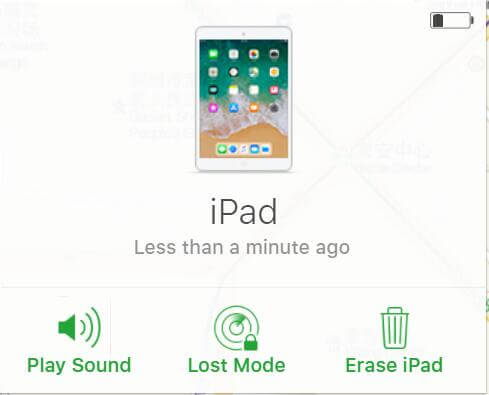
Way 4: Reset a Locked iPad using Recovery Mode
In case if you have not synced your iPad with iTunes before it gets locked then you can put your iPad in recovery mode to reset your locked iPad.
Here is the detailed guidance on how to reset locked iPad password using recovery mode:
Step 1: To begin the process, connect your iPad to computer and then, run the latest iTunes version on your computer.
Step 2: Now, you need to put your iPad into recovery mode. For this, press and hold down the side and home button at the same time until iTunes logo does not appear on your iPad screen.

Step 3: After that, iTunes will automatically detect your iPad and it will ask for either Update or Restore option. Tap on "Restore" option.
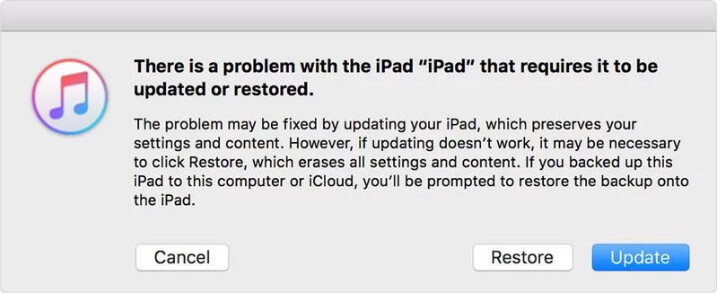
Step 4: Wait for a few minutes until the process is not completed and once it is finished, you can set up your iPad as new.
Summary
That's all on how to reset a locked/disabled iPad. Don't be panic when you forget your iPad passcode and you need to reset your iPad as you have now known several ways to do it. However, UltFone iOS System Repair is the ultimate and most recommended solution as it gives surety to reset your locked iPad password. Not only iPad, if you see "iPhone disabled connect to iTunes" message on your iPhone screen, this software can also help you fix it.