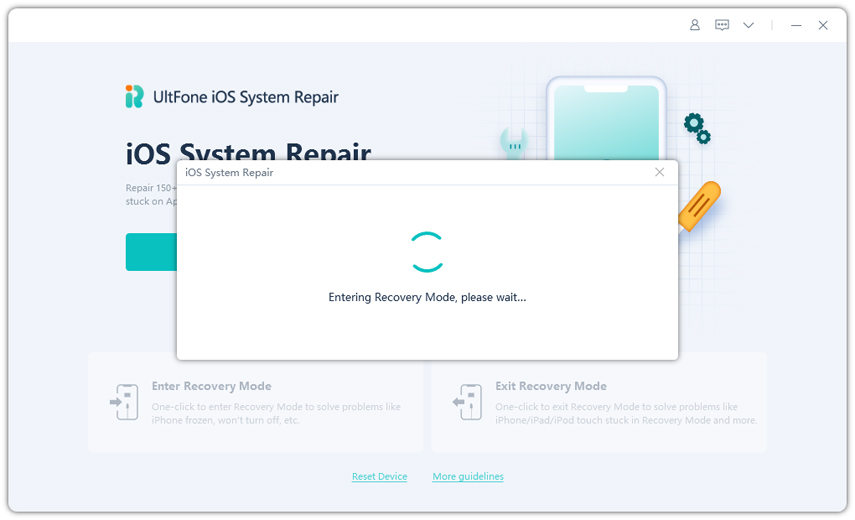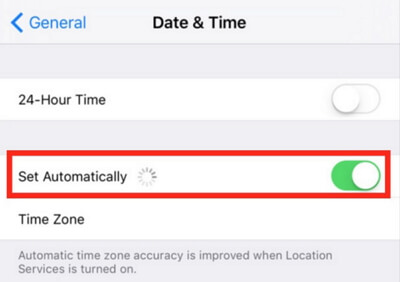How to Put iPad in Recovery Mode With 2 Free Ways
 Jerry Cook
Jerry Cook- Updated on 2021-08-09 to iPad
If in case you are trying to update the software of your iPad to the latest version and it is not working or if your iPad has suddenly become unresponsive due to some other technical issues, putting iPad in recovery mode might help you big time in resolving the problem. By using recovery mode, you can make your iPad function normally again. But, the recovery mode method should be used as a last resort to fix any iPad issues. Here are a few free ways by which you can know how to put iPad in Recovery Mode in the quickest and easiest ways possible.

- Part 1: How To Put iPad In Recovery Mode with Buttons
- Part 2. How to Put iPad in Recovery Mode without Buttons (Free & Work for All iPad Models)
- Part 3: FAQs about iPad Recovery Mode
Part 1: How To Put iPad In Recovery Mode with Buttons
This is the most traditional and well-known way of putting iPad in Recovery Mode. To put iPad in recovery mode manually, you have to make sure that you've installed iTunes on your computer and you are using the latest version of iTunes.
If you have a Mac:
Since macOS 10.14 Mojave, iTunes comes bundled with macOS. To update iTunes on Mac, go to Apple menu > System Preferences, then click Software Update.
If you have a PC:
If you downloaded iTunes from Microsoft Store, iTunes will update automatically when an update is available; If you downloaded the iTunes from Apple's website, please open iTunes, choose Help from the top menu > Check for updates. If there is an update available, just follow the prompts to install the update.
Let's see how to get iPad in recovery mode manually.
1. How to Put iPad Mini in Recovery Mode
The steps to get iPad min in recovery mode are:
- 1. Connect your iPad Mini to computer. Open iTunes on cmoputer.
- 2. Press and hold both Home and Top (Power) button at the same time for 10 seconds.
-
3. Release the two buttons until you see the connect to iTunes screen appears on your iPad.

2. How to Put iPad Air in Recovery Mode
The steps to put an iPad Air in recovery mode are the same as entering recovery mode on iPad Mini. The steps are the same for all iPad models with Home button, including iPad 1/2/3/4, iPad Air 2, iPad Air 3, iPad Pro 2015-2017.
3. How to Put iPad Pro 2018 in Recovery Mode (iPad Pro 2018 or Newer without Home Button)
The iPad Pro Models from 2018 do not have Home buttons, therefore the steps are slightly different to enter recovery mode on iPad 11 inch and iPad Pro 12.9 inch in 2018.
- 1. Quickly press and release the Volume Up button.
- 2. Quickly press and release the Volume Down button.
-
3. Press and hold the Top button until iPad Pro goes into recovery mode.

How to Put iPad in Recovery Mode without Buttons (Free & Work for All iPad Models)
What can I do if I can't enter iPad recovery mode using buttons? Though the steps seem not complicated, still lots of people are asking how to put iPad in recovery mode without data loss. Here I will highly recommend all the tool UltFone iOS System Repair, which is able to get iPad into recovery without buttons only by 1 click. It works for all iPad models and supports iPadOS 14 recovery mode as well.
You can free download the tool here and install it to a Windows or Mac computer.
How to Enter Recovery Mode on iPad by One Click
After intalling this free recovery mode, you can follow the steps below to get any iPad into recovery mode.
-
Step 1 Connect your iPad to computer. On the main interface you can see three options being displayed on the screen, click on the very first option "Enter Recovery Mode".

-
Step 2 Nothing you can do now, just wait for 10 seconds around.

That's it! This is a very simple method which puts your iPad in recovery mode with just a single click.
Part 3. Some FAQs about Put iPad In Recovery Mode
We also list some of the frequently qustions about entering recovery mode on iPad.
Question 1: How do I get my iPad out of recovery mode?
Just like entering the Recovery Mode with just a single click, you can also exit the Recovery Mode by just a single click using the same highly recommended iPad recovery mode tool.
Just click the "Exit Recovery Mode" feature and wait for 10 seconds.

You can also get iPad out of recovery mode with iTunes restore, but this will erase all data and settings in your iPad.

Question 2: How to fix iPad stuck in recovery mode?
If unfortunately your iPad stuck in recovery mode after iPadOS update, downgrade or jailbreak, you can upgrade to iOS System Repair full version to repair iPad without data loss.
Choose "Repair Operating System" feature in the program.

This program is able to fix iPad stuck in recovery mode and other iPad problems for you.

Bottom Line
The above-mentioned methods are some of the easiest and the most commonly used methods which can be accessed by any iPad user easily for free. Out of all, Using the iPad recovery tool is the easiest method using which many technical issues can be fixed and the Recovery Mode can be entered and exited with just one simple click.