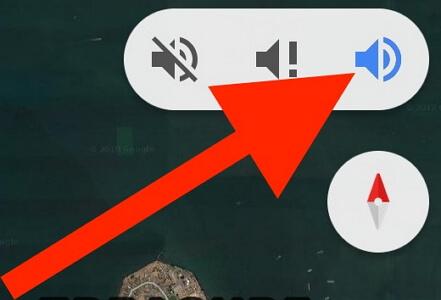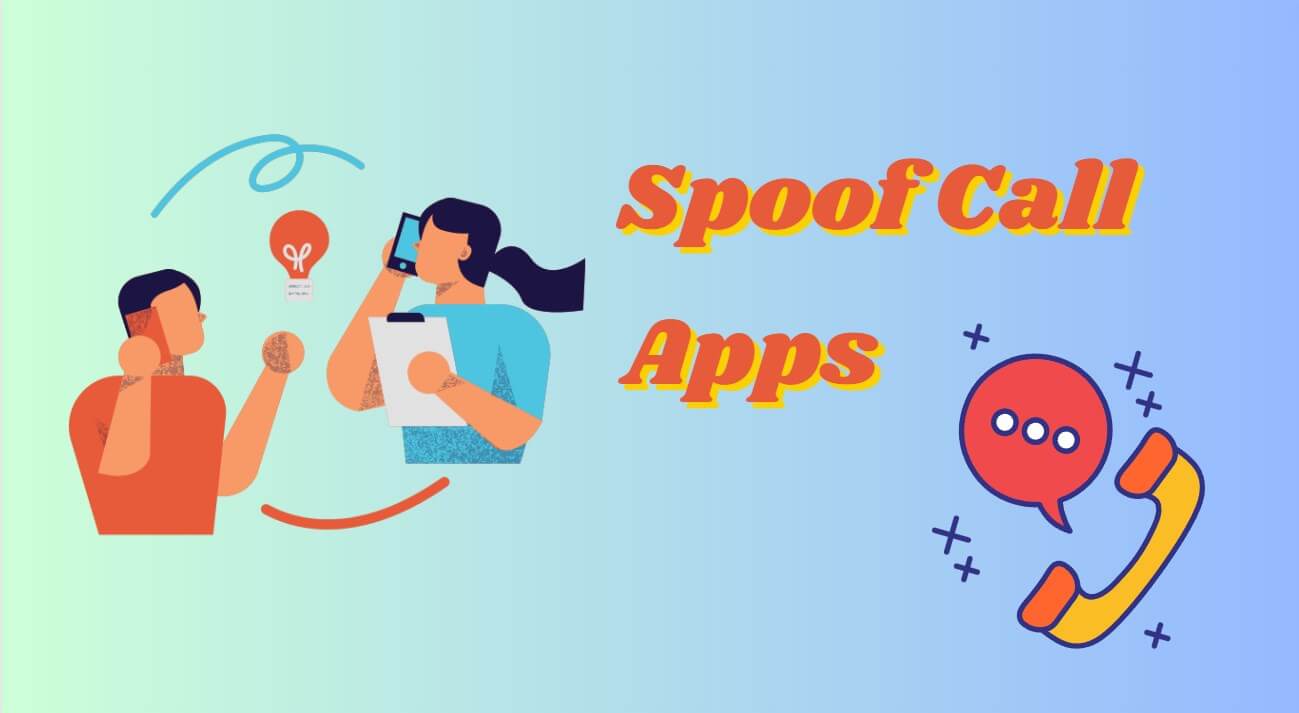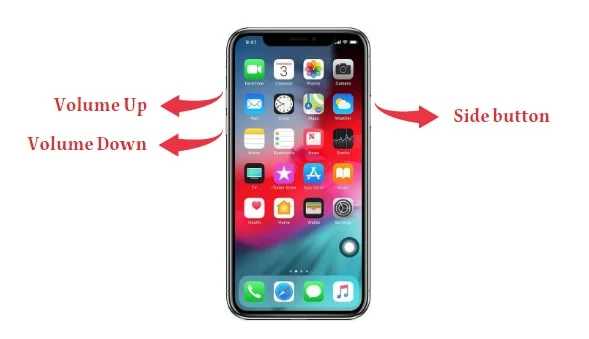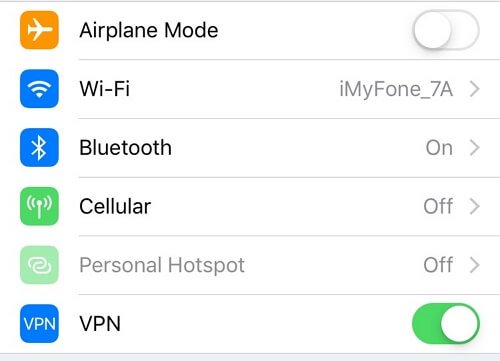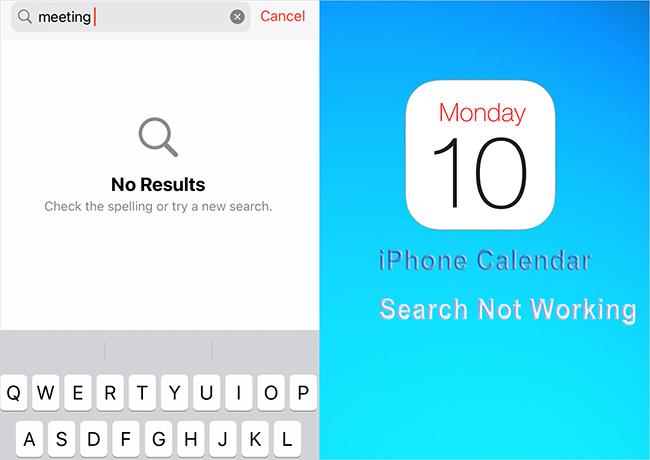[iPad Pro/Air 2025] Proven Tip: How to Hard Reset iPad
 Jerry Cook
Jerry Cook- Updated on 2024-05-08 to iPad
If your iPhone freezes and becomes unresponsive, you should try powering it off. If still the issue persists and you are unable to power it off normally, a force restart or hard reset can fix the issue. Hard resetting is very quick and easy process that takes only a few minutes to complete. It is safe and would not delete any of your data on iPad.
In this article we will discuss the step-by-step process of how to hard reset iPad or Air in 2024 so you can quickly fix any unexpected issues and get back to your device’s smooth performance.
- Part 1. How to Hard Reset iPad without Button 2024
- Part 2. How to Hard Reset iPad without Password [iPad Pro/Air 2024 Available]
- Part 3. How to Hard Reset iPad 2024 Using iTunes
- Part 4. How to Hard Reset iPad 2024 Using Find My iPad
- Part 5. How to Hard Reset iPad 2024 without Computer
- Part 6. People Also Ask about How to Hard Reset iPad 2024
Part 1. How to Hard Reset iPad without Button 2024
If your iPad is not responding, a simple restart would not work. In this case, you should try a hard reset. This method is very helpful if the home button on your device is not responding. Follow these steps to know how to do a hard reset on iPad without using any buttons.
Here is how hard reset ipad:
- 1. First, open your iPad's Assistive Touch feature.
- 2. Click the ‘Restart’ option from the AssistiveTouch menu. This will start your iPad’s hard reset process.
- 3. After that, your screen will display a confirmation prompt. To confirm the restart, press ‘Restart’ again.
- 4. Your iPad will now begin to restart and you will get back your device working properly.
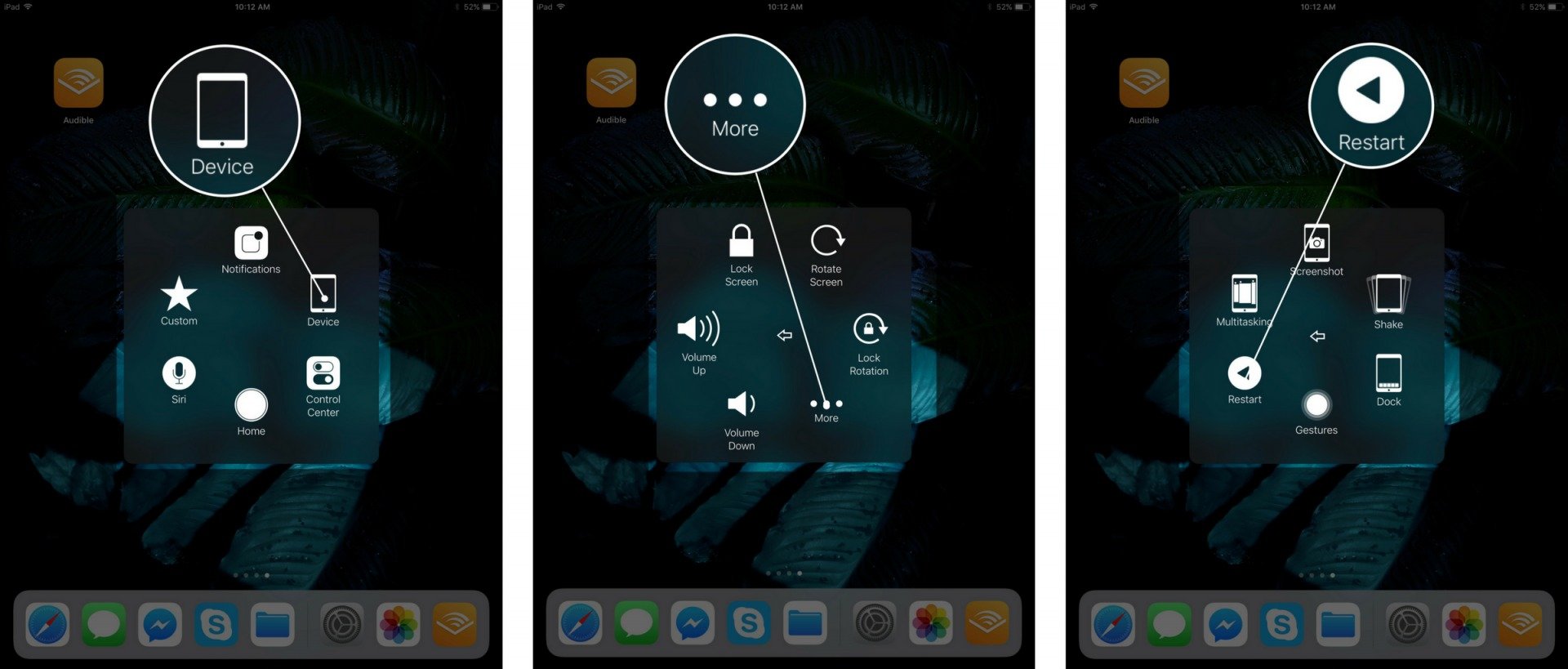
By following these simple steps you can do a hard reset on your iPad without using physical buttons.
Part 2. How to Hard Reset iPad without Password [iPad Pro/Air 2024 Available]
When your iPad turned unresponsive and got frozen, in such cases you can rely on Ultfone iOS System Repairto reset your iPad. This program can assist in entering and exiting recovery mode without affecting the data on the ipad device when it comes to restarting unsuccessful ipads. It will enable you to resolve not just these issues but also more than 150 other iOS system problems, failures and stuck situations without losing any data.
Features of UltFone iOS System Repair
- Offers fixes for more than 150 problems with iOS devices.
- Provides one-click entry and exit recovery mode.
- Offers the ability to reset iPod Touch, iPad, and iPhone devices without requiring a passcode
- The software is designed to be compatible with all iOS models.
- Addresses over 200 iTunes errors, streamlining the troubleshooting process for users encountering issues related to iTunes functionality.
- UltFone System Repair boasts the ability to repair iOS devices without causing data loss.
Here is how to hard reset an ipad using UltFone iOS System Repair.
First, download the tool to your PC or Mac and run the software to start the iPad reset procedure.
- Step 1Launch the application, then select "Reset Device" from the menu on the bottom right of the main screen.
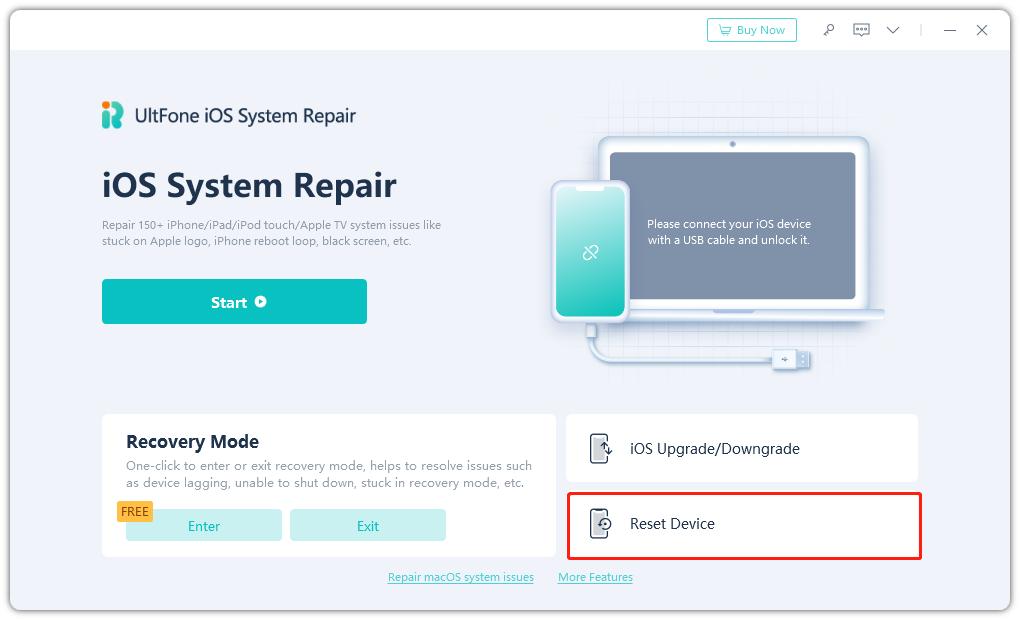
- Step 2A new screen will then appear. Choose "Factory Reset" and click the button to access the firmware download page.

- Step 3Before resetting, you must now download the appropriate firmware package. It is also possible for you to manually import the firmware package.
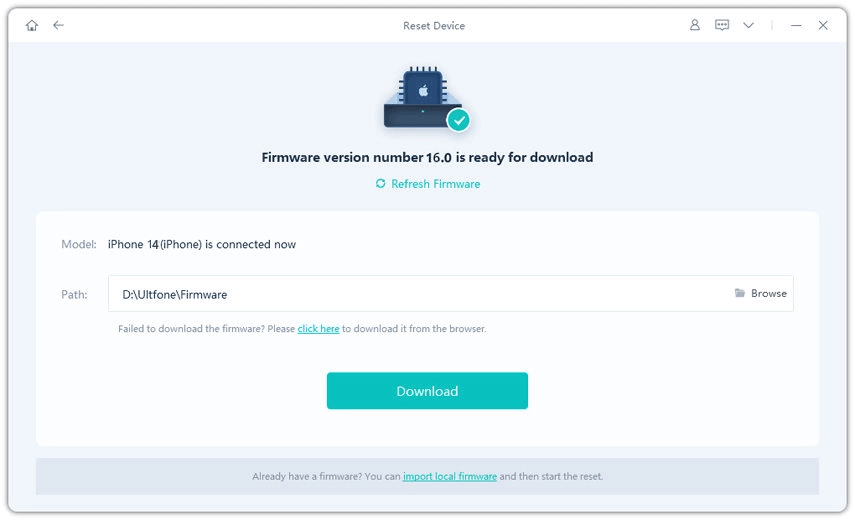
- Step 4After downloading the firmware package, you can start the device's reset process. After it's finished, set up your iPad like a new one.

By following these steps you would know how to hard reset my ipad without any password.
Part 3. How to Hard Reset iPad 2024 Using iTunes
To hard reset an iPad using iTunes, connect it to a computer and then use iTunes to start the reset. This method can be helpful if your iPad is unresponsive or has software problems that prohibit normal operation. Here is how to hard reset ipad air using iTunes.
Step 1. Before starting, ensure your computer is running the most recent version of iTunes. Now download and install it.
Step 2. Use a USB cable to connect your iPad with computer. Once connected, iTunes should automatically launch.
Step 3. Enable iTunes to find your device.
Step 4. On the Summary tab, select "Restore iPad."
Step 5. Now, select "Restore iPad" to verify. Once the process is complete your ipad will restart as it were a new device.
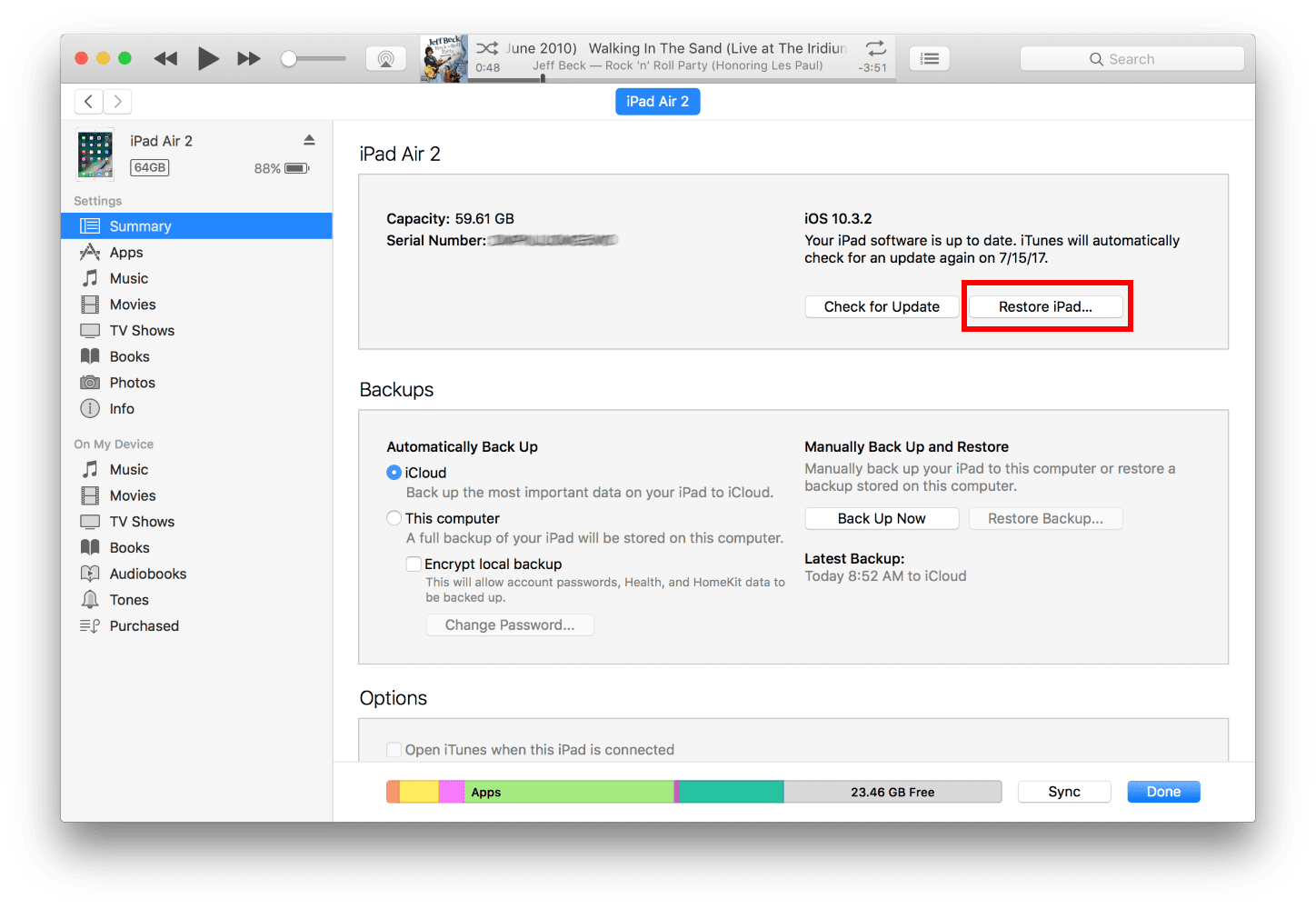
Part 4. How to Hard Reset iPad 2024 Using Find My iPad
If you don't want to use iTunes or any other third-party software on your computer, you can factory reset an iPad using Find My iPad. To use this function, make sure you've already enabled it on your iPad. Then, follow the easy procedures outlined below to delete your iPad.
Here is how to hard reset ipad pro 2024 using Find My iPad:
Step 1. Go to iCloud.com on your computer.
Step 2. Sign in with the Apple username and password that you used on the locked iPad.
Step 3. Once logged in, select "Find iPhone" from the options.
Step 4. At the top of the screen, choose "All Devices" and then select the iPad you want to factory reset.
Step 5. Click "Erase" after selecting "Erase iPad" to reset your iPad.
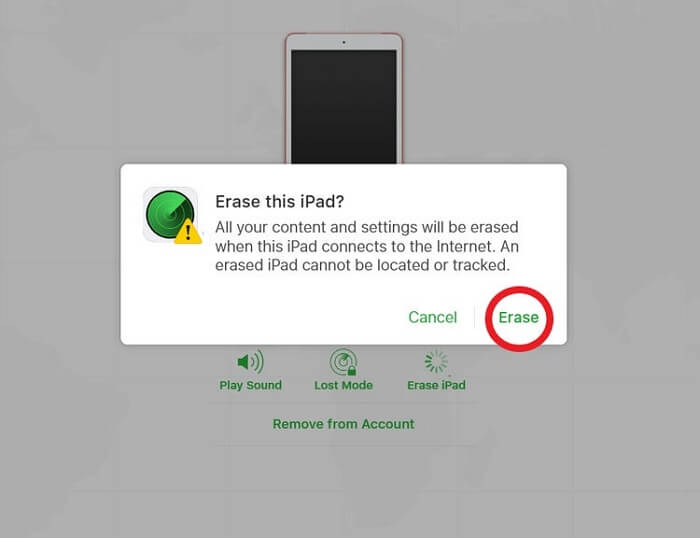
After following these steps you will be able to know how to hard reset ipad new.
Part 5. How to Hard Reset iPad 2024 without Computer
You may use the Find My app to restore your iPad to its factory settings without the need for a password or computer. But before you use this strategy, there are a few things you'll need to do. Make sure you have access to an additional iOS device that has the Find My app installed. Next, make sure your iPad's Find My device feature is turned on and your iPad is connected to the internet. Follow these steps to know how to reset ipad without apple id password no computer.
Step 1. Launch the Find My app on other iOS device.
Step 2. Select the tab for devices and choose your iPad From the list.
Step 3. Proceed by swiping down and selecting "Erase This Device."
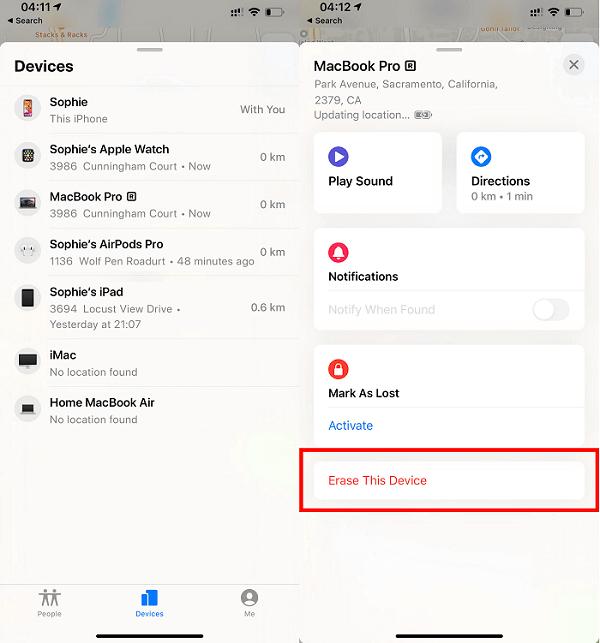
Part 6. People Also Ask about How to Hard Reset iPad 2024
Q1. What do I do if my iPad is locked to its owner?
If your iPad is locked to the previous owner, you have a few options. First, contact the owner and request that the lock be removed via iCloud. If you are technically intelligent, you can use DNS bypass instead. If these fail or you do not have owner credentials, consider using professional iOS unlock tools or contacting Apple support with appropriate paperwork.
Q2. Can I jailbreak my iPad?
It is technically possible to jailbreak your iPad but you should be aware that doing so violates the warranty and is not supported by Apple. There's also a chance that it will break your device or make it malfunction. It's important to use caution when deciding to jailbreak a device.
Conclusion
It's essential to know how to hard reset iPad if you want to solve a variety of problems quickly. While utilizing iTunes or Find My iPad are reliable ways, UltFone iOS System Repair is a more complete approach. It is a suggested tool for iPad customers looking for effortless solutions because of its capacity to resolve over 150 iOS system issues without erasing any data.