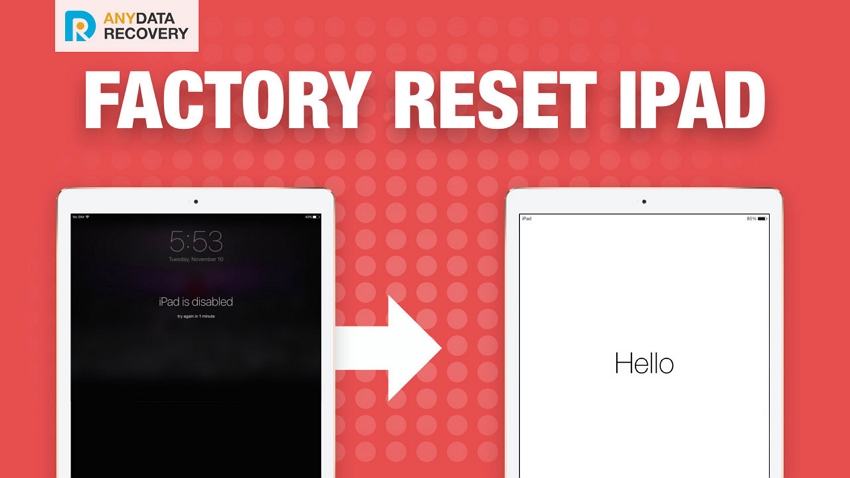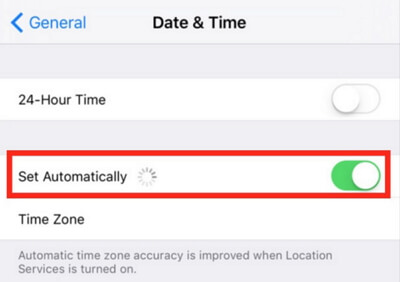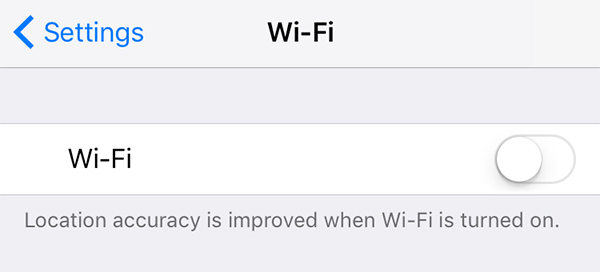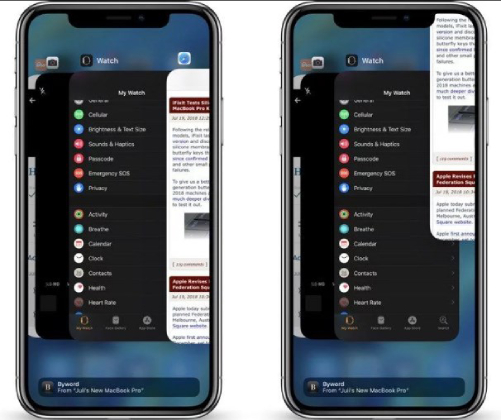How to Format iPad
 Jerry Cook
Jerry Cook- Updated on 2022-09-06 to iPad
Are you sick from your iPad problems? Does it get stuck to a screen for a long time? Do you want to format your iPad?
If your iPad is not working properly, then you might be looking for a way to fix the issue. But what to do when you don't even know the problem? In such cases, formatting is the option that always comes to every user's mind. As formatting will erase all the data and settings from your device, there are more than 90% chances that the issue will also be fixed.
Hence, to all the readers who want to know how to format an iPad Pro, iPad Mini, iPad Air, iPad 4/3/2 with iOS 16/15/14/13/12/11/10/9/8, we are providing you with different methods to accomplish it.
- Way 1: How to Format iPad without Computer
- Way 2. How to Format iPad to Factory Settings in iTunes
- Way 3. How to Format iPad without iTunes or Password
Way 1: How to Format iPad without Computer
The first method is the easiest one. The users turn to settings firstly when any issue arises in their iOS devices. From the Settings, you can easily format iPad and reset the entire settings and erase all data from the iPad.
To carry out the process to reformat iPad from Settings app, follow the step below:
- Open the Settings app on your iPad and look for the Reset Settings in the General option.
- In the Reset menu, you will see multiple reset option. All the reset options provided in this section correspond to the task you want to perform, for example, the reset network settings are used to reset all the data network settings of the device. Even the Reset all Setting will only reset the Settings. But here, you should choose the "Erase All Content and Settings" option. The Media files and settings will go on a reset mode and all the data will be erased too.
- Once you tap on the option, a screen will appear where you have to enter your Apple ID password. Enter the password and tap on Erase option to reset the iPad to factory settings.
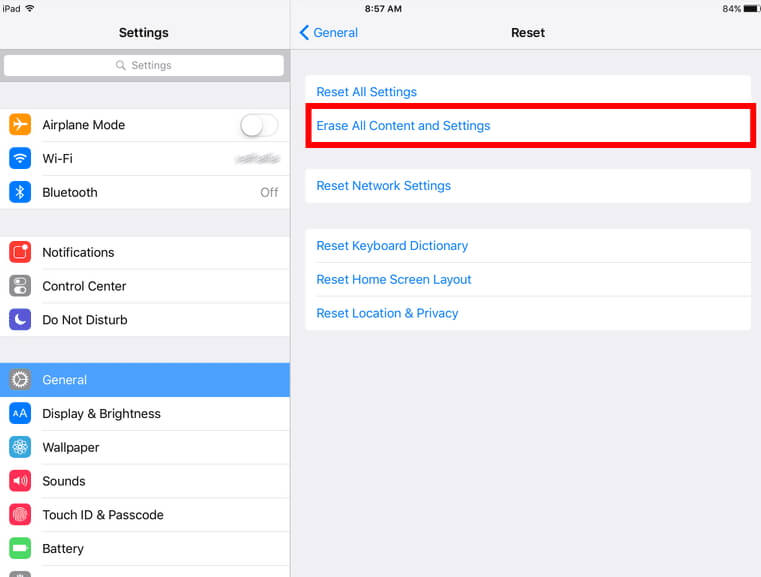
The iPad will be formatted within a few minutes and the Welcome screen will appear. You are now all set to begin the set up of your iPad as an entirely new device. With this method, you will also have an option to create a backup of the data that you don't want to lose before you formatting your iPad device.
Way 2. How to Format iPad to Factory Settings in iTunes
If you have forgotten your Apple ID password, then this method is for you. As iTunes is also capable of resetting the iOS device to its factory setting, the users can opt out for this method. To know how to format iPad to factory settings using iTunes, follow the steps below:
Step 1. Before doing anything, ensure that you have the latest version of iTunes. Then connect your iPad with the computer.
Step 2. Launch iTunes and go to the Summary tab. In the Summary panel, you will be able to see your iPad details. On the right side, you will see the Restore iPad option.

Step 3. Tap on the Restore option to initiate the process and within a while, your iPad will be formatted. When the task is completed, tap on the "Done" option and go to your iPad to start the setup.
After this process, you can also recover the data from iTunes backup if you want to in between the setup.
Way 3. How to Format iPad without iTunes or Password
Now, we will discuss certain scenarios that happen to some unlucky users. The iPad gets stuck without any reason or somehow it is disabled because you forgot iPad password, then formatting it might be last option you have. Unfortunately, you can't simply format your iPad in Settings or using iTunes when it is stuck or disabled. But don't worry; UltFone iOS System Repair is here for your help. The software will allow you to factory format iPad without passcode. Follow below mentioned steps to know how to get an iPad formatted without iTunes and password:
Step 1. Begin with downloading the software on your computer. When you have installed it on your computer, launch it. Then from the home screen, select the "Fix All iOS Stuck" option.

Step 2. In the next screen, you will be directed to Start Repair of the iPad issue. You can click Start Repair to format iPad system without data loss.

Note: The standard repair mode can fix most issues like iPad black screen, iPad stuck on apple logo, recovery mode, DFU mode, etc. without data loss. If you want to bypass iPad password or fix a disabled iPad, please select Deep Repair to format iPad to factory settings.
Step 3. Once you click on Start Repair option, you will be prompted to download a firmware for your iPad. The software will detect the iOS version of your iPad on its own. Start the downloading of the suitable firmware and wait for it to finish.

Step 4. Once the firmware is downloaded, tap on the 'Repair Now" option and keep your device connected to the system until the process completes. Soon, your iPad will be formatted completely and you can restart the set up of your iPad.

Thus, now you know that there are ways to format iPad without a passcode. You are also free to use the software on any computer you have and it is capable of solving multiple issues that are usually faced by iPad users.
Conclusion
As you saw in the article, you can perform the formatting from the settings, with the help of iTunes, and even without iTunes. Whereas the settings and iTunes only provide solutions to few problems, the iOS System Recovery software allows the users to resolve many issues that are faced by the iOS users. It will help you to recover and restore your iOS devices even when you have forgotten your password irrespective of the OS you are using it on. We hope that this guide helped you to learn the efficient ways to format iPad. If you have any query regarding the process, then leave your comments in the section below.