[iPad Pro/Air 2025] How to Fix Floating Keyboard on iPad
 Jerry Cook
Jerry Cook- Updated on 2024-05-08 to iPad
Is your shiny new iPad Pro or iPad Air (2024 model) being a bit too literal about the "floating" keyboard feature? Don't worry, you're not alone! A fair number of users have reported issues with the keyboard unexpectedly popping up and hovering around the screen, making it tricky to type seamlessly.
We're here to guide you through a few simple troubleshooting steps to for how to fix floating keyboard on iPad Apple pencil.
- Part 1. Why is My iPad Not Responding to My Keyboard?
- Part 2. How Do I Get My Floating Keyboard Back to Normal on My iPad?
- Fix 1 Turn off the Floating Keyboard
- Fix 2 Turn off the Scibble
- Fix 3 How to Fix Floating Keyboard on iPad in One-Click
- Fix 4: Restart Your iPad
- Fix 5: Turn off Shortcuts
- Fix 6: Merge Split Keyboard
- Part 3. People Also Ask about How to Fix Floating Keyboard on iPad
Part 1. Why is My iPad Not Responding to My Keyboard?
There could be a few reasons why your floating keyboard for iPhone is not responding properly to the keyboard:
- A software glitch or bug in the latest iPadOS update is causing conflicts with the keyboard functionality.
- Temporary issues with Bluetooth connectivity if you're using a wireless keyboard accessory.
- Physical obstruction or debris blocking the keyboard connector if you have a wired keyboard attached.
- Issues with third-party keyboard apps interfering with the default system keyboard.
The good news is that in most cases, these keyboard woes on the new iPad models can be resolved with some basic troubleshooting steps.
Part 2. How Do I Get My Floating Keyboard Back to Normal on My iPad?
Fix 1 Turn off the Floating Keyboard
If you accidentally enabled the floating keyboard feature and want to go back to the full-size, docked keyboard, here's how to fix a floating keyboard on iPad:
- 1. Grab the bar at the bottom of the floating keyboard and drag it to the bottom center of your iPad's screen.
- 2. Alternatively, perform a reverse pinch gesture on the floating keyboard. Start with your fingers close together at the center and spread them apart while maintaining contact with the screen.
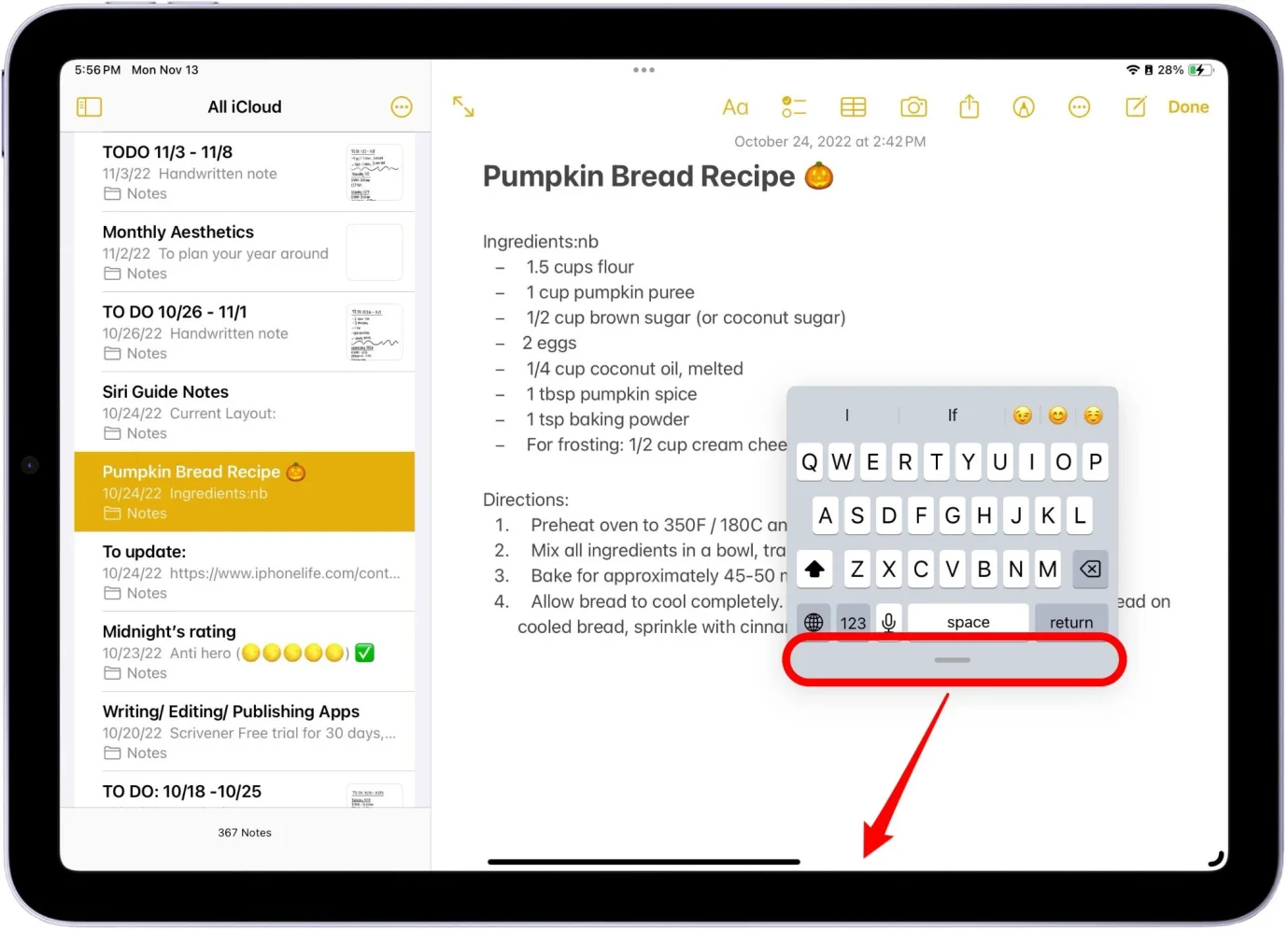
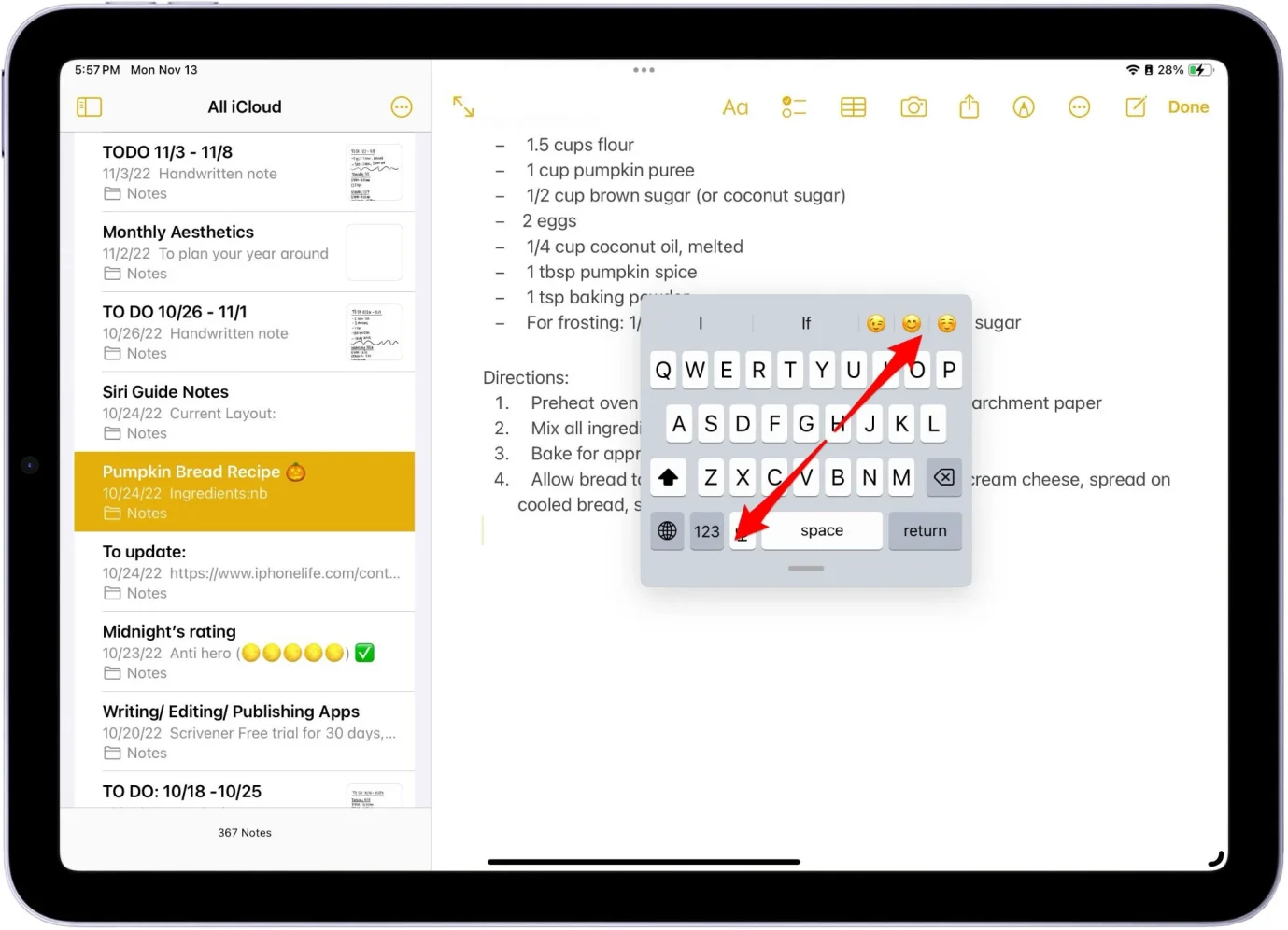
Fix 2 Turn off the Scibble
The Scribble feature can sometimes trigger the floating keyboard to appear when you tap a text field with the Apple Pencil. Follow these steps to know how to fix keyboard on iPad floating:
- 1. Open the Settings app on your iPad.
- 2. Tap Apple Pencil.
- 3.Toggle off the Scribble option. It will appear gray when disabled.

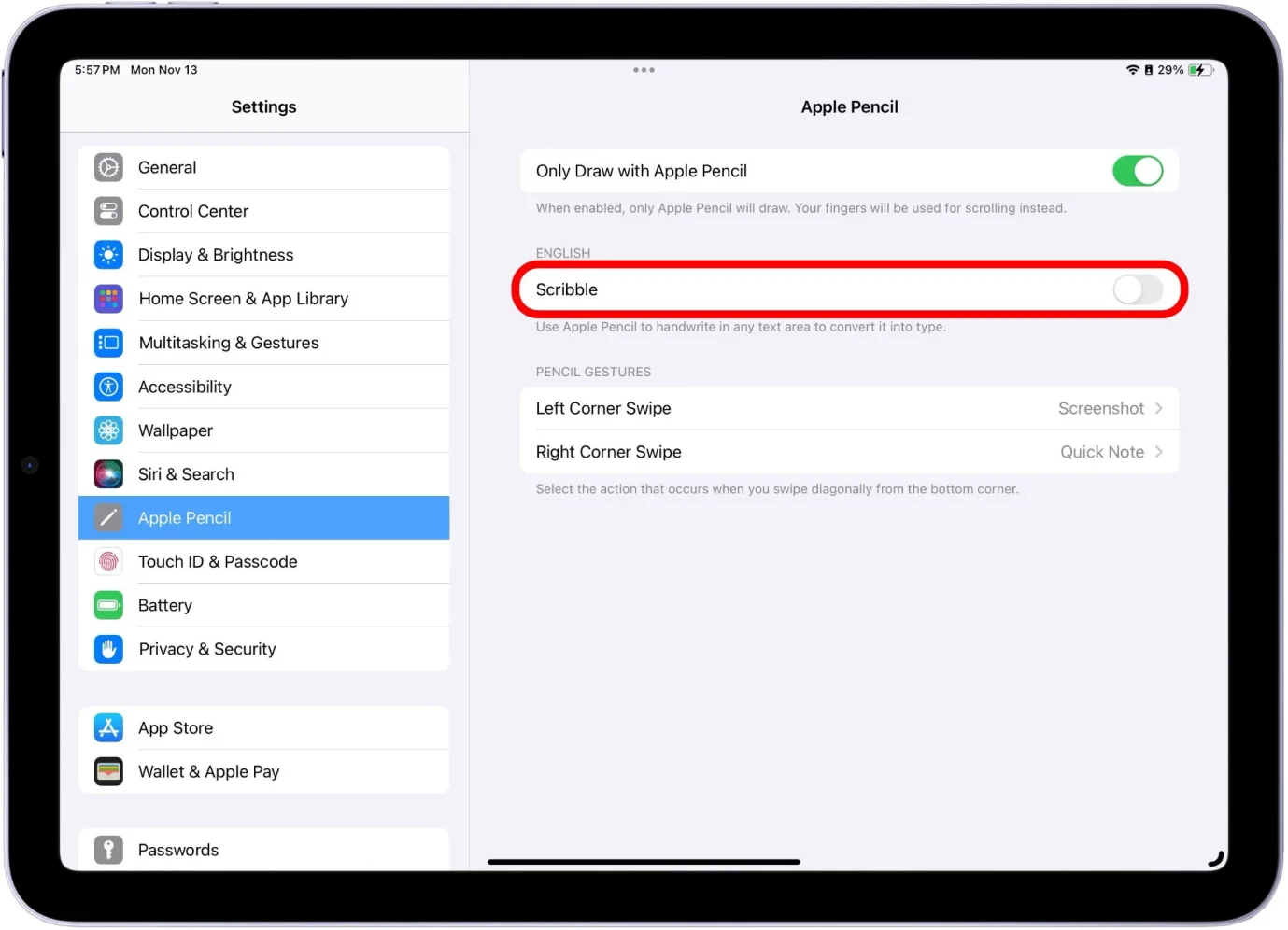
Disabling Scribble should stop the floating keyboard from automatically popping up when using your Apple Pencil for text input.
Fix 3 How to Fix Floating Keyboard on iPad in One-Click
If you're still struggling with the pesky floating keyboard issue on your iPad after trying the previous fixes, it might be time to bring in the big guns.
Try UltFone iOS System Repair – a powerful and comprehensive solution designed to resolve a wide range of iOS/iPadOS system glitches, including keyboard-related problems, with just a few clicks.
Here's why it's worth considering:
- iOS 17 Compatible: This tool is fully compatible with the latest iOS 17 and iPadOS updates, ensuring that even the newest iPad models can benefit from its repair capabilities.
- One-Click Repair: As the name suggests, UltFone iOS System Repair offers a convenient one-click solution to potentially fix the floating keyboard issue on your iPad, saving you from the hassle of complex troubleshooting steps.
- Comprehensive Repair Capabilities: In addition to keyboard-related issues, this tool can resolve over 150 iOS system problems, such as Apple logo loops, reboot loops, black screens, and more, without causing any data loss.
- Recovery Mode Management: UltFone iOS System Repair allows you to enter and exit recovery mode on your iPad with just a single click, providing you with full control over the repair process.
- System Downgrade/Upgrade: Whether you need to downgrade from iOS 17 or upgrade to the latest iPadOS version, this tool has got you covered, ensuring your iPad stays up-to-date and running smoothly.
Here is how to fix small floating keyboard on iPad:
- Step 1Download and install the UltFone iOS System Repair software on your computer. Then, connect your iPad to the computer using a Lightning cable and launch the software.

- Step 2Select the "Standard Repair" mode to begin the process of fixing the floating keyboard issue.

- Step 3so use the "Download" option to retrieve the appropriate firmware package.

- Step 4Once the firmware download is complete, you can initiate the repair process by clicking the "Start Standard Repair" button.

- Step 5The software will then begin repairing your iPad's system, which should resolve the floating keyboard problem. Simply wait patiently until the repair process finishes successfully.

Fix 4: Restart Your iPad
Sometimes, a simple restart can work wonders in resolving temporary software glitches, including issues with the floating keyboard. Here's how to fix my floating keyboard on iPad:
- 1.Press and hold the Power button (or Top button on older iPads) until the "Slide to Power Off" slider appears.
- 2.Drag the slider to turn off your iPad completely.
- 3.After a few seconds, press and hold the Power button again to turn your iPad back on.

Fix 5: Turn off Shortcuts
The Shortcuts app on your iPad can sometimes interfere with the keyboard functionality. Try disabling it temporarily to see if it resolves the floating keyboard issue. Here is how to fix floating keyboard on iPad 10th generation:
- 1.Open the Settings app on your iPad.
- 2.Tap "General."
- 3.Toggle off the switch next to "Shortcuts."
- 4.Restart your iPad and check if the keyboard issue is resolved.
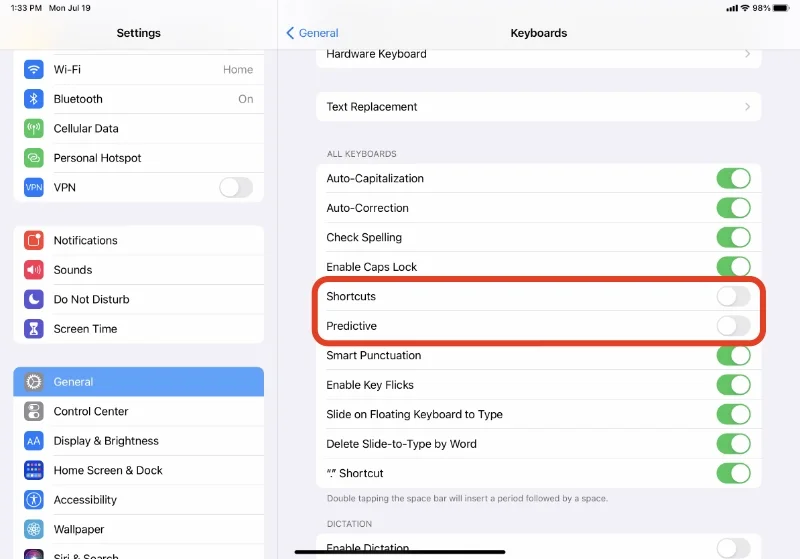
Fix 6: Merge Split Keyboard
If you've accidentally enabled the split keyboard mode, it might be causing the floating keyboard problem. Here's how to merge the split keyboard back into a single, and learn how to fix floating keyboard on iPad mini:
- 1.Tap and hold the keyboard icon at the bottom-right corner of the split keyboard.
- 2.From the menu that appears, tap "Merge" or "Dock and Merge."
- 3.The split keyboard sections should come together and dock at the bottom of the screen.
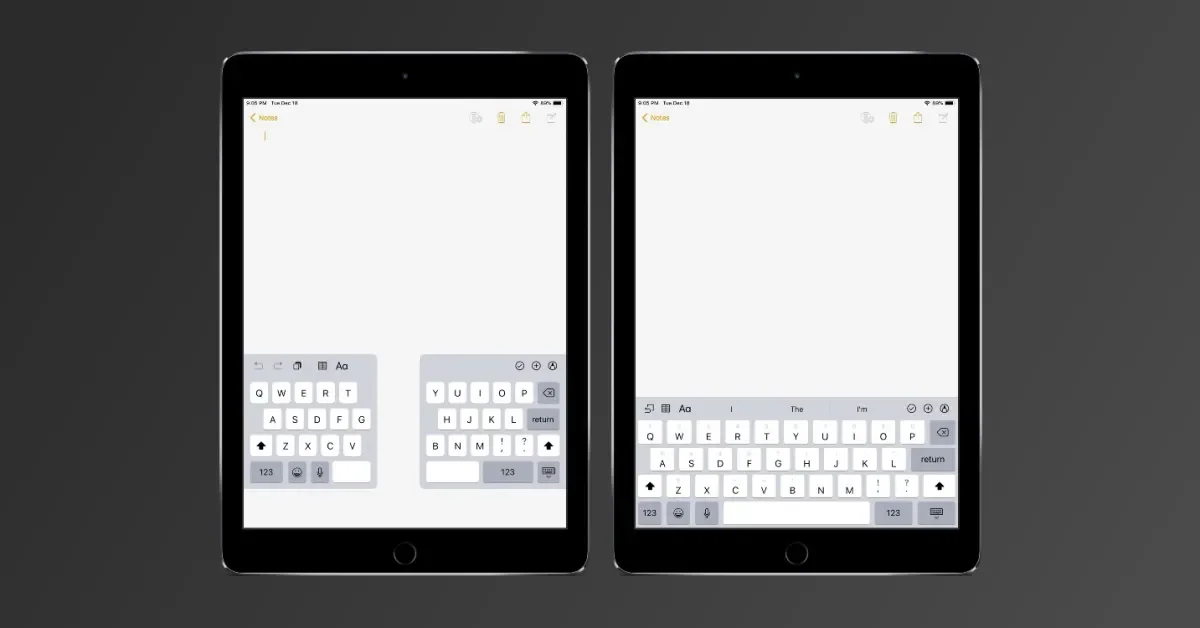
Part 3. People Also Ask about How to Fix Floating Keyboard on iPad
Q1. How do I reactivate my iPad keyboard?
If your iPad keyboard is not appearing or responding, you can try restarting your iPad or force quitting the app you're using. If that doesn't work, go to Settings > General > Keyboard and ensure that the "Show Keyboard" option is turned on.
Q2. What is the difference between standard and floating keyboard?
The standard keyboard on iPads and iPhones is docked at the bottom of the screen. The floating keyboard is a smaller, movable keyboard that can be positioned anywhere on the screen, allowing you to type with one hand more easily.
Final Word
Dealing with a persistent floating keyboard issue on your brand-new iPad Pro or iPad Air (2024 model) can be incredibly frustrating, especially when you've tried all the conventional troubleshooting methods. However, there's no need to despair – UltFone iOS System Repair is here to save the day!
This powerful tool is designed to tackle even the most stubborn iOS/iPadOS system glitches, including the pesky floating keyboard problem, with just a few clicks.






