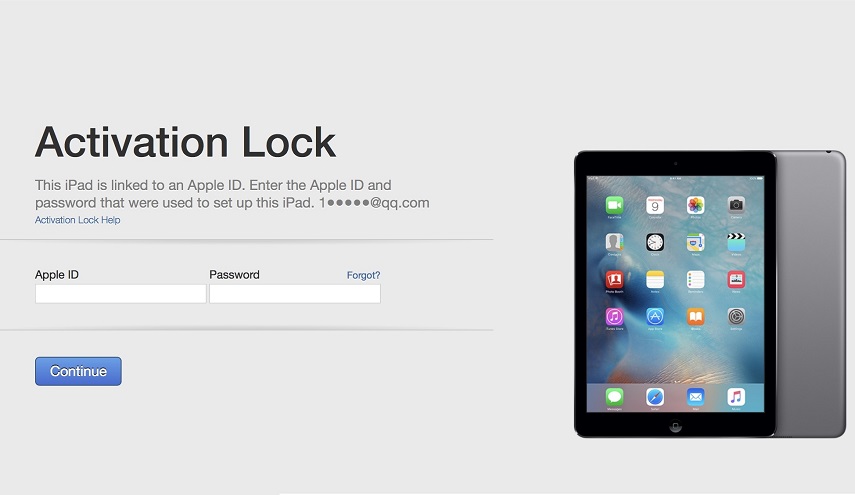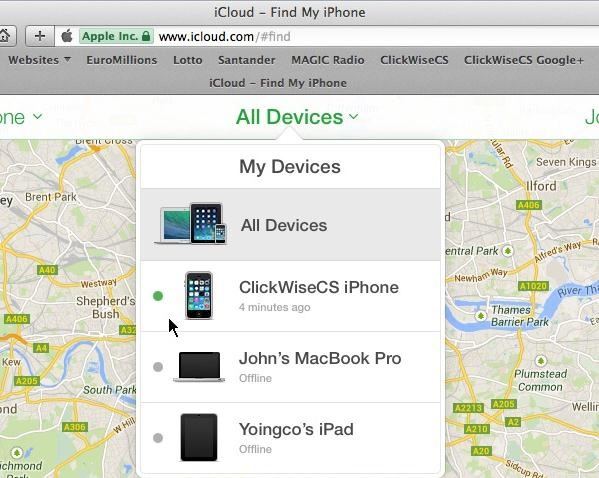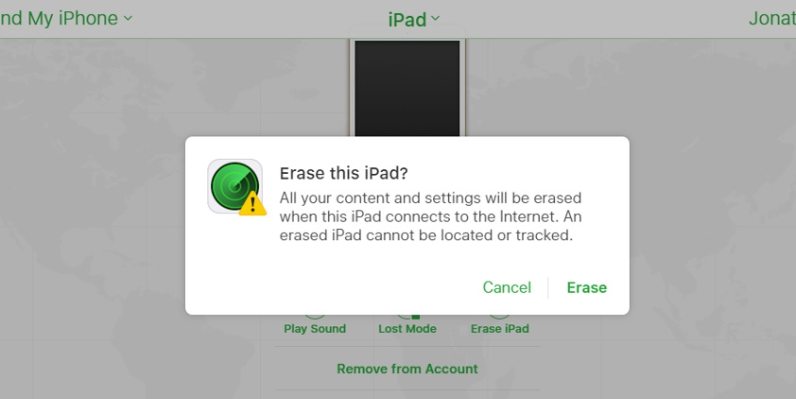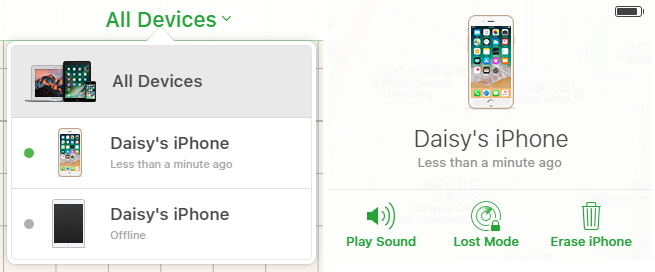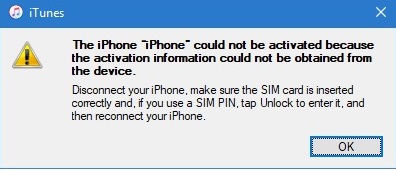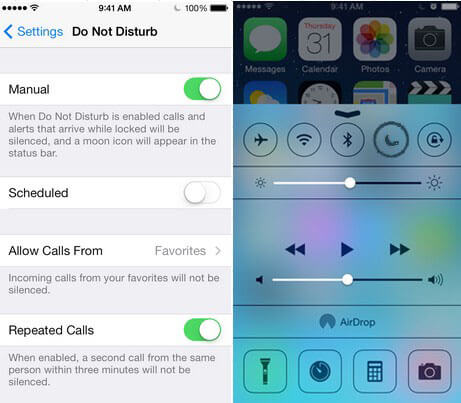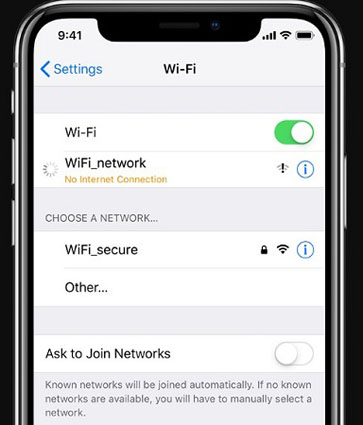Could Not Activate iPad after iOS 16 Update? Solutions Here!
 Jerry Cook
Jerry Cook- Updated on 2022-09-06 to iPad
Recently an iOS user reported that I couldn’t activate my iPad just after updating it to iOS 16. My iPad shows “your iPad could not be activated because the activation server cannot be reached”. And I don’t know what to do next. If you’re going through this same problem, then you have landed in the right place. Read on and learn what to do to fix this problem.
- Part 1: The Reasons Why You Cannot Activate iPad
- Part 2: How To Fix iPad Won't Activate After iOS 16 Updated
- Part 3: How to Fix iPad Won't Activate Because You Forgot Apple ID or Passcode?
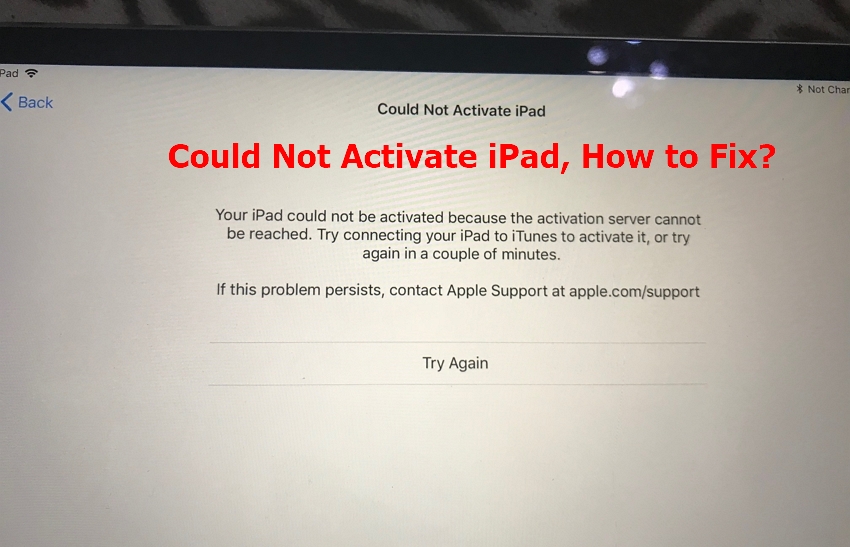
Part 1: The Reasons Why You Cannot Activate iPad
Before you learn how to fix the iPad could not activate the iPad, let’s first have a look at the reasons why you cannot activate iPad:
- Apple sever is down because lots of users trying to activate their iDevice at the same time.
- Wi-Fi connection is not working.
- Your iDevice is locked with an Apple ID that you don’t own.
- No SIM or Invalid SIM.
Part 2: How To Fix iPad Won't Activate After iOS 16 Update
When your iPad won't activate after an update, the following solutions can help you fix the problem.
Solution 1: Wait And Retry
If encounter an error message on your iPad that says, “could not activate iPad activation server cannot be reached’ when trying to activate, then just wait for a few minutes. In a while, try to activate your iPad again.
Solution 2: Restart Your iPad
If the Apple server is working fine and you still could not activate iPad, then you can try restarting your iPad. Follow the below steps to restart your iPad:
On iPad with Face ID:
- Press and hold the Volume Up/Down button and the top button until you see the power off slider.
- Drag the slider and then wait for a few seconds for your iDevice to turn off.
- To turn on your device back, press and hold down the top button until the Apple logo appears.
On iPad with a Home Button:
- Press and hold down the top button until you see the power off slider.
- Drag the slider and then wait for a few seconds for your iDevice to turn off.
- To turn on your device back, press and hold down the top button until the Apple logo appears.

Solution 3: Check Network Connection.
Your iPad will not activate if you don’t have a reliable network connection. Moreover, are you using a mobile data connection? If yes, then try connecting to a reliable Wi-Fi connection instead.
Solution 4: Activate iPad With iTunes.
If the iPad cannot be activated even after the above solutions, then try to activate through iTunes. Below are the steps to activate an iPad using iTunes:
- 1. Reboot your iPad.
- 2. Connect your device with iTunes.
- 3. Choose your device and you’ll see Activate Your iPad on iTunes.
- 4. Enter your Apple ID and passcode.
-
5. Tap on “Continue” to activate your iPad.

Solution 5: Unlock SIM Card
Try to unlock your SIM card on iPad, so follow the below steps-
- 1. Open Settings> Mobile Data > SIM PIN.
- 2. Switch off your SIM PIN.
- 3. If requested, you need to enter your SIM PIN. If you have never used one, then enter the default SIM PIN from the carrier. You can get in touch with your carrier for SIM PIN.
- 4. Click on Done.
Solution 6: Remove iPad Activation Lock In iCloud
Try to remove the activation lock on an iPad using iCloud as this could fix the unable to activate ipad problem. So, follow the below steps:
- Step 1: Visit iCloud.com and log in with the Apple ID username and passcode that you originally used to activate your iPad.
-
Step 2: Tap on Find iPhone> All Devices.

- Step 3: Tap the iPad.
-
Step 4: Tap Erase iPad> Remove from Account.

- Step 5: In a last, just reboot your device and try to activate your device again.
Solution 7: Fix iPad Cannot Be Activated Via iOS System Repair
If nothing above helps you fix your iPad won't activate problem, it’s time to repair your iOS system. For that, look no further from UltFone iPad System Repair. There are times when there is an iPad system error that lead to your iPad could not activate problem. With the help of UltFone iOS System Repair, you can fix your iOS to normal without much hassle.
Below is the quick guide to help you learn how to use UltFone iOS System Repair:
-
Step 1 Run UltFone iOS System Repair and connect your iPad to the computer with the help of a USB cable. Then, click on the "Start" button from the main interface.

-
Step 2 Click on “Standard Repair” and let the software download the appropriate firmware package for your iOS system.

-
Step 3 Once the firmware package is downloaded, hit on the “Start Standard Repair” button. Let the software repairs your iOS system and that’s it.

Part 3: How to Fix iPad Won't Activate Because You Forgot Apple ID or Passcode?
If your iPad could not activate because you forgot your Apple ID or passcode, then you need an activation unlocker tool to activate your iPad without Apple ID. In such cases, the UltFone Activation Unlocker program comes in very handy to get the job done with ease and in no time. This software is specially designed to remove the iCloud activation lock without Apple ID/passcode or previous owner. Upon removing the lock, the software will let you activate your device with any Apple ID you desire.
Below is how to use UltFone Activation Unlocker to bypass activation lock on iPad without password.
-
Step 1: Run the software and hit on the “Start” button.

-
Step 2: Connect your device to the computer and let the software download the jailbreak tool.

-
Step 3: Finally, confirm your device info and hit on “Start Remove”.

That’s it. In a while, you’ll be able to activate your iPad without Apple ID or passcode.
Last Words
Well, your iPad could not activate due to a poor cellular data network, temporarily unavailable Apple Server, and much more. The good news is that there are common workarounds to help you fix the problem. If the common solutions fail to work, then simply use UltFone iOS System Repair to repair iOS to normal. Whereas, if you iPad won’t activate because you forgot Apple ID or passcode, then you have to use an iCloud bypass tool to activate iPad without Apple ID.