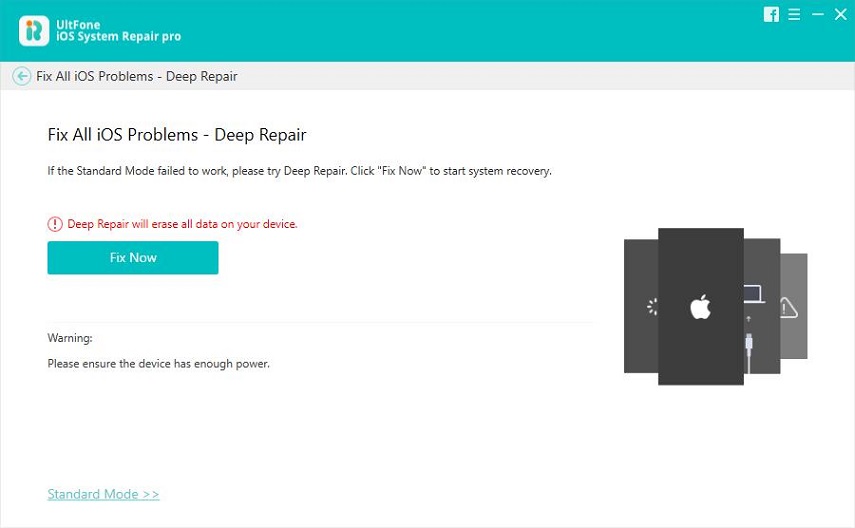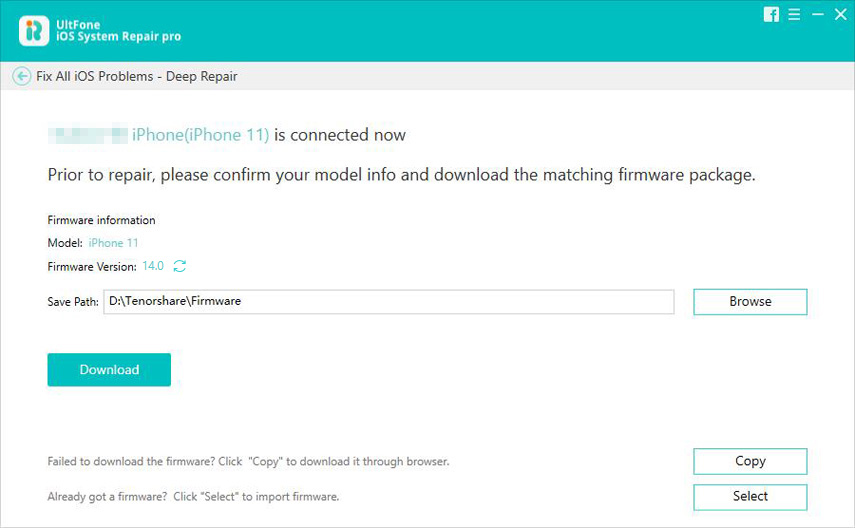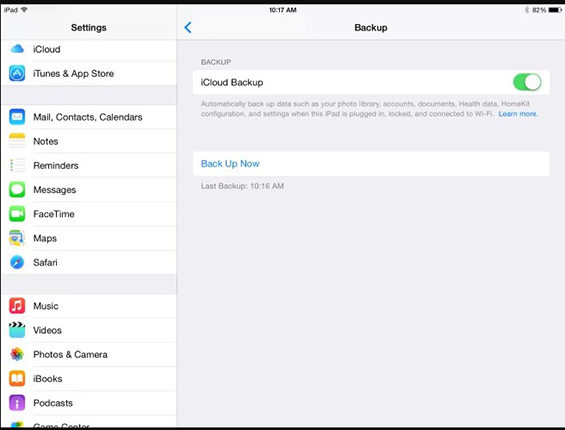Best Ways to Factory Reset iPad Without Apple ID
 Jerry Cook
Jerry Cook- Updated on 2021-08-09 to iPad
If you've bought a second-hand iPad and the previous user didn't bother to restore factory settings, you may be prevented from full access to the iPad. A factory reset is what removes the data and custom settings on iPad while it installs the latest version of iPadOS. It may also occur that you forgot the passcode and entered the wrong passcode so many times that your iPad got disabled.
If you have caught yourself in a scenario where you are unable to recall your Apple ID, you may be looking for the methods on how to reset iPad without apple ID password. Luckily, You need not to worry now if you have got any difficulty to reset/unlock iPad without apple ID. Here is a complete guide for you on how to factory reset iPad without apple ID.
- Easy & Quick Solution for iPad Factory Reset Without Apple ID
- How to Reset iPad Without Apple ID with iTunes
- How to Reset iPad by Resetting Apple ID Password
Easy & Quick Solution for iPad Factory Reset Without Apple ID
A quick solution to reset iPad without Apple ID is the UltFone iOS System Repair software. This software is a master of iOS since it has the capability to repair more than 150 iOS system issues, including how to factory reset iPad without apple ID. The software has two repair modes to bring back the iOS devices to normal. One is "the Standard mode" that fixes common iOS issues without any data loss. The second is "the Advanced mode" that fixes the issues not resolvable with Standard mode, but it erases all data.
Some exceptional features of UltFone IOS System Repair are:
- Offers a safe way to downgrade from iOS 14 beta on iPad without any data loss.
- Fixes more than 200+ iTunes errors without deleting data.
- Factory Reset iPhone without Password
- Troubleshoot Apple TV tvOS Problems
This method works if you're running a system lower than iOS 11.4, or your device will be stuck on activation lock after the factory reset. Nevertheless, this problem can still be resolved. Another tool-UltFone Activation Unlocker will help you bypass the activation lock on iPad without password.
Here is how to use the UltFone iOS System Repair software to reset/unlock iPad without Apple ID password.
-
Step 1 Run the software, connect your iPad to computer, and select "Factory Reset iPhone" option. A new screen will appear.

-
Step 2 Click "Fix Now" to enter the interface that offers firmware download package.

-
Step 3 Download the firmware package before you reset. You can also manually import the firmware package.

- Step 4Once the package has been downloaded, reset iPad. Then set up your iPad settings when the process is completed.
How to Reset iPad Without Apple ID with iTunes
Make sure to not turn on "Find My iPad" before, or you'll still get stuck in Apple ID login after resetting the iPad. And it's the same if Find My iPad is on, you can use UltFone Activation Unlocker to bypass the iCloud activation lock without prevous owner/iCloud password. The approach to reset iPad without Apple ID is to enter iPad into the recovery mode via iTunes.
- Step 1. Connect your iPad to your computer via USB cable and launch iTunes on the computer.
-
Step 2. Click on sleep/wake and the home button together until the recovery screen can be seen. It indicates your that iPad has been in Recovery Mode. Do not release the buttons until the notification "iTunes has detected an iPad in recovery mode" has appeared on the screen. Select "OK" to confirm it.

-
Reset iPad to factory settings with iTunes. Select the summary panel and click on "restore" to restore your iPad on iTunes. This way, the device gets restored to factory settings.

What you Need to Know Before to Reset iPad
If your iPad was previously backed up, the data and settings could be restored upon the iPad factory reset. However, if your iPad was never backed up before you forgot your password, you won't be able to restore data and settings on your iPad upon iPad factory reset. At this time, it's highly recommended to use UltFone iOS Data Managerto backup your iPad data.
Now, let's take a closer look at the key features of the software.
Backup
It can backup iPad data to your PC without iTunes and iCloud.
Restore
It can view the iPad backup and quickly restore it to another iPad.
Transfer
It can freely transfer device files to iTunes, or transfer iTunes files to Device.
Manage
It can import, export, add, and delete files without any Apple restrictions.
How to Reset iPad by Resetting Apple ID Password
It is a straightforward task to reset the iPad by resetting the Apple ID password. Follow the steps in order.
- 1. Open My Apple ID Website through a browser.
- 2. Tap on Forget Apple ID Password and then enter your Apple ID.
- 3. Apple will confirm your identity. You can verify your Apple ID by "Get an Email" or "Answer security questions".
- 4. Upon Successful Verification, "Enter your new password" and then click on Update Password.
- 5. Then, you can factory reset your iPad with this new Apple ID password.
Conclusion
If you need to remove all your data from your iPad, then it's time to reset iPad to its factory settings. Many methods require using Apple ID to reset your iPad. However, if you are caught in a situation where you have forgotten your Apple ID, then it's recommended to use the UltFone iOS System Repair software that can smoothly factory reset iPad without Apple ID password.