[Full Guide] How to Factory Reset A Locked iPad? Best Way to Reset Now!
 Jerry Cook
Jerry Cook- Updated on 2024-02-21 to iPad
Apple delivers fairly solid and reliable hardware and software, but sometimes problems occur even with the best iPad. It is most often due to a bug in the iPadOS software.
If you forget your password and want to sell out your iPad, you may need to do a factory reset. However, it may seem impossible to do so if you don't know your Apple ID password. Thankfully, there are several ways to reset the iPad without entering the Apple ID password. Now, let's start with how to factory reset a locked iPad.
- Part 1. Can You Factory Reset A Locked iPad
- Part 2. Best Way to Factory Reset A Locked iPad [Quick & Easy]
- [Video Guide] How to Factory Reset A Locked iPad
- Part 3. How to Factory Reset A Locked iPad with iTunes/Finder
- Part 4. How to Factory Reset A Locked iPad with iCloud
- Part 5. How to Reset iPad with Buttons When Locked
Part 1. Can You Factory Reset a Locked iPad
YES! If your iPad missed a lock screen passcode, you can regain access by performing a factory reset. The specific solution you choose will depend on your iPad model and how you typically use the device. What you need:
- iPad macOS
- Windows PC
- USB cable iCloud account Apple ID and password
Part 2. Best Way to Factory Reset a Locked iPad [Quick & Easy]
UltFone iPhone Unlock is a professional iOS system recovery tool that can factory reset your iPad without using iTunes or passwords and solve various system problems. For example, you can erase a locked iPad or repair an iPad that doesn't work properly. This software is fully compatible with iPadOS systems or other iOS devices.
Suppose you face a critical situation where you need to immediately unlock a locked iPad; other unlocking tools will be delayed for hours or days before you unlock the disabled iOS device. But UltFone iPhone Unlock will be able to access your iPad immediately with three clicks.
UltFone iPhone Unlock - Key features of iOS screen unlock:
- Reset your iPhone/iPad to factory set with just a few clicks without a passcode or iTunes
- Unlock all screen locks on iPhones, including the 4-digit/6-digit passcode Touch ID & Face ID
- Resolve iPhone unlock issues, such as when your iPhone passcode expires or your iPhone doesn't accept the correct passcode
- Easily bypass screen time passcode (no data loss) and MDM
Learn how to factory reset a locked iPad easily:
- Step 1Download and install UltFone iPhone Unlock on your computer, then click "Start" to factory reset your locked iPad.
- Step 2Connect your locked iPad to your computer and the software will detect it automatically. Click "Next" from the main interface.
- Step 3Choose a save path and click "Download" to download the lastest firmware package.
- Step 4Click "Start Remove" to factory reset this locked iPad.
- Step 5Congratulations! You've successfully factory reset a locked iPad without password or iTunes.





[Video Guide] How to Factory Reset a Locked iPad
Whether you've forgotten your passcode or are facing other issues, our comprehensive tutorial will help you recover access to your device safely and securely. Let's get started!
Part 3. How to Factory Reset a Locked iPad with iTunes/Finder
If you've ever synced your iPad to your iTunes on a PC or Mac, connecting your iPad to your computer won't require a passcode. In most cases, you can restore your iPad on iTunes.
- Windows users using iTunes, or users using Mac and iTunes, open iTunes
- For Mac users with macOS Catalina 10.15 or later (macOS Big Sur), open Finder
The difference between Finder in macOS Catalina and iTunes on your computer is that you can easily find the iPad's location in the Finder window's sidebar. Let’s look at the steps to take
Step 1: Open iTunes and connect the iPad to your computer with a lightning cable.
Step 2: Click the iPad icon near the top left. Go to the summary page.
Step 3: Confirm the restore. When prompted, Restore and Update Click. Click Restore and Update.
Reset using the Finder procedure
Step 1: Find the iPad in the left sidebar
Step 2: Click Restore iPad under the General tab on the right screen.

On the disabled iPad, you need to put the iPad in recovery mode after connecting to the computer. Then, when you receive the restore instruction in the pop-up window, restore it. Note:
Resetting a locked iPad with iTunes can be tricky, and you may encounter various issues, such as error messages, connectivity problems, or complications with iTunes itself. To simplify the process and avoid these hassles, consider using the reliable UltFone iPhone Unlock .
Part 4. How to Factory Reset A Locked iPad with iCloud
If you need to unlock a locked iPad without a computer, iCloud can help you. If your iPad meets these criteria, you can sign in to iCloud from another device and wirelessly erase all data and settings on your locked iPad. It will also remove the lock screen passcode from your device and allow you to re-use your iPad.
Learn how to erase a locked iPad without a computer:
Step 1: Access iCloud.com on your available device.
Step 2: Log into your account with your Apple ID on your locked iPad.
Step 3: You have to select the "Find iPhone" and then tap on "All devices".
Step 4: Pick the name of the locked iPad and select "Clear iPad".
Step 5: Wait until the data erasure is completed.
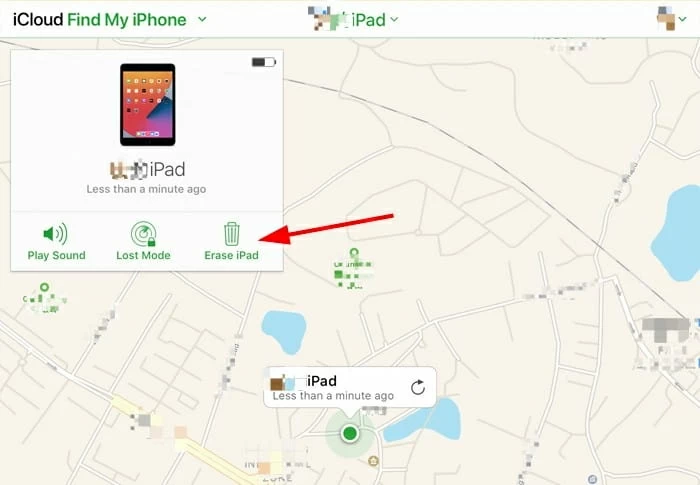
Part 5. How to Reset iPad with Buttons When Locked
How to reset the iPad to its factory state with just a button? The most common way to factory reset an iPad without a passcode is to hard reset it with a button. It will restore your iPad or iPad Mini to its default factory settings and clear all files and apps. The procedure for hard reset of the iPad depends on the model. So, follow the guide below to learn how to reset your iPad with buttons when locked.
For iPads with a home button
- Press and hold the Home and Power buttons at the same time until the Power Off slider appears.
- Press and hold the button until the screen is completely dark.
- Unleash the button when the Apple logo appears.
For iPad without a home button
- Press and release the volume down button.
- Press and release the volume up button.
- Press and hold the power button until the screen becomes black and the Apple logo is displayed.
When you hard reset an iPad, you can return to the original settings and set it as a new iPad.
Conclusion
In the final words, you have learned how to factory reset a locked iPad, and now you clearly understand the best way to proceed. While various methods are available, the UltFone iPhone Unlock stands out as the superior option. Its user-friendly interface, efficiency, and reliability make it the ideal choice for a hassle-free iPad reset. Don't waste time navigating through complex procedures; choose the UltFone iPhone Unlock and reset your locked iPad with confidence and ease.

