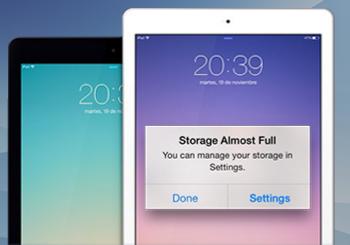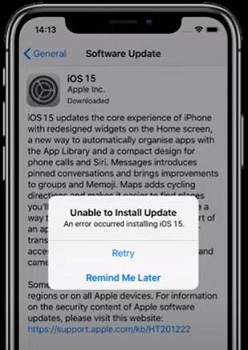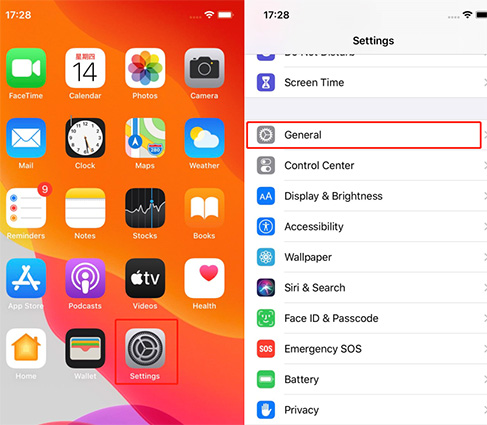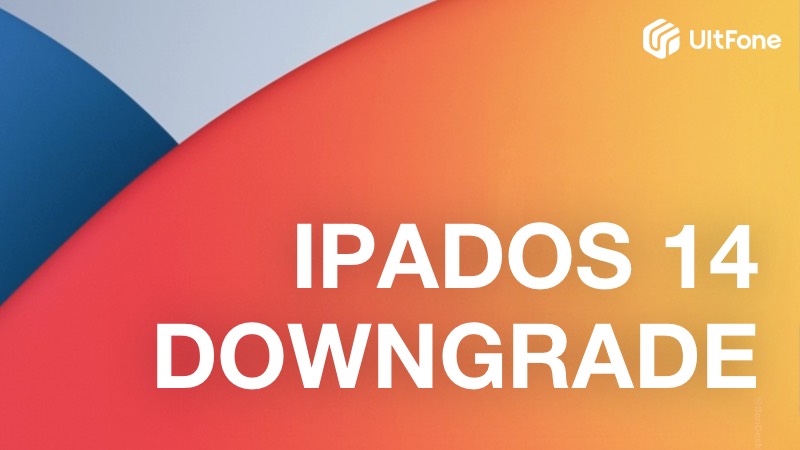How to Download & Install iPadOS 16 on iPad
 Jerry Cook
Jerry Cook- Updated on 2022-09-09 to iPad
At WWDC 2022, Apple announced iOS 16 and iPadOS 16. After unveiling its next-gen mobile OS along with iPadOS 16, watchOS 9, and macOS Ventura, Apple made the iPadOS 16 developer to give you a taste of what’s new in store. Apple has confirmed that they’re going to launch iPadOS 16 in the fall of 2022. Now developers can start downloading and testing iPadOS 16 on their iPad. Here's how you can download and install the iPadOS 16 on your iPad. Just read on to learn to get started.
- Part 1: What’s New about iPadOS 16
- Part 2: What Should You Know Before Installing iPadOS 16?
- Part 3: How to Download & Install iPadOS 16 on iPad
- Part 4 UltFone iOS System Repair to Fix All Issues after You Download & Install iPadOS 16 on iPad
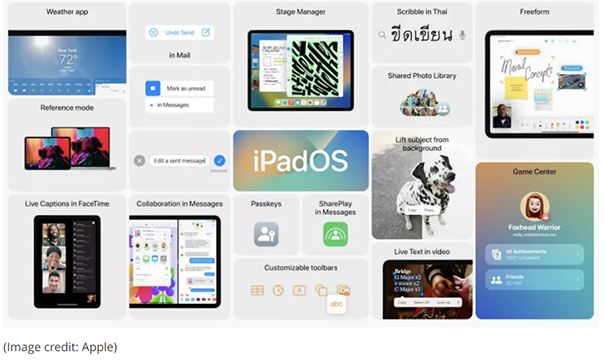
Part 1: What’s New about iPadOS 16
Before we explain how to install iPadOS 16 developer, we might as well go over its new features. Firstly, Apple has finally added much-needed multi-tasking abilities to its iPad operating system. Besides, the Weather app and Freeform collaboration app is coming soon.
- New collaboration tools: Collaboration is a major new feature of Apple’s iPadOS 16. Collaboration tools have been integrated into Messages, which helps you and your group work directly together across Numbers, Files, Pages, Notes,Keynote, Safari, Reminders and other third-party apps.
- Improved multi-tasking for M1 iPads: With floating window support and split-screen, the iPad is suitable for multitasking.
- Desktop-class apps: Updates of iPadOS 16 are all about bringing iPad apps in-line with their Mac equivalents.
- Weather App: iPad is finally coming with an official Weather app soon.
- New gaming Advantages: Apple is trying to improve gaming on iPads too.
- Reference Mode is specific to the 12.9in iPad Pro with a Liquid Retina XDR display, and allows to match the colour requirements in workflows colour grading and compositing.

Part 2: What Should You Know Before Installing iPadOS 16?
There is a lot of new stuff that the latest iPadOS 16 offers and you might be interested in installing it right now, but there are some important things that you must know before you actually start installing it on your iPad.
Compatible Devices
Before installing the new iPadOS, you must check whether your device is compatible with it or not. If your iPad doesn’t fit with the requirements of the latest iPadOS, you might end up with a frozen iPad. Here’s the list of the devices that are fully functional and compatible with the new iPadOS 16.
- iPad Pro (All Models)
- iPad Mini (5th Gen and Later)
- iPad (7th Gen and Later)
- iPad Air (3rd Gen and Later)
If you have an older version of any of the above-mentioned iPad models, you must avoid installing iPadOS 16 since it would eventually freeze your device.

Archive Your iPad Backup
Having a backup before you install a version is always recommended. You must have your data stored at a safe place to revert things back to normal if you want to continue using the previous version. We have discussed three easiest ways to make a backup of your data.
Way 1. Back up your iPad with iCloud
- From the Settings on your iPad, tap on your profile to see iCloud settings.
- Tap on iCloud, and then turn iCloud Backup On.
- You’ll be able to see Back Up Now button. Tap on it to backup your data.

Way 2. Back up iPad through iTunes/Finder
- Plugin your iPad to a Mac or PC and open iTunes.
- From the left window, click on your iPad device name to open its settings.
- Click on Back Up Now button to start backing up your data.

Part 3: How to Download & Install iPadOS 16 on iPad
So, here we go to the most important part of this article and let's explore how to download and install iPadOS 16 on iPad
Solution 1: Install the iPadOS 16 through Your Mac
- Connect your iPad to a Mac and open the Finder window from the dock. Click on your device’s name from the left side of the window.
- Hold down the Option key and you’ll be able to see Check for Updates. Click on it. Open IPSW restore image.
- You’ll be asked to update in a prompt window, click Update. Do not disconnect your iPad from a Mac until the process gets finished. It might take some time, so be patient.
Solution 2: Install the iPadOS 16 via a Profile
It might seem to be a lengthy process but it surely works! All you have to do is to get your hands on a Developer Account. Without a developer account, you can’t get access to any non-Xcodes. With Apple's configuration profile, you can download iPadOSs directly on your iPad.
- Go to developer.apple.com on your iPad. Tap "Discover" tab and then the “operating system buttons” in the bar.
- Click Download. Enter the username and password of your developer account's. Go ahead to iPadOS 16 section and download. Then there will start to download the iPadOS software profile on your iPad.
- Tap “Close” and then Open Settings. Tap “Profile Downloaded” and then “Install”. Input your Passcode.
- Agree to the Consent form and click “Install” once in the upper right corner, and once at the bottom of the screen. After that, restart your device. Here, you need to install the iPadOS, pls go to visit Software Update on your iPad.
Part 4 UltFone iOS System Repair to Fix All Issues after You Download & Install iPadOS 16 on iPad
Apple announced PadOS 16 and it made iPadOS 16 immediately available to test on iPad. Naturally, the is pre-release version, thus we’d better download and install the software on a secondary device in case of any bugs, glitches, and system issues. Here, We recommend a ultimate tool: UltFone iOS System Repair. It’s a professional but easy-using software. With the simple page, you can fix 150+ system issues, including Downgrading and rest your iPad.
Two modes are available for UltFone iOS System Repair: Standard Repair and Deep Repair. The the latter option is more effective and reliable but it should erase the data from your iPad, thus please remember to archive your iPad Backup at first. Please read on to explore how to repair the bugs and system issues of the iPadOS 16.
-
Step 1Download the software from your computer. Install and run it. After that, use an USB cable to connect your iPad to the computer. Once the iPad is detected, click “Start”.

-
Step 2Now, you should tap on“Deep Repair”. Take notice of the appearing instruction before proceeding. Then choose the “Deep Repair” option.

-
Step 3With device detected, you click the “Download” button to get the newest firmware file. At first, you should back up your data, then you can tap“Repair” button.Wait for a while and Deep Repair will solve all iOS 16 bugs then on your iPad.

Conclusion
Apple’s latest iPadOS 16 is going to change the way we do multitasking today. But why to wait for the fall to enjoy its perks when you can get your hands on a version? We talked about what new features iPadOS 16 holds and some important things to know before you jump onto the latest version. We also talked about the solution that if things go south while shifting to a newer version of OS, you can get things back to previous iPadOS version by using UltFone iOS System Repair.