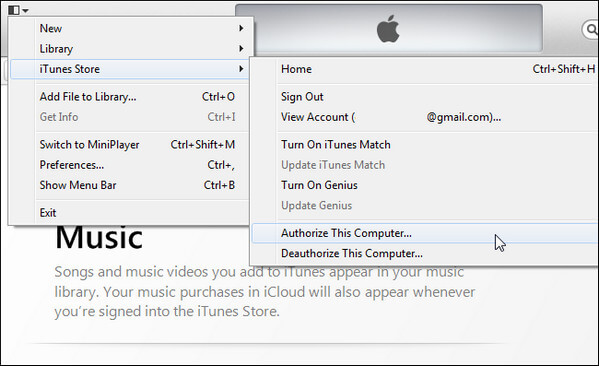Best 2 Ways to Restart iPad without Home or Power Button
 Jerry Cook
Jerry Cook- Updated on 2020-01-04 to iPad
Have you imaged how to use your iPad when Home and Power button are broken? If you want to restart your stuck iPad Air/Pro, but the Home/Power buttons are not functioning, then you can find the best 2 ways to force restart an iPad with broken Home/Power buttons.

Method 1: Restart iPad By Using AssistiveTouch
Method 2: Reboot a Stuck iPad Pro/Air/Mini without Power Button via Free UltFone iOS System Repair (ReiBoot)
Method 1: Restart iPad By Using AssistiveTouch
For many iOS users who would like to extend the life of Home and Power button, this AssistiveTouch feature of iOS device may not be unfamiliar. Thus we can also use this AssistiveTouch to restart your iPad without the power button.
- Users can go to, Settings >> General >> Accessibility >> AssistiveTouch. Tap on the switch of AssistiveTouch.
- Then tap the AssistiveTouch virtual home button on your iPad screen, find "Device" and tap "More". You will find a "Restart" button on the AssistiveTouch menu.
- When the iPad system asks you, "Are you sure you want to restart your iPad", tap "Restart" to confirm your choice and wait until your iPad automatically reboot.
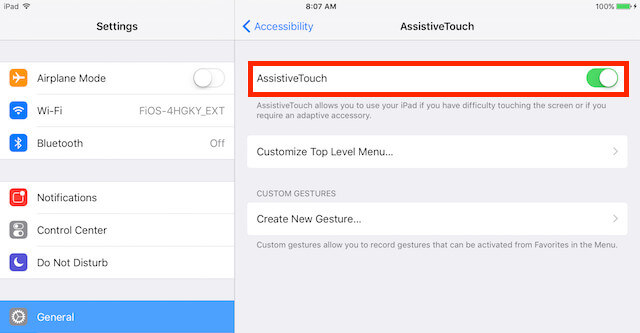
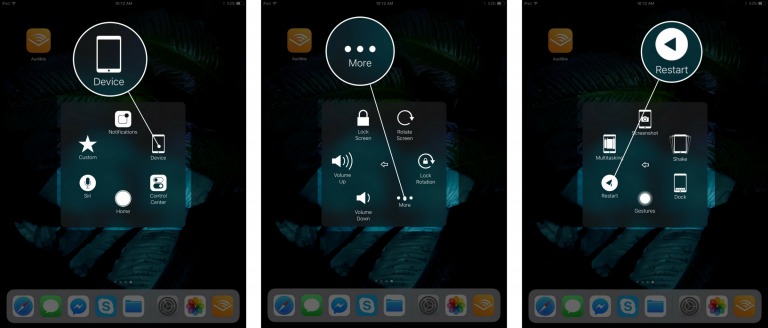
Method 2: Reboot a Stuck iPad Pro/Air/Mini without Power Button via Free UltFone iOS System Repair (ReiBoot)
If you iPad has already got stuck on recovery mode/apple logo, unresponsive or some other situation which make your iPad work abnormally, then you may need to get your iPad hard reboot for fixing these kind of problems. However, broken Home and Power button would make it even hard for you to do.
Thus we suggest users try to restart iPad by entering/exiting recovery mode to get their iPad restarted. And users can achieve this operation by using UltFone iOS System Repair (ReiBoot) in one-click, a professional iOS stuck solver, and this software can help to fix all kinds of iOS problem without any data loss in iOS 12/11/10/9.
- Install and launch UltFone iOS System Repair (ReiBoot) on your PC/Mac, then connect your iPad Pro/Air/mini or iPhone/iPod with your computer via USB. Then the program will automatically detect your device and you now need to click "Enter Recovery Mode" on the main interface.
- Your iPad will get into recovery mode in seconds, and you will be able to see iTunes and USB icons appear on the screen of your iPad. And you will find the second feature of UltFone iOS System Repair (ReiBoot) - "Exit Recovery Mode" is highlighted, click it.
- You iPad will immediately reboot. This solution can also help to optimize your iPad in many ways.


That's all about how to restart iPad without Home or Power button. If next time, you find this situation happen to your iPhone X/8/7/6, you can also use these two methods to restart your iOS device.