iOS 16/15 Update Stuck on Apple Logo? Here is the Fix
 Jerry Cook
Jerry Cook- Updated on 2022-08-31 to iOS Update
"iPhone stuck on Apple logo with progress bar after iOS 16/15 update. I tried restoring with iTunes but it just gets stuck. Help please."
-John

Upgrading iOS 16/15 by going to Settings > General > Software update, everything was fine but when this occurs, the progress bar moves very slowly or just stuck at boot screen after updating to iOS 16/15? iPhone stuck on Apple logo (white Apple screen of death) is a common problem that usually happens when you try to update iOS, restore from a backup, or erase your iPhone, iPad. If you unfortunately get stuck on Apple logo during iOS 16/15 upgrade, here are some possible fixes for your reference.
Method 1: Hard Reset Your iPhone
This is the easiest but unfortunately not so efficient way to fix iOS stuck. To do a hard reset, press and hold the Home button and power button together until you see the Apple logo disappear and reappear on the screen, and then let go.
Method 2: Repair Corrupted Operating System with Tenorshare iCareFone
Software corruption is the main reason for iOS 16/15 update stuck at apple logo with progress bar. Thus you can try repair the corrupted operating system for your iPhone, iPad. Tenorshare iCareFone is a professional system care tool for iOS, that can easily repair corrupted or missing operating system for iPhone, iPad without data loss.
- Run Tenorshare iCareFone and connect your device to the computer. Click on "Repair Operating System" on the main interface.
- Download the firmware package to your computer. If you have downloaded the firmware, please choose "Import the Firmware Package Manually" to import it.
- Choose a repair mode and click Next to proceed. There are two repair mode: Standard Repair and Deep Repair.
- Now the repairing process will start. Please do not do anything with your device. After the repairing process, your device will automatically restart and everything will get back to normal.
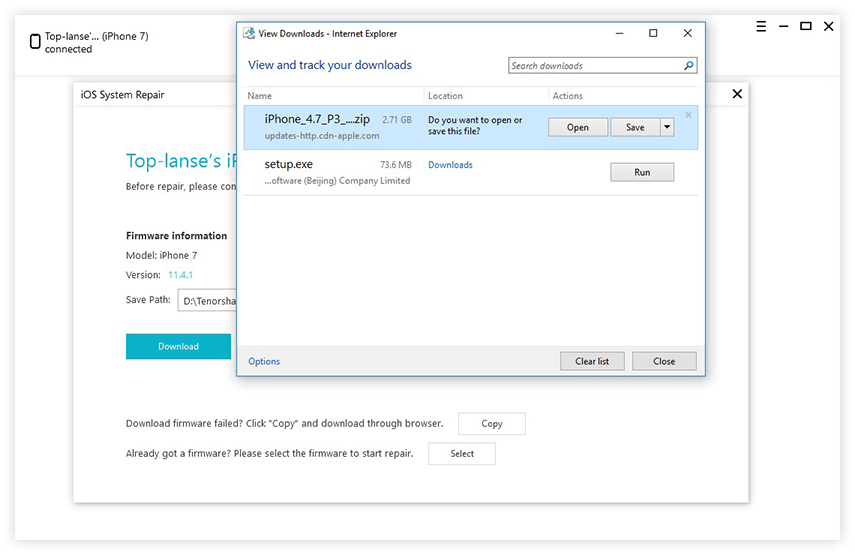
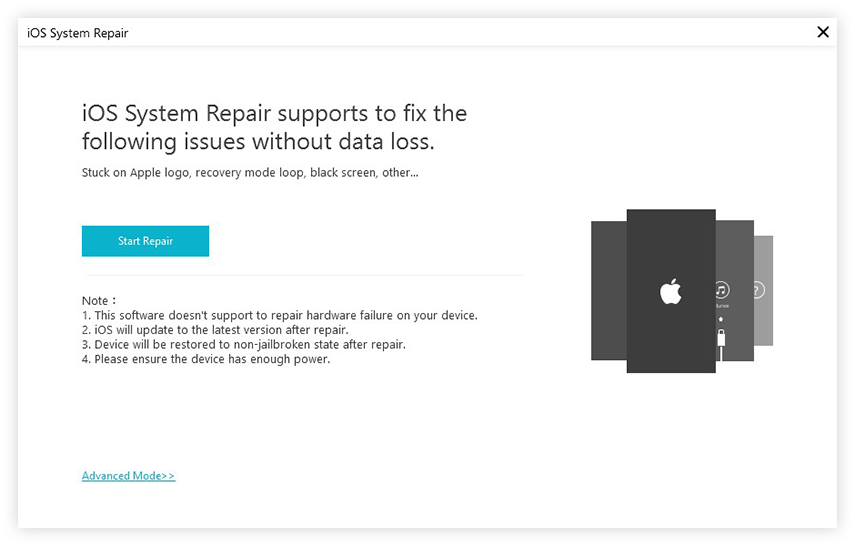
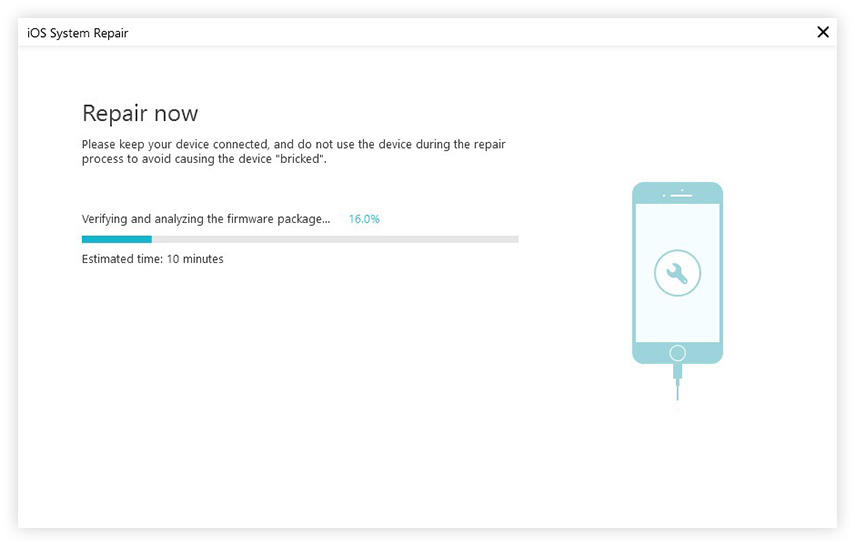
Method 3: DFU Restore Your iPhone
A DFU (default firmware update) restore is the deepest type of iPhone restore. It will completely reload your iPhone's firmware, not just the software. Firmware is the programming that controls how the hardware works on your iPhone. Follow steps below to put your iPhone into DFU mode and do a DFU restore.
- Press and hold the Power Button and Home Button together for 5+ seconds.
- Press and hold down the Home button on the front of your device while still holding down the Power button.
- Keep holding both buttons down for 5 or more seconds. Let go of the On/Off Button but keep holding the Home button for about 5 seconds.
- If the screen stays black, that's it! Your iPhone, iPod touch, or iPad should now be in DFU mode. If it's not, try again from the beginning.
- Connect iPhone to your computer with iTunes and open iTunes. Restore your iPhone using iTunes.
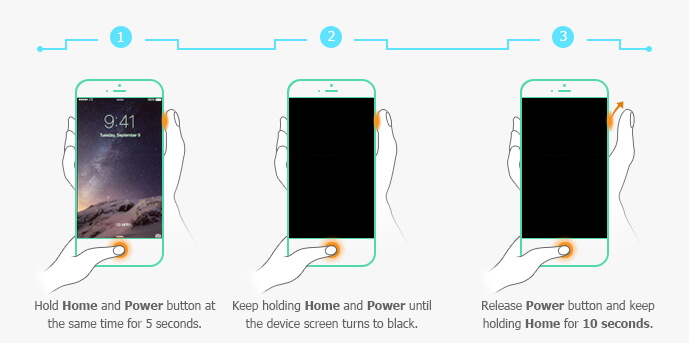
Hopefully, our methods can help you fix iPhone stuck on apple logo after iOS 16/15 update.
