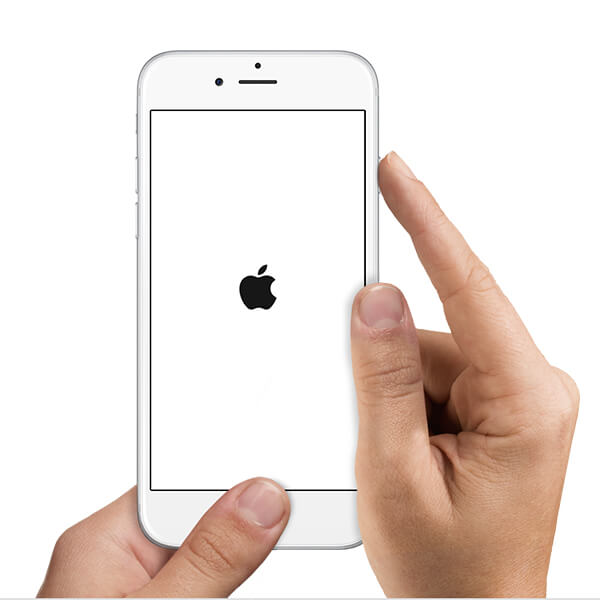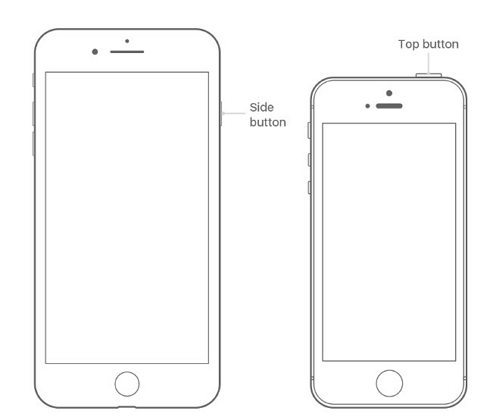Best iOS Boot Genius-One Click to Reboot iPhone, iPad and iPod
 Jerry Cook
Jerry Cook- Updated on 2023-01-03 to iOS Update
Since iOS 16 was released on September, 2022, many people have been attracted by the rich notification, crank call blocking, more powerful maps and other amazing new features. However, there is also new trouble along with te new iOS. Some users complained that their iPhone stuck in recovery mode during upgrade. Others also encountered iPhone apple logo, black screen, or won’t turn on after iOS update. Today, we are going to introduce you an iOS 15 Boot Genius- UltFone iOS System Repair, one click to get iPhone/iPad/iPod out of recovery mode without using iTunes restore. Moreover, this versatile tool also helps to repair operating system to fix all kinds of iOS stuck issues and reboot the frozen device within minutes.
Prominent Features of UltFone iOS System Repair
One click to enter recovery mode without using iTunes, home or power button
Enter iOS device into recovery mode is necessary when restore or update with iTunes, UltFone iOS System Repair (ReiBoot) allows to enter recovery mode with only one click.
2. Fix various iOS boot issues by entering and exiting recovery mode
- iDevice is locked with an unknown passcode
- iPhone stuck in recovery mode after restore/update/jailbreak/water damage and etc.,
- iPhone gets stuck with Apple logo screen during boot
- iOS devices won’t cannot be recognized by iTunes
3. Repair operating system to fix all kinds of iOS stuck issues without losing data
For severe software problems, you can use Reiboot to repair operating system to fix all of them.
- Fix iPhone/iPad/iPod stuck in DFU mode, screen unresponsive or unable to boot during iOS 15 update.
- Repair operating system to get rid of Apple logo, black/blue/white screen after restore, update or jailbreak.
- Fix other system issues like reboot loop, frozen or loading screen, connect to iTunes screen and etc.,

4. Support all iOS device
- Compatible with iOS 15, iOS 14, iOS 13 and all the former versions.
- Support iPhone 12, iPhone 11 Pro, iPhone 11, iPhone XR/XS/XS Max, iPhone 8/8 Plus, iPhone 7/7 Plus/SE/6s/6 Plus/6/5S/5c/5/4/4S/3GS, iPad 4/3/2/Pro/mini 4/3/2/Air 2/Air/Mini and iPod touch.
Quick Guide to Reboot iOS Device with UltFone iOS System Repair
Free download the iOS boot genius for Mac or Windows computer and follow the steps below to reboot any stuck devices quickly.
-
1. Connect iPhone to computer and run this free iOS reboot tool. The program will detect your device automatically. Click “Enter Recover Mode” to fix stuck problems.

-
2. Now, click “Exit Recovery Mode” to bring device back to normal. After exiting recovery mode, the device will reboot by itself.

Now your device will function well. But sometimes severe software problems will still exist and prevent iPhone rebooting to normal, then you’ll need to repair operating system to get rid of these issues permanently.
-
Step 1 From the main interface, click “Repair Operating System”and then press “Fix now” to go on.

-
Step 2 Choose a save path on your computer for saving the new version of firmware and then click “Download”.

-
Step 3 After download the firmware package, the software will repair iOS system automatically. Within minutes, the system will be repaired successfully.

After go through the prominent features and fixing process of UltFone iOS System Repair, it really can be the top iOS 15 boot genius, isn’t it? If you’re interested in this software or have further questions, leave us a message in the comment part.