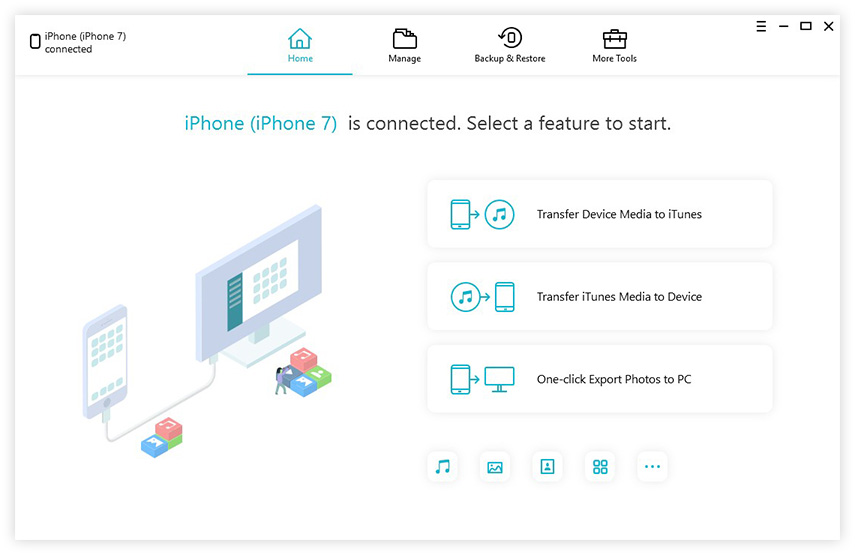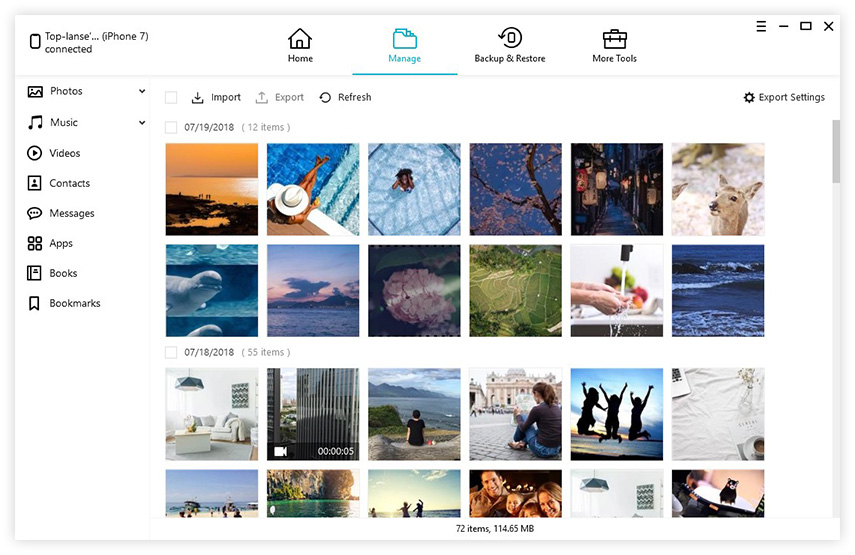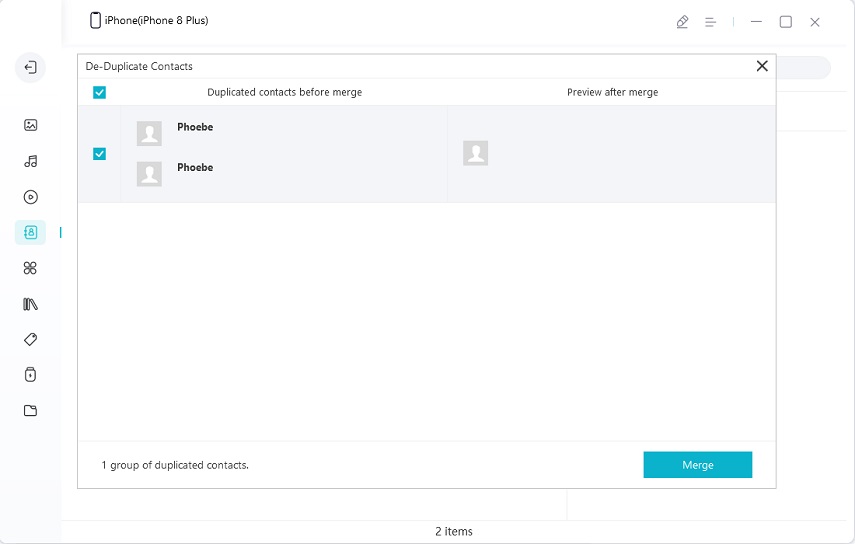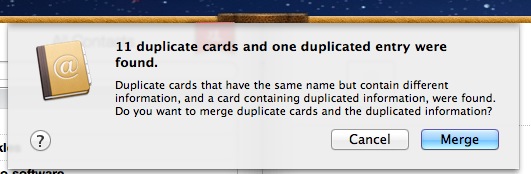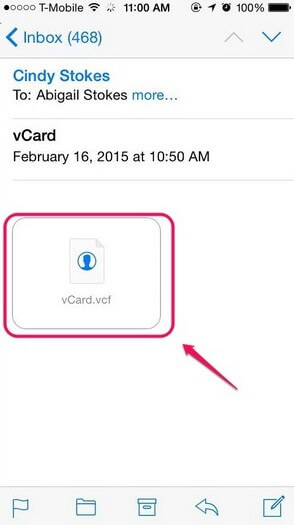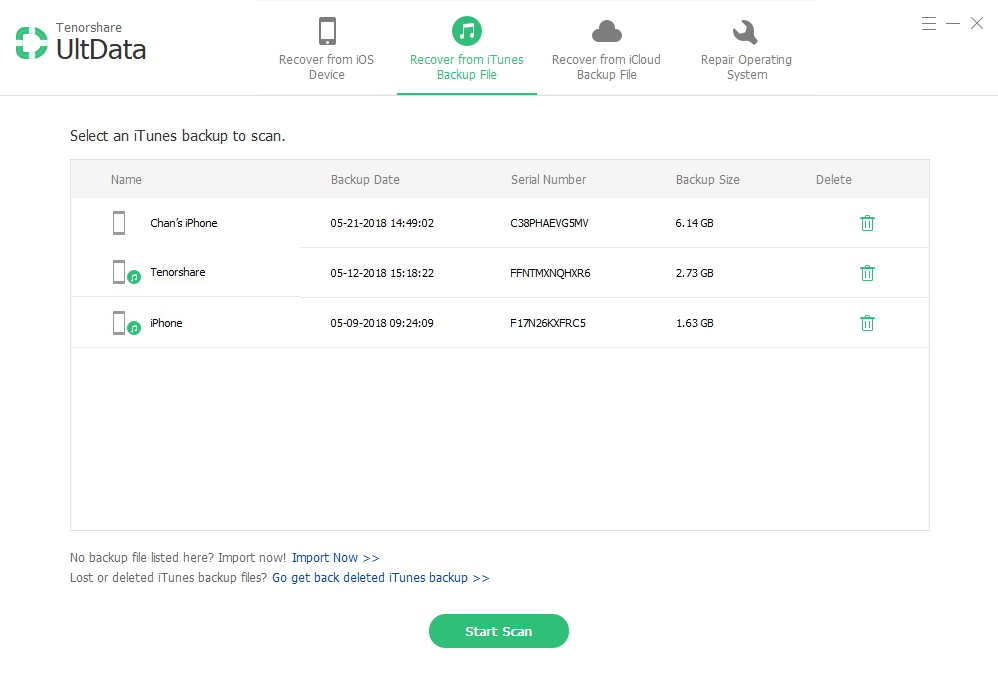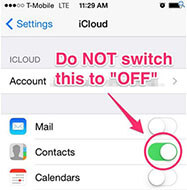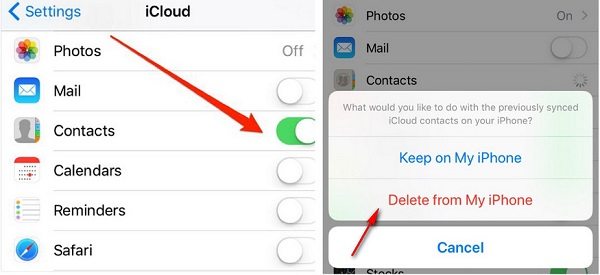How to Delete Duplicate Contacts on iPhone 13
 Jerry Cook
Jerry Cook- Updated on 2021-09-28 to iOS Manager
How can I get rid of duplicate contacts on my iPhone 13?
When you create contacts to your iPhone 13 in large numbers as time goes by, it is possible that you end up with duplicates. Every person agrees with the opinion that it is too boring and tired of coping with such a variety of duplicate contacts on smart phone. Thankfully, there are still so many methods we can makes use of to get rid of duplicate contacts on iPhone and get them organized. Today, I will share some of the top ways on how to delete duplicate contacts on iPhone 13 with you.
- Approach 1. One-click to Delete Duplicate Contacts on iPhone 13 with UltFone iOS Data Manager (Highly Recommend)
- Approach 2. Get Rid of Duplicate Contacts on iPhone 13 Contacts from Address Book
- Approach 3. Delete Contacts on iPhone 13 via Manual Operation
Approach 1. One-click to Delete Duplicate Contacts on iPhone 13 with UltFone iOS Data Manager (Highly Recommend)
There is no denying that UltFone iOS Data Manager is the most convenient tool to find and delete duplicate contacts on iPhone. With the Manager function in this software, you can easily manage all the file types in your Apple device and even transfer data between iPhone/iPad/iPod touch and computer. Moreover, the most amazing thing is that UltFone iOS Data Manager is not just a file manager, it is really an iTunes alternative!
The Main Features of UltFone iOS Data Manager
- One-click to find and remove duplicate contacts on iPhone.
- Add contacts to iPhone easily, and also supports to delete multiple contacts on iPhone 13 with a simple click.
- Backup contacts and other data on iPhone to computer.
- One-click to export photos from iPhone to computer.
- Transfer data between iOS device and computer without iTunes.
Here’s how to use this reliable tool to get rid of duplicate contacts:
-
Step 1 Download, install and launch UltFone iOS Data Manager to PC/Mac. Connect your iPhone 13 to computer and then UltFone iOS Data Manager will recognize it.

-
Step 2 In the main interface, click Manager from the top menu, then you will see all the file types that UltFone iOS Data Manager support. Just tap on Contacts and continue to next step.

-
Step 3 From the Contacts window, click Duplicated button. It will figure out duplicated contacts and show them for you, just click Merge button to automatically merge contacts on iPhone 13.

Approach 2. Get Rid of Duplicate Contacts on iPhone 13 Contacts from Address Book
Before doing this, you need to sync iPhone contacts with Mac and back them up, this is to make sure you are changing the more recent contacts list.
-
Step 1. Launch Address Book on Mac and pull down Card menu. Select Look for Duplicates.

-
Step 2. After a while, it will pop up a window with a prompt about the duplicate card number, click Merge to combine those contacts.

- Step 3. Sync the changes again to get the contacts updated in your iPhone 13.
Approach 3. Delete Contacts on iPhone 13 via Manual Operation
If the duplicate contacts in your iPhone 13 are not too much, then to remove them is too easy to do, just eliminate them one by one. However, no matter to delete individual contacts or multiple contacts manually, they are all time-consuming operation and you could only clear one contact at a time.
Step 1. Open Contacts on your iPhone 13, then scroll down the target contact that you would like to erase.
Step 2. Hit on Edit in the top-right side, click Delete Contact and conform it.
Step 3. Repeat the above steps again to swap away other contacts.
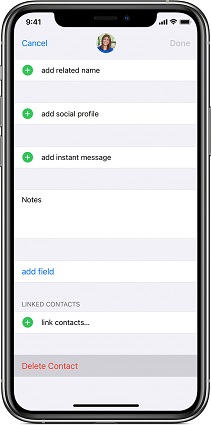
Wrap It Up
Hopefully, with the methods above, you have delete the duplicate contacts on iPhone 13 successfully. When there are large number contacts on your iPhone to deal with, UltFone iOS Data Manager is the best recommended way as it provides the quickest way to manage the Contacts and other data in your device.