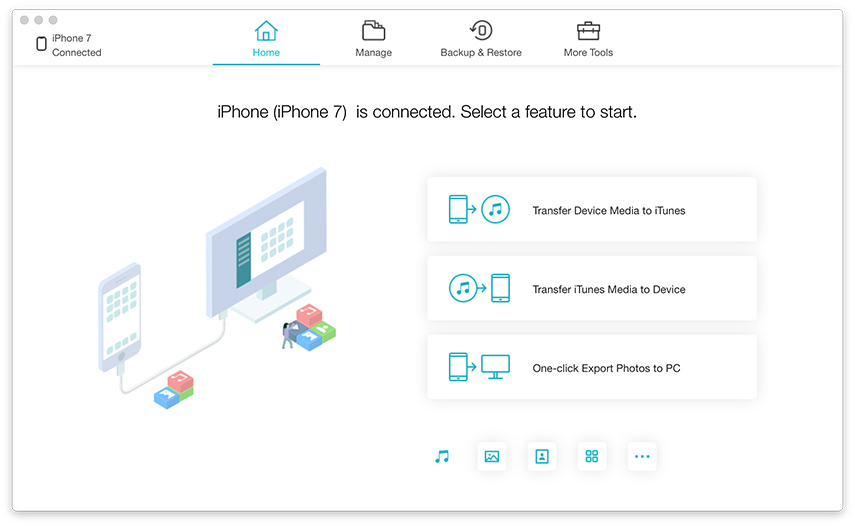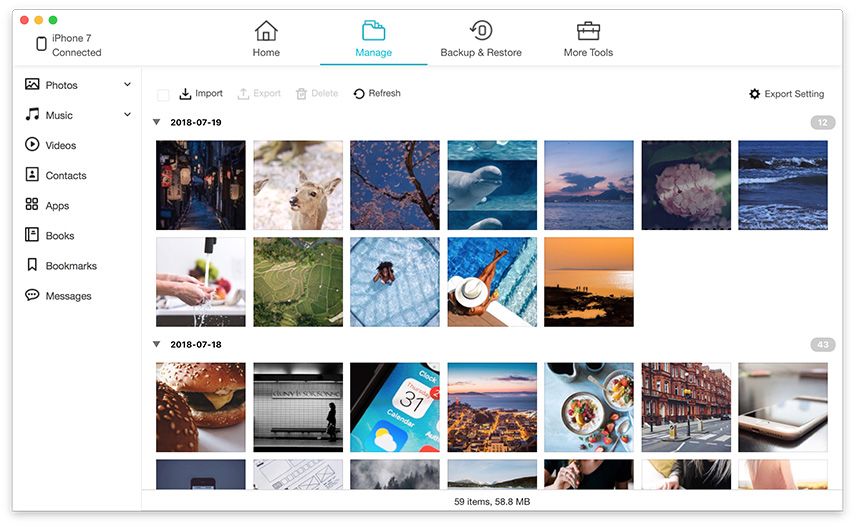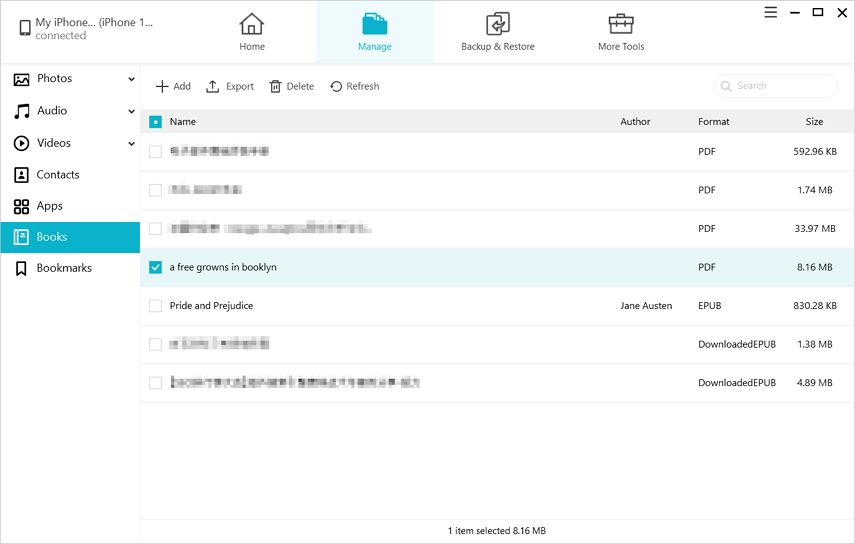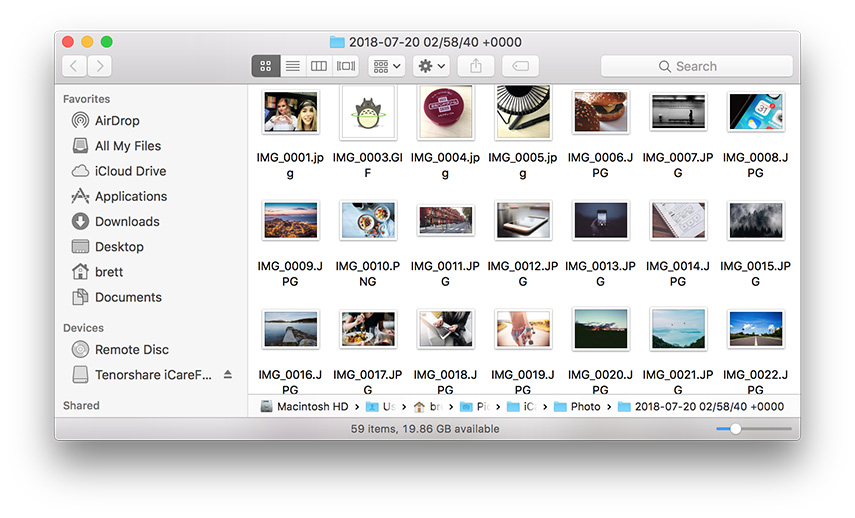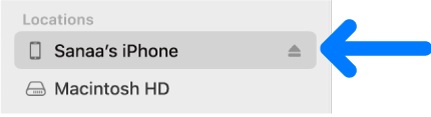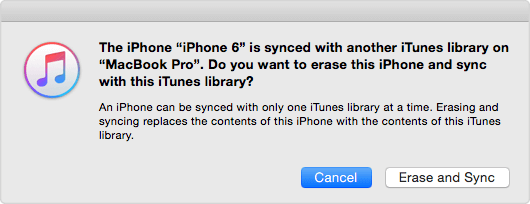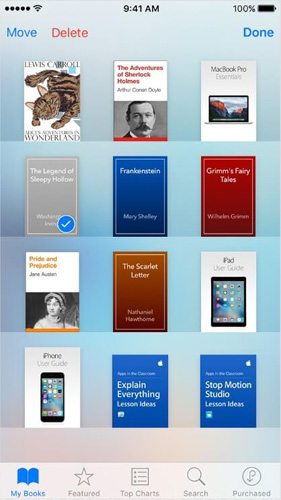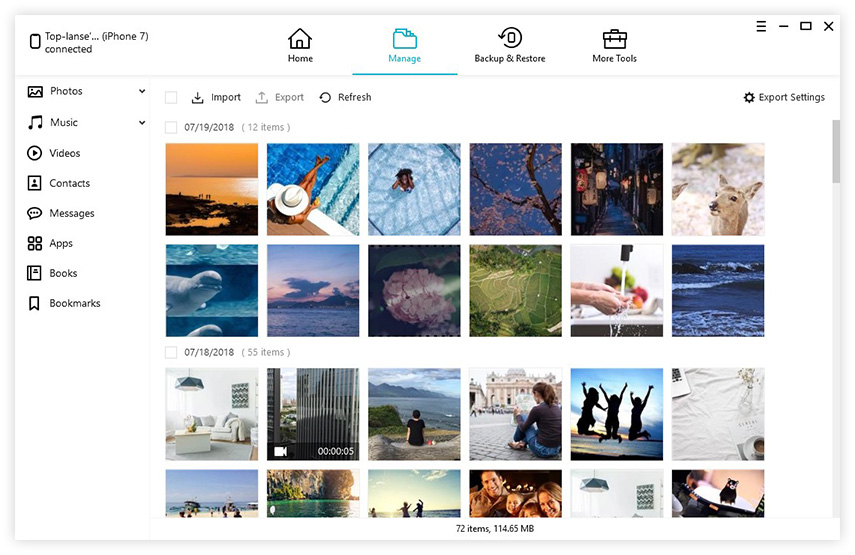Top 5 Options to Sync iBooks Between Mac and iPhone or iPad
 Jerry Cook
Jerry Cook- Updated on 2021-06-08 to iOS Manager
The iBooks app could be installed on iPhone, iPad or Mac. However, if you have bought books from iBooks Store on iPhone/iPad, you won't see it on Mac, and vice versa. Apple doesn't automatically sync these libraries. Fortunately, you can follow the below options to learn how to sync iBooks from iPhone to Mac, also guide of how to sync iBooks from Mac to iPhone. After that, all the content in iBooks, such as your favorite books, audiobooks and PDF files, may be read in different platforms.
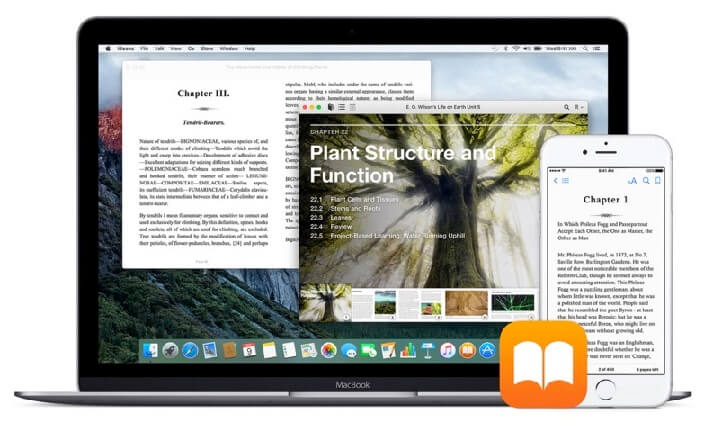
- Option 1: The Best Way to Transfer iBooks Between Mac and iPhone/iPad without iTunes
- Option 2: Sync iBooks from iPhone to Mac
- Option 3: Sync iBooks Between Mac and iPhone/iPad via Finder
- Option 4: iBooks Sync on Mac via Books App
- Option 5: Sync iBooks Between Mac and iPhone/iPad via iCloud
Option 1: The Best Way to Transfer iBooks Between Mac and iPhone/iPad without iTunes
Compared to using Finder or other methods, there are disadvantages to a certain extent, the fastest and most effective way I recommend is the third-party software to sync iBooks across iOS and Mac with just one click. UltFone iOS Data Manager is a well-known iOS file manager to manage files in iOS devices, including iPhone, iPad and iPod touch.
Advantages of Using iOS Data Manager to Sync iBooks
- Transfer all books without limitation.
- Remove protection on purchased books after sync.
- Supports PDF or ePub files, free or purchased.
- Works on iOS 14 devices and macOS 11 (Big Sur)
Steps to Sync Books on iPhone/iPad/iPod
Download and install UltFone iOS Data Manager to Mac, and connect your device to Mac with a USB cable.
-
Step 1 Start UltFone iOS Data Manager, choose "Manage" function from the top menu.

-
Step 2 This program will display all data on your device. Tap on iBooks from the sidebar.

-
Step 3 Then you can see all the iBooks documents in your iPhone. Just select your target one and then click Export button.

-
Step 4 Choose the correct path that you are willing to save iBooks file, and then it starts to sync iBooks from iPhone to Mac. If you want to import books from Mac to iPhone, just click Import button to upload.

This is about how to sync iBooks from iPhone/iPad to Mac, to sync iBooks from Mac to iPhone or iPad, just click the Import button and follow the similar steps above.
Option 2: Sync iBooks from iPhone to Mac
Follow the steps below to transfer iBooks from iPhone to Mac.
-
Step 1: Open Settings in iPhone/iPad. Find out iBooks option.

-
Step 2: Turn on Sync Bookmarks and Notes and Sync Collections on iBooks settings.

After that, your iBooks should now sync.
Option 3: Sync iBooks Between Mac and iPhone/iPad via Finder
The iBooks application on Mac system is set to sync with Finder and all iOS devices by default. Every time when you update iBooks information on any iOS device, they will sync to Mac. So just see how to set up sync iBooks in Mac.
- Step 1. Connect your device to Mac using a USB or USB-C cable or using a Wi-Fi connection.
-
Step 2. In the Finder on your Mac, select the device in the Finder sidebar.

-
Step 3: Select Books from the menu bar.

-
Step 4: Select the "Sync books onto [device name]" tickbox to turn on syncing of your books. There are two options, "All books" or "Selected books", tick the option you prefer.

- Step 5. When you are ready to sync, click Apply button. That is the steps to sync iBooks from mac to iPhone or iPad.
Option 4: iBooks Sync on Mac via Books App
The iBooks application on Mac system is set to sync with iTunes and all iOS devices by default. Every time when you update iBooks information on any iOS device, they will sync to Mac. So just see how to set up sync iBooks in Mac.
-
Step 1: Open iBooks app on Mac and go to Preferences from the upper-left menu.

-
Step 2: After that, tap on General Preferences tab and then make sure Sync bookmarks, highlights, and collections across devices option is selected.


Option 5: Sync iBooks Between Mac and iPhone/iPad via iCloud
You can use iCloud to sync ebooks throughout all of the Apple devices. When you open iBooks and log into it on an iOS device, it will ask you whether to sync iBooks bookmarks, notes and collections between devices or not. At this time, just tap on Sync when you see this window pop up.

Bottom Line
Now these are the ways you can enjoy to sync iBooks to iPad or iPhone, as well as transfer books from iPhone to Mac. Hope you enjoy reading books everywhere on every device. Is there anything else you'd like to know about iBooks? Welcome to share them with us in the comment below.