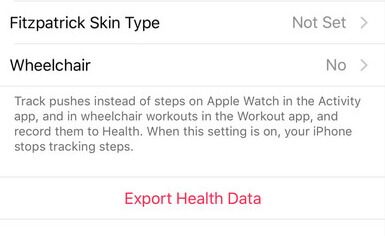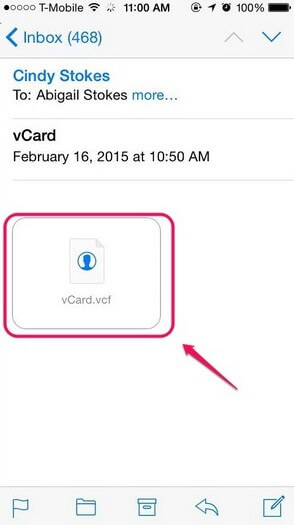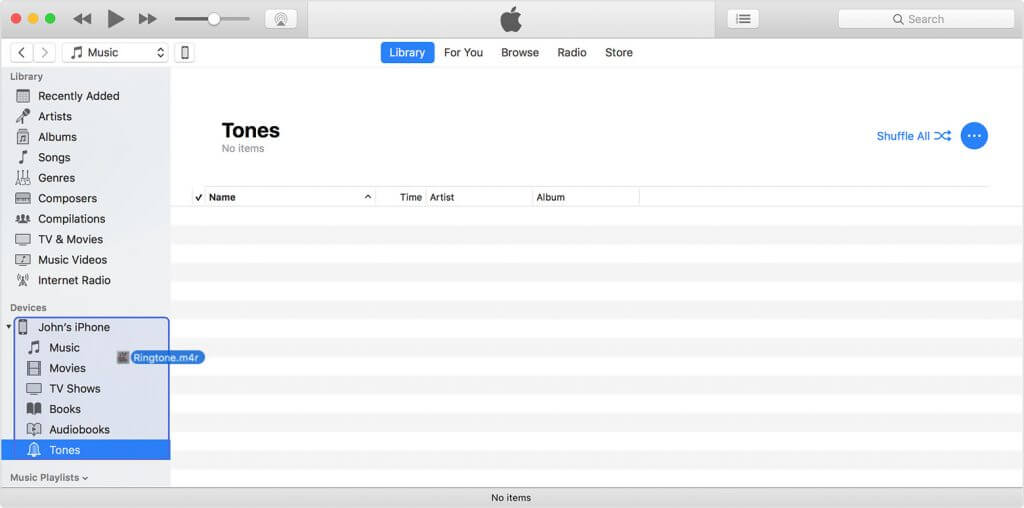How to Transfer Photos from iPhone 14/13 to Flash Drive
 Jerry Cook
Jerry Cook- Updated on 2023-05-04 to iOS Manager
Some iPhone 14/13 users are eager about iPhone 14/13 pictures move to flash drive, that is, transfer photos from iPhone to flash drive, hard disk or computer because there's not enough storage space in their phone. In that circumstance, how to move photos from iPhone 14/13 to flash drive and transfer photos from iPhone to USB stick has become the main idea of this tutorial.
- Approach 1. One-click to Transfer Photos from iPhone 14/13 to Flash Drive on Windows and Mac
- Approach 2. Move Photos from iPhone 14/13 to Flash Drive with iCloud
- Approach 3. Sync Photos from iPhone 14/13 to Flash Drive through iTunes
- Approach 4. Download Pictures from iPhone 14/13 to Flash Drive via Email
- Approach 5. Save Pictures from iPhone 14/13 to Flash Drive via USB Cable
- Approach 6. Transfer Photos from iPhone 14/13 to Flash Drive on Mac via AirDrop
Approach 1. One-click to Transfer Photos from iPhone 14/13 to Flash Drive on Windows and Mac
UltFone iOS Data Manager enables you to transfer files between iOS device and computer, sync iTunes media without syncing, and do more than iTunes.
The Brilliant Features of UltFone iOS Data Manager
- Transfer files between iOS and computer without iTunes.
- One-click to export photos from iPhone to PC/Mac.
- Flexibly manage iOS data including importing, adding, exporting, deleting and even merging contacts on iPhone.
- Transfer iTunes media to iPhone or vice versa without syncing.
- Backup iPhone to computer in a more flexible way than iTunes.
- Easy to operate and fast speed.
Now let’s begin to see how to transfer photos from iPhone to USB (videos are included) with this software.
- Step 1 Get this powerful program and then install it to your computer. You should also connect the flash drive to the computer beforehand.
-
Step 2 Connect your iPhone 14/13 to this computer and then this program will recognize it automatically. Just launch it and click on Manage tab from the top menu.

-
Step 3 On the left sidebar, select Photos. You are going to see all the photos on the connected device. Just choose the one you hope to move and then click on “Export” button. It will pop up a window that asks for the saved path. Just figure out your flash drive location and then finish the process.

This is the simple steps to transfer photos from iPhone 14/13 to flash drive on Mac or Windows. Free download this iPhone transfer software to PC or Mac and start the transferring photos on iPhone 14/13 without iTunes.
Approach 2. Move Photos from iPhone 14/13 to Flash Drive with iCloud
Apple provides its own cloud service, iCloud, to help users sync data among different iOS devices. Because of this, you can make use of iCloud to send files. Look at the process from here:
1. Backup your photos or videos on iPhone to iCloud.
2. Login iCloud Drive on Windows or Mac computer.
3. Find out Photos and download them to your computer.
4. Move images and videos to flash drive.

Approach 3. Sync Photos from iPhone 14/13 to Flash Drive through iTunes
It seems that Apple iTunes is the frequently-used measure to transfer data between mobile devices and PC/Mac. Before doing this, make sure iTunes is the latest version. You need to follow the tips to move videos from iPhone 14/13 to flash drive as below:
1. Connect iPhone 14/13 to computer and iTunes will automatically open.
2. After connected successfully, hit on iPhone icon and click on Photos option.
3. In the sub option, click on Sync Photos and choose which photos from your iPhone’s Camera Roll are copied to the computer.
4. Tap on Include videos and then hit on Apply button to start transferring.

Approach 4. Download Pictures from iPhone 14/13 to Flash Drive via Email
If there’re not too much files to move, then you might as well send photos and videos through Email. The steps on how to transfer photos from iPhone 14/13 to flash drive on Windows or Mac are:
1. Choose your target iPhone videos or photos and then tap on the attachment.
2. Hit on the Share icon and then click on “Mail” option. The phone will navigate to Mail app.
3. Just send them to your own email address and then login to email account on computer.
4. Download the videos or pictures to your Windows or Mac computer and finally move them to the flash drive that you have plugged to your computer.
Approach 5. Save Pictures from iPhone 14/13 to Flash Drive via USB Cable
Connect your iPhone to the computer via USB cable, then your Windows computer will recognize it and pop up a window. This window is asking for Device options, which is whether to Import pictures and videos from mobile phone or to “Open device to view files” in another alternative. Just click on one of them and you will see the pictures and videos on This PC (or My Computer). Copy the videos or pictures and move it to where Flash Drive located.
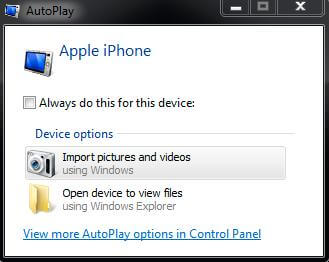
Approach 6. Transfer Photos from iPhone 14/13 to Flash Drive on Mac via AirDrop
There’s a more convenient way for users on how to transfer videos from iPhone 14/13 to flash drive on Mac platform, which is using AirDrop. In order to make this method come true, you need to enable AirDrop both on iPhone 14/13 and Mac computer and allow it to be discovered by everyone. After receiving the data, you are going to see them on Mac. Now just copy them from Mac to inserted USB flash drive. Eventually, don’t forget to turn off your AirDrop to prevent privacy leaking.
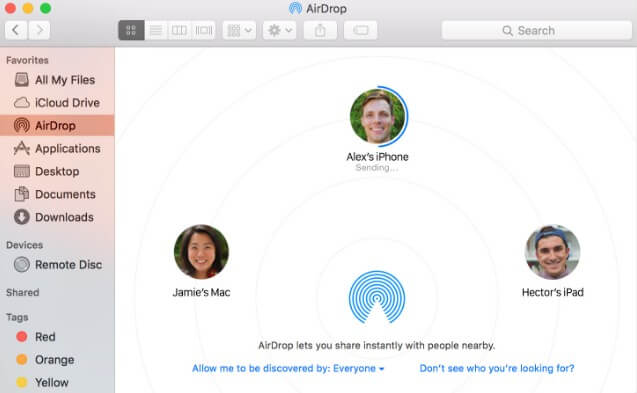
Bottom Line
I hope now you have clear knowledge about how to transfer photos from iPhone to flash drive. Last but not least, please leave your comments if you are suffering from moving videos or photos from iPhone 14/13 to flash drive, USB stick or pen drive not working. UltFone iOS Data Manager allows you to move photos from iPhone to flash drive, usb, or memory card easily.