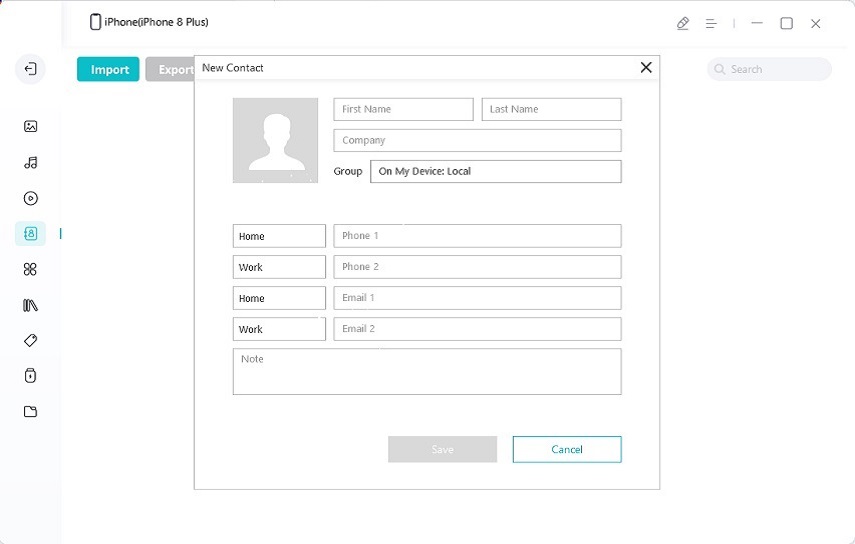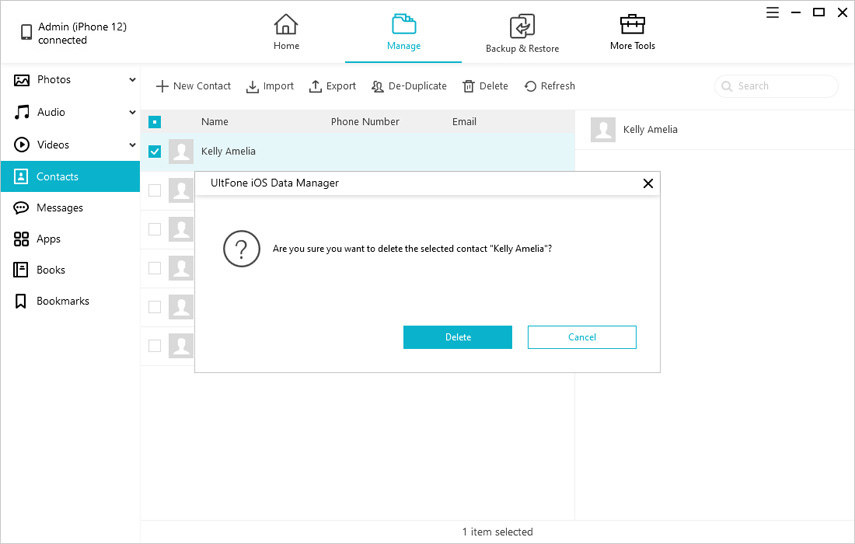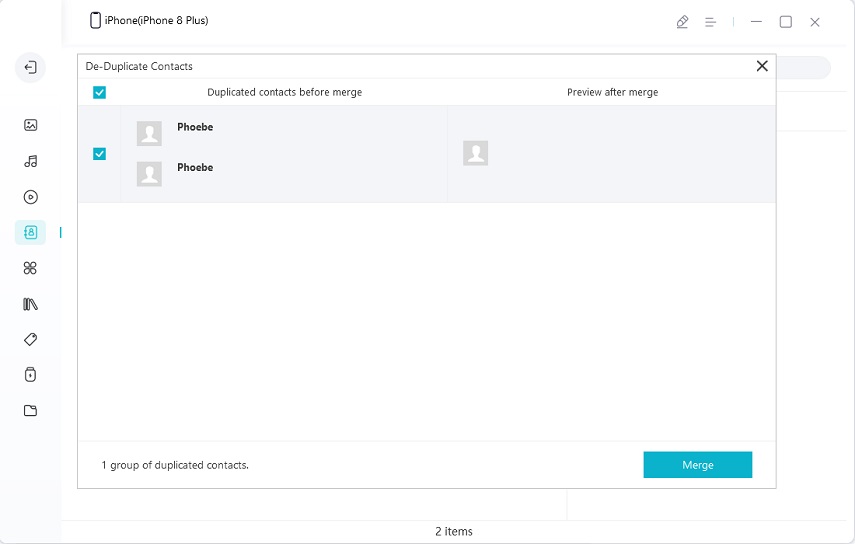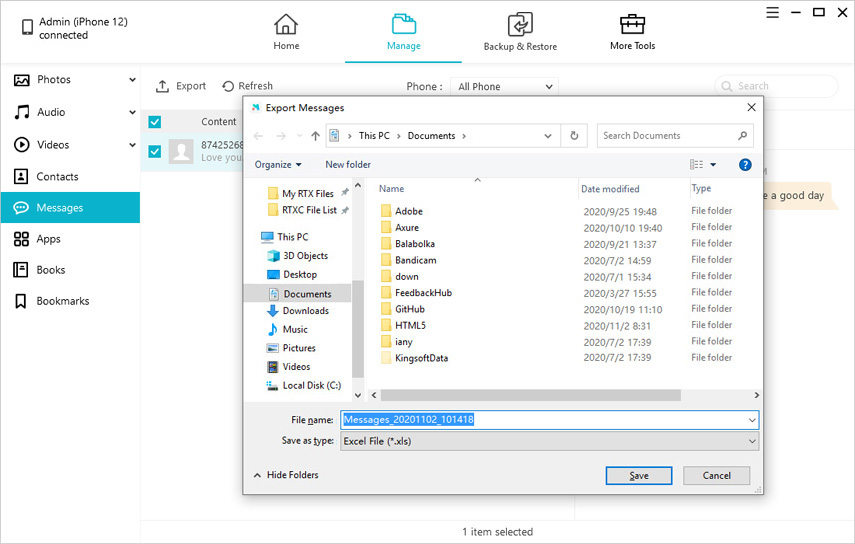2025 Top iPhone File Manager for Windows and Mac
 Jerry Cook
Jerry Cook- Updated on 2023-01-03 to iOS Manager
In today’s digital-savvy world, iPhone is more than just a phone. With plenty of exciting features and a large storage option, you can do and store a lot of things on your iPhone, including photos, videos, music, movies, PDFs, and much more. But have you ever thought about how to manage such a large amount of data seamlessly to make your iPhone functioning properly? Well, many of you might think of using the Files app or iTunes to manage the files in your iPhone. Still, in reality, both these apps are not up to the mark, and therefore you immediately need a third-party iOS file manager that can prove to be the best file manager for iPhone.
So, here in this article, we will suggest you some of the top free iPhone file manager for Windows and Mac that will work perfectly to manage all kinds of files in your iPhone. But before moving forward, let’s uncover why you need an iTunes or File App alternative as an iPhone file manager for pc.
Part 1: Reasons Why People need an iTunes/File App Alternative to Manage iPhone Files
If you are using iOS 11 or later, you might consider iTunes and File App as the best file manager app for iPhone, but due to certain limitations, both of them are not a great choice to organize and manage data in your iPhone. If you still do not believe why it is true, then we are here with an answer!
Limitation of File App: Your iPhone comes equipped with File App that can organize the files on your iOS device, iCloud Drive, and external Drive. But when it comes to songs, photos, and videos, all these files will not load automatically in the File App. Also, it is not possible to manage the entire data of your iPhone with the File App.
Limitation of iTunes: iTunes is an official tool of Apple that helps you manage, organize and enjoy music, movies, and much more. You can easily sync iOS data to the Mac and Windows PC via iTunes. However, the most significant limitation of iTunes is that it will erase the existing files and data on your iPhone at the time of syncing content from iTunes to iPhone. This can ultimately lead to data loss issues. In addition to this, iTunes syncing is time-consuming and may sometimes fail if the network is unstable.
These are the possible reasons why iTunes and File App are not an excellent option to manage and organize the files in your iPhone. So, as you need their alternatives, let’s have a look at the top 10 iOS file manager app for Windows and Mac in 2023.
Part 2: The Best iOS File Manager in 2023 (Both Desktop Software and Apps)
Here’s the list of the best iPhone file manager for windows and Mac to use in 2023!!
#1 UltFone iOS Data Manager on Windows and Mac
If you are looking for the best iPhone file manager tool, then UltFone iOS Data Manager is the best tool that offers free backup support as well as importing, exporting, and deleting iOS files without any restrictions. With such a fantastic tool in hand, you will never need to worry about the tedious operations while dealing with iOS data.
Features:
- One-click to export photos from iOS device to computer
- Highly compatible with new iPhone 12 series and iOS 14 and iPad OS 14
- Manage iOS data easily in comparison to iTunes
- Allows users to Import, Export, Delete and Edit files
- Backup and restore 30+ files from iPhone or iPad without network
How to Manage iOS Data with UltFone iOS Data Manager?
Here’s how to use UltFone iOS Data Manager to manage your data:
- Step 1 Download and launch UltFone iOS Data Manager Tool on your PC or Mac and connect your device using a USB cable.
-
Step 2 Now, tap on the “Manage” option from the above menu to start managing the files.

-
Step 3 This program supports to manage 8 types of data in your iOS device. Select one type of data from the left sidebar, you’ll be able to preview all this type of files.
Add Files: You can add books, bookmarks, contacts by using this tool, and all the changes made will automatically be synced to your iDevice.

Delete Files: UltFone iOS Data Manager allows you to delete unwanted files quickly and free up storage space immediately. For this, you need to select the files that you want to delete and tap the “Delete” button in the top menu.

Merge Contacts: If there are duplicate contacts on your device, simply click on the “Merge” button to delete one of them.

Export Files: To export files from an iOS device, hit the “Export” button and select the location to save the files.

Import Files: To import files from computer to iOS device, hit the “Import” button and choose the files that you wish to add. You can even import the folders directly, as shown in the picture.

#2 Best iOS File Manager App - Documents by Readdle

Documents by Readdle is a multi-tasking application that is perfectly suitable for both enterprise and individual use. With this file manager, you can easily edit your text files, read the files as well as annotate the PDFs. In addition to this, Documents by Readdle allows you to search inside the documents quickly.
With this handy app, you can zip, unzip files, and import files from nearby devices. You can even save some of your favorite web pages to read them later, add passwords to the documents, and more. There are many additional features and options to sync your data with multiple cloud storage apps like iCloud and Dropbox. With Documents by Readdle, you can keep all your iPhone’s data organized and files the files whenever you need them.
Download App: https://apps.apple.com/us/app/id364901807
Price: Free (Professional PDF Editor costs $49.99)
#3 FileApp

FileApp is another pretty amazing file manager for iPhone and iPad that works excellently when it comes to managing the data in iOS devices. The FileApp comes with a user-friendly interface that organizes the files automatically by date, type and it even displays the recent files that the user has accessed on the application. This app also allows you to create new recordings, images, or text files directly within the app. You can also view images, read PDFs, and playback media files directly inside the application. The best part of using FileApp is that you can transfer files from your iPhone to a Mac or PC.
Download App: https://apps.apple.com/us/app/fileapp-file-manager-document/id297804694?ign-mpt=uo%3D8
Price: Free
#4 Files Pro

If you are in search of the best document viewer application, then Files Pro is the one! With Files Pro, you can easily store and view all your documents and transfer them quickly from one Mac or PC to another. Another interesting fact about Files Pro is that it flawlessly integrates with multiple cloud services like Dropbox, OneDrive, Google Drive, Box, etc. You can also find a web browser inside the app that can be used to download any documents and files.
Download App: https://apps.apple.com/us/app/files-pro-file-browser-manager-for-cloud/id1139991565
Price: Free
#5 File Manager & Browser (App)

File Manager & Browser is an enhanced file manager for iOS application that allows the users to link plenty of cloud accounts that involve Dropbox, Google Drive, iCloud, and OneDrive. This app also offers flawless integration with some of the native iOS apps like the Files app in order to upload and download to any cloud from any application.
For example, when the users receive an email, the File Manager & Browser app will help them directly save the email attachment to one of their linked clouds. With this app, you can even group files from multiple sources into a virtual folder to keep them organized in the way you prefer the most!
Download App: https://apps.apple.com/us/app/file-manager-free/id479295290
Price: Free (TapMedia PRO 1 Month costs $1.99)
#6 File Master (App)
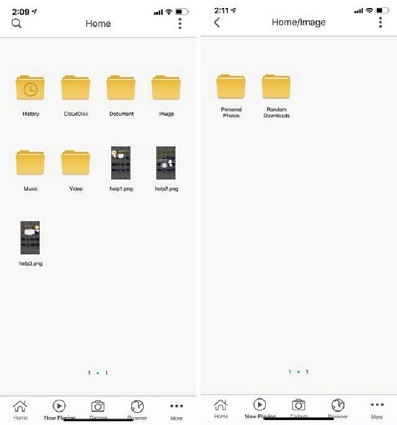
File Master is a multipurpose application that serves multiple functions of iPhone file manager Mac, document viewer, video and audio player, text editor, and much more. By getting your hands on this amazing application, you can easily move multiple files from your PC to your mobile phone and share them with just a single click of a button.
In addition to this, you can always be assured about your security and privacy because you can create a master passcode for local access and another passcode for remote access. By this, you can always be sure that nobody can spy on whatever you have stored in the File Master app.
Download App: https://apps.apple.com/us/app/filemaster-file-manager-privacy/id582219355
Price: Free (Remove ads at $2.99)
#7 Pocket Drive
Pocket Drive is an iPad and iPhone file manager tool that does not have an appealing interface, but it has unique features to help you manage and organize the file in iOS devices seamlessly. With Pocket Drive, you can quickly create text files, take videos and photos and create multiple folders to keep your iPhone organized in a better way. With the Pocket Drive app, you will also get a private web browser that you can use to directly download the files to the application. This amazing application does not compromise on security features as well. You can easily set a password lock on the app and even Disable/Enable the Touch ID for granting access to the application.

Download App: https://apps.apple.com/us/app/pocket-drive-file-manager/id773111079
Price: Free
#8 Browser and Documents Manager (App)
Another iPhone manager app in the list is Browser and Documents Manager. This is an iPhone and iPad file manager application that doubles up as a browser. You can easily edit and organize the files, extract the zip archives and work flawlessly over 100 formats. In addition to this, it allows private browsing, and you can even save your favorites just like you can do on Safari. With plenty of unique features, Browser and Documents Manager app is also a fully-featured download manager with an option of background mode too but always keep in mind that you cannot download any video or audio files. The best thing about this app is that it involves no limits on fee storage or the number of downloads.

Download App: https://apps.apple.com/us/app/browser-and-documents-manager/id979401801
Price: Free
#9 Total Files (App)
Another app in the list of best file manager for iOS is Total Files. This is a great application because it supports a wide range of popular cloud services like Google Drive, OneDrive, Dropbox, and much more. This application also features a handful of file management tools like bookmarks management, native compression/decompression etc. Additionally, the Spotlight indexing feature of the Total Files App allows the users to access a specific file quickly without even opening the app.

For extra convenience, this app comes coupled with PDF Editor, and in case you want extra security, you can use the PIN to protect your private and personal files from hackers and snoopy eyes.
Download App: https://apps.apple.com/us/app/total-files/id557285579
Price: Free (Upgrade to the Full Version at $4.99)
#10 My FileManager (App)
Last but not least, the final file explorer for iPhone in the list of My FileManager. This is a full-featured file manager application that makes it pretty easy for users to search, organize and manage the files on their iPhone. With this treat app in hand, you can preview a plethora of file types and transfer them between multiple applications on your iPad and iPhone. For a better view, you can also use the Night Mode in this application.

The integrated private browser of the My FileManager app supports the history and bookmarks feature, a favorites home screen, multiple search engines, and tab manager for efficiency. You can even protect your personal files and data by using a four-digit password, Touch ID, or Face ID.
Download App: https://apps.apple.com/us/app/my-filemanager-documents/id1457341524
Price: Free (Remove Ads for a lifetime at $9.99)
The Bottom Line
These were the top 10 free file explorer for iPhone that will let you organize and manage the data in your iPhone easily and affordably. UltFone iOS Data Manager is the only desktop software to manage iOS data on computer. In addition to file manager feature, this adorable software offers some other useful features like backup iOS data to computer for free, backup data extracting and restoring, iTunes media data syncing, etc. It is worth a try indeed.