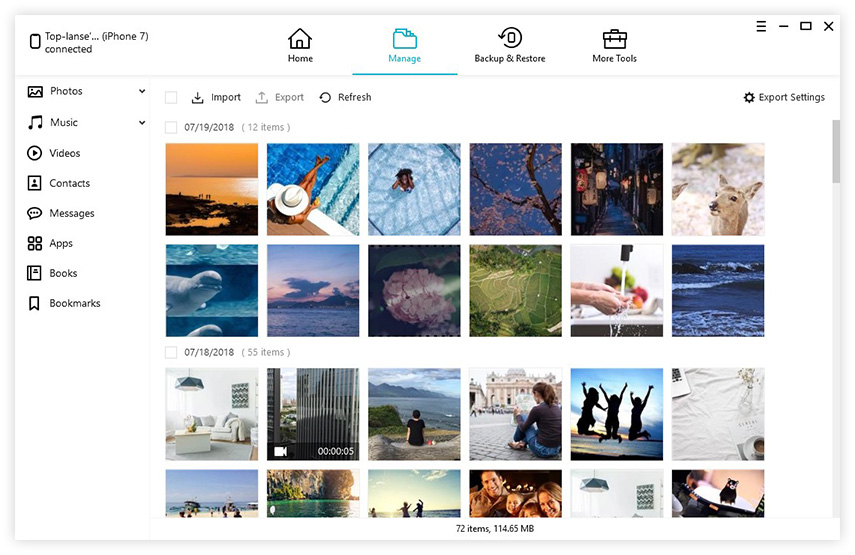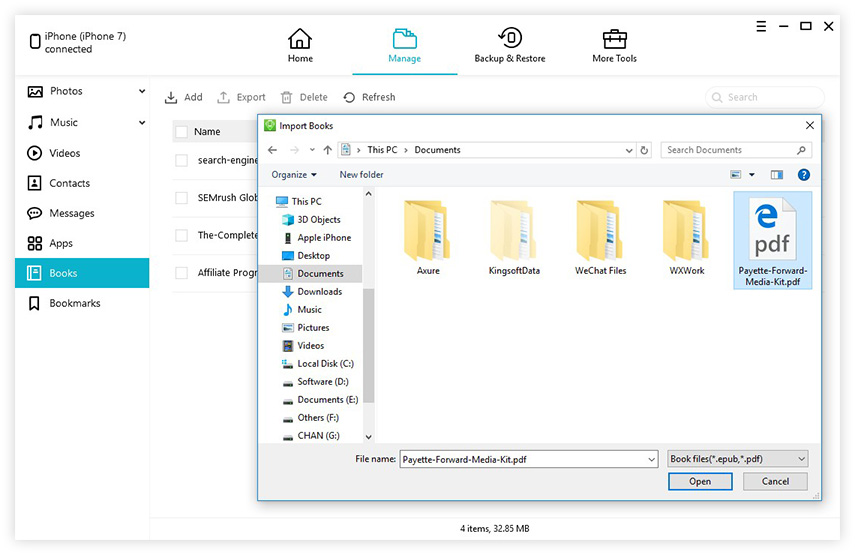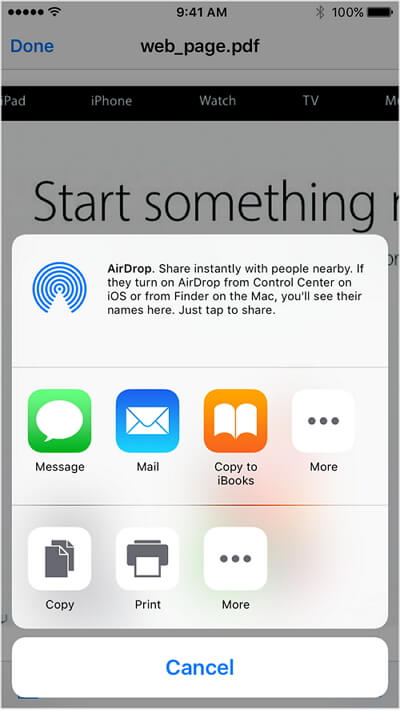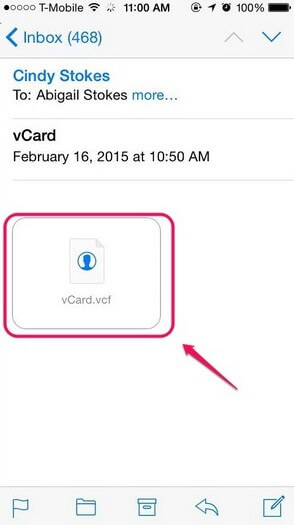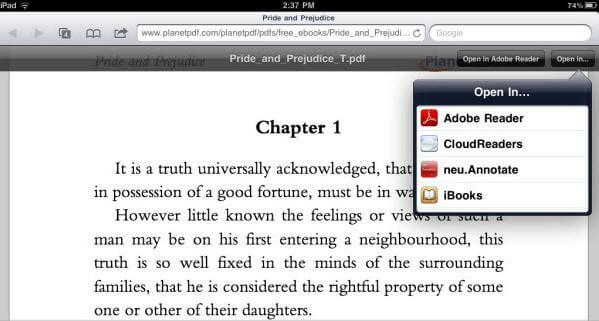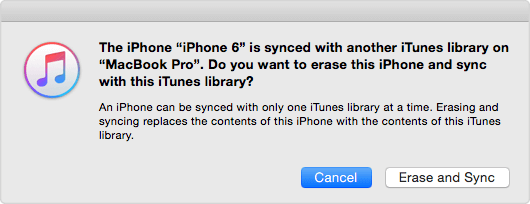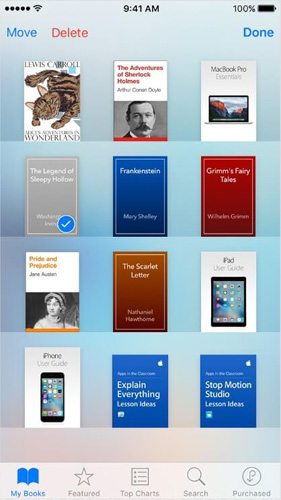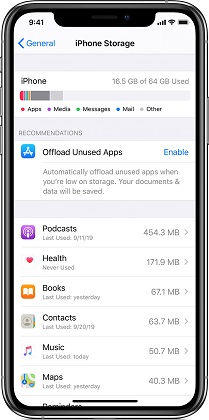How to Transfer PDF to iPhone 14/13/12/11/X/8/7/7 Plus
 Jerry Cook
Jerry Cook- Updated on 2022-09-14 to iOS Manager
iBooks comes pre-installed on iOS 8 and later, and we can view, sync, save, share and print PDFs on iPhone, iPad or iPod touch. You can get favorite books from iBooks Store or iTunes store easily, here we share 5 different methods to tell you how to add a PDF to iBooks on iPhone 14/13/12/11/X/8/7/7 Plus/SE/6s/6s Plus/6/6 Plus/5s/5 and iPad. iBooks will be your preferred PDF reader on iOS devices.
There are 5 ways to put PDF on iPhone.
- 1. Transferring PDF to iPhone/iPad with UltFone iOS Data Manager
- 2. Upload PDF to iPhone using Email
- 3. Sync PDF to iPhone 14/13/12/11/X/8/7/7 Plus using iTunes
- 4. How to Add PDFs to iBooks with iCloud Drive
- 5. How to Copy PDF to iPhone with AirDrop
1. Transferring PDF to iPhone/iPad with UltFone iOS Data Manager
UltFone iOS Data Manager is a handy iOS transfer utility that allows you to import and export PDF files, ePub, iBooks Author books freely between iOS device and PC/Mac. Here's step-by-step guide to tell how to save PDF to iPhone.
Main Features of UltFone iOS Data Manager
- Add PDFs to ibooks without iTunes.
- Supports to import and export other files like music, photos, videos, contacts, etc.
- One click to export photos from iPhone/iPad/iPod.
- Backup and restore iOS data in a more flexible way than iTunes.
- Transfer iTunes media to device or vice versa without iTunes syncing.
The Steps to Add a PDF to iBooks on iPhone with iOS Data Manager
- Step 1 Download and install UltFone iOS Data Manager to your PC or Mac, and connect your iPhone, iPad, iPod touch to computer. UltFone iOS Data Manager supports the latest iOS 16 and iPhone 14.
-
Step 2 Choose File Manager in the function center and then iBooks to continue.

-
Step 3 In iBooks manage screen, you can add/export iBook files freely or delete the unwanted books by one click. Click Add button and choose the PDFs that you want to upload to your iPhone 12, and click Open to import.

This is the easiest way I've tested to send PDF to iPhone. UltFone iOS Data Manager stands out from all other ways:
- Featuring a neat interface, all operations are straightforward.
- Adding PDF to iBooks on iPhone 14/13/12/11/X/8/7/7 Plus with one click.
- There is no size limit.
2. Upload PDF to iPhone using Email
When you have a PDF attached to an email, you can open the PDF file and save it to iBooks by following steps.
- 1. Open the email with PDF attachment, and tap the attachment.
- 2. Tap the Share icon
- 3. Tap "Copy to iBooks" to open the attachment in iBooks.
-
4. When you use iBooks to open a PDF file, iBooks automatically saves the PDF file to iBooks shelf.

3. Sync PDF to iPhone 14/13/12/11/X/8/7/7 Plus using iTunes
Here's how to sync non purchased PDFs from computer to your iOS devices.
- 1. Launch iTunes, and connect your iPhone & iPad to your computer.
- 2. Tap on "Books" section.
- 3. Drag your PDFF file and drop it there.
-
4. Open iBooks app on your iPhone and you'll find your file there.

4. How to Add PDFs to iBooks with iCloud Drive
-
1. Firstly please go to System Preferences on Mac > iCloud and check the "iCloud Drive" is checked.

2. Open iCloud Drive, and drag & drop your PDFs there.

- 3. Now you can download ePub, iBooks Author books, and PDF files from iCloud Drive to your iPhone, iPad, iPod touch.
5. How to Copy PDF to iPhone with AirDrop
This method requires your iPhone is connected to WIFI or Bluetooth.
- 1. Enable AirDrop option in both Mac and your iPhone.
- 2. Open AirDrop on Mac, it will display the AirDrop users nearby, so just pick your iPhone from the list.
-
3. Drag the PDF to the zone and it will show up in iBooks app on iPhone.

Bottom Line
We recommend 4 feasible ways to transfer PDFs to iPhone or other iOS devices, so you can read PDF files in iBooks with ease. UltFone iOS Data Manager is top recommended for adding and exporting not only iBook files, but also photos, contacts, notes, music, bookmarks, etc.