[Real Fixes] How to Fix Unable to Install Update iOS 18
 Jerry Cook
Jerry Cook- Updated on 2024-09-04 to iOS 18
Excited about iOS 18's new features but can't seem to install the update on your iPhone or iPad? Don't worry, you're not alone. Many users have reported facing error installing iOS 18. From error messages to stuck downloads, these problems can be frustrating.
However, there are several tried and tested fixes that can help you overcome these hurdles. In this article, we'll guide you through a series of simple and effective solutions to resolve the "Unable to Install Update" error for the iOS 18.
Whether you're a tech-savvy user or new to iOS updates, these step-by-step instructions will ensure a smooth updating process, allowing you to enjoy the latest features and improvements in no time.
Part 1. Why Can't I Install iOS 18?
There could be several reasons why iOS 18 unable to install on your iPhone or iPad. Some common issues include insufficient storage space, software glitches, connectivity problems, or compatibility issues with your device.
The software is still in development, and such hiccups are not uncommon during the testing phase. However, there are ways to troubleshoot and fix these problems, which we'll cover in the following sections.
Part 2. How to Fix Unable to Install Update iOS 18?
1. Check iPhone Models
Before attempting iOS 18 not downloading, it's crucial to ensure that your iPhone or iPad model is compatible with the update. Apple typically limits software to newer devices, and older models may not be supported. You can check the list of supported devices on Apple's website or trusted sources like the one mentioned below:

If you are facing issue unable to install update iOS 18 on iPhone 11, it may be because it might not be compatible.
2. Check iPhone Storage
Insufficient storage space is one of the most common reasons for failing to install iOS updates. The iOS 18 likely requires several gigabytes of free space on your device for the installation process to complete successfully.
Here is how to fix unable to install update iOS 18 iPad:
- 1. Go to "Settings" > "General" > "iPhone Storage"
- 2. Check the available storage space under the bar chart
- 3. If the available space is low, try freeing up space by deleting unused apps, offloading data from apps, or removing unwanted media files

3. Force Restart Your iPhone
Sometimes, a simple force restart can resolve software glitches that may be preventing the iOS 18 installation. Here's how to fix iOS 18 won't install:
- 1. Press and quickly release the Volume Up button
- 2. Press and quickly release the Volume Down button
- 3. Press and hold the Side button until the Apple logo appears

4. Check Internet Connection
A stable internet connection is required to download and install the iOS 18 update. If you're experiencing connectivity issues, try the following steps to fix unable to update iOS 18:
- 1. Check if other apps or websites are loading correctly on your device
- 2. Toggle Airplane Mode on and off to reset your network connection
- 3. Forget the Wi-Fi network and reconnect to it
- 4. If using cellular data, ensure you have a strong signal

5. Disable Low Power Mode
Low Power Mode is a handy feature that extends your iPhone's battery life by reducing power consumption. However, it can sometimes interfere with the installation of software updates like the iOS 18. To ensure a smooth update process, it's recommended to disable Low Power Mode before attempting the installation. Here is what to do if iOS 18 failed to install:
- 1. Go to "Settings" > "Battery"
- 2. Toggle off the "Low Power Mode" switch
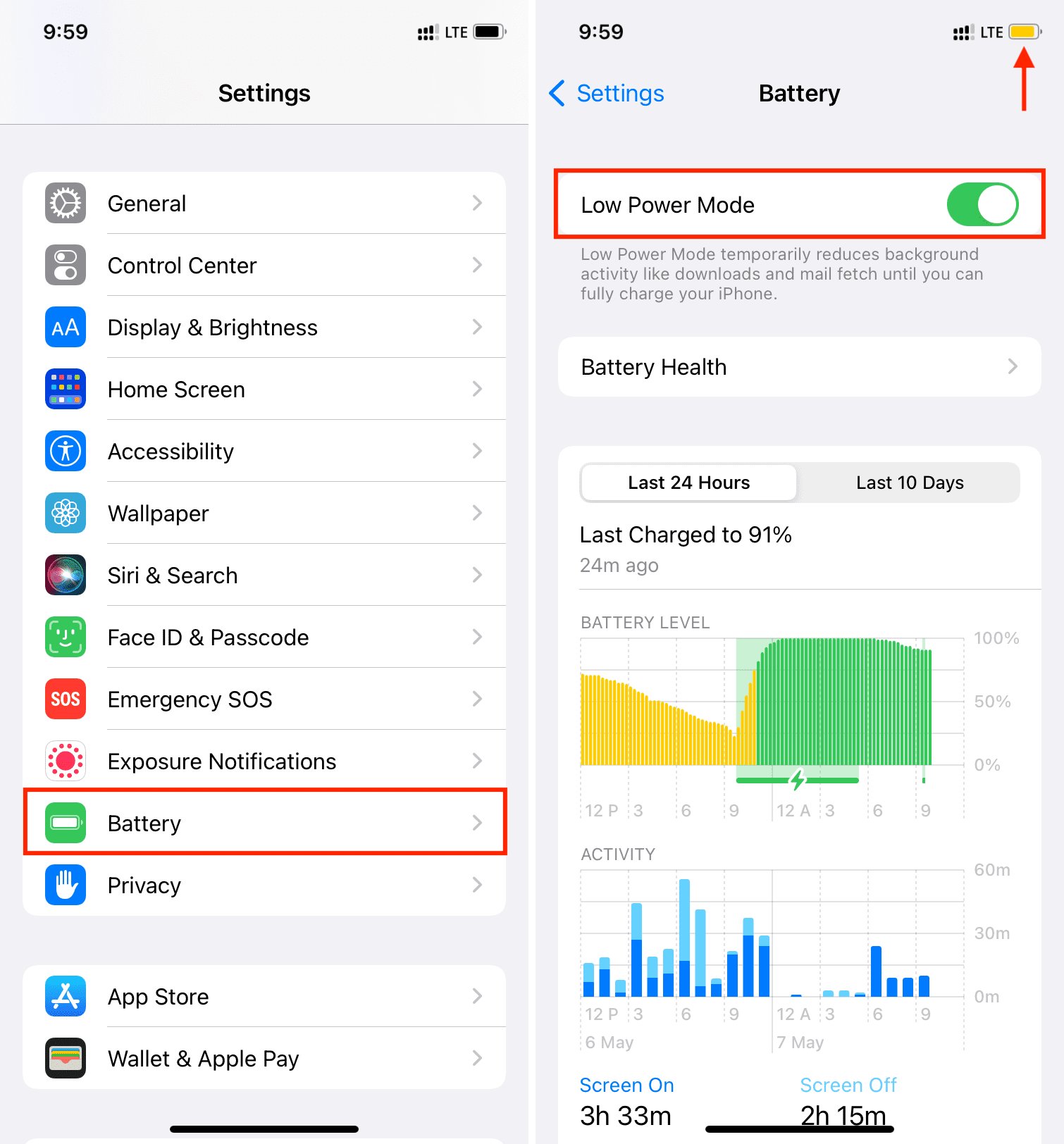
6. Update iOS 18 with iTunes
If you're still facing issues updating to iOS 18 over-the-air (OTA), you can try using iTunes on your computer to install the update manually. This method can sometimes bypass software glitches and connectivity issues.
- 1. Connect your iPhone or iPad to your computer and open iTunes
- 2. Select your device from the top-left corner of the iTunes window
- 3. Click on "Summary" and then "Check for Update"
- 4. Click "Download and Update" to start the installation process

7. Remove & Download the iOS Update Again
In some cases, the downloaded iOS 18 update file may be corrupted or incomplete, causing installation issues. You can try removing the update and downloading it again to resolve the problem.
- 1. Go to "Settings" > "General" > "Storage & iCloud Usage"
- 2. Tap on "Manage Storage" and look for the iOS 18 update file
- 3. Tap on the update file and select "Delete Update"
- 4. Restart your iPhone or iPad
- 5. Go to "Settings" > "General" > "Software Update" and download the iOS 18 update again
8. Quickest Way to Fix Unable to Install Update iOS 18
If you've tried all the above methods and still can't seem to install the iOS 18 update, there's a powerful tool that can help you resolve the issue quickly and efficiently: UltFone iOS System Repair.
UltFone iOS System Repair is a professional iOS repair tool that can fix a wide range of system issues, including the "Unable to Install Update" error, without causing any data loss. It supports all iPhone models, from the latest iPhone 15 series to older devices, and is compatible with iOS/iPadOS 17 and the upcoming iOS 18.
Here is how to fix unable to install update iOS 18 error:
- Step 1 Download and install UltFone iOS System Repair on your computer (PC or Mac). Once installed, launch the program and connect your iPhone/iPad to the computer using a USB cable. In the UltFone interface, click on the "iOS Upgrade/Downgrade" option.
- Step 2 On the next screen, select "Upgrade" to proceed with the iOS 18 installation process.
- Step 3 UltFone will prompt you to download the latest iOS 18 firmware for your device model. Click "Download" to initiate the firmware download process.
- Step 4 Once the iOS 18 firmware is downloaded successfully, you can click "Initiating Upgrade" to begin the installation process on your iPhone or iPad.
- Step 5 UltFone will now guide you through the necessary steps to install the iOS 18 on your device. Follow the on-screen instructions carefully, and your device should be updated to the latest iOS 18 without any issues.





Final Word
While the release of iOS 18 brings exciting new features and improvements, the installation process can sometimes be plagued with issues. However, with the right troubleshooting methods and tools, you can overcome these hurdles and enjoy the latest iOS update seamlessly.
In this article, we've covered a comprehensive range of solutions to fix the "Unable to Install Update" error for the iOS 18. However, if you're still struggling with the issue, UltFone iOS System Repair emerges as the quickest and most effective solution.



