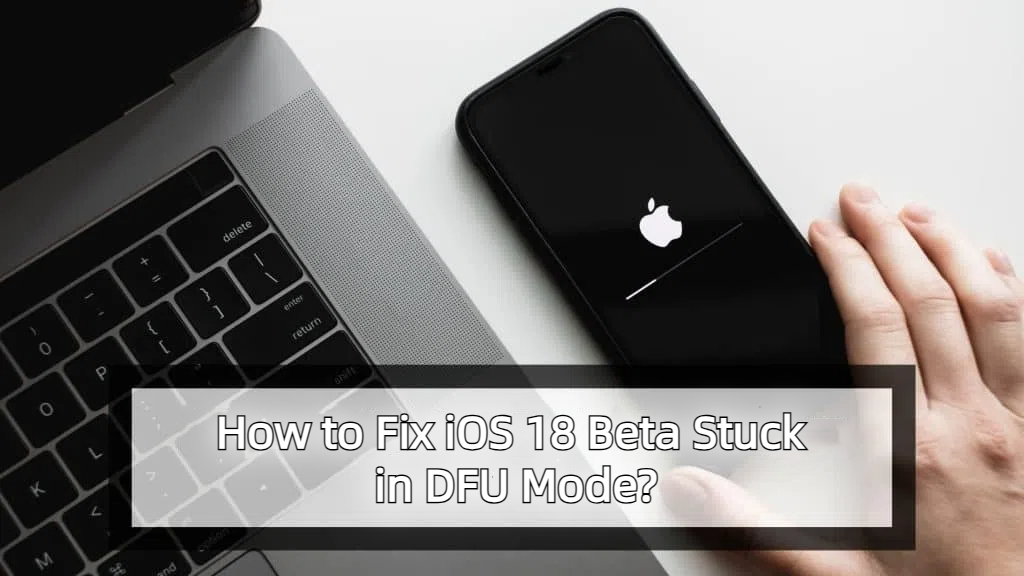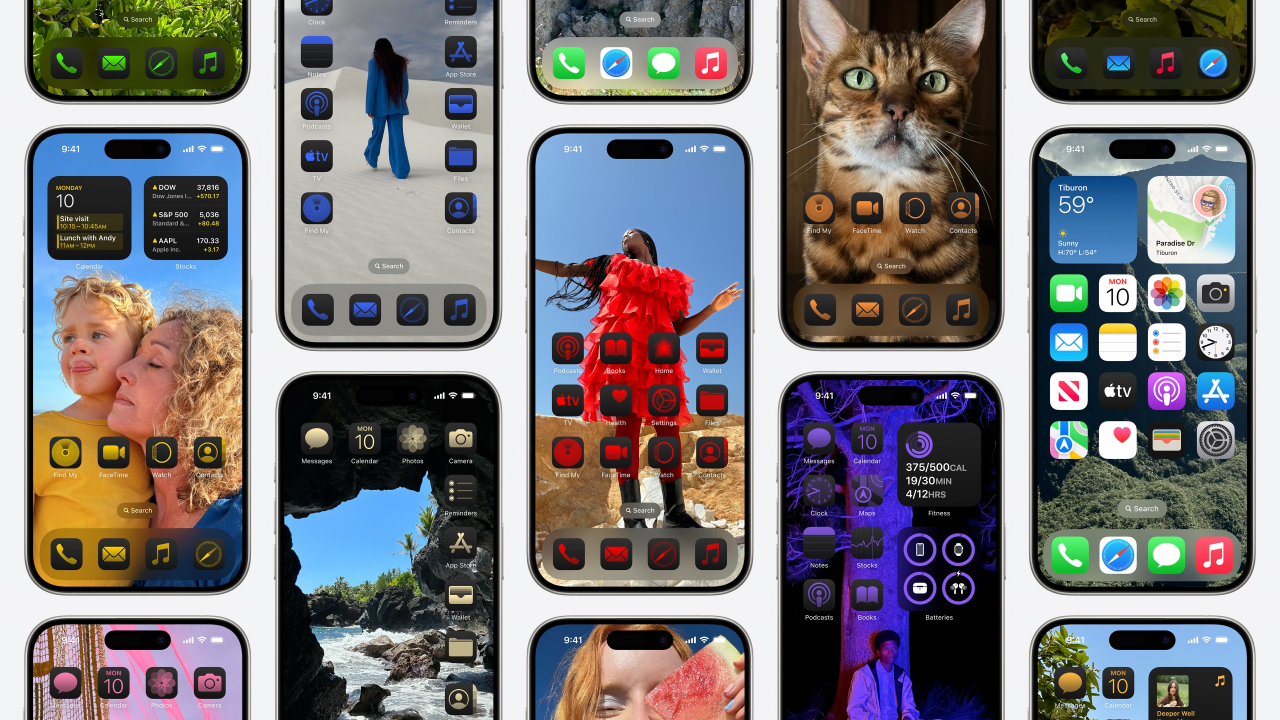Top 7 Ways to Fix iPhone Keeps Restarting After iOS 18 Update
 Jerry Cook
Jerry Cook- Updated on 2024-09-04 to iOS 18
The excitement of updating to iOS 18 can quickly turn to frustration if your iPhone starts repeatedly restarting. This unexpected behavior, often called a boot loop, can disrupt your daily routine and access to important information.
While it's a concerning issue, there's no need to panic. In most cases, the problem can be resolved without professional intervention.
In this guide, we will walk you through five proven methods to address the restarting issue on your iPhone after the iOS 18 update. By following these steps, you can potentially save time and money, avoiding an unnecessary trip to the Apple Store.
- Part 1. Why does My iPhone Keep Restarting after Update?
- Part 2. How to Fix iPhone Keeps Restarting After iOS 18 Update?
- Fix 1. [Effective] Fix iPhone Keeps Restarting After iOS 18 Update in One-click
- Fix 2. Force Restart Your iPhone
- Fix 3. Fix iPhone Keeps Restarting After iOS 18 Update via iTunes
- Fix 4. Re-insert Your SIM Card
- Fix 5. Reset All iPhone Settings
- Fix 6. iOS Software Update
- Fix 7. Contact Apple Support
- Part 3. How to Avoid iPhone Keeps Restarting after iOS 18 Update
Part 1. Why does My iPhone Keep Restarting after Update?
iPhone keeps restarting itself issues after an iOS update can stem from several factors:
- Software glitches: The new iOS 18 may have bugs or compatibility issues with your device.
- Outdated apps: Some apps may not be optimized for iOS 18, causing conflicts.
- Storage issues: Insufficient free space can lead to system instability.
- Battery problems: An aging or damaged battery might struggle to support the new OS.
- Hardware conflicts: Pre-existing hardware issues may be exacerbated by the update.
- Incomplete update: If the update process is interrupted, it could cause system instability.
- Overheating: The update process or new features might cause your device to overheat, triggering restarts.
Understanding these potential causes can help in applying the most effective solution to resolve the restarting issue.
Part 2. How to Fix iPhone Keeps Restarting After iOS 18 Update?
Fix 1. [Effective] Fix iPhone Keeps Restarting After iOS 18 Update in One-click
UltFone iOS System Repair is a powerful software tool designed to address various iOS system issues, including the persistent restarting problem that some users experience after updating to iOS 18.
This utility offers a comprehensive solution for iPhone users facing system-related challenges.
Key features and advantages of UltFone iOS System Repair in relation to the iOS 18 update restart issue include the following:
- One-click fix: The software provides a simple, user-friendly interface that allows you to resolve complex iOS problems with just one click.
- Data preservation: It aims to fix system issues without causing data loss, which is crucial when dealing with device restarts.
- Wide compatibility: Supports all iPhone models, including the latest ones, and is designed to work with iOS 18.
- Versatility: Can address over 150 iOS system issues, including boot loops and restart cycles.
- Flexible iOS management: Offers options to downgrade from iOS 18 or upgrade to the latest version if needed.
- No technical expertise required: The tool is designed for ease of use, making it accessible to all users regardless of their technical background.
Here are the steps to use UltFone iOS System Repair to fix the iPhone keeps restarting after ios 18 update issue:
- Step 1 Download and install UltFone iOS System Repair on your computer. Connect your affected iPhone to the computer using a USB cable.

- Step 2 Open UltFone and navigate to the System Repair module. Select "Standard Repair" to begin addressing the restart loop.

- Step 3 The software will automatically detect your iPhone model and download the appropriate iOS 18 firmware. Click "Download" to proceed.

- Step 4 Once the firmware is ready, click "Start Standard Repair" to begin the system recovery process.

- Step 5 Allow UltFone to repair your iPhone's iOS 18 installation. This process typically takes a few minutes. Your iPhone should stop restarting once the repair is complete.

Fix 2. Force Restart Your iPhone
A force restart can often resolve minor software glitches that cause the iPhone keeps restarting after the iOS 18 update. This method doesn't affect your data and is simple to perform. Here are the steps to force restart your iPhone:
- For iPhone 8 or later: Quickly press and release the volume up button, then volume down, then hold the side button until the Apple logo appears.
- For iPhone 7/7 Plus: Hold the volume down and power buttons simultaneously until the Apple logo appears.
- For iPhone 6s or earlier: Hold the home and power buttons together until you see the Apple logo.

Fix 3. Fix iPhone Keeps Restarting After iOS 18 Update via iTunes
Using iTunes to restore your iPhone can help resolve more persistent software issues like my iphone keeps restarting and not turning on. This method may result in data loss if not backed up. Simply follow these easy steps:
- 1. Connect your iPhone to a computer and open iTunes.
- 2. Put your iPhone in recovery mode.
- 3.When prompted, choose "Restore" in iTunes.
- 4. Wait for the process to complete and set up your iPhone.

Fix 4. Re-insert Your SIM Card
Sometimes, a loose or faulty SIM card can cause restart issues. Re-inserting the SIM card might solve the problems like iphone 14 keeps restarting. Here is how you can re-insert your SIM card in your iPhone.
- 1. Power off your iPhone.
- 2. Locate and eject the SIM tray.
- 3. Remove the SIM card, clean it gently, and reinsert it.
- 4. Push the SIM tray back in and turn on your iPhone.
Fix 5. Reset All iPhone Settings
Resetting all settings can resolve conflicts caused by the iOS 18 update like iphone keeps restarting every 5 minutes without erasing your data. To reset all iPhone settings, you need to follow these steps:
- 1. Go to Settings > General > Transfer or Reset iPhone.
- 2. Tap "Reset," then choose "Reset All Settings".
- 3. Enter your passcode if prompted.
- 4. Confirm the reset and wait for your iPhone to restart.

Fix 6. iOS Software Update
If a newer version of iOS 18 is available, updating might include fixes for the restart issue. It is not that much difficult. Just follow these steps:
- 1. Connect to Wi-Fi and plug in your iPhone.
- 2. Go to Settings > General > Software Update.
- 3. If an update is available, tap "Download and Install."
- 4. Follow the on-screen instructions to complete the update.
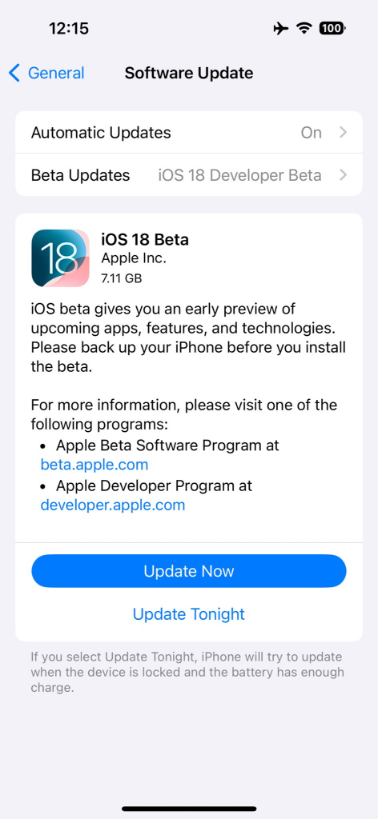
Fix 7. Contact Apple Support
If none of the above methods work, it's time to seek professional help from Apple. Here is to fix the iPhone update keeps restarting issue:
- 1. Visit Apple's support website or use the Apple Support app.
- 2. Choose your device and describe the issue.
- 3. Select a support option: chat, phone, or schedule an in-store appointment.
- 4. Follow the guidance provided by Apple support.
Part 3. How to Avoid iPhone Keeps Restarting after iOS 18 Update
Preventing your iPhone from experiencing restart issues after future iOS updates requires a proactive approach. By implementing some simple yet effective strategies, you can significantly reduce the risk of encountering system instabilities and ensure a smoother update experience.
These preventive measures not only help maintain your device's performance but also save you from the frustration and inconvenience of dealing with constant iOS 18 reboot.
From proper preparation before the update to careful management of your device's resources, each step plays a crucial role in maintaining system stability.
Conclusion
While the iOS 18 update may cause restart issues for some iPhones, there are multiple solutions available. From simple steps like force restarting to more advanced options like using UltFone iOS System Repair, you have several methods to resolve the problem.
Remember to try these fixes in order, starting with the simplest, and don't hesitate to contact Apple Support if the issue persists. By following the preventive measures outlined, you can minimize the risk of encountering such problems in future updates.