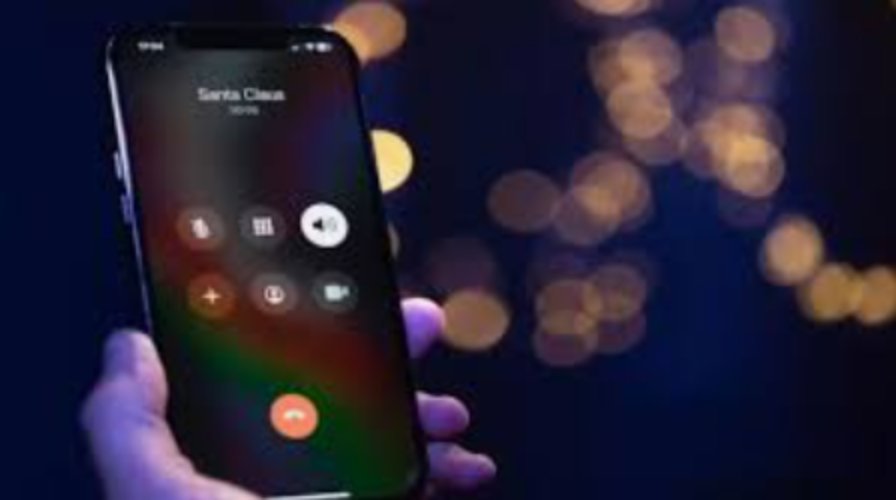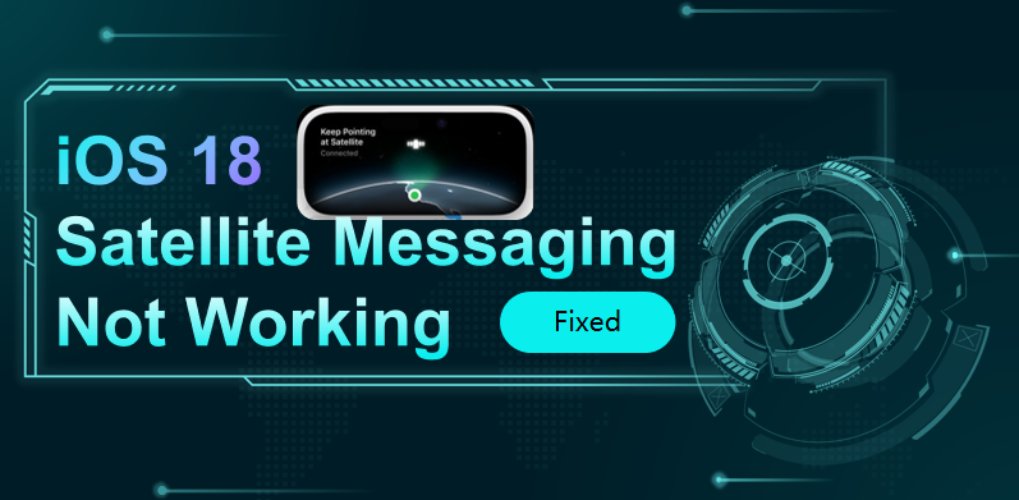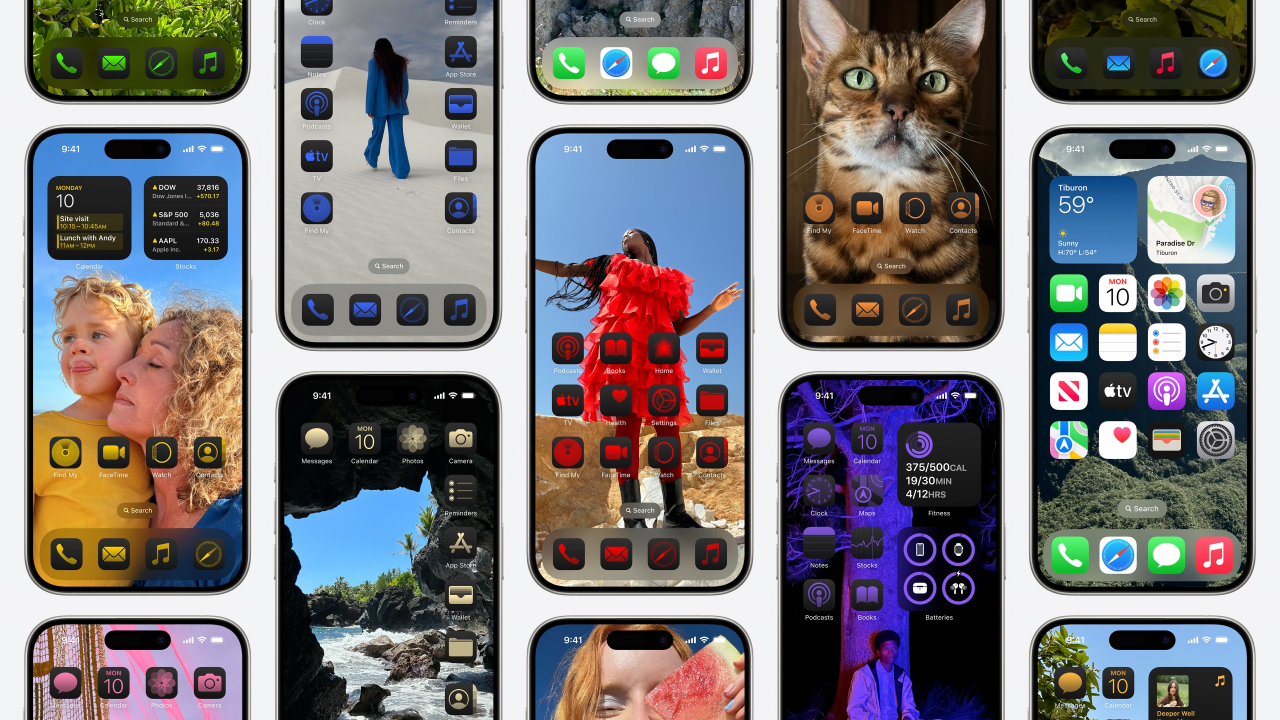How to Fix iPad Stuck on Verifying Update iOS 18 2025
 Jerry Cook
Jerry Cook- Updated on 2024-08-30 to iOS 18
Many iPad users have been facing a problem when they try to update their device to the recently launched iOS 18: Their ipad stuck on verifying update ios 18 stage. This annoying problem can disrupt your schedule and make you ponder how to overcome it. Luckily, several practical approaches to restoring your device's standard functionality exist. However, in this article, we will look at 7 simple solutions so that you can avoid this update problem and have a seamless installation of iOS 18 in 2024.
- Part 1. Why is My iPad Stuck on Verifying Update iOS 18
- Part 2. How to Fix iPad Stuck on Verifying Update iOS 18 2024
- Method 1. Fix iPad Stuck on Verifying Update iOS 18 in One-click
- Method 2. Delete iPadOS 18 Update
- Method 3. Remove the SIM Card Holder
- Method 4. Fix iPad Stuck on Verifying Update iOS 18 via Force Restart iPad
- Method 5. Fix iPad Stuck on Verifying Update iOS 18 via iTunes
- Method 6. Put iPhone into DFU Mode
Part 1. Why is My iPad Stuck on Verifying Update iOS 18
There are several possible causes for the issue of ipad stuck on verifying update ios 18, which are given below.
1. Network congestion can cause users to get stuck when updating iPadOS due to numerous users using iTunes or OTA, potentially stalling the process.
2. Software-related problems resulting in a white screen, black screen of death, boot loop, frozen Apple logo, or recovery mode on an iPad cause the iPad to get stuck on validating update error.
3. Unstable network connections or inadequate device storage are external problems that might interfere with the verification process.
4. Problems like improper software updates might arise from harm to the iPad's hardware, such as drops or collisions with complex objects.
Part 2. How to Fix iPad Stuck on Verifying Update iOS 18 2024
Here are some practical ways to help fix the ios 18 verifying update for iOS 18 2024.
Method 1. Fix iPad Stuck on Verifying Update iOS 18 in One-click
The first and most effective method for fixing an iPad stuck on verifying update iOS 18 is UltFone iOS System Repair. This efficient tool is created to solve many iOS system issues quickly—it is perfect for solving update issues. Suppose you think the ipad won't turn on after ios 18 update. In that case, UltFone iOS System Repair is the go-to solution that will provide a one-click solution to help your device get back to normal without going through many steps to resolve the issue.
Advantages and Main Features of UltFone iOS System Repair
- Convenient one-click solution that does not require specific knowledge to diagnose the problem.
- It is compatible with all iOS versions, offering more than 150+ adaptable solutions, and supports various iOS devices.
- Safeguards your device's integrity and data while it is being repaired.
- It efficiently resolves problems, cutting downtime and quickly returning your iPad to normal.
- It fixes your trouble: my iPad is stuck on verifying update iOS 18.
- Designed for users of various technical skill levels, it is simple to use and navigate.
- Solves several iOS problems, including boot loops, system crashes, and update difficulties, ipad stuck at verifying update ios 18.
- It lets you downgrade to a stable iOS version if the upgrade malfunctions or creates problems.
Specific Steps for Using UltFone iOS System Repair
- Step 1 Connect your iPad to your PC and launch UltFone iOS System Repair. To begin, select the "iOS Upgrade/Downgrade" option.
- Step 2 Select the "Downgrade" option from the menu that appears next. Then, from the list below, choose the iOS 17 version you wish to downgrade to.
- Step 3 The program will now download your device's iOS 17 firmware file. Once it has done so, it will start downgrading to iOS 17 and uninstalling iOS 18.
- Step 4 UltFone quickly and easily downgrades your iPhone from iOS 18 to the stable iOS 17 version, providing the smooth fix for ipad stuck on verifying update on lock screen ios 18. To conclude, click "Done" after finishing.




Method 2. Delete iPadOS 18 Update
This may have been the case because the update may have been downloaded or corrupted and lacked some significant files when running the OS. To solve this, the downloaded update should be deleted and downloaded by following the mentioned steps.
1. First, open the Settings app of your iPad and navigate to the General tab.
2. the “iPad Storage” option is in the General settings.
3. Now, go to “iPad Storage,” and you will see the file “iOS update.” Click on it.
4. On the next window, you will see the option labeled “Delete Update.” click on it to delete the current update.
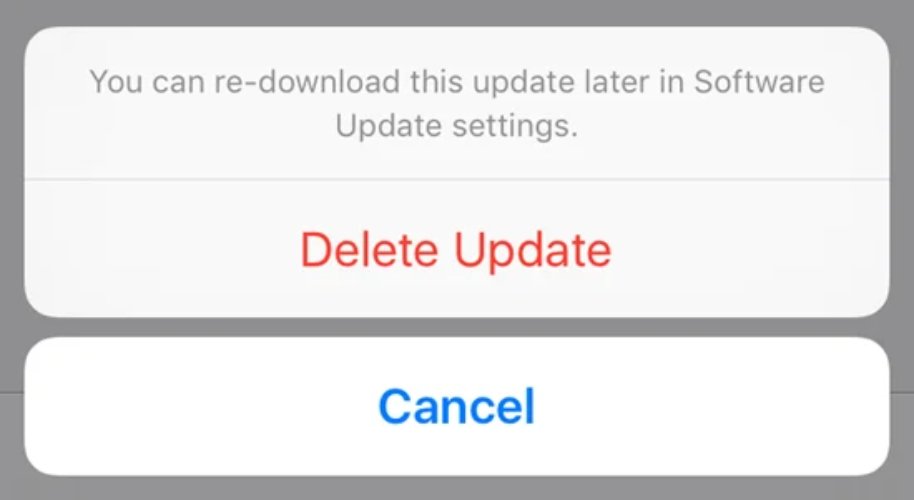
Method 3. Remove the SIM Card Holder
A misplaced SIM card or hardware problems might cause an iPad device to become stuck in the validating update phase, necessitating a complete reset without erasing any data.
1. Put a bent paperclip or SIM card ejector tool into the tiny holes on the side to access the SIM tray.
2. When the SIM card tray is sticking out of the socket, gently push it out by exerting pressure and dragging it out.
3. Take out the incorrect SIM card, install the new one in the SIM card tray correctly, and then put it back correctly.
Method 4. Fix iPad Stuck on Verifying Update iOS 18 via Force Restart iPad
For iOS devices, force restart can solve problems with the lock screen update, recovery mode, and the Apple logo.
1. Force restart the iPad by holding down the Home and Side buttons simultaneously for ten seconds.
- Hold the Volume Up button until the iPad robot and a red triangle appear, then release it.
- Hold the volume down button, and then instantly release it.
- Hold the top button and do not release it while pressing the volume up button, and your iPad will restart.
2. After that, restart your Apple device, go to Settings > General > Software Update, and select Install Now.

Method 5. Fix iPad Stuck on Verifying Update iOS 18 via iTunes
Restoring an iOS device with iTunes can also delete all the information on the iPad. Still, if the iPad has been backed up, it can solve the problem of the iPad being stuck on verifying the update.
1. Launch iTunes on your Mac or PC and sync your iPad to the computer. When the iPad appears in iTunes, click on it.
2. In the Summary panel, right-click Restore “device.” Then hit restore to confirm the restoration of your PC. iTunes then wipes the device and downloads the new iOS without you having to do it yourself.

Method 6. Put iPhone into DFU Mode
The last method to fix the problem is placing it in DFU mode to restore it. Then, take the actions listed below.
1. After connecting your iPhone and PC via a USB cord to iTunes, press the Home and Sleep/Wake buttons for ten seconds.
2. Hold the Home button until you get a notification in iTunes saying that your iPhone has been identified for recovery mode.

Conclusion
Having an issue regarding ipad stuck on verifying update ios 18 may be quite irritating, but some remedies can be taken. Each method provides a solution, from force restarting the device to using iTunes, erasing the update, or putting the device in DFU mode.
If you want a quick and robust solution without stress, we highly suggest using UltFone iOS System Repair . It makes the process easy by having a one-click solution and guarantees that it will be safe and effective. Get your iPad back to normal with the help of UltFone iOS System Repair and enjoy a seamless update process.