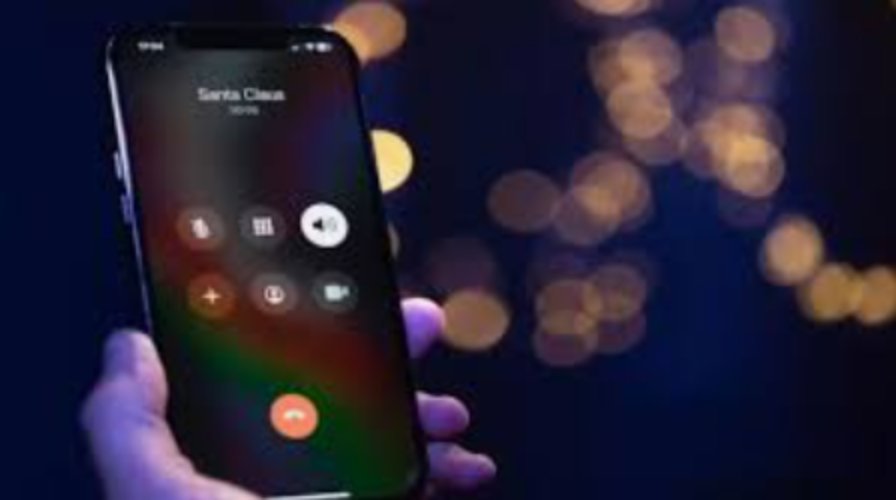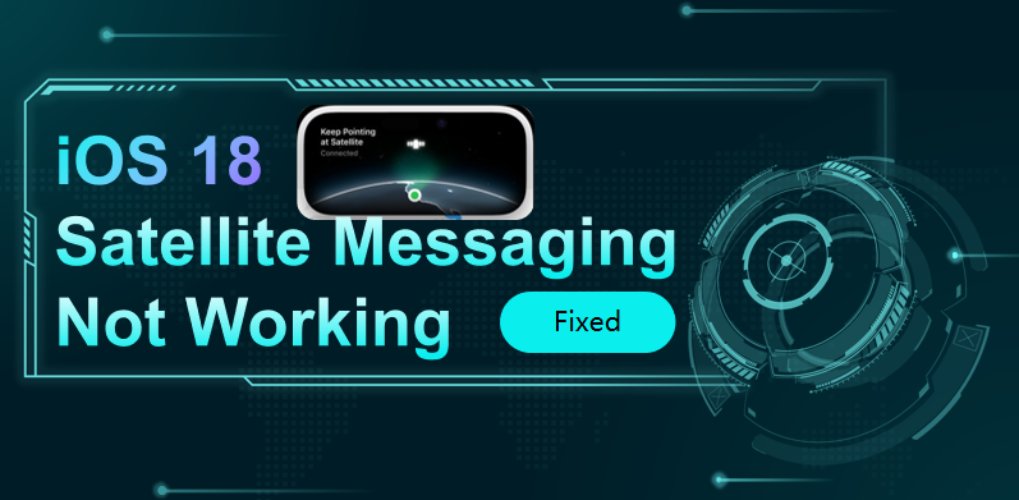iOS 18 Stuck in White Screen After Update? Fix with Ease
 Jerry Cook
Jerry Cook- Updated on 2024-08-30 to iOS 18
It is always great to upgrade to a new iOS version. iOS 18, released on September 16 this year, comes with new features and enhancements, but it might have also evolved some issues. One common issue is an ios 18 white screen. You are not alone if you’re part of the population of Apple device users who have migrated to iOS 18 and are stuck with a white screen.
This can be quite annoying but do not lose heart. This article will help you solve this problem. In this guide, you’ll learn how to solve the iOS 18 white screen issue and get your device working again without data loss.
- Part 1. What is the White Screen of Death iOS 18?
- Part 2. Why is My iPhone Just Showing a White Screen?
- Part 3. How do I Get My iPhone off White Screen?
Part 1. What is the White Screen of Death iOS 18?
The White Screen of Death on iOS 18 refers to an issue where the iPhone screen turns completely white and becomes unresponsive, often due to software glitches, hardware problems, or a failed update. Let’s see the details of reasons in Part 2.
Part 2. Why is My iPhone Just Showing a White Screen?
The iPhone's ios 18 white screen is a problem characterized by the flashing on the white screen, which is caused by iPhone crashes that indicate system failure.
1. iOS Update Error
Sometimes, bugs occur during the iOS update process, and the iPhone screen goes white due to improper firmware installation. For instance, when you attempt to upgrade the iOS from the 17th version to the 18th one.
2. Failed iPhone Jailbreak
Due to Apple's strict control of jailbreak, many iPhones with jailbreak may face this white screen.
3. Damaged Hardware
If your iPhone has been dropped several times, the charging port, the motherboard, and many other parts may be damaged, resulting in a white screen.
Part 3. How do I Get My iPhone off White Screen?
Here are some fruitful methods discussed on how to get my iPhone's white screen fixed.
Solution 1. Give Your Phone a Force Restart
Several users note that they have been able to do away with the iPhone stuck on swipe up to upgrade by force restarting the device. This is how it works:
- 1. Press the volume up and release; press the volume down and release.
- 2. The side button should be pressed and held until the Apple logo is displayed.

Solution 2. One-stop Solution to Fix iOS 18 White Screen without Data Loss
UltFone iOS System Repairis a robust and user-friendly tool that can handle a number of issues on iOS devices. One common issue is the ios 18 white screen after updating to iOS 18. This software contains a reliable and easy-to-use solution to solve system issues that may occur and doesn’t delete data. It is especially beneficial to users who need fast decision-making without the possibility of losing valuable data.
Specific Steps for Using UltFone iOS System Repair
- Step 1 On your PC, download and run UltFone iOS System Repair. Use a USB cord to connect your iPhone, which is stuck on your iphone 14 pro white screen, to the computer.
- Step 2 When UltFone is open, Select the System Repair module. Select "Standard Repair" to begin resolving the iphone update white screen problem.
- Step 3 After determining your iPhone's model, UltFone will download the appropriate firmware file to repair the iphone white screen issue. To obtain the firmware, click "Download."
- Step 4 "Start Standard Repair" will appear once the firmware is ready. The system recovery procedure will start as a result.
- Step 5 UltFone has the ability to fix your iPhone's ios 18 screen issue by repairing the device's system. It will take a few minutes to fix.





Solution 3. Disable the iPhone's Zoom Feature.
In some rare cases, this white screen after ios 18 update issue is not caused by software or hardware issues but by turning on the iPhone zoom-in feature, which causes the iPhone to get stuck on a white page.
1. To isolate this potential issue, swipe three fingers simultaneously and double-tapping the screen with the same three fingers. If your screen becomes unzoomable, you can restore it to normal.
2. You can also switch off the Zoom feature on Settings to deal with this iPhone white screen of death issue. Go to go to Settings > Accessibility > Zoom. Switch off the button beside this feature.
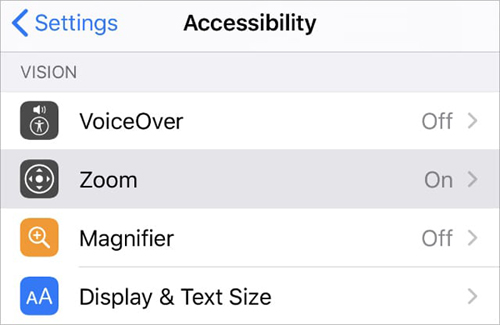
Solution 4. Set the iPhone to DFU Mode
Another way to solve the iphone white screen ios 18 problem is through the Device Firmware Update (DFU) mode. This mode resets the iPhone to factory settings and synchronizes new data from iCloud or iTunes backups.
Some problems with the DFU mode include the combination of buttons and the time needed to repair the iOS; however, with time and experience, it becomes easy to fix.
1. Connect the iPhone to the PC/Mac with a Lightning cable, open iTunes or Finder, select the iPhone icon, press any volume button, and immediately hold the On/Off button until the screen turns black.
2. Connect the USB cable to the PC and press and hold the Volume Down button for five seconds, then release the On/Off button. The screen should be black; an Apple logo may be on it.
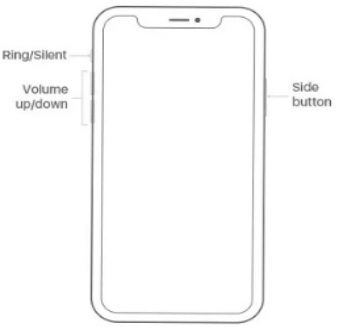
3. iTunes or Finder should recognize the iPhone in recovery mode and prompt "Restore iPhone," which will guarantee a fully working system after it is completed.
Simply press the buttons on your device, typically placing it in recovery mode to exit DFU.
Solution 5. Employ Recovery Mode to Restore iPhone
If you don’t mind losing some data, you can directly restore your iPhone in Recovery Mode. It will completely clean your device; you will see the “Swipe up to upgrade” message disappear from your screen.
1. Make sure the program, iTunes, is updated to the latest version.
2. Open iTunes and connect your iPhone.
3. Switch to Recovery Mode for your device.
Press the volume up key and immediately release it > Press the volume down key and immediately release it > Press and hold the side button until the screen with the recovery mode text appears on the screen.
Watch the video to see how to put iPhone in recovery mode:
Conclusion
Dealing with an ios 18 white screen after updating to iOS 18 may be annoying, but a few efficient methods will help you deal with the problem. It solves most software issues, from force restarting your device to DFU or restoring it in recovery mode.
When it comes to a smooth, efficient fix that doesn’t pose any threat of losing your data, UltFone iOS System Repair is a tool you can bet on. It provides an all-in-one solution for fixing your iPhone, guaranteeing fast service and intact critical data. You might want to try using UltFone to effectively handle the iphone white screen after update problem and bring back the usability of your device.