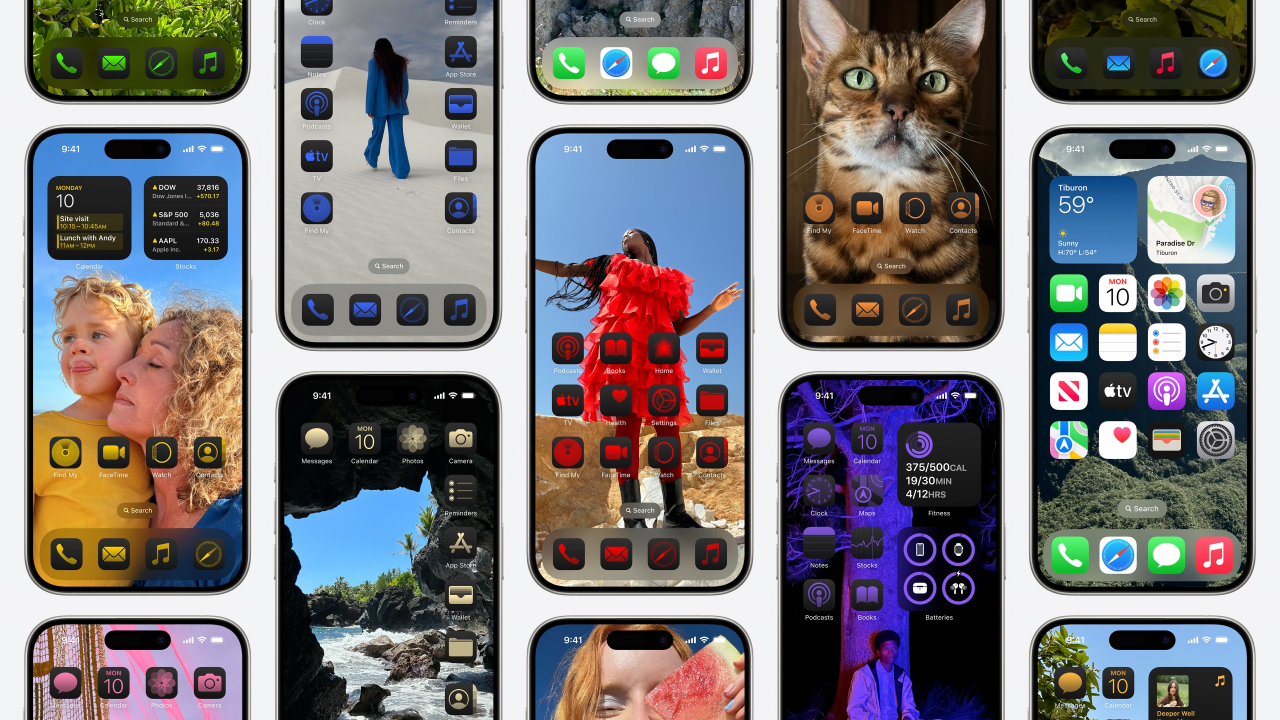How to Fix iOS 18 Software Update Failed (2025 Newest)
 Jerry Cook
Jerry Cook- Updated on 2024-09-04 to iOS 18
Updating your iPhone or iPad to the latest iOS version can sometimes be a hassle, especially when dealing with software. If you've encountered the frustrating "software update failed iOS 18" error while trying to install the iOS 18, you're not alone. This issue can be caused by various factors, such as insufficient storage space, poor internet connection, or software glitches.
Fortunately, there are several tried-and-true methods to resolve this problem and ensure a smooth update process. In this guide, we'll walk you through the most effective solutions, allowing you to enjoy the latest features and improvements that iOS 18 has to offer.
- Part 1. Why iOS 18 Software Update Failed?
- Part 2. How to Fix iOS 18 Update Failed?
- Solution 1. Check If Your Device Compatibility
- Solution 2. [Recommended] Fix iOS 18 Software Update Failed
- Solution 3. Wait for A Few Hour
- Solution 4. Restart your iPhone
- Solution 5. Check iPhone Storage
- Solution 6. Update Through iTunes
- Solution 7. Reset Network Settings
- Part 3. People Also Ask about Software Update Failed iOS 18
Part 1. Why iOS 18 Software Update Failed?
The iOS 18 software update can fail due to several reasons, and understanding these causes is crucial to resolving the issue effectively. Here are some common reasons why the iOS 18 update failed:
- Insufficient Storage Space: iOS updates typically require a significant amount of free storage space on your device.
- Poor Internet Connection: A stable and fast internet connection is essential for downloading and installing the iOS update.
- Software Glitches or Bugs: Like any software, iOS updates can sometimes encounter glitches or bugs that prevent the installation from completing successfully.
- Server Overload: During the initial release of a new iOS update, Apple's servers can become overwhelmed with the high demand for downloads.
Part 2. How to Fix iOS 18 Update Failed?
Solution 1. Check If Your Device Compatibility
Before attempting to fix the iOS 18 update verification failed, it's essential to ensure that your device is compatible with the latest iOS version. Apple typically provides a list of supported devices for each major iOS release, and attempting to install the update on an incompatible device can lead to errors or failures.
Here are the possible iPhone models that may be compatible with iOS 18:
- iPhone 15 Series
- iPhone 14 Series
- iPhone 13 Series
- iPhone 12 Series
- iPhone 11 Series
- iPhone XS Series
- iPhone SE (2nd & 3rd generation)
Solution 2. [Recommended] Fix iOS 18 Software Update Failed
UltFone iOS System Repair is a reliable and user-friendly tool that can help you fix a wide range of iOS system problems, including the iOS 18 update error. The tool can help you fluently upgrade to iOS 18 without iTunes. You will not meet “iOS 18 Software Update Failed” anymore. It also can downgrade your iPhone/iPad to previous version if you do not like iOS 18. Most importantly, it is compatible with the latest iOS versions and devices, including the upcoming iPhone 15 series and iOS 18.
Here is how to fix an error occurred installing iOS 18:
- Step 1 Connect your iPhone or iPad to your computer and launch the UltFone iOS System Repair software. Once your device is detected, click on the "iOS Upgrade/Downgrade" option located at the bottom-left corner of the window.
- Step 2 Select the "Upgrade" option, which will allow you to upgrade your device to the latest iOS version, including iOS 18.
- Step 3 The software will begin downloading the necessary firmware file for the iOS 18 update. Once the download is complete, the upgrade process will start automatically.
- Step 4 When prompted to "Initiate Upgrade," confirm the action. This will remove the current iOS version on your device and prepare it for the iOS 18 installation.
- Step 5 Follow the on-screen instructions provided by UltFone iOS System Repair to complete the upgrade process successfully.





Solution 3. Wait for A Few Hour
Sometimes, the iOS 18 software update failure can be caused by temporary server issues or high traffic on Apple's servers. In such cases, waiting for a few hours before attempting the update again can often resolve the problem.
Here is what you can do:
- 1. Note the time when you encountered the "Software Update Failed" error.
- 2. Wait for at least 2-3 hours before trying to install the update again.
- 3. During this waiting period, ensure that your device is connected to a stable Wi-Fi network and has sufficient battery life.
- 4. After a few hours, go to Settings > General > Software Update and attempt the iOS 18 installation again.
Solution 4. Restart your iPhone
Sometimes, a simple restart can resolve minor software glitches or clear temporary caches that may be causing the iOS 18 software update failure.
- 1. Press and hold the Side button and either of the Volume buttons until the "Slide to Power Off" slider appears.
- 2. Slide the slider to turn off your iPhone.
- 3. Wait for about 30 seconds, then press and hold the Side button (or the Top button) again until the Apple logo appears.

Solution 5. Check iPhone Storage
Insufficient storage space on your iPhone or iPad can prevent the iOS 18 software update from installing correctly. Apple typically recommends having at least a few gigabytes of free space available before attempting an update.
- 1. Go to Settings > General > iPhone Storage (or iPad Storage).
- 2. Check the available storage space on your device.
- 3. If the available storage is low (less than 4-5 GB), you may need to free up space by deleting unused apps, removing unnecessary media files, or offloading data to iCloud or a computer.
- 4. After freeing up sufficient storage space, try installing the iOS 18 update again.

Solution 6. Update Through iTunes
If the over-the-air (OTA) update method continues to fail, you can try updating your iPhone or iPad to iOS 18 using iTunes on a Windows PC or a Mac.
- 1. Connect your iPhone or iPad to a computer with the latest version of iTunes installed.
- 2. In iTunes, click on the device icon near the top-left corner.
- 3. Under the "Summary" tab, click "Check for Update" and then "Download and Update."
- 4. Follow the on-screen prompts to download and install the iOS 18 update through iTunes.
Solution 7. Reset Network Settings
Network-related issues can sometimes prevent the iOS 18 software update from downloading and installing correctly. Resetting the network settings on your device can help resolve such problems.
- 1. Go to Settings > General > Transfer or Reset iPhone (or iPad) > Reset.
- 2. Tap "Reset Network Settings."
- 3. Enter your device passcode if prompted.
- 4. Confirm the reset by tapping "Reset Network Settings" again.
- 5. After the reset is complete, reconnect to your Wi-Fi network and try installing the iOS 18 update again.

Part 3. People Also Ask about Software Update Failed iOS 18
Q1. Is iOS 18 worth it?
Installing the iOS 18 can be worthwhile if you're an early adopter or developer interested in testing out the latest features and improvements ahead of the public release. However, it's important to note that software may contain bugs, stability issues, and compatibility problems.
Q2. Is iOS 18 safe?
While Apple takes measures to ensure the security and stability of its releases, there is always an inherent risk when using pre-release software.
Final Word
Encountering issues during software updates can make you frustrated, but with the right solutions, you can resolve the iOS 18 iPhone update failed and enjoy the latest features and enhancements.
UltFone iOS System Repair is a powerful and highly recommended tool that can help you fix various iOS system issues, including update failures, with just a few clicks.