How to Fix iOS 18 Siri AI Not Working or Not Showing up on iPhone? 5 Proved Methods
 Jerry Cook
Jerry Cook- Updated on 2024-08-30 to iOS 18
The recent iOS 18.1 update brought new features to iPhones, including a useful type-to-Siri option. This feature allows you to interact with Siri by typing, which is ideal for quiet settings or users with speech difficulties.
However, some users have reported issues with iOS 18 Siri not working or not showing up. If Siri isn't talking, responding, or appearing on your iPhone, this guide provides ways to help you troubleshoot and fix these common problems.
- Part 1: Why Siri Not Be Working on iOS 18[Common Reasons]
- Part 2: iOS 18 Siri Not Working Fixed in 5 Proved Ways[AI Included]
- FAQs about iOS 18 Siri
Part 1: Why Siri Not Be Working on iOS 18[Common Reasons]
- Feature Availability Delay: Type to Siri in iOS 18.1 might be delayed due to a waitlist. Check if you're on the waitlist.
- Device Support Limitations: Not all devices support the latest features. Check your iPhone is compatible with iOS 18.1.
- Software Glitches: Bugs in iOS 18.1 can affect Siri functionality.
- Internet Connection Issues: A stable internet connection is necessary for Type to Siri. Check that your device has a strong and consistent network connection.
- Siri Configuration Errors: Incorrect settings can prevent iOS 18 Siri not working.

Part 2: iOS 18 Siri Not Working Fixed in 5 Proved Ways[AI Included]
Method 1: Check and Enable iOS 18 Siri in Settings Firstly
Siri problems can occasionally be linked to settings that require modification. Make sure Siri is enabled in your settings if iOS 18 Siri not working.
Step 1: Open the Settings app on your iPhone.
Step 2: Select Siri & Search from the menu.
Step 3: Make sure these settings are enabled: Listen for "Siri" or "Hey Siri". Allow Siri When Locked.
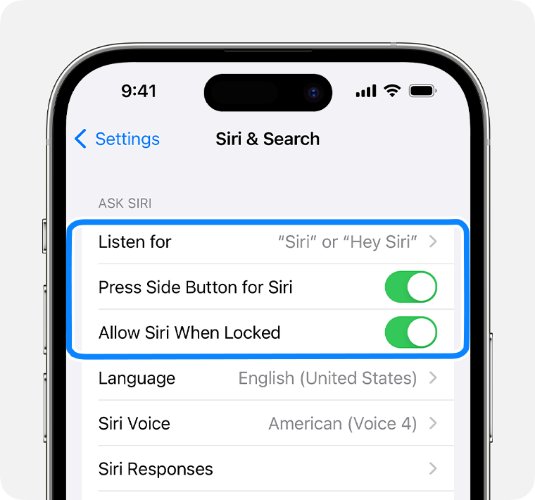
Method 2: Reset Siri and Device Settings on iOS 18
Resetting the device's settings and Siri can be a great way to fix AI type to Siri not working. You can Siri's functionality by resetting these network settings.
Step 1: Go to Settings > Siri & Search. Toggle off Listen for "Hey Siri" and Press Side Button for Siri, then turn them back on.
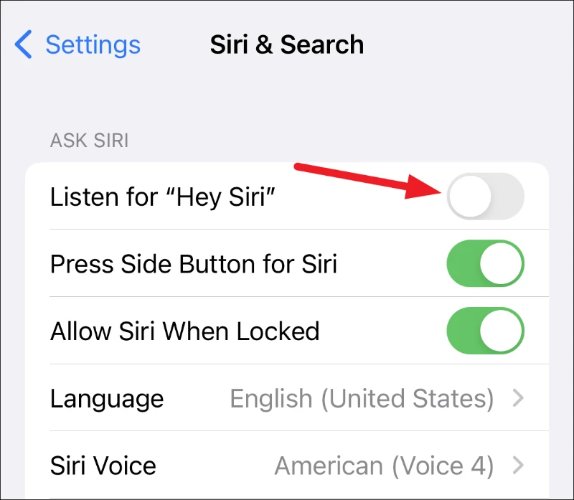
Step 2: Siri needs a stable internet connection to work. Go to Settings > General > Reset, then tap Reset Network Settings.
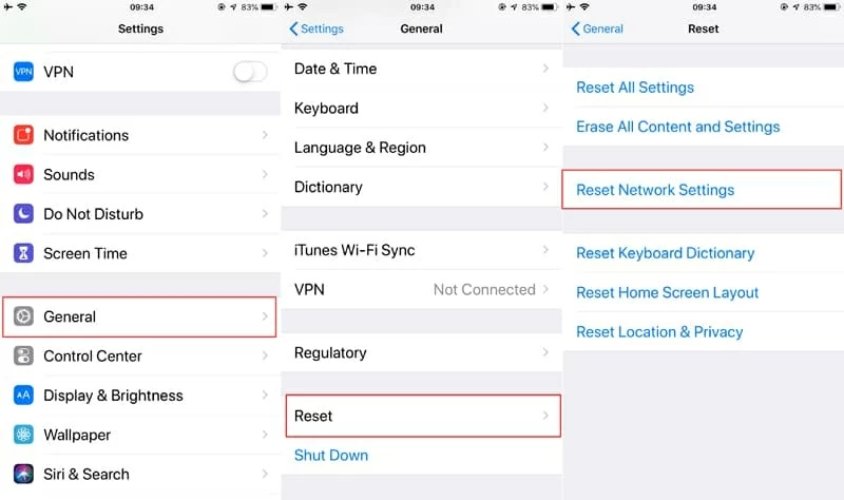
Method 3: Restart Your iPhone to Fix Siri Not Working
When iOS 18 Siri AI not working or showing up, restarting your iPhone might fix the problem by getting rid of annoying software bugs.
For iPhone X and Later:
Hold the Side and Volume buttons until the power slider appears. Slide to turn off, then hold the Side button until the Apple logo appears.
For iPhone 6, 7, 8, and SE:
Hold the Side button until the power slider appears. The Apple logo appears when you hold the Side button until you slide to turn it off.

Method 4: Fix Siri By iOS System Repair
Siri not working iOS 18, UltFone iOS System Repair provides a potent fix. A wide range of iOS problems, including those impacting Siri, can be resolved using this app. It offers a practical solution to the issue by aiding in the restoration of your device without causing data loss.
1. Who is UltFone iOS 18 System Repair Tool For?
The UltFone iOS System Repair Tool is perfect for users who need quick and effective solutions to iOS 18 issues, including Siri AI problems, without risking data loss. It's ideal for those who want to avoid the hassle of complex troubleshooting and prefer a straightforward, user-friendly approach. Plus, it’s a great choice for users who prefer to avoid factory resets or complete system wipes.
2.How to Use UltFone iOS 18 System Repair Tool?
- Step 1 Download UltFone iOS System Repair from UltFone. Install and open it on your PC or Mac. Connect your iPhone and click "Start" to begin.
- Step 2 Choose "Standard Repair" from the options.
- Step 3 Click "Download" to get the firmware package for your device. Choose the save location.
- Step 4 After the download, click "Start Standard Repair" to fix Siri issues. Wait a few minutes for the process to complete.
- Step 5 Your iPhone will reboot automatically after the repair. Siri should now be working correctly.
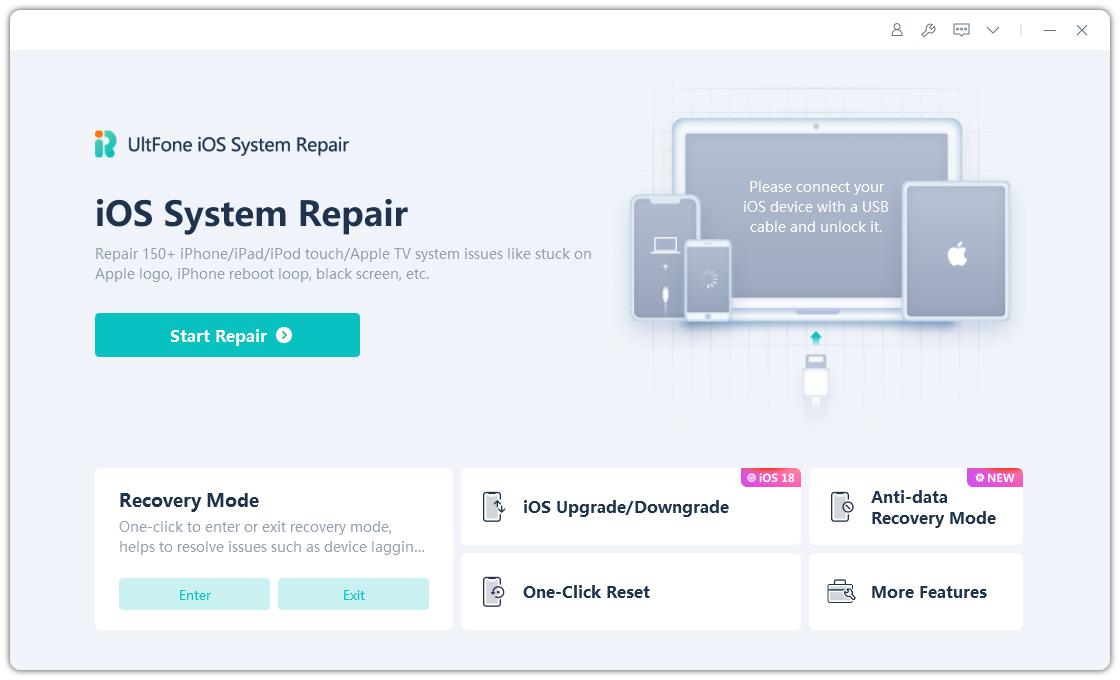

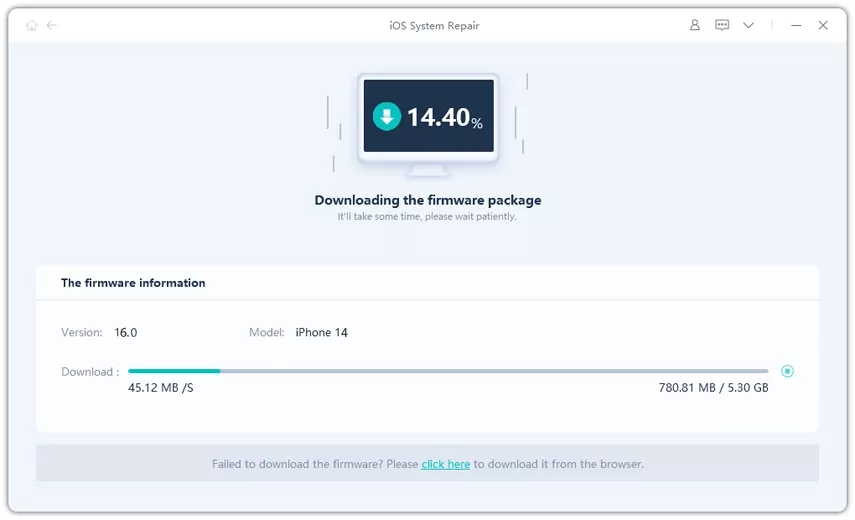


3. Pro&Cons of UltFone iOS 18 System Repair Tool
Pros:
- Fixes over 150 software bugs.
- Does not cause data loss.
- Effective for various iOS 18 issues.
- User-friendly interface.
Cons:
- Requires purchase for full features.
- You can't preview data in the iTunes backup file.
- Unexpected iTunes restore error can occur.
- Time-consuming.
4. Why We Choose UltFone?
stands out for its effectiveness and ease of use. It offers a high success rate for fixing iOS issues and supports multiple iOS versions
Method 5: Downgrade iOS to the Last Version
If the iOS 18.1 update has caused frequent issues with Siri or you're not upgrading, downgrading to a previous iOS version might be a solution. The UltFone iOS Downgrade Tool
provides a reliable way to revert to an earlier version of iOS if needed. This can help restore previous functionality with a single click if the latest update has introduced problems that can't be fixed through other methods.
1. Why Choose iOS 18 System Downgrade?
Downgrading to a previous iOS version can resolve compatibility issues and restore features that might not be working properly in iOS 18.
2. Who is UltFone iOS 18 System Downgrade Tool For?
This tool is for anyone needing to revert their iPhone to an earlier iOS version. It’s ideal for users who are experiencing issues with iOS 18 or want to downgrade ios 18.
3.How to Use UltFone iOS 18 System Downgrade Tool?
- Step 1Launch the tool and connect your iPhone to your computer. Click on “iOS Upgrade/Downgrade” to begin.
- Step 2 Select the “Downgrade” option and follow the prompts.
- Step 3 Wait while the software downloads the appropriate firmware file and starts the downgrade process.



Step 4: After a few minutes, the tool will complete the downgrade. Click “Done” to finish.

4. Pros and Cons of UltFone iOS 18 System Downgrade Tool
Pros:
- Fast and reliable downgrade process.
- Supports all iOS versions.
- Easy to use with automatic firmware detection.
Cons:
- Free version may have limitations.
5. Why We Choose UltFone to Downgrade iOS 18?
It is the best option for an easy way to downgrade ios 18 because of its intuitive design and quick process.
FAQs about iOS 18 Siri
Q1: Is Siri better in iOS 18?
In fact, in iOS 18, Siri has seen major advances. with Apple Intelligence integrated. It improves language understanding and Type to Siri for more versatile interactions.
Q2: How do I enable Hey Siri on iOS 18?
On an iOS 18 phone, to enable "Hey Siri": Toggle the "Hey Siri" option by going to Settings > Siri & Search.
Q3: Will iOS 18 have Apple Inteligence?
Yes, Apple Intelligence is new in iOS 18. It enhances Siri's functionality by using advanced AI to provide more personalized and relevant responses.
Conclusion:
Follow the instructions below to fix iOS 18 Siri not working. For a comprehensive fix, consider using UltFone iOS System Repair or Downgrade Tool. Download UltFone
today to address iOS issues and optimize your iPhone's performance.




