How to Fix iOS 18 Satellite Messaging Not Working? 8 Proved Ways
 Jerry Cook
Jerry Cook- Updated on 2024-08-28 to iOS 18
Apple's latest update, iOS 18, introduced a breakthrough feature called iOS 18 satellite messaging. With this new tool, you can stay connected by sending and receiving regular iMessage via satellite, even when you are away from the grid without cellular or WiFi connectivity.
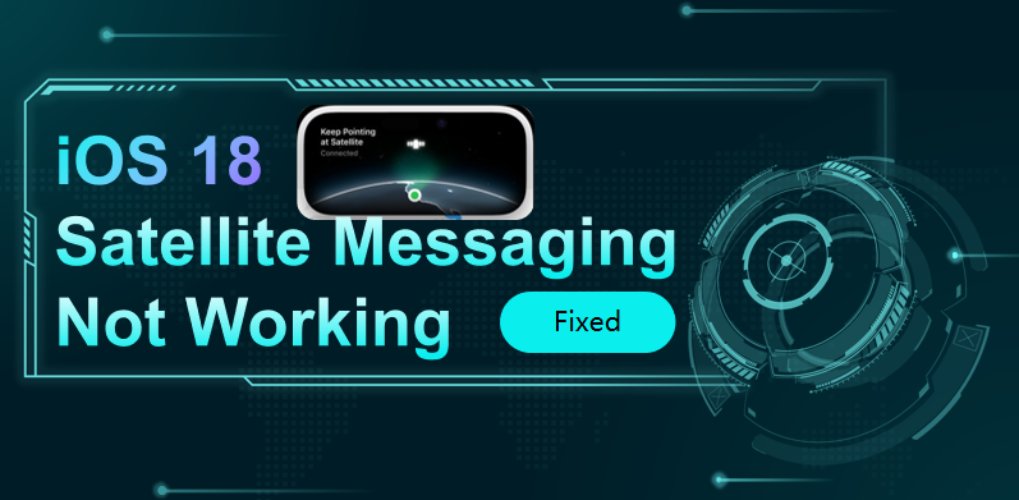
- Part 1: Why iOS 18 Satellite Messaging Not Working? Reasons
- Part 2: Fix iOS 18 Satellite Messaging Not Working in 8 Ways
- FAQs about iOS 18 Satellite Messaging
Part 1: What Is Genmoji in iOS 18? Features & Compatibility
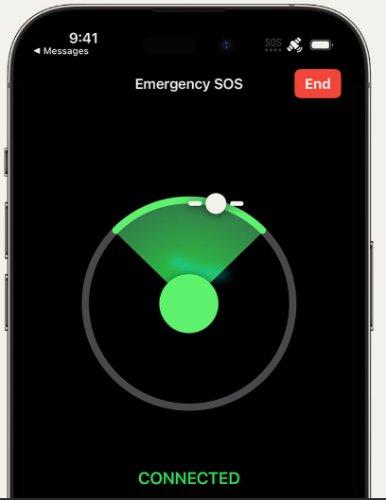
If the traditional way of communication is not an option, iOS 18 satellite messaging is a lifesaver. Best of all, Apple offers this impressive feature for free, so you can explore it without worrying about additional costs. However, if you have any problems with iOS 18 Satellite Messaging, then don’t worry; we are here to help you with 8 proven ways to work smoothly.
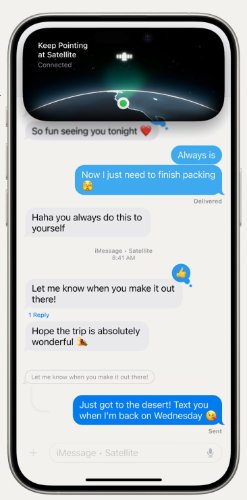
Here are the reasons why iOS 18 beta satellite messaging might not be working, based on the provided excerpt:
- You haven't updated to iOS 18
- Obstructed Signal
- Software Glitches
- Low Battery
- Device Compatibility
Part 2: Fix iOS 18 Satellite Messaging Not Working in 8 Ways
1.First Thing First: Check Satellite Messaging Device Compatibility
To fix Apple iOS 18 Satellite Messaging not working, first check if your device is compatible. This feature needs specific hardware to work with satellites, so ensure your device meets the requirements.

2.Enable Satellite Messaging Guide
If iPhone iOS 18 Satellite Messaging isn't working, it might not be enabled. To activate it, go to Settings, tap on Messages, and turn on satellite text messaging.
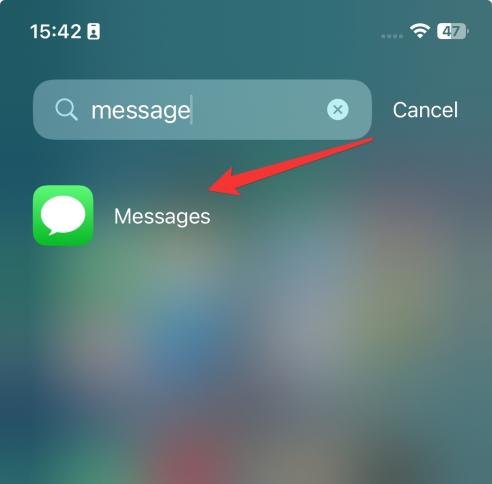
3.iOS 18 Satellite MessagingCapability
Apple announced the update as part of its iOS 18 announcement on June 10. However, it is only for phones that already enable the emergency satellite messaging, which includes the iPhone 14 and subsequent models.
4.UpdateEmergency CenterSettings
To fix iOS 18 Satellite Messaging issues, keep your carrier settings up-to-date. Go to Settings, tap ‘General,’ then ‘About,’ and install any available updates. This can help resolve connectivity problems.
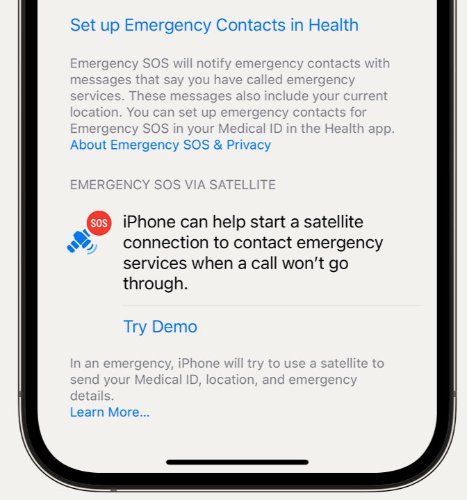
5.Restart Your Device
Restarting your device can often fix iOS 18 Satellite Messaging issues. To reboot, hold the power button, slide to power off, wait a minute, then turn your device back on. This helps clear temporary glitches.

6. Fix iOS 18 Satellite Messaging without Losing Data
UltFone iOS System Repair is an easy-to-use software that helps you fix various iOS problems without losing your data. It makes it easy to enter and exit recovery mode, fix iOS 18 satellite messaging without losing data, repair your system, and reset your Device even if you do not know the password.
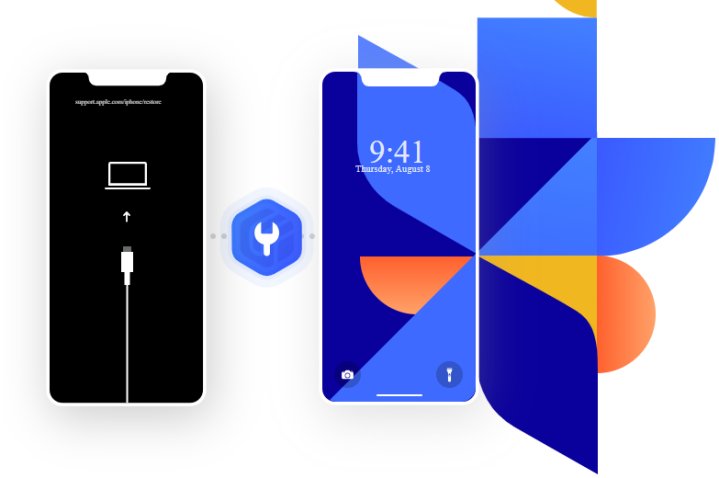
It works with all iOS versions and device models, including the latest. UltFone can solve over 150 iOS problems, from common problems such as frozen screens and boot loops to more complex issues such as system errors and how to hang in recovery mode.
A.Feature of UltFone iOS 18 System Repair Tool
- Hassle-Free Recovery Mode: With a single click, your iPhone, iPad, or iPod effortlessly exits or enters recovery mode.
- Comprehensive System Fixes: Address over 150+ iOS system issues, such as the Apple logo, reboot loops, and black screen scenarios, all without any data loss.
- Stay Updated: Easily upgrade to the latest iOS, iPadOS, or macOS versions.
B.How to Use UltFone to Repair iOS 18?
To use UltFone for fixing iOS 18 Satellite Messaging issues, follow these steps:
- Step 1 Download and open the program on your computer, then connect your Device. Click "Start" to begin the repair process.
- Step 2Click "Standard Repair" to continue on the next screen.
- Step 3 Click "Download" to get the firmware package for your Device. You can adjust the save location by clicking "Browse."
- Step 4 Once the firmware package is downloaded, click "Start Standard Repair" to fix the iOS problems on your Device. Wait a few minutes while the iOS system is repaired.
- Step 5 Once the Repair is complete, your Device will restart and return to normal.


If your Device isn't detected, the program will show you how to manually put it in recovery or DFU mode to detect it.



C.Pro&Cons of iOS 18 System Repair Tool
Pros:
- Safe and Secure
- High Success Rate
- Data Preservation
- User-Friendly
- Versatile Functionality
- Free Trial
Cons:
- Deep Repair Data Loss
D.Why We Choose UltFone to Fix iOS 18 Genmoji Not Working?
When it comes to resolving the ‘iOS 18 Satellite Messaging Not Working’ issue on iOS 18, UltFone iOS System Repair stands out as the best choice for several compelling reasons:
One-Click Fix: UltFone simplifies the troubleshooting process with a one-click solution that addresses a multitude of iOS-related issues, including the Satellite Messaging problem.
No Data Loss: Unlike iTunes restore, UltFone repairs the iOS system without erasing your data, ensuring that your personal information remains intact.
User-Friendly: The tool is created for ease of use, requiring minimal technical knowledge and just a few clicks to resolve system issues.
Comprehensive Repair: With the capability to fix over 150 iOS-related problems, UltFone can diagnose and automatically apply the necessary fixes for bugs, glitches, and even overheating issues that may affect Satellite Messaging functionality.
7.Ensure Service Availability
Make sure that satellite messaging services are available at your location. Apple announced that its emergency SOS service via satellite is now available with the iPhone 14 in the U.S. and Canada. The service is set to start in France, Germany, Ireland, and the United Kingdom in December.
This feature may not be fully functional in all regions or may cause temporary service interruptions. Check Apple's website or contact your mobile service provider to confirm service availability in your region, whether it's Canada, Australia, or elsewhere.
8. Contact Apple Support
If none of the above solutions work, it is time to contact Apple Support. You can provide additional support and resolve specific issues related to your Device and the satellite messaging feature. Visit the Apple support page or use the Apple Support app as a guide.
FAQs about iOS 18 Satellite Messaging
1. What is the satellite feature in iOS 18?
The satellite feature in iOS 18 allows iPhone users to send emergency messages and location data when traditional mobile networks are not available. It has been developed to work in remote areas where regular signals cannot reach.
2. Does iPhone satellite messaging cost money?
Satellite messaging on the iPhone is currently a free feature, but this could change in the future. While the ability to send messages via satellite is built into iOS 18, it's important to note that your mobile service provider might charge extra for satellite-based communication or SOS emergency services. To avoid unexpected charges, it's a good idea to check with your carrier to understand any potential costs associated with using this feature.
3. Does Apple satellite SOS work in Australia?
Yes, Apple's Satellite SOS feature is available in Australia. Apple expanded its Emergency SOS via satellite feature to include Australia and New Zealand in May 2023. This service allows users to connect to emergency services even in remote areas without cellular coverage by using satellites to send distress signals and location information. However, it's essential to ensure your iPhone model supports this feature, as it's only available on iPhone 14 and newer models running the latest iOS updates.
Conclusion
Apple's iOS 18 Satellite Messaging is a revolutionary feature that keeps you connected even in the most remote places. Although problems may occur from time to time, the steps above should help you quickly resolve them. For a trouble-free fix that doesn't compromise your data, consider using the UltFone iOS System Repair. It's a reliable and easy-to-use solution that solves over 150 iOS issues, ensuring your Device remains functional and your data protected.

