How to Fix iOS 18 Safari Not Working after Updating? 7 Ways
 Jerry Cook
Jerry Cook- Updated on 2024-09-06 to iOS 18
If you're used to searching for things daily on your iPhone, Safari is your main tool since it’s Apple's built-in browser with many powerful features. However, recently, users have reported issues with;iOS 18 Safari not working; after the update. Safari crashing or not responding properly can be very frustrating, particularly for those who rely on it for their daily tasks.
If you're facing a similar issue after the iOS 18 update, don't worry. In this guide, we will explore 7 valuable ways to fix the "iOS 18 Safari not working" issue and get your browser back to normal.
- Part 1: Why Safari Isn’t Working on iOS 18 after Updating?
- Part 2: How to Fix Safari Glitch on My iPhone? Common Safari Issues Quick Fixes
- Part 3: One-stand Solutions for Safari Not Working on iOS 18
- FAQs About iOS 18 Safari Not Working
Part 1: Why Safari Isn’t Working on iOS 18 after Updating?
After updating to iOS 18, some users are experiencing issues like "iOS 18 Safari crash”. These issues can occur due to several causes. Here are some common reasons:
- The iOS 18 update may not have been installed properly, causing Safari issues.
- Existing Safari settings or extensions may not work well with the new iOS version.
- Old or corrupted data files can cause Safari to crash.
- Certain settings may conflict with the updated Safari, affecting performance.
- Not enough storage on your device could cause Safari to malfunction.
- Poor or unstable internet connections can impact Safari's performance.
- Small bugs or glitches in iOS 18 could be causing Safari problems.
Part 2: How to Fix Safari Glitch on My iPhone? Common Safari Issues Quick Fixes
If you’re dealing with "iOS 18 Safari crash" or other Safari glitches on your iPhone, there are several quick fixes you can try. Let’s address the most common Safari issues and how to resolve them:
1.Safari Crashing or Freezing
One of the main reasons Safari may crash or freeze after updating to iOS 18 is corrupted files or data that didn't migrate properly during the update process. So clearing them out may help fix the app crashing or freezing.
Solution:
Go to Settings > Safari and tap "Clear History and Website Data" to remove any corrupted files that might be causing the crashes.
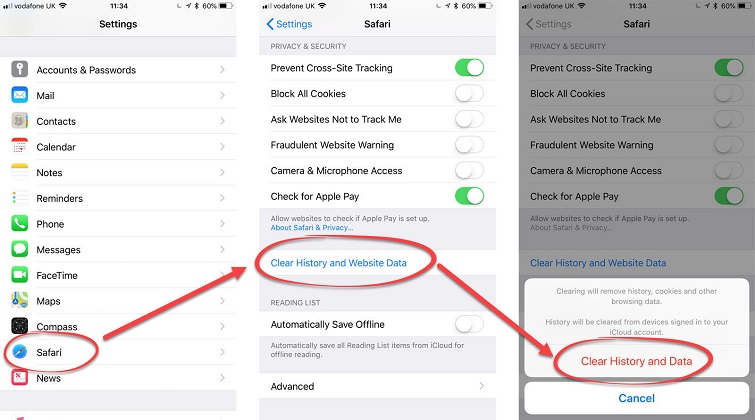
Safari Issues 2. Web Pages Not Loading Properly
Safari not loading" issues can be caused by a weak or unstable internet connection, conflicts with content blockers, or certain settings in Safari. If your data is off or you are using a slow connection, the Safari browser may not work properly.
Solution:
Check your internet and switch to a stable Wi-Fi network if needed. You can also try Airplane mode on and off.
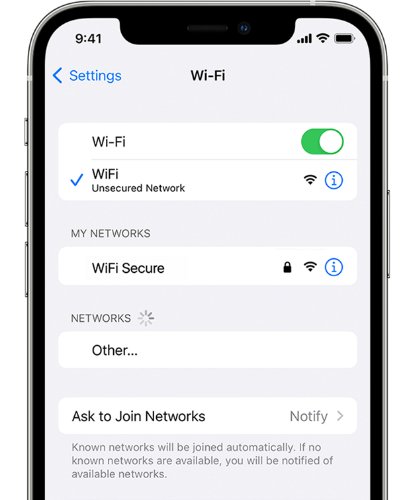
Safari Issues 3. Slow Performance in Safari
If you have too many tabs or windows open in Safari, the app might run out of memory and start working slowly or close unexpectedly. It's a good idea to close some of the old, unused tabs to free up space.
Solution
In Safari, tap the tab icon at the bottom right corner, then tap the "X" on each tab to close it.
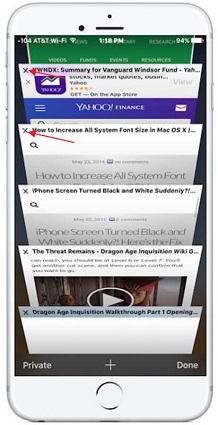
Safari Issues 4. Links Not Opening in Safari
Links might not open because of Safari settings, content blockers, or a software glitch from the iOS 18 update. Content & Privacy Restrictions in Screen Time could be blocking Safari or limiting website access.
Solution
To turn off Content & Privacy Restrictions:
- Open iPhone settings and go to ''Screen Time''.
- Toggle ''Content & Privacy Restrictions'' off."
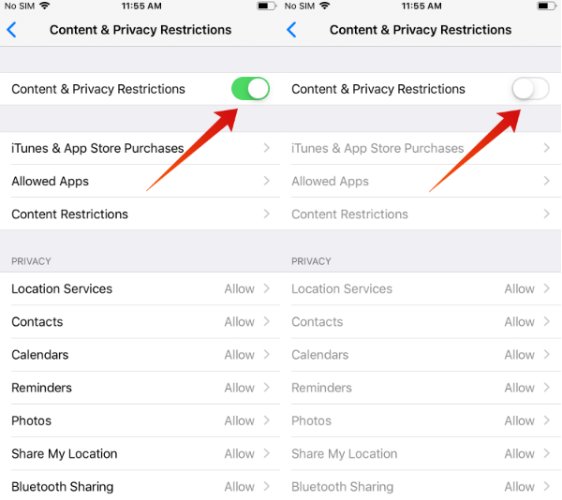
Safari Issues 5. Bookmark and Tab Syncing Issues
Syncing problems with bookmarks and tabs usually occur due to issues with iCloud settings or a temporary disconnect between your devices and iCloud.
Solution:
Make sure iCloud syncing is enabled for Safari in Settings > [Your Name] > iCloud > Safari.
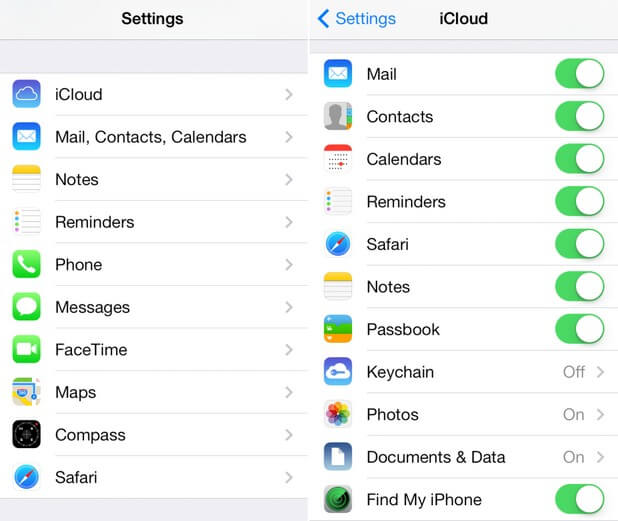
If syncing issues continue, sign out and back into your iCloud account. This can refresh the connection and resolve any syncing problems.
Safari Issues 6. iOS 18 Safari Highlights Not Working.
The "iOS 18 Safari highlights not working" issue could be caused by bugs introduced during the update or by certain Safari settings or extensions that aren't compatible with the new iOS version.
Solution:
Check for updates to iOS 18, as Apple might release patches that fix this issue.
You can also try resetting Safari settings by going to Settings > Safari > Advanced > Experimental Features and disabling any features that might be causing conflicts with the highlights.
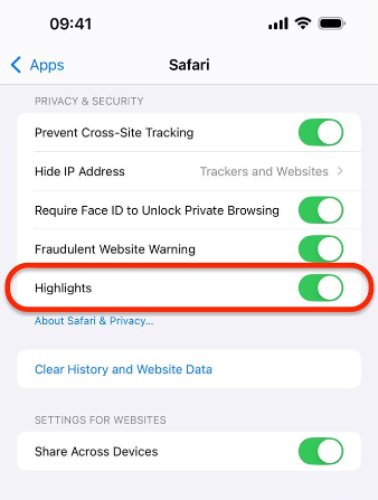
Safari Issues 7. Safari Detect Important Information Crash
The feature "Safari detects important information not working" or causing crashes may be due to issues with JavaScript or other advanced features in Safari.
Solution:
Try disabling "JavaScript" in Settings > Safari > Advanced to see if this resolves the crash.
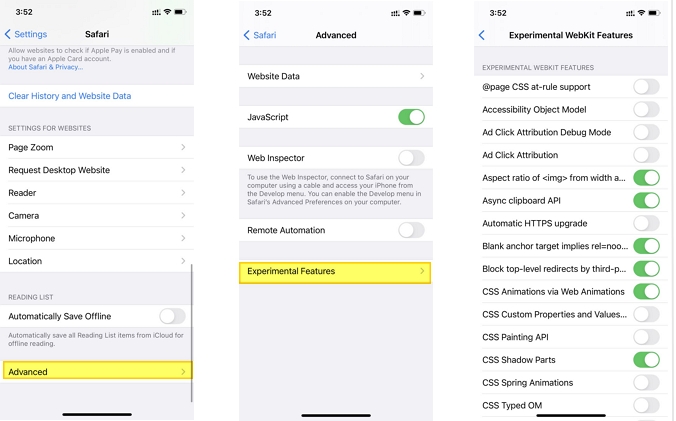
Part 3: One-stand Solutions for Safari Not Working on iOS 18
After iOS 18 update, it's really frustrating to deal with issues like Safari keeps crashing, and Safari doesn't work on iOS 18. Fortunately, UltFone iOS System Repair solves these problems and makes Safari available again. This tool is made to solve various iOS problems, including Safari.
1. Feature of iOS 18 System Repair Tool
- Easily downgrade from iOS 18 Beta without needing iTunes.
- Enter and exit recovery mode on iPhone, iPad, or iPod with just one click.
- Resolve over 150 iOS system issues, including Apple logo problems, reboot loops, and black screens, without losing your data.
- Quickly repair and downgrade macOS systems, ensuring smooth performance in minutes.
- Reset your iPhone iOS 18 without needing a password, iTunes, or Finder.
- Seamlessly upgrade to the latest versions of iOS, iPadOS, and macOS.
- Supports all iOS versions and iPhone models, including the latest iPhone 15 series and iOS/iPadOS 18 Beta.
2.How to Use the iOS 18 System Repair Tool?
To resolve "iOS 18 Safari not working" issues using UltFone iOS System Repair , follow these steps:
- Step 1Download and open the program on your PC/Mac or laptop, then connect your iPhone to the computer. Click "Start" to start the iOS system repair.
- Step 2Then, click "Standard Repair" to continue.
- Step 3 You can pick a location on the map with your mouse or enter an area on the upper left search bar. After doing so, click on the "Start to Modify" option.
- Step 4Once the iOS system recovery is done, your device will automatically restart and return to normal.




3.Pro&Cons of iOS 18 System Repair Tool
Pros:
- Effective Repairs
- Easy to Use
- No Data Loss
Cons:
- Requires Computer
4. Why We Choose UltFone to Fix iOS 18 Safari Not Working?
UltFone iOS System Repair is an effective solution to the issue of iOS 18 Safari not working. Here's why it's the best choice:
Lifetime Free Updates: Enjoy lifetime updates at no extra cost, so you always have access to the latest features and fixes.
Money Back Guarantee: With a 30-day money back guarantee, you can claim your money back if the tool doesn't meet your expectations.
Data Safety: Your personal information is always 100% secure, so you can repair your device with confidence.
24/7 Customer Support: Access 24/7 customer service, ensuring help is available whenever you need it.
FAQs About iOS 18 Safari Not Working
Q1 Why is Chrome working but not Safari?
Safari might not work due to excessive caching, network configuration problems, software bugs, or conflicting extensions. It will resolve if you delete the Safari cache, reset the network settings, or disable the extension.
Q2 What to do when it says Safari cannot open the page because it could not establish a secure connection to the server?
Make sure your device's date and time are correct, check your network settings, and disable any apps or VPNs that interfere. If the problem persists, consider using a repair tool like UltFone iOS System Repair.
Conclusion
If you're still facing the "iOS 18 Safari not working" issue, these solutions should help get your Safari browser back on track for a better browsing experience. However, if the problem seems to be rooted in deeper system glitches, UltFone iOS System Repair is a great choice to fix it. This tool is designed to handle iOS problems, including Safari crashes, quickly and effectively. With UltFone, you can trust that your iOS will be back to normal in no time.




