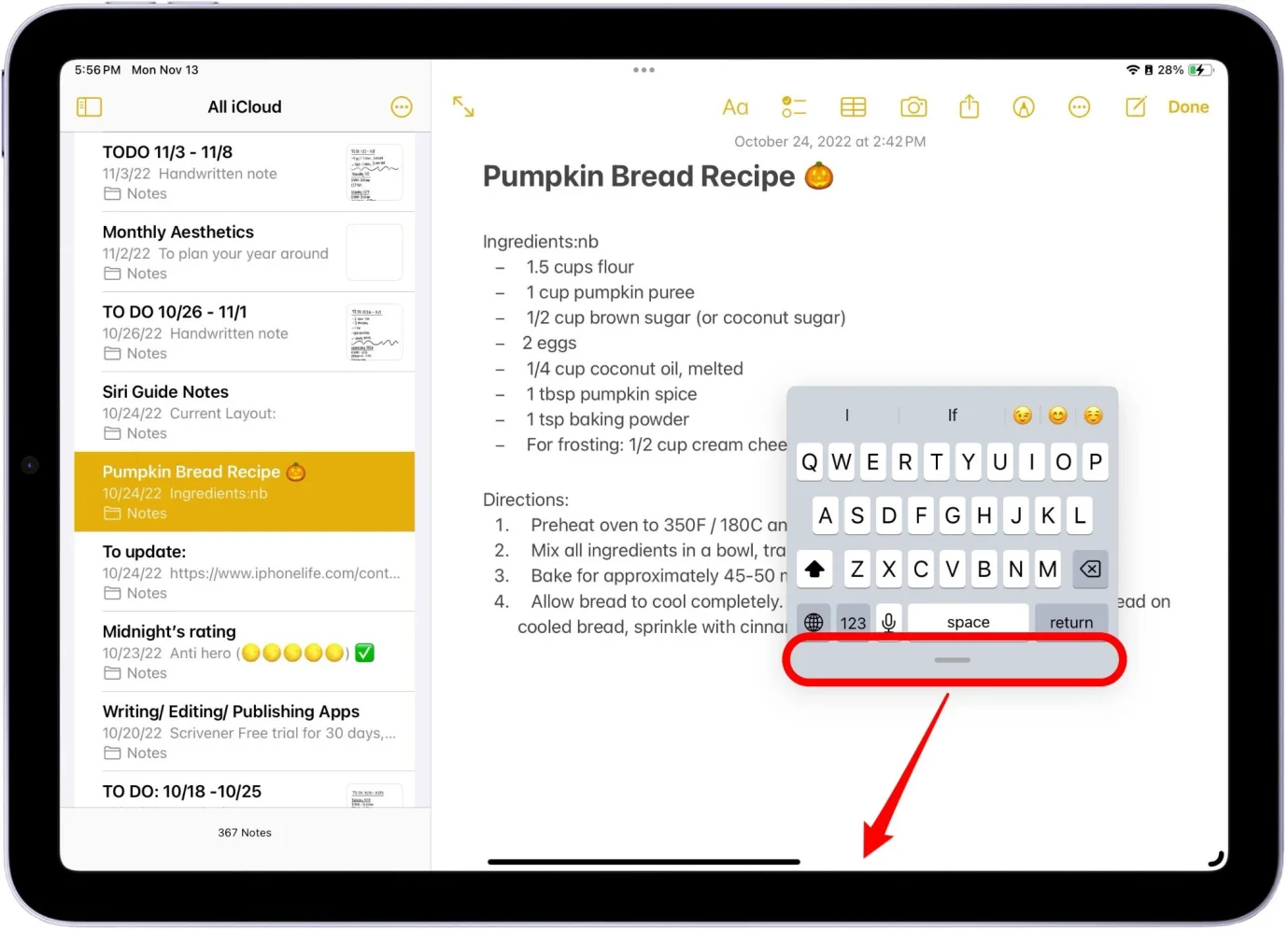Quick & Easy Fixes! iOS 18 Not Showing Up
 Jerry Cook
Jerry Cook- Updated on 2024-09-04 to iOS 18
Excited to try out the new iOS 18 but can't find it on your iPhone? Don't worry, you're not alone. Many users have reported issues with the ,iOS 18 update not showing up after attempting to install it. This can be frustrating, especially if you've been eagerly waiting to experience the latest features and improvements.
Fortunately, there are several simple solutions that can help you get the iOS 18 up and running smoothly. In this guide, we'll walk you through a series of quick and easy fixes to resolve this issue. Whether it's a problem with your device settings, network connection, or something else entirely, we've got you covered for why isn't iOS 18 showing up.
Part 1.Why is iOS 18 Not Showing up?
Here are some common reasons why the iOS 18 not available on your iPhone:
- Developer Account Issues: If you're a registered Apple Developer, ensure your account is active and in good standing.
- Software Update Settings: The iOS 18 profile might not be installed correctly on your iPhone.
- Network Connectivity Problems: A poor internet connection can interfere with the download and installation process.
- Insufficient Storage Space: iOS updates require a significant amount of free storage space on your device.
- Device Compatibility: Older iPhone models may not be compatible with the latest iOS 18.
Part 2. How to Fix iOS 18 Not Showing Up? Top 7 Solutions!
1. [BEST] Fix iOS 18 Not Showing Up, Help iOS 18 Download Fluently
If you're struggling to get the iOS 18 to show up on your iPhone, UltFone iOS System Repair is a reliable and user-friendly tool that can help you download and install the smoothly, without any risks. This powerful software is designed to resolve various iOS system issues, including problems with installing updates like the iOS 18.
One of the standout advantages of UltFone iOS System Repair is its ability to download and install the iOS 18 fluently, ensuring a seamless process from start to finish. Unlike other methods that may involve complexities or potential risks, this tool simplifies the entire procedure, making it accessible to users of all skill levels.
Here is the easiest way to fix iOS 18 not installing:
- Step 1Launch the UltFone iOS System Repair tool on your computer and connect your iPhone to the computer using a Lightning cable. Once connected, click on the "iOS Upgrade/Downgrade" option from the bottom-left panel.
- Step 2On the next screen, select the "Upgrade" option and click the corresponding button below.
- Step 3The tool will automatically detect your current iOS version and provide you with the compatible iOS 18 firmware. Click on the "Download" button to initiate the download process for the iOS 18 firmware package..
- Step 4After the firmware package has finished downloading, you'll see a new interface. Here, you need to click on the "Initiating Upgrade" button to begin the upgrade process.
- Step 5When the upgrade is successful, you'll see a confirmation message indicating that the software is upgraded.





2. Restart Your iPhone
Sometimes, a simple restart can resolve minor software glitches that may be preventing the iOS 18 from appearing on your device. Here is the solution if iOS 18 profile not showing:
- 1. Press and hold the Power button and either of the Volume buttons until the "Slide to Power Off" slider appears.
- 2. Drag the slider to turn off your iPhone.
- 3. Wait for a minute, then press and hold the Power button again until the Apple logo appears to turn your iPhone back on.

3. Check the Compatibility

Ensure that your iPhone model is compatible with the iOS 18. Apple typically limits releases to newer devices. If you are wondering why cant i download iOS 18 check the compatibility of your device first.
4. Check Your Network
A poor or unstable network connection can prevent the iOS 18 from appearing as an available update. Follow these steps to fix iPadOS 18 not showing up:
- 1. Connect your iPhone to a reliable Wi-Fi network.
- 2. Alternatively, you can toggle Airplane Mode on and off to refresh your network connection.
- 3. If you're using a cellular data connection, ensure that you have a b signal.
5. Remove iOS 18 Profile & Reinstall
Sometimes, the iOS 18 profile may not be installed correctly, causing issues with the update appearing. Here is how to fix iOS 18 not downloading:
- 1. Go to Settings > General > VPN & Device Management.
- 2. Locate and remove any existing iOS 18 profiles.
- 3. Download and reinstall the latest iOS 18 profile from Apple's developer website.
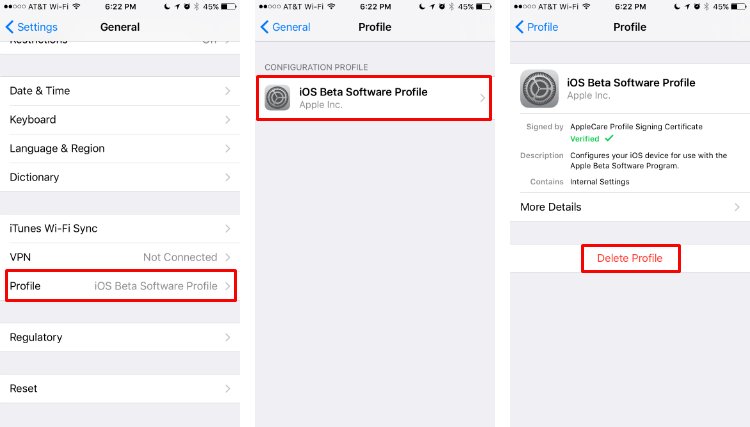
6. Download and Install iOS 18 Profile Manually
If the iOS 18 profile is not installing automatically, you can download and install it manually.
- 1. Go to developer.apple.com on your iPhone's Safari and sign in with your Apple ID. Navigate to the "Downloads" section in the left menu.
- 2. Scroll down and tap "Install Profile" under iOS 18. Tap "Allow" to download the profile, then tap "Close".
- 3. Open the Settings app on your iPhone and tap the "Profile Downloaded" option under your Apple ID banner. Tap "Install" in the top-right corner, enter your passcode if prompted, and tap "Install" again to install the iOS 18 profile.
- 4. Restart your iPhone when prompted to complete the installation of the iOS 18 profile.
- 5. After your iPhone restarts, go to Settings > General > Software Update. You should now see the iOS 18 available. Tap "Download and Install" to begin the installation process for the iOS 18 on your device.
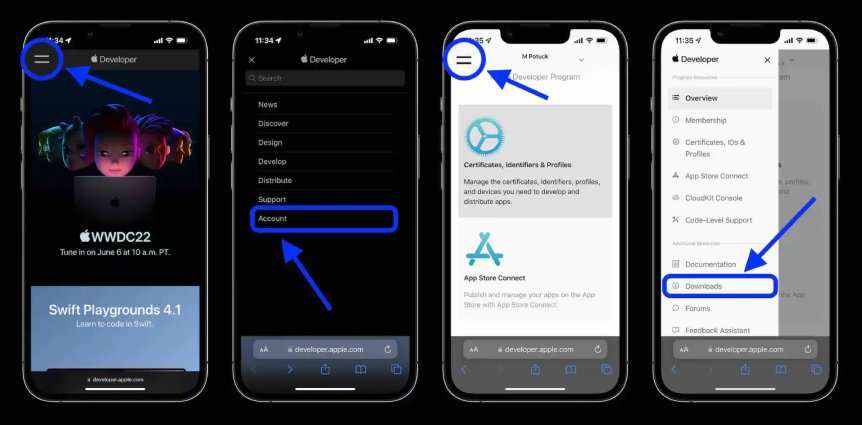
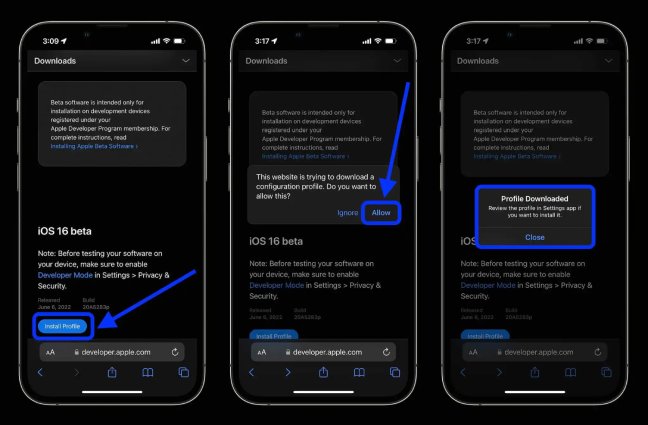
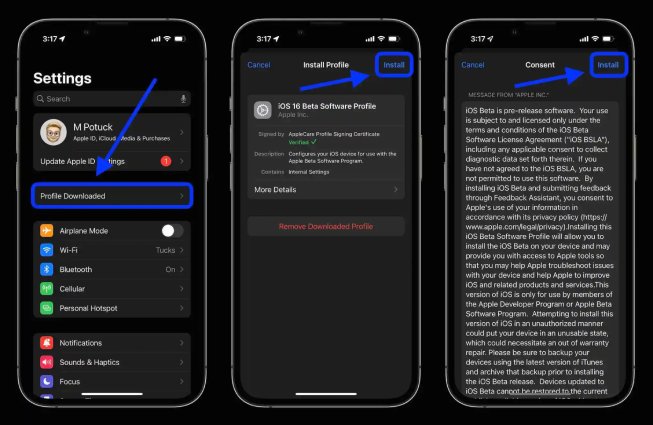
7. Use iTunes/Finder to Get iOS 18 Update
If all else fails, you can try forcing the iOS 18 update through iTunes (Windows) or Finder (macOS).
- 1. Connect your iPhone to your computer and open iTunes/Finder.
- 2. Select your device and navigate to the Summary or General tab.
- 3. Click "Restore iPhone" and select the IPSW file downloaded from Apple Developer Program website. Now Finder will extract and install the update on your iPhone.

Final Word
While the excitement of trying out the latest iOS 18 is palpable, encountering issues during the installation process can be frustrating. However, with the solutions outlined in this guide, you now have the tools to overcome any hurdles and get the iOS 18 up and running smoothly on your iPhone.
If you're still facing difficulties, consider utilizing the powerful UltFone iOS System Repair tool. This comprehensive software not only ensures a seamless iOS 18 download and installation but also provides a suite of features to troubleshoot and resolve a wide range of iOS system issues.