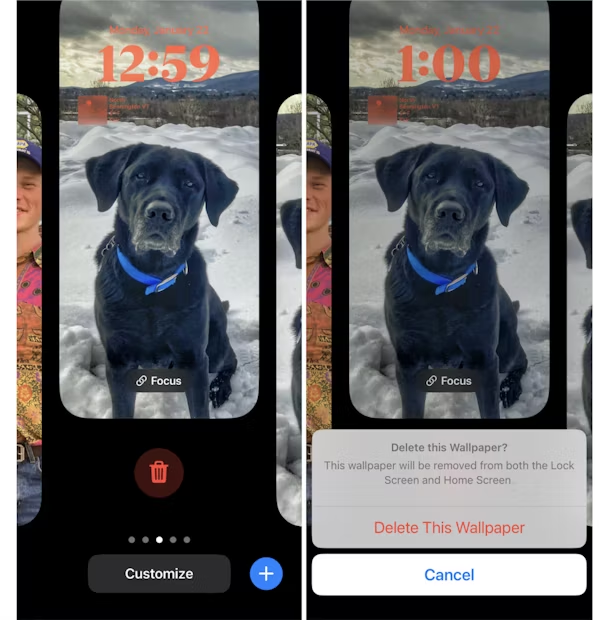How to Set iOS 18 Live Wallpaper on iPhone 16? Full Guide [Free Download ]
 Jerry Cook
Jerry Cook- Updated on 2024-09-03 to iOS 18
Live Wallpaperin iOS 18 has become a popular feature, providing consumers with a unique visual experience. This one-of-a-kind function may bring your iPhone screen to life, giving it more character and personality. Following us to find apps that offer iOS 18 Live Wallpaperdownload in your iPhone.

In this article, we'll also look at the possible causes of this problem and present you with helpful fixes to iOS 18 live wallpapernot working.
- Part 1: Download Free Live Wallpapers for iOS 18
- Part 2: Why Can't I Set A Live Photo as My Wallpaper iOS 18? Fixed
- FAQs about iOS 18 Live Wallpaper
Part 1: Download Free Live Wallpapers for iOS 18
1. Use High-Resolution Wallpaper Apps
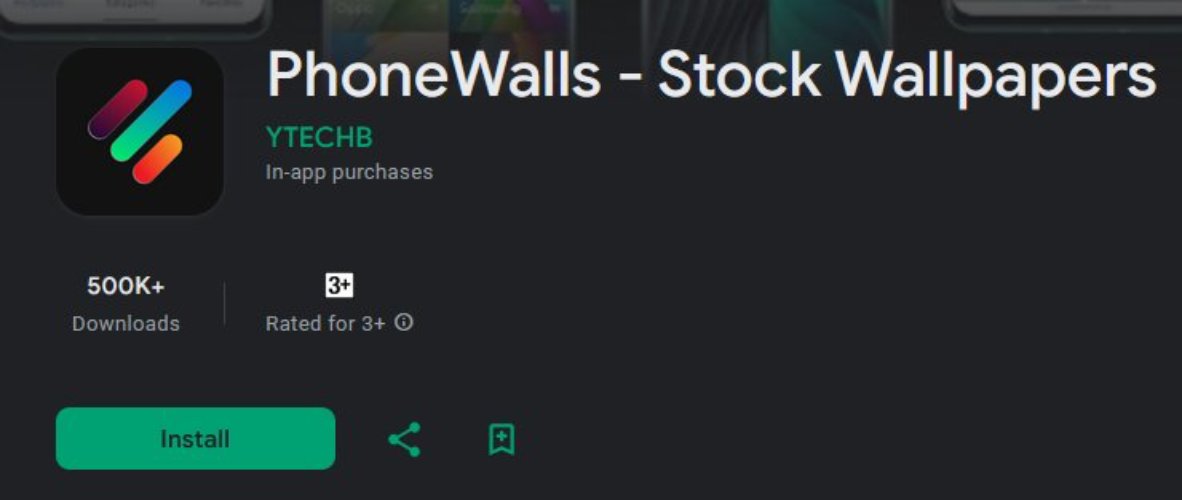
Find apps that offer Live Wallpaper 4K iPhone download options. Apps like PhoneWalls and Zedgeoffer a wide variety of high-resolution wallpapers, including live wallpapers specifically designed for iOS 18.
2. Using the Apple Wallpaper Library
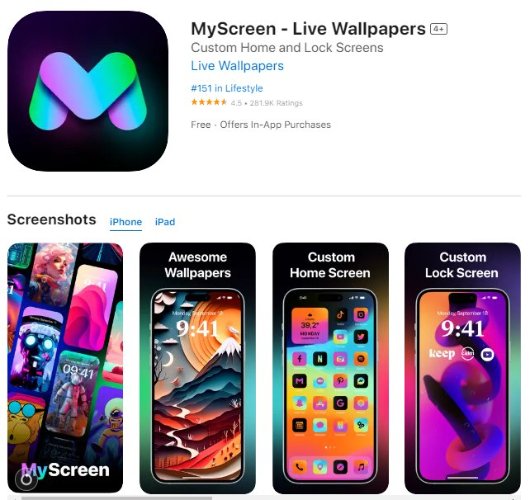
Check out the Apple Wallpaper Library on your device. It’s a great place to find beautiful iPhone Live Wallpaper download options, perfect for your iOS 18 setup. You can access these by going to Settings > Wallpaper > Choose a New Wallpaper and selecting from the available options.
3. Download from iOS 18 Live Wallpaper Websites
Visit reliable websites to download iOS 18 live wallpaper free. Websites like Wallpapers)and 9to5Mac provide high-resolution iOS 18 wallpapers that you can download directly to your device.
4. Use Google Images to Find 4K Wallpapers
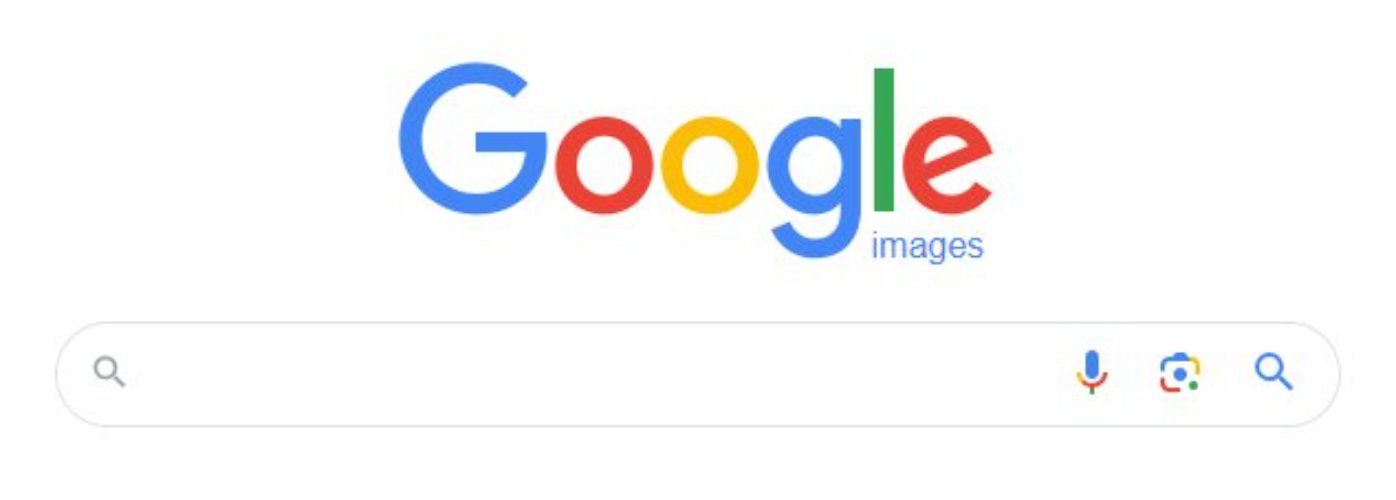
Search Google Images for live wallpaper iOS 18 download in 4K quality. Simply pick your favorites and download them directly to your iPhone. Make sure to download images from reputable sources.
Part 2: Why Can't I Set A Live Photo as My Wallpaper iOS 18? Fixed
Users might face problems with live wallpapers on iOS 18 for various reasons:
- Activating power-saving mode might turn off live wallpapers. When your battery is low, live wallpapers might cease to work.
- An incorrect haptic touch duration could disrupt the wallpaper's functionality.
- Changes in the motion settings could require adjustments for live wallpapers to work properly.
Bugs in iOS 18 or glitches in the motion feature might also prevent live wallpapers from functioning correctly.
1.Set Live Wallpaper on iPhone 16 Guide
Now that you know why the iOS 18 live wallpaper motion isn't working, let’s go through some easy fixes for each issue and a few more helpful solutions.
Method 1:Set Live Photos as iOS 18 Live Wallpapers
You can easily set any Free Live wallpapers for iPhone. Just follow these steps:
Step 1: Open the Camera app on your iPhone.
Step 2: Make sure your iPhone is in Photo Mode (the default mode) and that Live Photo is turned on (the circle at the top of the screen should be yellow).
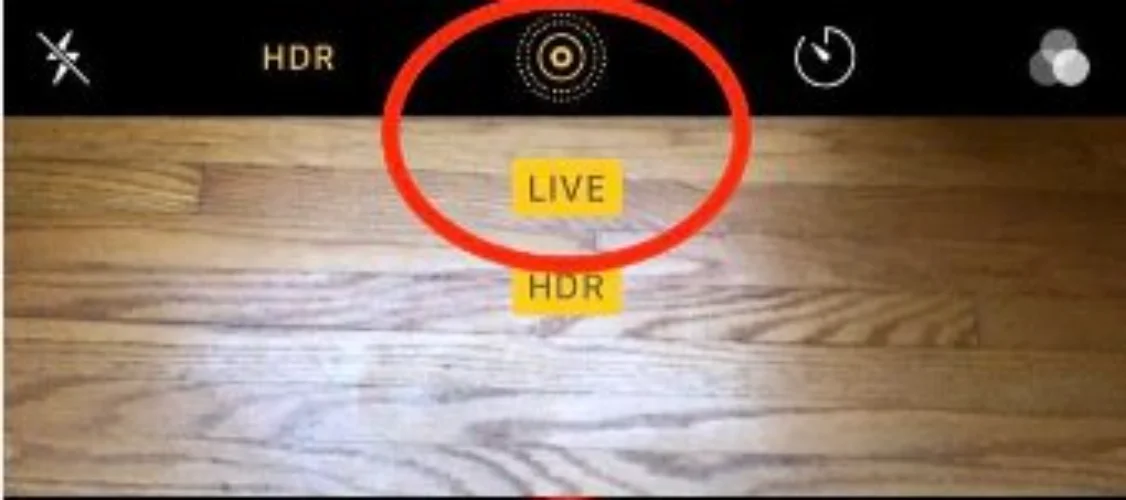
Step 3: Capture your Live Photo by tapping the large circle at the bottom of the screen.
Step 4: After taking the photo, tap the Share button and select Use as Wallpaper.
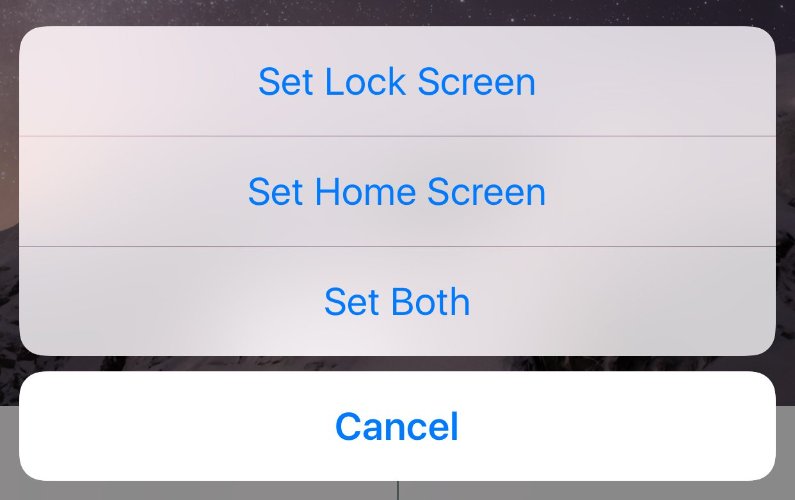
Step 5: Press and hold the screen to preview the Live Wallpaper, then tap Set to apply it as your lock screen, home screen, or both.
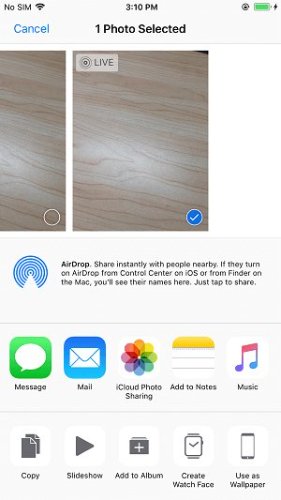
Method 2:Set iOS 18 Live Wallpapers by Settings
The live feature works exclusively with Free Live Wallpapers for iPhone. If it's not functioning on your device, make sure you’ve selected a live wallpaper.
To activate live wallpapers on your iPhone, follow these steps:
Step 1: Open Settings > Wallpaper > Choose New Wallpaper.
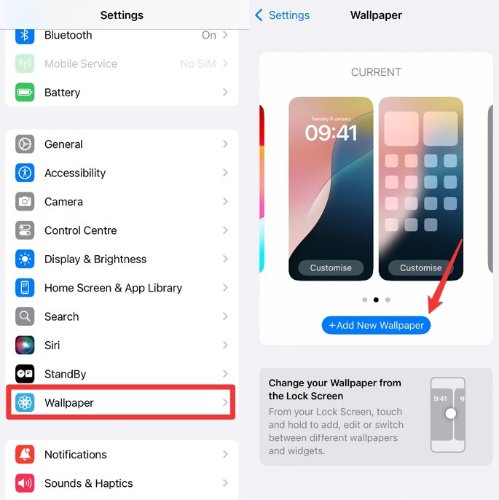
Step 2: Select the Live option, then press the screen to preview the animation. If you like what you see, tap Set to apply the new wallpaper to your home screen, lock screen, or both.
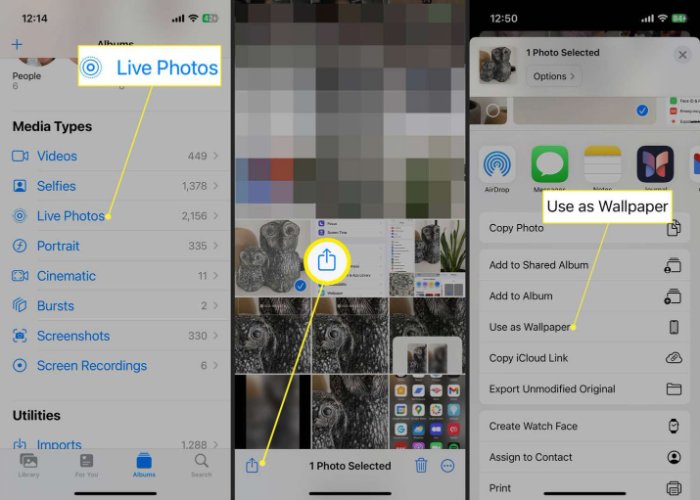
2. Fix iOS 18 Live Wallpaper Motion Not Available in One-click
If you’ve been facing issues with your iOS 18 live wallpaper not working, you’re not alone. Many users struggle with enabling live wallpapers due to bugs, software glitches, or compatibility issues. Fortunately, there's a reliable solution: UltFone iOS System Repair.
UltFone iOS System Repair is a comprehensive tool designed to fix a wide range of iOS issues, including the "live wallpaper not working iphone" problem.
Pros & Cons of UltFone iOS System Repair Tool
Pros:
- User-friendly interface
- Can fix over 150+ iOS, iPadOS, and tvOS issues
- Keeps your data intact during repairs
- Supports all iOS versions and latest iPhone models
Cons:
- Requires a computer for the repair process
- Some features are limited in the free version
How to Use UltFone iOS System Repair Tool
- Step 1Connect your iPhone to your computer and open UltFone iOS System Repair. Click "Start" on the main interface.
- Step 2Select "Standard Repair" to fix the issue without data loss.
- Step 3The tool will automatically download the correct firmware for your device. Click "Start Standard Repair" to proceed.
- Step 4Click "Start Standard Repair" to begin the repair process.
- Step 5 Wait for the repair to complete. Your iPhone will restart, and the live wallpaper issue should be resolved.





Who is UltFone iOS System Repair Tool For?
UltFone is perfect for anyone experiencing difficulties with their iPhone, whether it's live wallpaper issues, stuck on the Apple logo, or other system problems. It’s an ideal solution for users looking for a quick and reliable fix without technical expertise.
Why We Choose UltFone?
We recommend UltFone because of its ease of use, wide range of solutions, and the fact that it protects your data during repairs. Whether your iOS 18 live wallpaper motion is not available or you're facing other system issues, UltFone offers a reliable and effective solution.
FAQs about iOS 18 Live Wallpaper
1. Do live wallpapers drain battery?
Yes, iOS 18 live wallpapers can drain more battery compared to static images because they are constantly in motion.
2. How to convert GlF to live photo?
You can use apps like GIPHY or into Live to convert GIFs into live photos. Simply select the GIF in the app, follow the prompts to convert it, and set it as your iOS 18 new wallpaper.
3. Why did ios 16 remove live wallpapers?
Apple removed live wallpapers in iOS 16 to prioritize a customizable Lock Screen. If your live wallpaper isn't working on iPhone, consider using a reliable tool like UltFone iOS System Repair to fix the issue.
Conclusion:
Give your iPhone a fresh look with stunning iOS 18 live wallpapers. If you're facing any issues, like the live wallpaper not working, don't worry—UltFone iOS System Repair is here to help. It’s easy to use and quickly fixes any issues. Download UltFone today and explore all amazing products!