Top 7 Fixes for iOS 18 is Temporarily Unavailable [2025 Updated]
 Jerry Cook
Jerry Cook- Updated on 2025-03-11 to iOS 18
The release of iOS 18 has iPhone users buzzing with anticipation for its cutting-edge features and enhancements. However, the excitement can quickly turn to frustration when faced with the dreaded "iOS 18 is Temporarily Unavailable" message.
This guide presents seven proven fixes to help you navigate past this common hurdle. Whether you're tech-savvy or new to iPhone troubleshooting, our step-by-step approach will equip you to resolve the issue and get your device running the latest iOS smoothly and efficiently.
- Part 1: Reasons Why "iOS 18 is Temporarily Unavailable"
- Part 2: How to Fix "iOS 18 is Temporarily Unavailable"
Part 1: Reasons Why "iOS 18 is Temporarily Unavailable"
Here are some common reasons why you might encounter the "iOS 18 is Temporarily Unavailable" error:
- Server Overload: When a new iOS version is released, millions of users try to update simultaneously, potentially overwhelming Apple's servers.
- Network Issues: Poor or unstable internet connection can interrupt the update process.
- Insufficient Storage: Your device may lack the necessary free space to download and install the update.
- Software Conflicts: Existing bugs or conflicts with current iOS version might prevent the update.
- Apple ID Problems: Issues with your Apple ID authentication can block access to updates.
Part 2: How to Fix "iOS 18 is Temporarily Unavailable"
1. Force Restart iPhone
Force restarting your iPhone can clear temporary glitches that might be causing the iOS 18 unavailability error. This method refreshes your device's system without affecting your data, potentially allowing the update process to proceed normally.
Here is how to force restart your iPhone:
- Quickly press and release Volume Up
- Then Volume Down
- Next, hold the Side button until the Apple logo appears

2. Check Internet Connection
A stable internet connection is crucial for downloading iOS updates. Poor connectivity can lead to the "Temporarily Unavailable" error. Ensuring a b, reliable internet connection can often resolve update issues and allow the download to proceed smoothly.
Here is how to check and improve your internet connection:
- 1. Open Settings and tap on Wi-Fi. Ensure Wi-Fi is turned on and connected to a stable network.
- 2. If using cellular data, check for good signal strength. Try switching between Wi-Fi and cellular data.
- 3. Restart your router if you're on Wi-Fi. Move closer to your Wi-Fi router for a ber signal.
3. Fast & Easiest Method to Fix "iOS 18 is Temporarily Unavailable"
UltFone iOS System Repair is a powerful tool designed to address various iOS issues, including the "iOS 18 is Temporarily Unavailable" error. This user-friendly software offers a comprehensive solution for iPhone users facing update problems, system glitches, and other iOS-related challenges.
With its intuitive interface and advanced repair capabilities, UltFone iOS System Repair empowers users to troubleshoot and resolve iOS issues without the need for extensive technical knowledge. It's compatible with the latest iOS versions and iPhone models, making it a versatile choice for users seeking a reliable fix for their update woes.
Here are the steps for fixing the "iOS 18 is Temporarily Unavailable" error:
- Step 1 Once installed, open the program and connect your iPhone to your computer using a USB cable. In the main interface, locate and click on the "iOS Upgrade/Downgrade" option.
- Step 2On the following screen, select "Upgrade" to proceed with the iOS 18 installation. This option bypasses the "Temporarily Unavailable" error by using UltFone's direct upgrade method.
- Step 3 The software will automatically detect your iPhone model and find the latest iOS 18 firmware. Click "Download" to begin acquiring the correct firmware for your device, ensuring compatibility and avoiding availability issues.
- Step 4 Once the firmware download is complete, click "Initiating Upgrade" to begin the iOS 18 installation process on your iPhone, circumventing the temporary unavailability problem.
- Step 5 Follow the on-screen instructions provided by UltFone to complete the iOS 18 installation on your device. This guided process helps ensure a smooth upgrade, resolving the availability error you previously encountered.





4. Free Up iPhone Storage
Insufficient storage space can prevent iOS updates from downloading. Freeing up storage ensures your device has enough room to accommodate the new iOS 18 update, potentially resolving the "Temporarily Unavailable" error.
Here is how to free up storage on your iPhone:
- 1. Go to Settings > General > iPhone Storage
- 2. Review which apps are using the most space
- 3. Offload unused apps by tapping on them and selecting "Offload App"
- 4. Clear cache and data from apps like Safari and social media apps
- 5. Consider moving files to iCloud or another cloud storage service

5. Enable Automatic Updates
Enabling automatic updates can help you avoid the "Temporarily Unavailable" error by allowing your iPhone to download and install updates during off-peak hours. This feature ensures your device stays up-to-date without manual intervention.
Here is how to enable automatic updates on your iPhone:
- 1. Go to Settings > General > Software Update
- 2. Tap on "Automatic Updates"
- 3. Toggle on "Download iOS Updates"
- 4. Also toggle on "Install iOS Updates" for fully automatic updates
- 5. Ensure your iPhone is connected to Wi-Fi and charging overnight to facilitate updates
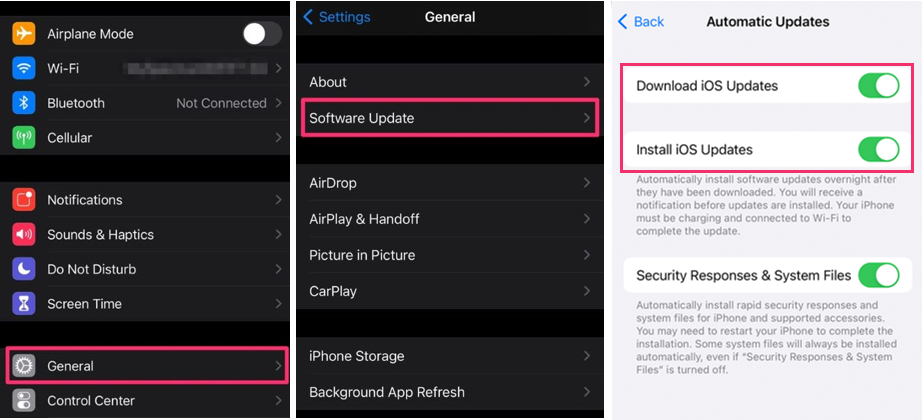
6. Reset Network Settings
Resetting network settings can resolve connectivity issues that may be preventing the iOS 18 update from downloading. This process clears all saved Wi-Fi passwords and cellular settings, potentially fixing the "Temporarily Unavailable" error.
Here is how to reset network settings on your iPhone:
- 1. Go to Settings > General > Transfer or Reset iPhone
- 2. Tap on "Reset"
- 3. Select "Reset Network Settings"
- 4. Enter your passcode if prompted
- 5. Confirm by tapping "Reset Network Settings" again
- 6. Wait for your iPhone to restart, then reconnect to your Wi-Fi network

7. Update iOS 18 through iTunes
Using iTunes (or Finder on macOS Catalina and later) to update your iPhone can bypass server congestion issues that might cause the "Temporarily Unavailable" error. This method provides an alternative update path when over-the-air updates fail.
Here is how to update iOS 18 via iTunes:
- 1. Connect your iPhone to your computer using a USB cable
- 2. Open iTunes (or Finder on newer Macs)
- 3. Select your device when it appears in iTunes/Finder
- 4. Click on "Check for Update"
- 5. If an update is available, click "Download and Update"

Conclusion
The "iOS 18 is Temporarily Unavailable" error can be frustrating, but there are several effective solutions available. While we've explored seven different fixes, one method stands out as the most reliable and user-friendly: UltFone iOS System Repair. This powerful tool offers a comprehensive solution for various iOS issues, including the temporary unavailability error.
With its intuitive interface and high success rate, UltFone iOS System Repair simplifies the troubleshooting process, making it accessible even for less tech-savvy users. By following the steps outlined in this guide and utilizing UltFone iOS System Repair when needed, you can quickly resolve the iOS 18 unavailability issue and get back to enjoying your device's full functionality.




