How to Fix iOS 18 Face ID Not Working? Full Guide Here!
 Jerry Cook
Jerry Cook- Updated on 2024-09-02 to iOS 18
Apple has released a new update for iOS 18, which enhances features and security. However, users are facing problems regarding ios 18 face id not working when using this latest version of iOS. In this article, we’ll explain seven approaches to address iOS 18 Face ID problems and unlock iPhones so that users can take advantage of new features while still protecting their devices.
- Part 1. Why is My Face ID Suddenly Not Working on iOS 18?
- Part 2. How to Fix iOS 18 Face ID Not Working?
- Part 3. Best Solution to Fix iOS 18 Face ID Not Working in One-Click
- Part 4. People Also Ask about How to Fix iOS 18 Face ID Not Working
Part 1. Why is My Face ID Suddenly Not Working on iOS 18?
Some iPhone users may wonder why their face id not working after ios 18 update. This is a common issue on iPhones with iOS 18, with a few common causes.
- Malfunctions or errors in the software after the update of iOS 18.
- The TrueDepth camera has been either occluded or obscured.
- After multiple failures, Face ID is no longer working and has been turned off.
- Alterations to your face must be revised in the Face ID recognition process.
- Problems in hardware in TrueDepth camera system.

Part 2. How to Fix iOS 18 Face ID Not Working?
Here are some fixes regarding the ios 18 face id issues.
Solution 1. Verify Face ID Settings
Double-check that Face ID is configured and activated in the device settings. Misconfigurations might hinder Face ID's operation.
The steps to follow if face id no longer working on iOS 18:
1. Go to Settings and then select Face ID & Passcode.
2. Look for the “Reset Face ID” option.
3. Make sure Face ID switches are turned on for iPhone Unlock, iTunes & App Store, Apple Pay, and Password AutoFill.
4. If these were turned off, toggle them on. These settings must be on for Face ID to function correctly.
5. Tap Reset Face ID and retake your face data. This can solve problems that come with a wrong face recognition process.
Solution 2. Reset All Settings
If the iPhone face ID is unavailable, try resetting all settings on the device. All settings will be set to their default values.
1. Go to the Settings app and tap on the General option.
2. Then tap on Transfer Or Reset iPhone, tap on Reset, and tap Reset All Settings.
3. After a confirmation pop-up appears on the screen, please enter your passcode. Your iPhone will then automatically restart.

Solution 3. Check Face ID Supported Devices
When you discover that ios 18 face id not working on your iPhone, verify if your other devices are compatible. Since this new version of iOS is not compatible with all iPhones.
1. Face ID is activated on iPhone X and other later models. However, if you still use an iPhone 8, 7, 6, or even an older model, Face ID is out of your reach, finding face id not working after update.
2. Since the release of iOS 18, many people have also wondered about this question. Face ID unlocking with a mask is available only for iPhone 12, 13, and 14.
3. The iPads that support Face ID are iPad Pro 11-inch, 11-inch (2nd generation), 12. 9-inch (3rd & 4th generation). Face ID with the mask is unavailable at the moment.
Solution 4. Restart iPhone
Resetting your iPhone is always helpful for every problem, including the face id stopped working, no matter which model of the iPhone you are using.
To do so, reset the iPhone using “Erase All Content and Settings.” Before proceeding with this, it is advisable to back up your iPhone to restore your information later.

Solution 5. Check Face ID Permissions for Third-Party Apps
Third-party apps' Face ID permissions settings can occasionally cause ios 18 face id not working problems. Verify these values twice. Here is how to do it:
1. Head to Settings -> Face ID & Passcode -> Other Apps
2. Open the list of the applications that were granted access to Face ID before.
3. If you want the Face ID to work on a specific app, simply tap on that app and confirm that the toggle is ON.
4. Limit the Face ID access to any apps you do not often use or do not wish to have access to.
5. The first is to turn off Face ID for all applications and then turn it on for specific applications only.
6. If Face ID ceases to function with a certain app, you should restrict and allow Face ID access with this app again.
Solution 6. Reset Face ID and Set it Up Again
If ios 18 face id not available, you can try erasing it and setting it up as a new one, which sometimes solves the problem. Here is how to do it:
1. Go to Settings > Face ID & Passcode, then select Delete Existing Face Data to reset your iPhone's Face ID.
2. Adhere to the instructions on the screen and reboot.
3. arrange your face at various angles and maintain an open gaze for optimal effects.
4. Only one face at a time can be recorded.
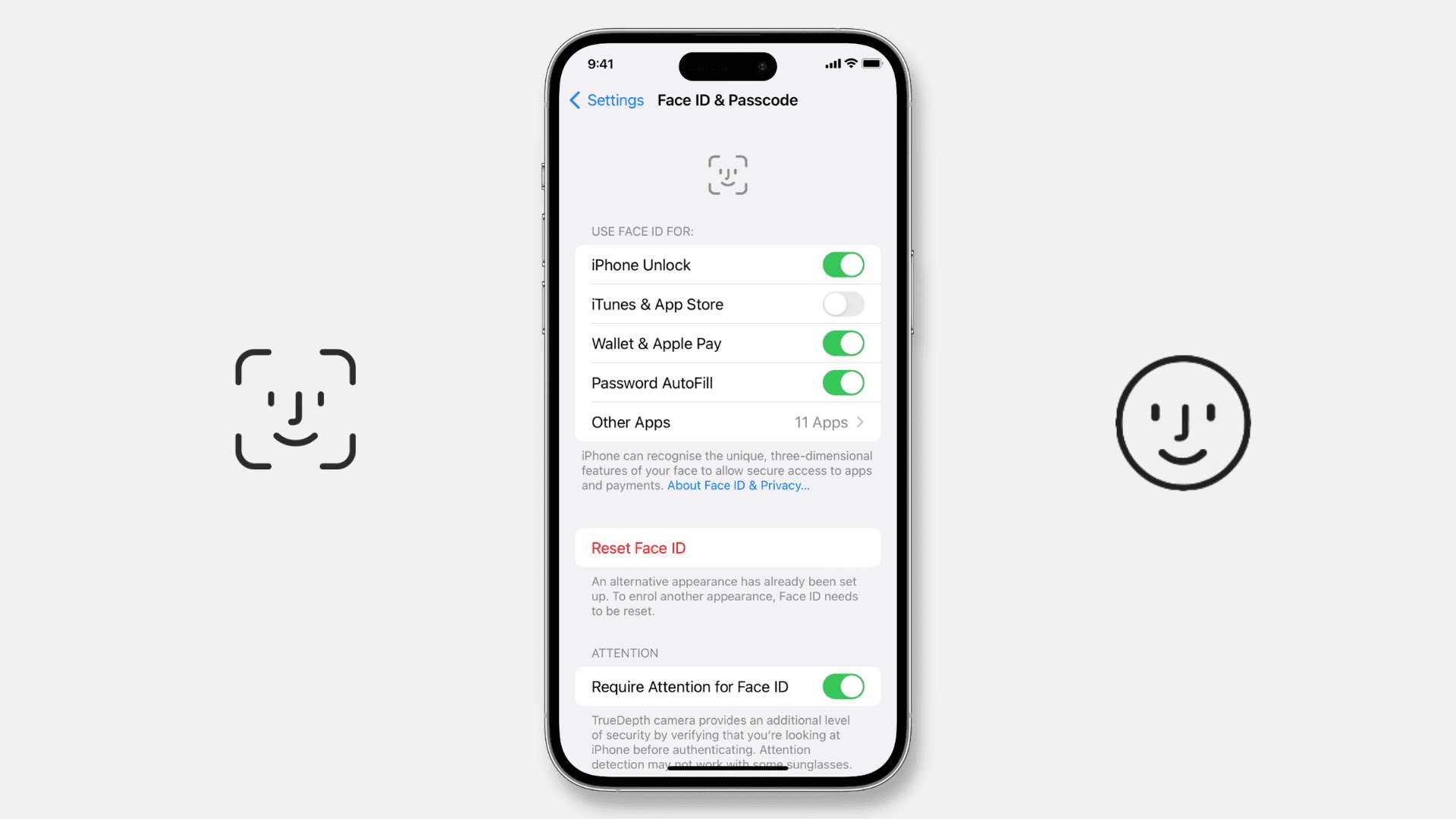
Part 3. Best Solution to Fix iOS 18 Face ID Not Working in One-Click
UltFone iOS System Repair is a one-click solution tool that can fix iOS issues, including ios 18 face id not working issues, by detecting system issues that are hard to test by yourself. This robust tool is easy to use and offers a wide range of functions to restore your device's functionality.
Tool's Advantages and Main Features
- Remedies Face ID problems within a click, eliminating the time usually taken to address the issues.
- Fixes iOS issues without wiping your data.
- It is compatible with all the iOS versions, including the latest iOS 18 and all the iPhone models.
- It is user-friendly and easy to navigate, even for the least tech-users.
- 1-click to go in/out of the recovery mode
- Downgrades iOS to 17 easily.
- It is best to restore an iPhone without a password or iTunes.
Specific Steps for Using UltFone iOS System Repair
- Step 1 On your PC, download and run UltFone iOS System Repair. Connect your iPhone running iOS 18 to the computer using a USB cord, then launch the app. Press "Start."
- Step 2 When asked what action to take to resolve Face ID problems, such as face id not working on ios 18, choose "Standard Repair." This will fix the Face ID-related iOS system files.
- Step 3 For your iPhone model, click "Download" in UltFone to obtain the most recent iOS 18 software before fixing it. Save the file to a location on your PC.
- Step 4 Choose "Start Standard Repair" when the firmware has finished downloading. This will start repairing your iOS 18 device's Face ID. Allow the fix to finish; this might take a few minutes.
- Step 5 Following the repair, your iPhone will restart. To restart Face ID, open Settings and try it. You must be able to unlock your phone.





Part 4. People Also Ask about How to Fix iOS 18 Face ID Not Working
Q1. Does Apple disable Face ID?
Though it can temporarily deactivate facial IDs for security concerns (such as frequent facial recognition failures or device reboots), Apple usually doesn't disable Them without user interaction.
Q2. Is Touch ID better than Face ID?
Face ID and Touch ID are innovative technologies; Face ID employs face recognition, making it more convenient and secure than Touch ID, which uses fingerprints.
Conclusion
It can be irritating to use iOS 18 and have problems with ios 18 face id not working, but when you solve the problem, you are confident of using the feature again. With these troubleshooting steps in mind, one should be able to solve most Face ID problems.
UltFone iOS System Repair is an all-in-one, hassle-free repair solution. Its one-click repair feature and simple application design make it ideal for restoring Face ID and solving other iOS issues. Try UltFone iOS System Repair to have a smoothly and securely operating iOS device.





