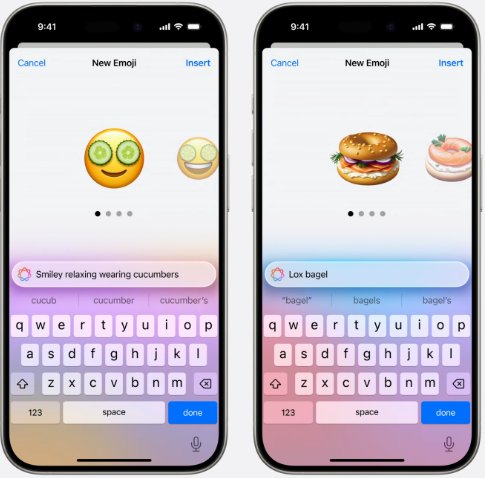Top 7 Ways to Fix iOS 18 Charging Issues after Update
 Jerry Cook
Jerry Cook- Updated on 2024-09-02 to iOS 18
It is irritating to have charging issues on your iOS 18 device or iphone not charging after update, mainly if you are dependent on it daily. Whether your iPhone or iPad is not charging at all, charging very slowly, or charging only for some time and then stopping, such problems are annoying and stressful.
Fortunately, some of the best solutions to these charging flaws, such as ios 18 charging issues, exist. In this article, we’ll discuss all the main charging problems that one can face in iOS 18, like the iphone won't charge after update, and provide a detailed solution to solve these problems.
- Part 1. Why is My iPhone Not Charging after Up
- Part 2. How to Fix iOS 18 Charging Issues
- Fix 1. Restart Your iPhone
- Fix 2. Fastest & Easiest Way to Fix iOS 18 Charging Issues
- Fix 3. Examine the Health of Your Phone's Battery
- Fix 4. Use Official Apple-Matched Chargers
- Fix 5. Reset All Settings on Your iPhone
- Fix 6. Disable Optimize Battery Charging Feature
- Fix 7. Wait for the Next iOS Release
Part 1. Why is My iPhone Not Charging after Up
If your iPhone is not charging correctly, many things can go wrong. Below are the main reasons ios 18 not charging after the iOS 18 update.
1. Software update issues
This new iOS update could bring some changes that prevent the iPhone from charging or even switching on.
2. Third-party USB Power Adapter or Cables
When you use the third-party USB power adapter or cables, although they do not create problems before the update, iPhone charging problems will also ensue after the update.
3. Software Safeguard
If your iPhone charger stopped charging at 80%, it is because of software that prevents charging to more than 80% to preserve the battery and avoid the phone overheating when it is charging.
Your iPhone may become heated after the update. You need to charge it in a more relaxed place, or you may have to take it out of its case and charge it.
Part 2. How to Fix iOS 18 Charging Issues
Fix 1. Restart Your iPhone
The first way to deal with the iOS 18 charging problems, such as an iphone not charging after ios 18 update, is to reboot your iPhone to get a fresh start. Here are the steps to restart an iPhone.
1. First, you need to unlock your iPhone. To do this, press the Power and Volume up buttons to initiate the power slider.
2. Keep sliding the Power Off button and wait for another 30 to 40 seconds to completely turn the device off.
3. Press and hold the Sleep/Wake and Volume Up buttons until the Apple Logo appears.

Fix 2. Fastest & Easiest Way to Fix iOS 18 Charging Issues
UltFone iOS System Repairis an efficient tool for fixing numerous iOS issues, such as charging issues. This powerful tool provides an easy solution for over 150+ iOS issues that can be solved within a few clicks. This one-click repair tool is designed for users looking for a fast and efficient way to fix charging problems and various software issues on iOS 18 devices. It helps diagnose your unit and makes your device work efficiently without engaging a technician.
Main Features and Advantages of UltFone iOS System Repair
- Fixes charging and all other iOS problems simultaneously with a single click.
- Charges issues are among the more than 150 iOS issues this app supports.
- Protects data and the device while it is being repaired.
- It quickly solves problems, enabling a shorter time when a system is out of order and a shorter time to return to a working state.
- It is convenient and suitable for anyone, including first-time users and professionals.
Specific Steps for Using Ultfone iOS System Repair
- Step 1 After UltFone iOS System Repair has been installed on your computer, launch it. Select the Start Repair option after using an appropriate cable to connect your iPhone to the computer.
- Step 2After choosing the Standard Repair option, press the Standard Repair button.
- Step 3Afterward, to initiate the Standard Repair procedure, you must download the firmware package. Choose the firmware package based on your iPhone's model from within the utility to fix ios 18 not charging.
- Step 4 Click the Start Standard Repair button when the firmware package has finished downloading.
- Step 5Keep your distance until the gadget restarts itself, then wait for the progress bar to finish. You can disconnect and use your iPhone as soon as it resumes charging after fixing ios 18 charging issues.





Fix 3. Examine the Health of Your Phone's Battery
If your iPhone’s battery is old or not in good condition, it may not charge properly. Like the two above, you can check your battery health in the settings. If the level is below 80%, then it is recommended that you change the device's battery.
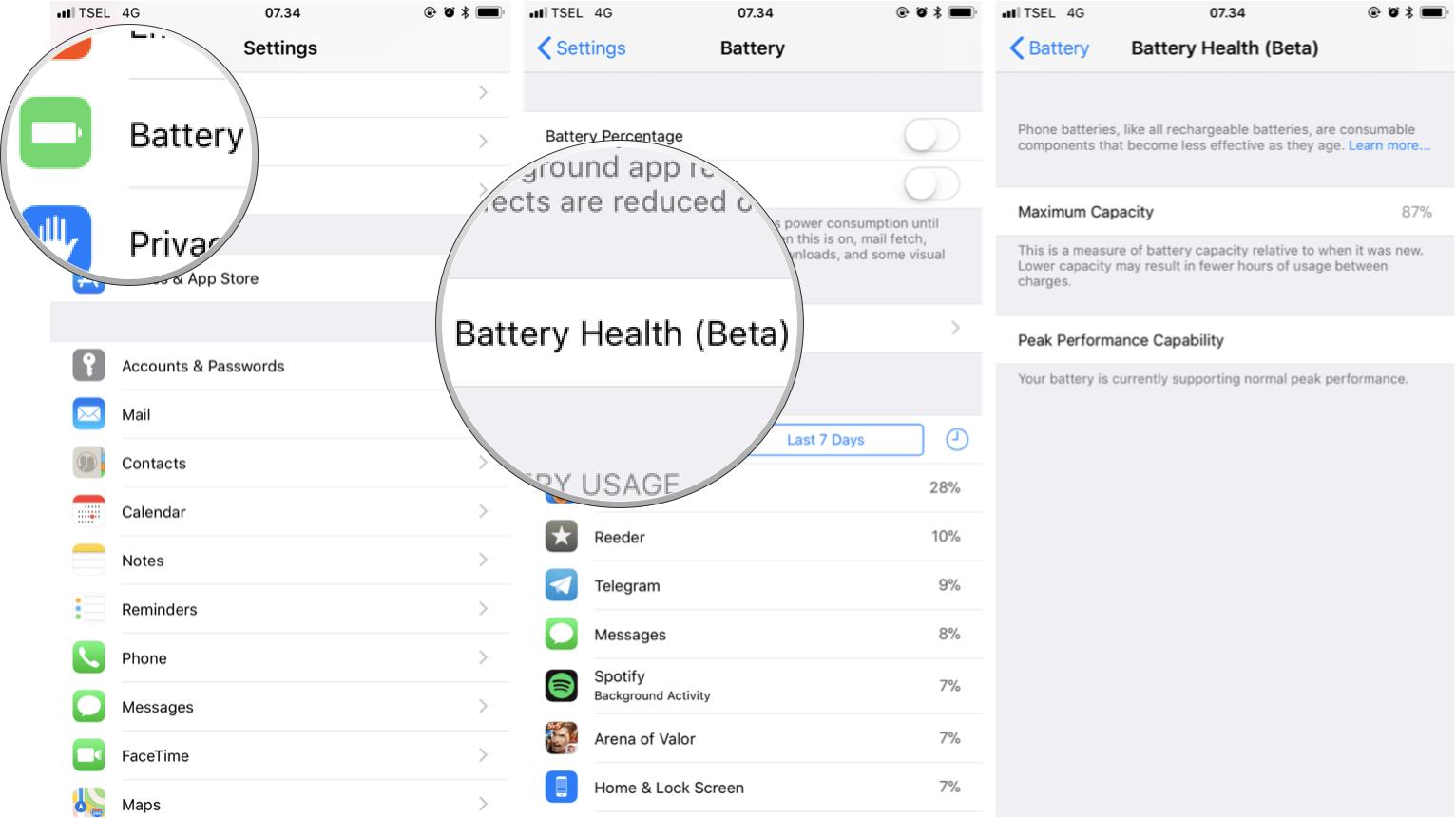
Fix 4. Use Official Apple-Matched Chargers
It has become a trend that most smartphones do not include a power adapter in the packaging, and iPhones are no exception. Hence, you will have to purchase it individually. Apple offers a 20W power adapter to charge your device appropriately. You can also use an MFi-certified third-party power adapter.
Here are some quick tips that will help you ensure you are using the correct charger.
- 1. Avoid using low-quality chargers or chargers that are incompatible with the device. For these reasons, your iPhone will not charge when connected to a power source.
- 2. It is also wise to refrain from using old or damaged chargers, as they can lead to slow or no charging issues, showing the ios 18 battery not charging or damaging the battery in the future.
- 3. The same is true for the lightning cable. Inspect the charging cable for signs of damage, such as exposed wires, breakage, or significant bends.
- 4. Also, look closer at the connector area. Replace it with another lightning cable if it looks like this or seems frayed out.
- 5. If the problem seems to be with the adapter or the charging cable, it is advisable to use a different adapter or cable to eliminate the problem.
Fix 5. Reset All Settings on Your iPhone
Sometimes, something needs to be fixed with the scenario. Therefore, resetting all settings to the default should work. The issue of the iphone not charging in car after update should be fixed.
1. Go to Settings and then tap on General, and then on Transfer & Reset iPhone.
2. Then, tap the Reset option and select Reset All Settings.

3. To complete the action, type your passcode and tap the Reset All Settings button again.
Fix 6. Disable Optimize Battery Charging Feature
Optimize Battery Charging feature can be a problem sometimes when charging the battery. It also solves the charging problems when you turn it off.
To turn off this feature, navigate to the iPhone’s Settings app, then Battery, Battery Health & Charging. Next, move down to the toggle switch for Optimize Battery Charging and Clean Energy Charging and toggle it off.
Fix 7. Wait for the Next iOS Release
Some updates fix the issues observed before, either the iOS 18 beta or the official iOS 18, released on 16 September this year. On the other side, you can also wait for the next iOS 19 update, which is expected to be released in late September of next year, to fix ios 18 won't charge issues if they are not working due to software problems.
Conclusion
Charging iOS 18 problems is irritating, but you can fix your device quickly with the correct solutions. Although solutions such as resetting the iPhone or checking iPhone battery health help to fix ios 18 charging issues, the best solution is UltFone iOS System Repair. This tool makes the repair process very easy, fixing over 150 iOS problems, ranging from charging difficulties to others, with a single click.
For a fast and effective solution that guarantees your device is working as it should be, UltFone iOS System Repair is the best solution. Do not let the charging problems interfere with your day – use UltFone for quick repair.