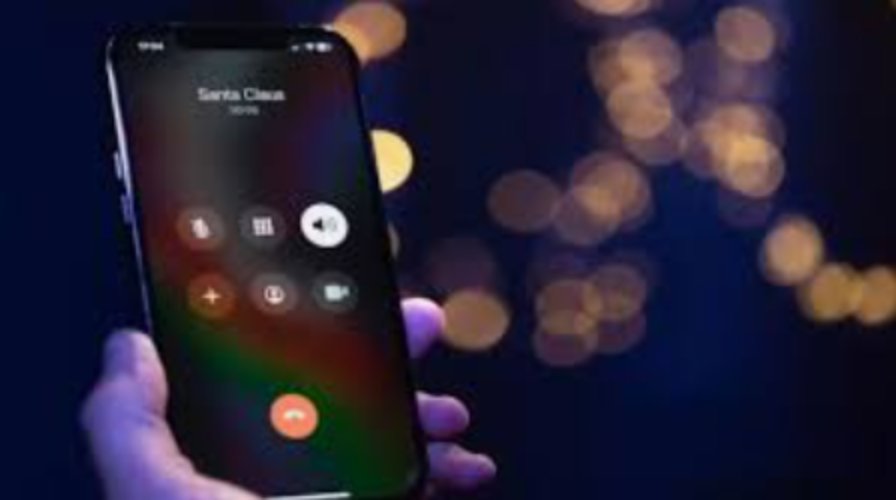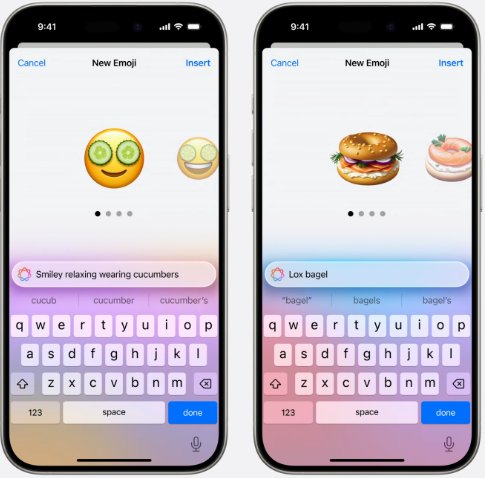How to Fix iOS 18 Camera Bug? 2025 Newest Guide
 Jerry Cook
Jerry Cook- Updated on 2024-08-30 to iOS 18
Do you need help with your ios 18 camera bug? You are not alone, especially if you need to take pictures of some significant event or work. Camera apps, blurry images, and error messages are among the issues that can affect the user experience.
Thankfully, there are ways to solve these problems, and the camera will work properly again. In this article, we will look at five possible methods for solving common ios 18 camera issues so that you can easily overcome them.
- Part 1. Why Does My Camera App Keep Crashing iPhone iOS 18?
- Part 2. How to Fix iOS 18 Camera Bug?
- Part 3. FAQs about iOS 18 Camera Bug
Key Takeaways: Which Is the Best Method for Me?
The following are the potential reasons for iPhone camera malfunction in the ios 18 camera bug:
1. Software Glitch
A temporary problem with the software, such as a bug about the ios 18 front camera not working, may lead to camera problems. This is especially possible after the release of a new operating system, iOS 18.
2 Insufficient Storage
Low storage space on the device may reduce the camera's performance, causing the user to experience delay or unresponsiveness, generating the issue of the camera not working on ios 18.
3 Third-Party Apps
Sometimes, a third-party camera application or another application that needs a camera on your device may interfere with the device’s native camera application, causing the flaw of the iphone camera not working after ios 18 update.
4. Hardware Issues
Another cause of camera malfunctions is the components' physical damage or hardware issues.
5. iOS Bugs
That means iOS may have issues, such as bugs or compatibility issues, that interfere with the camera, causing the ios 18 camera problems.
6 Settings Misconfiguration
Issues with camera operations might be due to wrong settings or a lack of necessary permissions for the device’s camera. Hence, you can try to reset the camera settings to make some changes.
Part 2. How to Fix iOS 18 Camera Bug?
1. Reset All Settings on iPhone
At other times, the environment distorts everything. Restoring all settings to defaults should do that, and the ios 18 camera bug that is not working should be resolved.
1. This can be done by Opening the Settings app, tapping on General, then tapping Transfer & Reset iPhone.
2. Then, tap on the Reset option and then tap on the option that says Reset All Settings.
3. To finalize this action, type in your passcode, then click the Reset All settings button again.

2. [Quick & Easy] Fix iOS 18 Camera Bug in One-click
UltFone iOS System Repair is an efficient tool for fixing ios 18 camera bug and other iOS problems with a single click. This unique tool is developed to solve various software issues without stress. It is appropriate for users who want to solve problems without undergoing strenuous diagnosis. UltFone iOS System Repair helps simplify the repair process so your iOS 18 device is in perfect working order and your camera problems are fixed.
Advantages and Key Features of UltFone iOS System Repair
- Resolves camera and similar problems with the phone’s system in a convenient one-click solution.
- This solution is diverse and compatible with various iOS devices and versions, offering more than 150+ fixes.
- It helps your data remain safe, and your device is not further harmed during its repair.
- It reduces the time needed to sort out camera problems and other related complications, reducing time loss.
- Provides simple and understandable navigation for every user.
Specific Steps for Using UltFone iOS System Repair
- Step 1Install UltFone on your Mac or Windows computer after downloading it. Use a USB cord to connect your iPhone to the computer.
- Step 2 Click "Start," open UltFone, and choose "Standard Repair" from the menu. A device scan will reveal system problems, such as iphone not allowing camera access to apps ios 18, which causes the camera to fail.
- Step 3 UltFone will prompt you to download the firmware package compatible with your iPhone's model and iOS version. This firmware file is needed for the repair procedure; download and save it.
- Step 4 After downloading it, select "Start Standard Repair," UltFone will fix the iOS mistakes causing the ios 18 camera issues. This might take a short while, so please be patient.
- Step 5 When UltFone finishes fixing the system, your iPhone will restart with the camera app back to normal, resolving the ios 18 camera bug.





3. Restart the Camera App
This is the first step in solving any glitch in any app installed on the iPhone. To exit the Camera app, swipe up the Camera app in the App Switcher. Then restart it and check if the camera functions correctly now.
4. Restart Your iPhone
Another way to solve issues with no particular cause that still create disturbances, like the iOS 18 camera not working, is to restart your iPhone. You only need to use the Power, Volume Up, and Volume Down buttons, which must be pressed and held until the Apple logo appears.

5. Wait for iOS Software Update
Some updates solve the problems experienced earlier, whether the iOS 18 beta or the official iOS 18, which was recently released on 16 September this year. On the other hand, you can also wait for the next iOS 19 update, which is supposed to be released in late September of next year, to patch the iOS 18 camera, which is not working due to software issues.
Part 3. FAQs about iOS 18 Camera Bug
Q1. Can someone record you through your iPhone camera?
Surprisingly, hackers can gain control of your mobile camera, turning it on and off, recording footage, and even accessing and saving media from your camera roll by installing spyware or remote-access trojan malware.
Q2. How do I know if my iPhone camera is faulty?
You might notice your iPhone camera is faulty if the photos are blurry, the camera app freezes or crashes, the lens doesn't focus, or you see black screens or unusual lines on the display.
Conclusion
Camera bugs on iOS 18 can be annoying. However, the solutions described above can assist in eliminating the problem, such as the ios 18 camera bug on your device. Rebooting the Camera app is one of the elementary solutions you can apply to these problems. However, other advanced ways exist to employ this process, including UltFone iOS System Repair.
If you are looking for a fast, efficient, and all-in-one repair tool, we suggest you download UltFone iOS System Repair . The one-click solution effectively solves camera and system issues so your iPhone’s camera works optimally. Relly on UltFone iOS System Repair to offer a smooth and efficient fix to your camera problems.