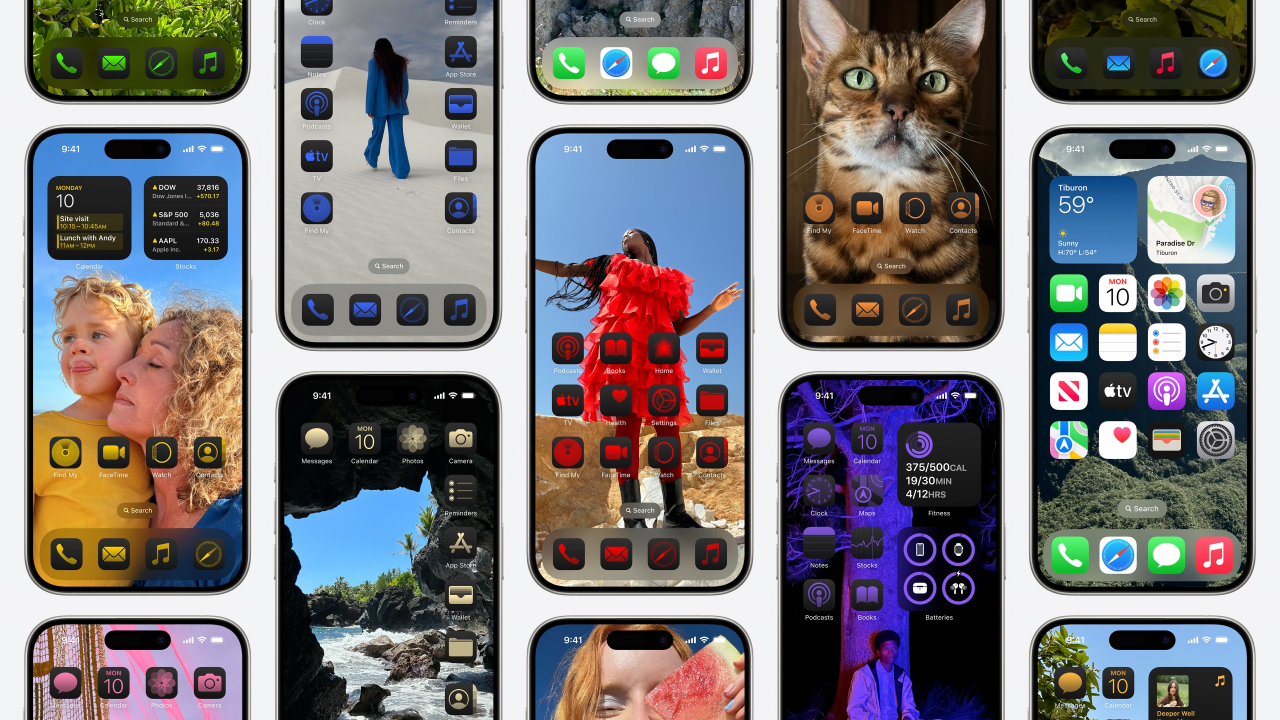[Fixes Included] How to Fix iOS 18 Problems and Bugs
 Jerry Cook
Jerry Cook- Updated on 2024-09-04 to iOS 18
Apple's latest iOS 18 release brings exciting new features and improvements. does ios 18 have bugs? Of course, like any pre-release software, it may also introduce some iOS 18 problems. If you're encountering problems with the iOS 18, don't worry – we've got you covered.
In this comprehensive iOS 18 bug list, we'll explore some of the most common issues reported by users and provide effective solutions to help you get the most out of your iOS 18 experience.
From battery drain to app crashes, and connectivity problems to performance issues, we'll walk you through step-by-step instructions to troubleshoot and fix iOS 18 glitches and iPados 18 issues. iOS 18 2 release date is on June 24. Therefore, we discovered many iOS 18 2 bugs, not only iOS 18 1 bugs.
- Part 1. The Most Comprehensive list of iOS 18 Problems and Bugs
- 1. iOS 18 Download Stuck
- 2. Overheating
- 3. Battery Drain
- 4. Apps Crashing
- 5. Bluetooth Not Working
- 6. Internet Not Working After Updating to iOS 18
- 7. iOS 18 Face ID Not Working
- 8. iOS 18 Storage Issues
- 9. iOS 18 Update Not Appearing in Settings
- 10. iOS 18 Wallpaper Issues
- 11. "Could Not Authenticate" Error
- 12. iOS 18 Photos App Bug
- 13. iOS 18 Keeps Crashing
- 14. iOS 18 Wifi Issues
- 15. iOS 18 Storage Bug
- 16. iOS 18 Laggy
- Part 2. One-stop Solution to Fix iOS 18 Problems and Bugs
Part 1. The Most Comprehensive list of iOS 18 Problems and Bugs
1. iOS 18 Download Stuck
Sometimes, users may encounter issues where the iOS 18 download gets stuck or freezes during the installation process. This can be frustrating, especially if you're eager to try out the new features. It is one of the common iOS 18 known issues.
Solutions
1. Force quit the Settings app and try downloading the update again.
2. Restart your iPhone and attempt the download once more.
2. Overheating
With new features and performance improvements, the iOS 18 may cause your device to run hotter than usual, leading to iOS 18 heating issue.
Solutions
1. Close all unnecessary apps running in the background.
2. Avoid exposing your device to direct sunlight or hot environments.
3. Use Low Power Mode to reduce the workload on your device.
4. If the issue persists, you may need to downgrade to the previous iOS version.
3. Battery Drain
Beta software can often cause battery drain issues due to inefficient code or background processes. Here is how to fix battery related problems with iOS 18.
Solutions
1. Identify and force quit battery-intensive apps.
2. Enable Low Power Mode to extend battery life.
3. Disable unnecessary features like Bluetooth, Wi-Fi, and Location Services when not in use.
4. Perform a clean installation of the iOS 18.

4. Apps Crashing
With new APIs and changes introduced in iOS 18, some apps may crash, including iOS 18 screen time crash, iOS 18 bluetooth issues or experience compatibility issues.
Solutions
1. Force quit the crashing app and restart it.
2. Update the app to the latest version compatible with iOS 18.
3. If a specific app keeps crashing, you may need to uninstall and reinstall it.
4. As a last resort, you can restore your device to the previous iOS version.
5. Bluetooth Not Working
Some users have reported issues with Bluetooth connectivity in the iOS 18.
Solutions
1. Toggle Bluetooth off and on again.
2. Forget the problematic Bluetooth device and reconnect it.
3. Restart your iPhone and the Bluetooth device.
4. Check for any iOS 18 updates that may include Bluetooth fixes.
6. Internet Not Working After Updating to iOS 18
Some users have reported issues with their internet connectivity after updating to the iOS 18. You can feel it frustrating, as it prevents you from accessing online services and apps.
Solutions
1. Toggle Airplane Mode on and off to reset your network connections.
2. Forget the Wi-Fi network and reconnect to it.
3. Reset your network settings (Settings > General > Reset > Reset Network Settings).
4. Check for any carrier settings updates.
As a last resort, you may need to perform a clean installation of the iOS 18.
7. iOS 18 Face ID Not Working
Face ID is a crucial security feature, and issues with it can be inconvenient. After updating to iOS 18, it is possible that your Face ID may not work properly.
Solutions
1. Re-enroll your face in Face ID (Settings > Face ID & Passcode).
2. Check for any iOS 18 updates that may include Face ID fixes.
3. If the issue persists, you may need to downgrade to the previous iOS version.

8. iOS 18 Storage Issues
Beta software can sometimes cause storage-related issues, such as inaccurate storage calculations or iCloud backup failures.
Solutions
1. Offload or delete unused apps to free up space.
2. Optimize your device's storage (Settings > General > iPhone Storage).
3. If iCloud backups fail, try resetting your iCloud settings (Settings > iCloud > Reset iCloud Data).
9. iOS 18 Update Not Appearing in Settings
If the iOS 18 update is not showing up in your Settings app, it could be due to various reasons. iOS 18 update issues are a common one.
Solutions
1. Check if you're enrolled in the Apple Software Program.
2. Ensure your device meets the minimum requirements for the iOS 18.
3. Remove the previous profile and reinstall it.
4. Try downloading the update using a computer and iTunes/Finder.
10. iOS 18 Wallpaper Issues
Some users have reported issues with wallpapers not displaying correctly or reverting to default after updating to the iOS 18.
Solutions
1. Set a new wallpaper and check if the issue is specific to a particular image.
2. Reset your device's wallpaper settings (Settings > Wallpaper > Reset).
3. If the issue persists, you may need to downgrade to the previous iOS version.

11. "Could Not Authenticate" Error
Users on iOS 18 get a "Could Not Authenticate" error when canceling “Lock Apps”. Upon this situation, you should contact Apple Support or wait for public update, which can fix this error.
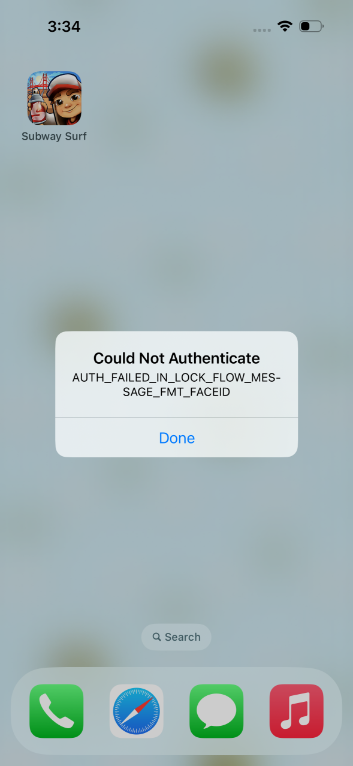
12. iOS 18 Photos App Bug
Many people claim that there is no tab on Photos App after updating to iOS 18 and the select feature is gone for selecting more that one photo. It means that users could not delete a bulk of photos at the same time. Under this situation, it is recommended to downgrade to iOS 17.
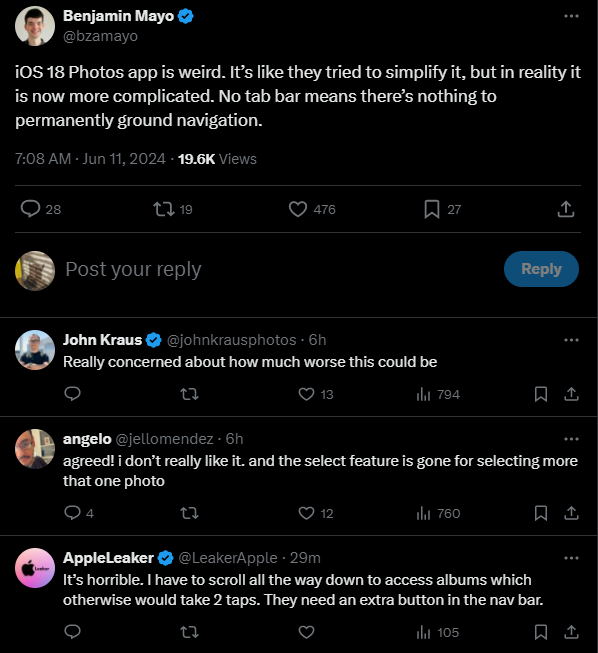
13. iOS 18 Keeps Crashing
We find that a user report his iPhone SE 3 keeps crashing every 5 minutes after iOS 18 update. Actually, if you're running the developer of iOS 18, crashes or iPados 18 crashing are more common as it's a testing ground for new features. A simple restart can often resolve temporary glitches that might be causing crashes. If none of the above work, you might need to try some more complex solutions like freeing up storage space or resetting your phone.
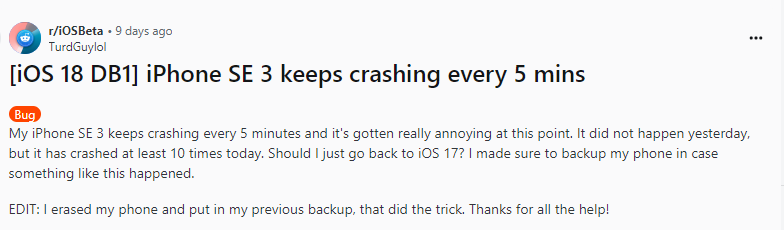
14. iOS 18 Wifi Issues
When your iPad or iPhone won't connect to Wi-Fi, the most common reasons are a weak signal, a forgotten password, your mobile data or Wi-Fi settings, restricted network settings, or even a heavy phone cover. You might need to speed up your internet if your Wi-Fi connection is sluggish.
You can force restart your iPhone, check your wifi router, reset your network settings, turn off wifi networking services, and factory reset your iPhone to fix iOS 18 Wifi Not Working.
15. iOS 18 Storage Bug
Most likely, system files and cached data that had accumulated over time were not completely removed by the iOS 18 update. Many major iOS updates fail to clear these temporary files and caches, which accumulate and take up valuable storage space. Determine what is occupying the most space, then remove the largest offenders.
Solutions
1. In order to view a breakdown of storage utilization by apps, images, movies, etc., navigate to Settings > General > iPhone Storage.
2. Apps like games and streaming apps should be deleted or offloaded if they are huge and infrequently used. With this, the program is deleted but data and documents are kept.
16. iOS 18 Laggy
Your iPhone may be running slowly after updating to iOS 18 for a number of reasons, such as incompatible app versions, insufficient storage space, incomplete background tasks, inability to control more complex features, and software bugs.
It is advised that you use iTunes to restore your iPhone to factory settings and force restart it in the aforementioned scenario.
Part 2. One-stop Solution to Fix iOS 18 Problems and Bugs
If you're experiencing issues with the iOS 18 and the solutions mentioned above don't seem to work, you might want to consider using a powerful third-party tool like UltFone iOS System Repair.
UltFone iOS System Repair is a trusted and reliable solution that can fix over 150 different iOS system issues, such as being stuck on the Apple logo, reboot loops, black screens, iOS 18 bug fixes, and more.
Main Features
- Compatible with iOS 18: UltFone iOS System Repair is fully compatible with the latest iOS 18, ensuring that you can use it to troubleshoot and fix any issues you encounter.
- One-click entry and exit from recovery mode: The software simplifies the process of entering and exiting recovery mode on your iPhone, iPad, or iPod touch with just a single click.
- Fix a wide range of iOS system issues: Whether you're facing issues with the Apple logo, reboot loops, black screens, or any other system-related problem, UltFone iOS System Repair can help you resolve them without data loss.
- Upgrade to the latest iOS/iPadOS/macOS: In addition to fixing issues, the software also allows you to upgrade your device to the latest iOS, iPadOS, or macOS version with ease.
- Support for all iOS versions and devices: UltFone iOS System Repair is compatible with all iOS versions and iPhone models, including the latest iPhone 15 series.
Let's see how to fix iOS 18 bugs through UltFone iOS System Repair
- Step 1 Connect your iPhone to your computer and launch UltFone iOS System Repair. Once your device is connected, click "Start" on the main interface.

- Step 2 On the next screen, select the "Standard Repair" option to proceed with the repair process.

- Step 3 The software will automatically detect the appropriate firmware package for your device. Click the "Download" button to initiate the download of the firmware package.

- Step 4 After the firmware package is downloaded successfully, click "Start Standard Repair" to begin fixing the iOS 18 issues on your device.

- Step 5 Sit back and let UltFone iOS System Repair work its magic. The repair process will take some time, and your device will restart automatically once it's complete. iOS 18 developer issues have been solved.

Final Word
While testing new iOS versions is an exciting experience, it often comes with its fair share of bugs and issues. The iOS 18 is no exception, and many users have encountered various problems, ranging from battery drain and overheating to app crashes and connectivity issues.
In this comprehensive guide, we've covered the most common iOS 18 bugs and problems and provided effective solutions to help you troubleshoot and fix them. However, if you're still struggling with persistent issues, it's time to consider a more powerful and reliable solution: UltFone iOS System Repair.