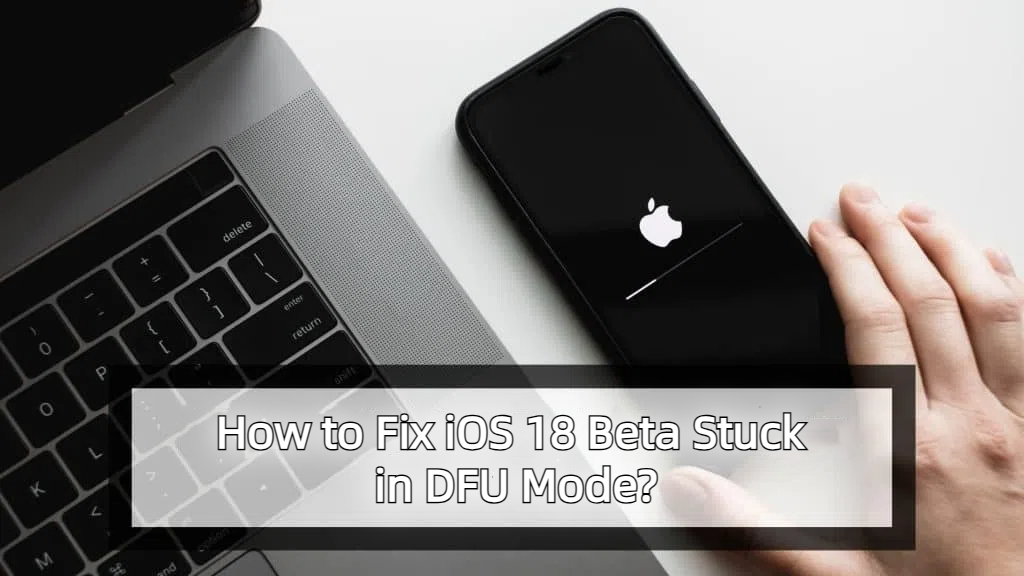Fix iOS 18 Overheating and Losing Battery with These Simple Solutions!
 Jerry Cook
Jerry Cook- Updated on 2024-09-04 to iOS 18
Are you also one of the iPhone users who updated their iPhones to the iOS 18 but are now facing overheating and battery drainage issues? Don’t despair; these issues are common in versions or early iOS updates.
While Apple usually addresses such issues with new updates, the wait time can be long. There are other solutions you can try to fix the iOS 18 overheating and fast battery drain issues. This article will guide you through these solutions, giving you hope for a resolution.

- Part 1: Why is my iPhone hot after iOS update?
- Part 2: How to Fix your iPhone Hot after the iOS 18 Update?
- Method 1: Fix iOS 18 Overheating After Update [Effective]
- Method 2: Restart your iPhone
- Method 3: Clear iPhone Storage
- Method 4: Restore Default Settings
- Method 5: Close Unnecessary Apps
- Method 6: Reduce Screen Brightness
- Method 7: Await the next update
- Part 3:FAQ
Part 1: Why is my iPhone hot after iOS update?
There can be several reason why is my iPhone hot and losing battery after the iOS 18 update. Here’s the list of the potential culprits that can cause the iOS 18 heating issue:
- After installing iOS 18, your iPhone continuously updates the list of apps running in the background. This may increase the device's CPU usage, leading to overheating and faster battery drain.
- Buggy or incompatible iOS apps can use more power, leading to an overheating issue. iOS app developers take time to make their apps compatible with the new iOS 18 update. Thus, deoptimisation might be the culprit for the device.
- The update process itself is quite heavy and consumes a lot of power. After installing the new update, the device reindexes the data and calibrates the settings and apps.
Part 2: How to Fix your iPhone Hot after the iOS 18 Update?
If you’ve just updated your iPhone to iOS 18 and are facing an unusual overheating issue, here are solutions you can try to fix.
Method 1: Fix iOS 18 Overheating After Update [Effective]
An effective way to deal with software issues on the iPhone is to use professional software that optimizes the device’s firmware, apps, and settings. UltFone iOS System Repair is a powerful tool designed to help iPhone users fix iOS-related issues.
It can fix over 200 iOS-related issues, including bugs, glitches, and overheating issues, with just one click. It diagnoses the issues automatically and applies the relevant fixes. It also fixes the underlying issues in the device that are difficult to diagnose manually.
Why Choose UltFone iOS System Repair?
- Fix over 200 different macOS/iPadOS/iOS issues, including iPhone heating issue, app crashes, installation errors, and network connectivity problems.
- Free to downgrade iOS 18 to iOS 17 without losing data or using Time Machine.
- Repair booting issues and re-install missing drivers for smooth system performance.
- User-friendly interface with step-by-step instructions for easy operation.
- Supports multiple versions of macOS/iPadOS/iOS, including iOS 18, macOS 15, Sonoma, Ventura, and Big Sur.
Here’s how to fix iOS 18 overheating issues using UltFone iOS System Repair:
- Step 1Launch the UltFone iOS System Repair after installing it on your computer. Connect your problematic iPhone to the computer using a compatible cable and click on Start Repair option.
- Step 2Click on Start Repair option, and choose the Standard Repair option.
- Step 3Next you need to download the firmware package for your device suggested by the program based on device model. Click on the Download button to initiate it.
- Step 4Once the firmware package is downloaded, click on Start Standard Repair option to initiate the repair processing.
- Step 5Wait a few minutes until the progress is completed. Once the repair process is completed, your iP and bene will restart automatically and be ready for use.





Method 2: Restart your iPhone
One of the simplest ways to deal with the minor problems caused by the glitches and bugs is restarting your iPhone. It helps clear the accumulated caches and ram memory, leading to better performance, and lower burden on the CPU component of the device.
Step 1: Press any of the volume buttons, then press and hold the Power button.
Step 2: Drag the slider to shut down the device, and wait for a few seconds.
Step 3: Once the device is fully turned off, press and hold the Power/Side button to restart it.
Method 3: Clear iPhone Storage
Low storage space on the iPhone has been known to be the culprit for overheating issues. When an iphone is running on low space, it’s working hard to perform even the basic tasks. Consider checking your device storage space, and delete the unnecessary files if needed.
Here’s how to clean iPhone storage effectively:
Step 1: Go to the Settings app, and tap on General.
Step 2: Navigate to the iPhone Storage, and analyze the storage space being consumed.
Step 3: If the device runs on low storage space, consider deleting the unnecessary apps, photos, and videos.

Method 4: Restore Default Settings
Your device is overheating, perhaps you've mistakenly turned certain features or settings causing the device to keep working hard, leading to battery drain, and eventually overheating issues. An effective way to deal with such a situation is resetting the setting to its default value.
The iPhone allows you to restore default settings without losing any data from the device. Here’s how to restore default settings:
Step 1: Navigate to the Settings app, and tap on the General option.
Step 2: Tap on Reset iPhone option, and select Reset All Settings.
Step 3: Enter your device passcode, and follow the onscreen instructions to reset the settings.
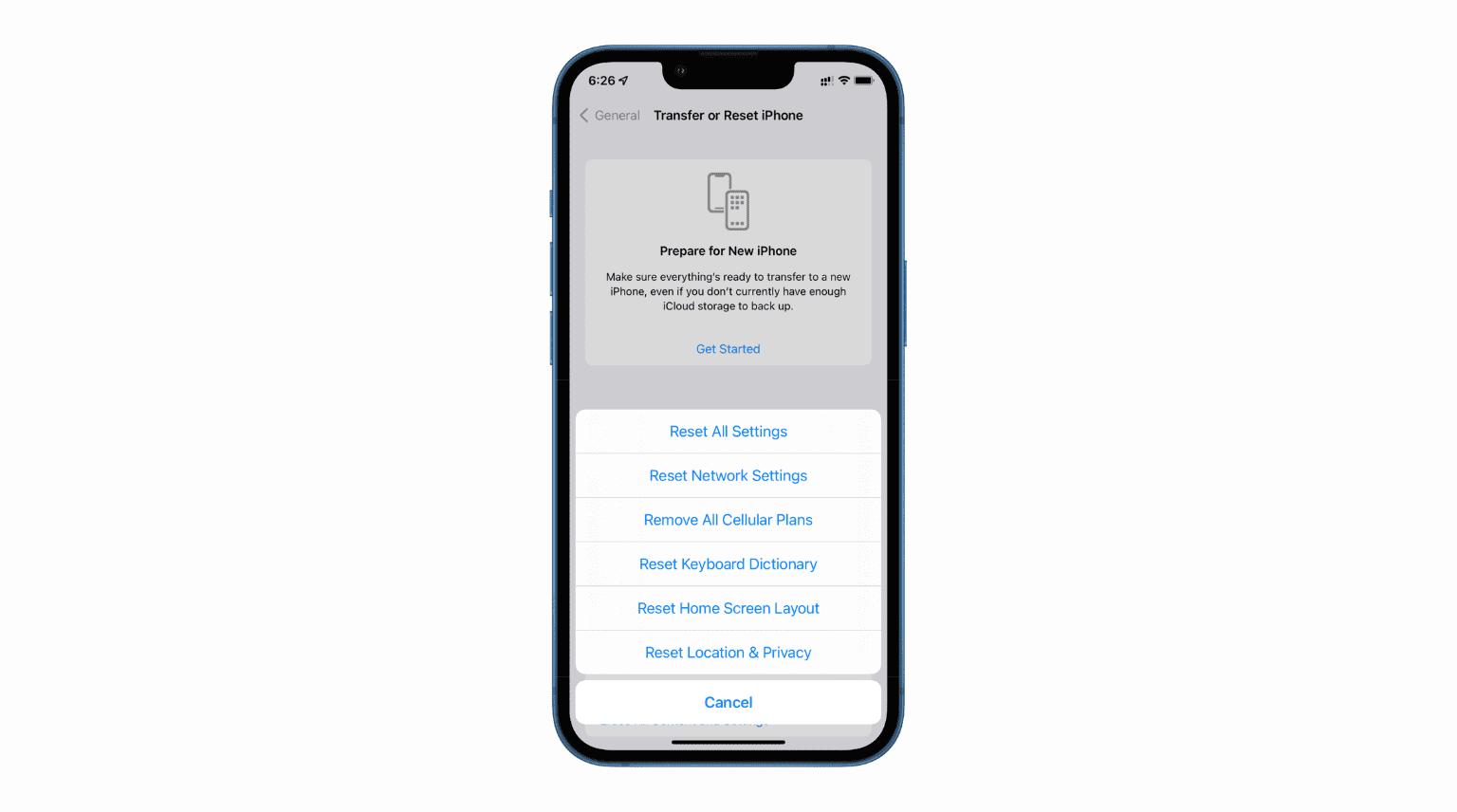
Method 5: Close Unnecessary Apps
Running too many apps in the background can also increase the battery consumption on the device, and cause overheating problems. The apps running in the background are continuously using the device resource and causing the ios 18 heating issue. Consider closing the unnecessary apps from the recent apps to cut off their background activity.
Steps to close unnecessary apps on iPhone:
Step 1: Swipe up from the bottom of the screen to launch the recent apps screen.
Step 2: Go through the apps card, and close the unnecessary apps by swiping them upward.
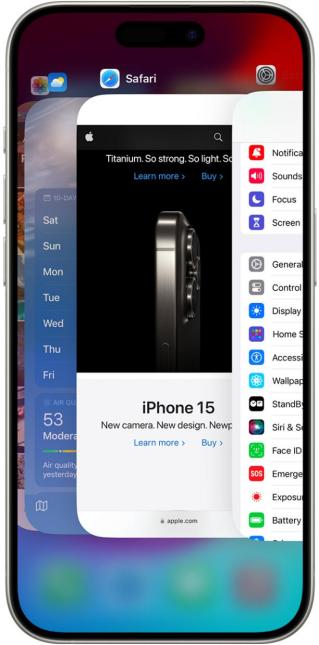
Method 6: Reduce Screen Brightness
Using an iPhone at full-screen brightness can also significantly overheat the device. The increased screen brightness also adds to the device's battery consumption, leading to faster battery drainage. Consider reducing the screen brightness when using it indoors.
You can turn on the auto-adjust brightness on the device to let the screen automatically adapt the brightness level required to the surroundings. Here’s how to enable it:
Step 1: Go to Settings and tap on Accessibility.
Step 2: Tap on the Display & Text Size option, then turn on the toggle for Auto-Brightness.
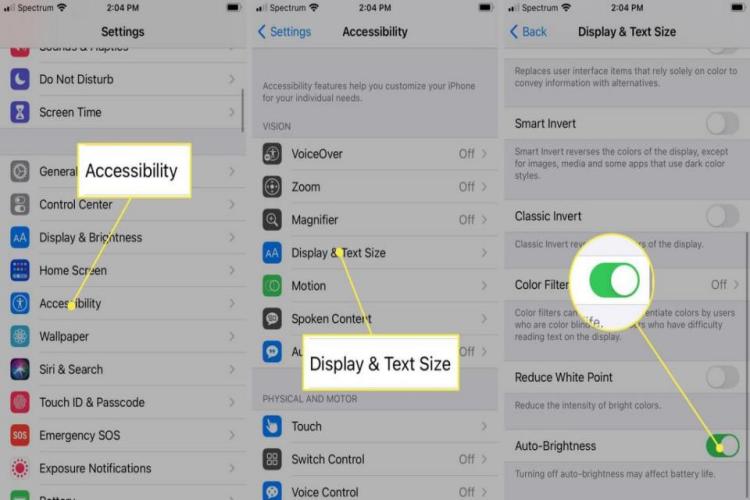
Method 7: Await the next update
If none of the above fixes resolved the iOS 18 overheating issues, then some stubborn bugs in the device must be addressed via a new software update. Consider checking the software update section in the settings of your iPhone regularly, and update your device to fix the issue.
Part 3: Frequently Asked Questions
Q1: How to cool down your overheating iPhone?
If your iPhone is overheating more than usual, you need to take some measures to help it cool down. Consider using it as a cool spot and take it away from direct sunlight. Remove the back case for better cooling and also, close the unnecessary apps running in the background, turn on the airplane mode, stop playing with your phone, etc.
Q2: Which iPhone overheats the most?
The overheating issues are more commonly reported in the iPhone 15 Pro models. Apple used the new A17 pro chip in the iPhone 15 Pro, which has yet to be optimized through the software updates.
Q3: Can you put an iPhone in the fridge to cool down?
Putting your iPhone in the fridge is the quickest way to cool down. However, it’s the safest way to help it cool down, as it can cause irreversible damage to the hardware components. There are other effective methods you can try to cool down the device if it’s overheating.
Conclusion
An overheating iPhone doesn’t only have a compromised performance but also makes it uncomfortable to use it. The ultimate culprits of iOS 18 overheat issues are the device and a lack of app optimization.
This article provides the ultimate ways to deal with the ios 18 overheating, and battery drain issues. The quick and efficient way to fix the iOS related issues on the iPhone is through a professional tool - UltFone iOS System Repair.