[2025 Updated] How to Get iOS 18 on iPhone 11?
 Jerry Cook
Jerry Cook- Updated on 2024-09-09 to iOS 18
After hearing that iOS 18’s official release is nearing, you might want to know whether you will be able to receive it on your iPhone 11 or not. Until then, if your iDevice qualifies for iOS 18, there are several ways you can get its Beta version on your older iPhone and enjoy its features.
In the event, you’re unable to download Beta version, the usual way, this article will teach you how to get iOS 18 on iPhone 11 in 3 ways. We’ll also tell you whether your iPhone 11 is going to get iOS 18 or not. So, stick around till end!
- Part 1. Will iPhone 11 Get iOS 18?
- Part 2. How Do I Get iOS 18 Easily?
- Part 3. How to Get iOS 18 on iPhone 11 Without Computer?
- Part 4. How to Get iOS 18 on iPhone 11 with IPSW Files?
- Part 5. People Also Ask about How to Get iOS 18 on iPhone 11
Part 1. Will iPhone 11 Get iOS 18?
You can get iOS 18 for iPhone 11 if it has an A12 Bionic or newer chipset. However, AI features will only be available on iPhone 15 Pro and newer models. Besides, if your iPhone is currently running iOS 17 it will automatically support iOS 18 as well. Only, iPhone X, 8, and earlier don’t support it.

Part 2. How Do I Get iOS 18 Easily?
If you’re looking for an easy method, UltFone iOS System Repair allows you to get iOS 18 download on iPhone 11 without a manual process. It’s an iOS management and repair tool that enables you to upgrade to latest iOS version. Later on, you can also downgrade from iOS 18 to a signed version of earlier iOS without iTunes if you find the upgrade is incompatible with your iPhone. Here’s what more this tool offers:
- Fix 150+ iOS issues like stuck on boot loop, Recovery Mode, white screen, or black screen of death.
- Enter/exit Recovery Mode on iOS devices with a single click.
- Reset iOS devices without a password and repair them for free.
- Fix 36+ Apple TV tvOS problems and common iTunes errors.
- Offers two modes for repairing iOS.
- Supports all iOS versions, including iOS 18.
- Compatible with iPhone 16 and earlier models.
Here’s how to get iOS 18 on iPhone 11 with aid of UltFone iOS System Repair tool:
- Step 1 Download, and install UltFone on your PC/Mac. Then, attach your iPhone 11 to same computer. Run UltFone and pick “iOS Upgrade/Downgrade.”
- Step 2 Choose “Upgrade.” Then, tap “Download” to get iPhone 11 latest iOS version of firmware.
- Step 3 Once firmware is downloaded, select “Initiating Upgrade” and follow on-screen instructions to start installing iOS 18 on your iPhone.




Part 3. How to Get iOS 18 on iPhone 11 Without Computer?
If you don’t have a computer at hand you can install iOS 18 on iPhone 11 through Software Update. However, you’ll first need to download a public iOS 18 Beta profile on your iPhone, which can be risky. Also, to use this method you must’ve already enrolled in Apple Beta Software Program. Here’s how to get the iOS 18 update on iPhone 11 without using a computer:
Step 1: Open browser on your iPhone. Head to iOS 18 iPSW - Download Beta Profiles.
Step 2: Then, download an IPSW profile that’s compatible with your iPhone 11 model.
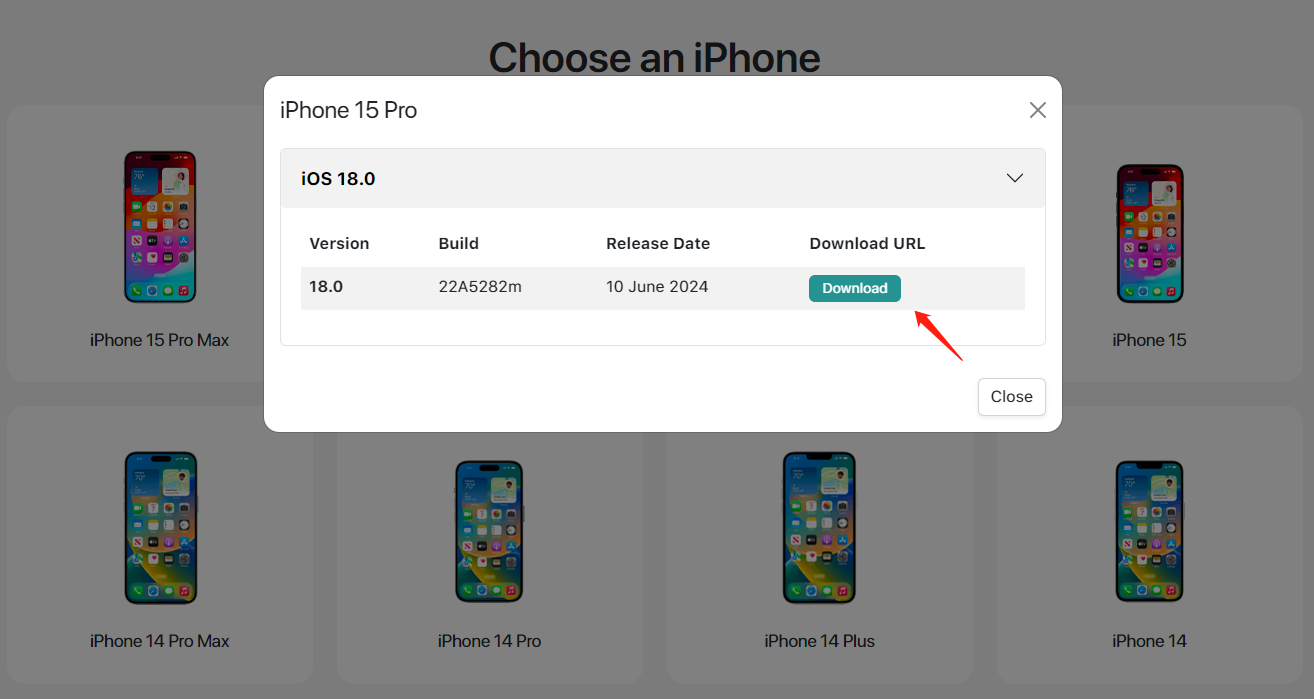
Step 3: Now, reboot your iPhone. Head to “Settings.” Next, choose “General.”
Step 4: Tap “Sofwtare Update” to get a list of available iPhone 11 iOS 18 updates. After this choose an update and tap “Update Now.”
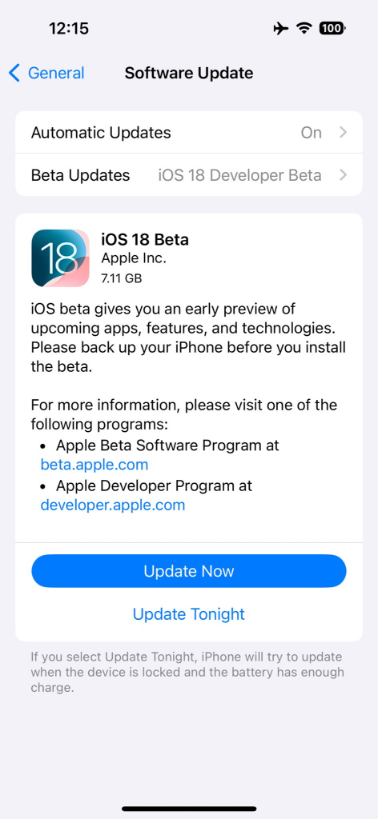
Step 5: Your iPhone will automatically download latest iOS 18 update. You’ll just have to follow on-screen instructions to install it.
Part 4. How to Get iOS 18 on iPhone 11 with IPSW Files?
If you don’t mind using a computer, then you can also get iPhone 11 iOS version 18 with an IPSW file. But you’ll also require iTunes. Follow steps below:
Step 1: Download an IPSW profile from iOS 18 iPSW - Download Beta Profiles based on your iPhone model.
Step 2: Then, attach your iDevice to a computer where you’ve installed latest version of iTunes.
Step 3: Execute iTunes on your computer. Then, choose your iPhone from side panel.
Step 4: Next, press and hold Option key (Mac) or Shift key (Windows) and tap “Check for Update.”
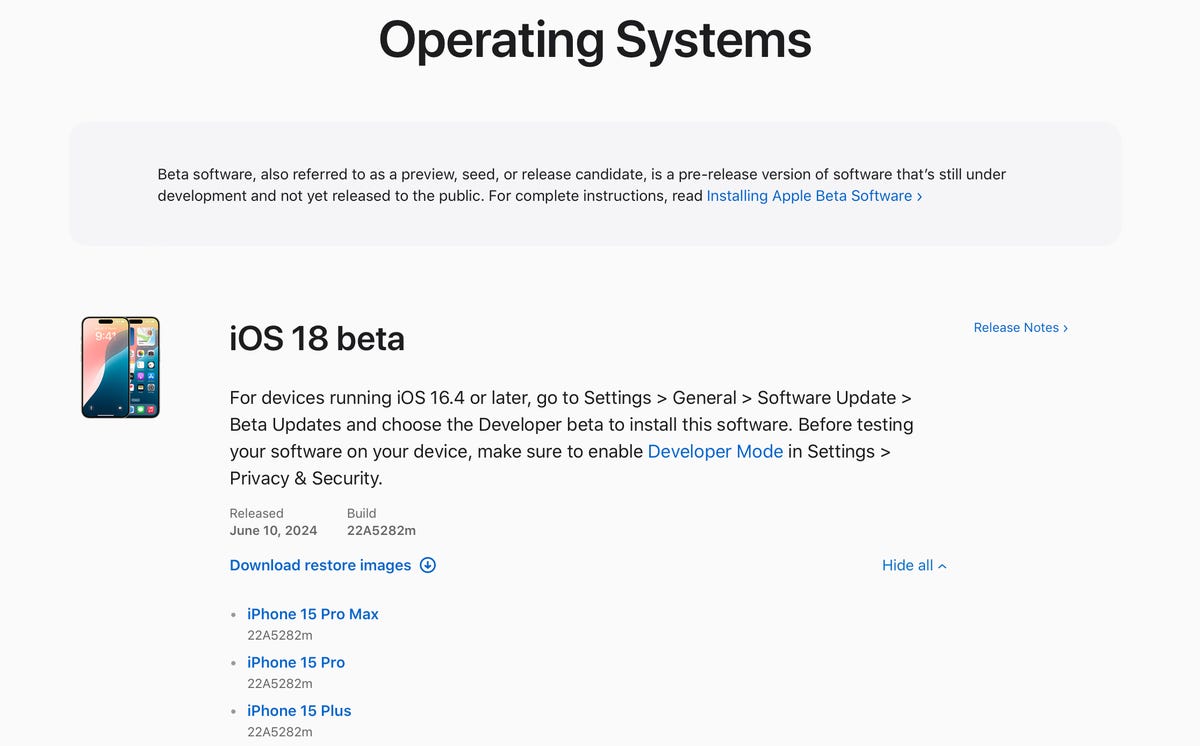
Step 5: Choose downloaded IPSW file. Click “Open.” Your device will automatically install iOS 18 and will reboot later on.
Part 5. People Also Ask about How to Get iOS 18 on iPhone 11
Q1. Why iPhone 11 cannot update iOS?
Your iPhone 11 might not update if Apple has stopped supporting it or if it lacks necessary specs required to update to a certain iOS. But if these both scenarios are not the issue behind your iPhone 11 not being able to update, try UltFone iOS System Repair. It can both fix any iOS issue that’s preventing your iDevice from not updating and will also upgrade it to latest iOS version.
Q2. What year will the iPhone 11 stop updating?
As iPhone 11 was released in 2019, and Apple provides updates for 5-6 years after release, it will stop updating in 2026.
Conclusion
Hopefully, you now know how to get iOS 18 on your iPhone 11. If your device qualifies for iOS 18, you can either wait for it’s official release or try its Beta version in meanwhile. However, if you’re unable to download iOS 18 Beta with the standard way, we recommend using UltFone iOS System Repair. It can not only help you upgrade to iOS 18 but can also downgrade to a compatible version if the new update doesn’t work out. Not to mention, this tool also fixes iOS issues, reset iOS devices and fix iTunes errors.





