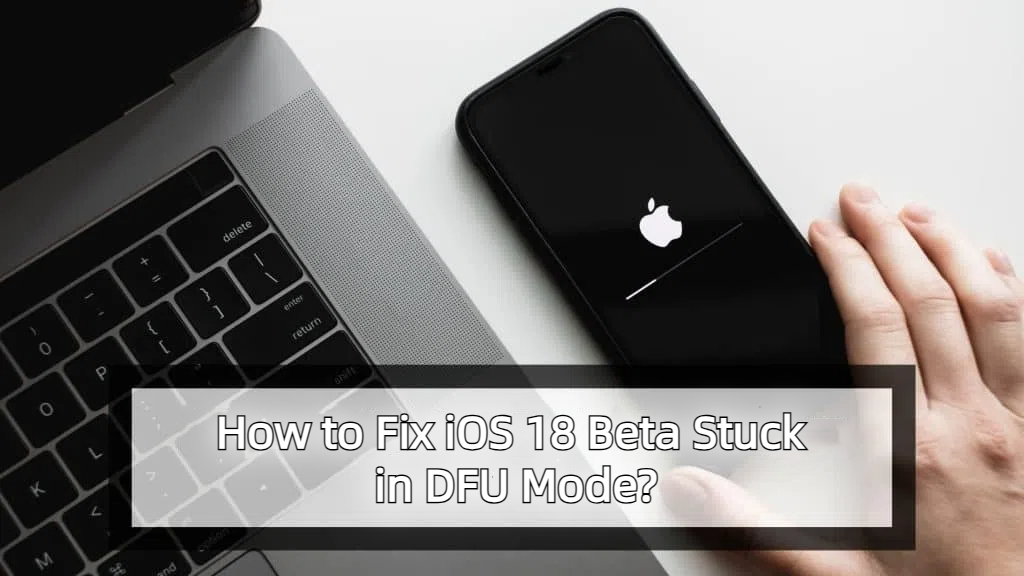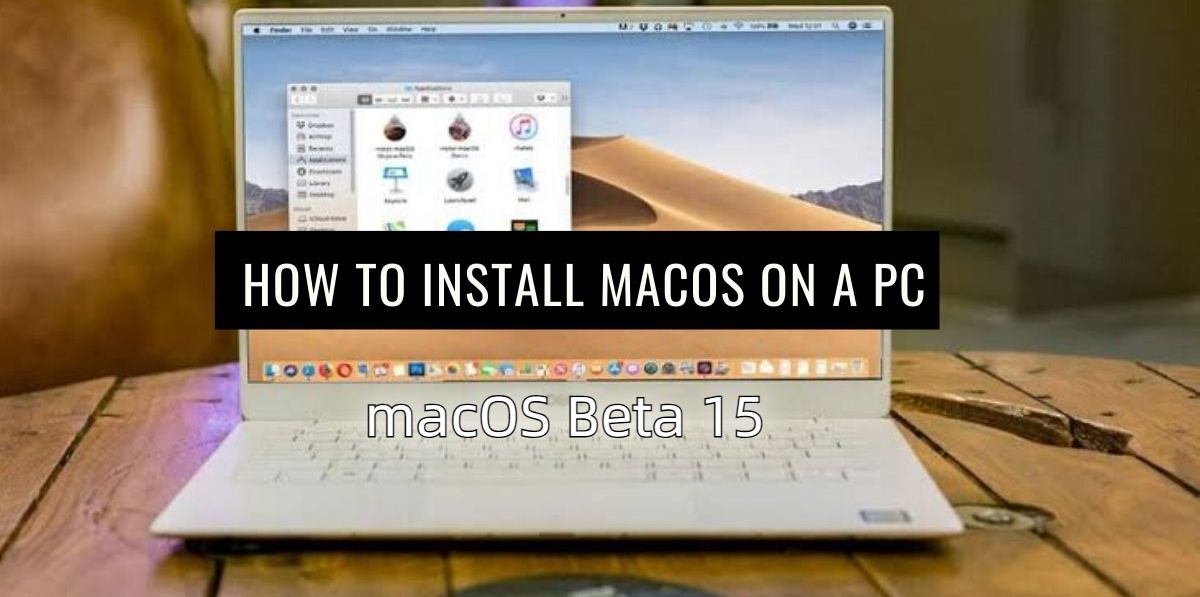How to Fix iOS 18 Battery Drain Issues: Tips and Solutions
 Jerry Cook
Jerry Cook- Updated on 2024-09-04 to iOS 18
So you have updated your iPhone with the latest iOS 18 but noticed the battery juice draining faster than it normally does? You don’t need to despair, as it’s a common problem and often occurs in the newly released iOS version.
When you’ve recently updated your iPhone to iOS 18, give it a few days to get fully optimized and settle in according to your usage style. However, if you still face the iOS 18 battery drain, try the solution mentioned in this guide to fix it.

- Part 1: Is it True that iOS 18 Drains the Battery?
- Part 2: Why is your iOS 18 Battery Dying so Fast All of a Sudden?
- Part 3: How to Fix Fast Battery Braining on iOS 18?
- Method 1: How to Fix iOS 18 battery drain issue? [Fast]
- Method 2: Give your iPhone a restart
- Method 3: Check Your iPhone Battery Health
- Method 4: Turn off Background App Refresh
- Method 5: Adjust Location Services
- Method 6: Activate Low Power Mode
- Method 7: Reduce Screen Brightness
- Method 8: Manage Push Notifications
- Method 9: Downgrade from iOS 18 to 17 with iTunes
- Method 10: Await the next iOS update
Part 1: Is it True that iOS 18 Drains the Battery?
After updating to iOS 18, your phone undergoes background optimizations. Some apps may need to be readjusted and optimized, causing temporary increased power consumption. This is normal. However, if you notice a persistent and significant increase in battery usage compared to the previous system version, it could be due to iOS 18 bugs or other factors. In such cases, further investigation and resolution are needed.
Part 2: Why is your iOS 18 Battery Dying so Fast All of a Sudden?
There can be two main reasons behind the iOS 18 battery drain issue: software and hardware. Hardware problems are most likely to occur in old phones, but if your iPhone is new and has recently been updated to iOS 18, it’s a software issue causing the faster battery drain.
The software issue can be triggered by glitches or iOS bugs in iOS 18. You may also face iPad battery draining fast after iOS 18 update issue due to the apps not being optimized with the new iOS 18. Apps not compatible with iOS 18 can lead to increased battery usage.
Part 3: How to Fix Fast Battery Braining on iOS 18?
Method 1: How to Fix iOS 18 battery drain issue? [Fast]
An efficient way to deal with iOS bugs, glitches, and update issues such as the iOS 18 battery draining fast, is via a powerful tool called UltFone iOS System Repair. It’s designed for iOS devices to fix iOS-related bugs and problems with a one-click process.
The Tenorshare ReiBoot's specialty is that it automatically diagnoses iPhone issues and applies an appropriate fix to resolve them within a few minutes. Besides resolving battery issues, it can resolve 150+ iOS-related issues in one go.
Steps to fix the iOS 18 battery drain issue via Tenorshare ReiBoot:
- Step 1Launch UltFone iOS System Repair after installing it on your computer. Connect your iPhone to the computer using a compatible cable, and click on the Start Repair button.
- Step 2Select the Standard Repair option, then click on the Standard Repair button.
- Step 3Next, you need to download the firmware package to run the Standard Repair process. From within the tool, download the firmware package according to your iPhone’s model.
- Step 4Once the firmware package is downloaded, click on the Start Standard Repair button.
- Step 5Wait for the progress bar to complete, and don’t interfere until the device restarts automatically. Once your iPhone restarts, it’s ready for use and can be disconnected.





Method 2: Give your iPhone a restart
Before you try any other advanced solution to fix the iOS 18 killing battery, try giving your iPhone a fresh start by restarting it.
Steps to restart an iPhone:
Step 1: Press and hold the Power and Volume buttons to enable the power slider.
Step 2: Drag the slider and wait 30 to 40 seconds to let the device fully power off.
Step 3: Press and hold the Power/Side button until you see the Apple logo.
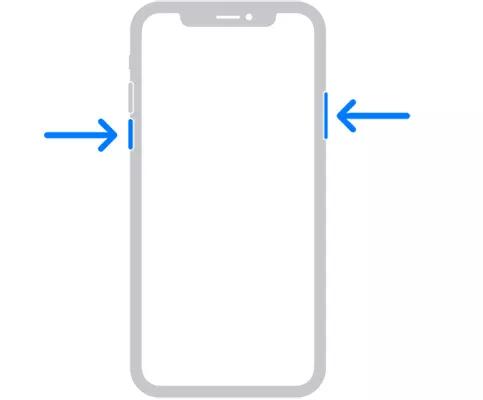
Method 3: Check Your iPhone Battery Health
iPhone supports a battery health feature that lets you check the battery health within the settings app. It tells you the current maximum capacity of the device’s battery. Your iPhone’s battery health percentage should be above 80 for optimum performance. Otherwise, you will likely face battery drain issues and abnormal behavior such as unexpected shutdowns.
Here’s how to check your iPhone's battery health:
Step 1: Go to the Settings app >> Battery >> Battery Health.
Step 2: Below "Peak Performance Capability", you will see the "Maximum Capacity" percentage of your battery. If it is below 100% (typically below 80%), it may indicate that your battery needs replacement.
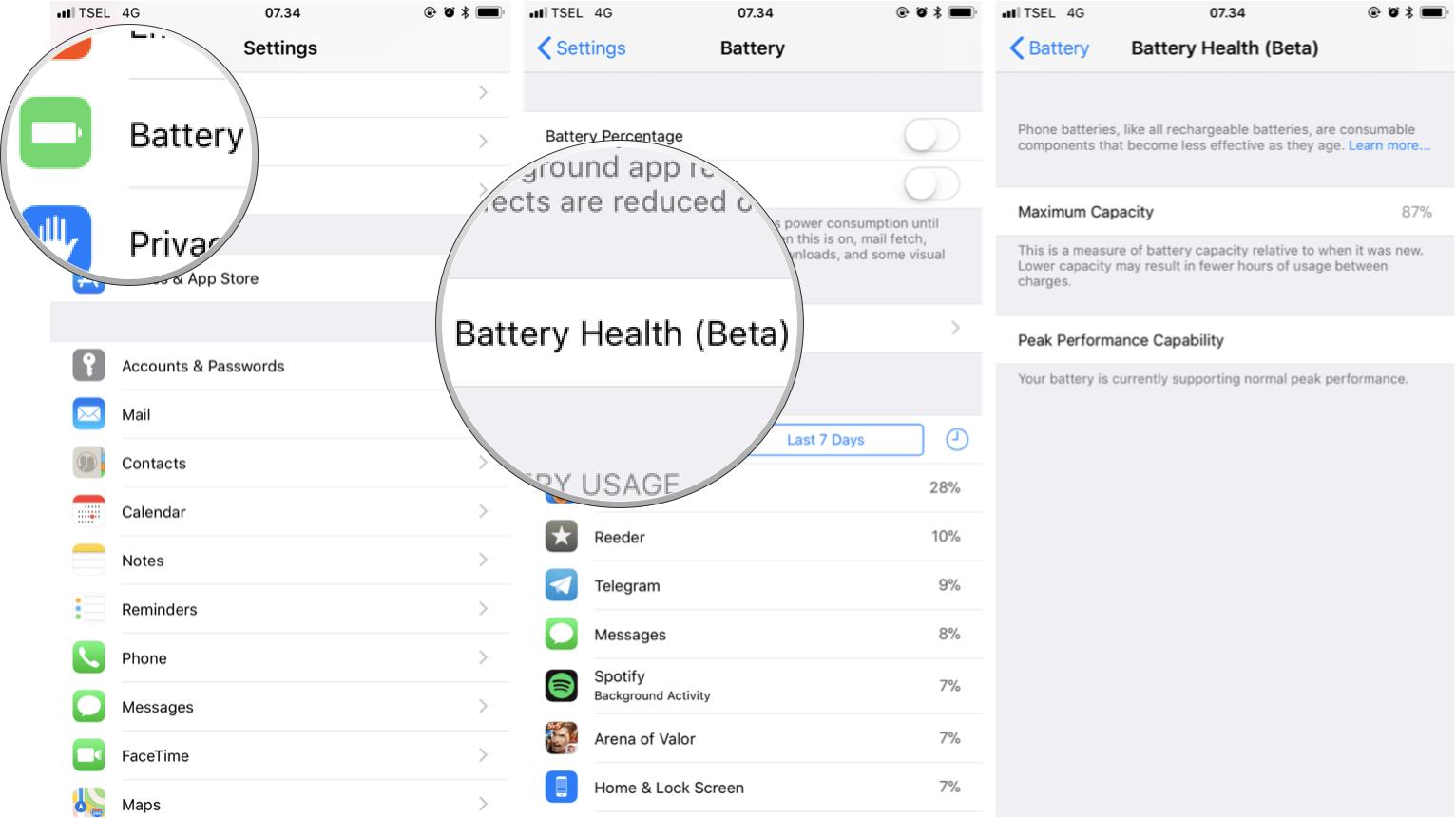
Step 3: Below "Maximum Capacity", you can also check if your iPhone supports "Peak Performance Capability". If it shows "Peak Performance Capability is supported", your iPhone can maintain optimal performance to prevent unexpected shutdowns. If there are issues, it may require service.
Method 4: Turn off Background App Refresh
If you think a specific app is causing the battery drain on your iPhone, you can turn off its background refresh activity from the iPhone settings. Usually, the iPhone’s increased battery drain is due to the background activity of the apps.
To turn off the background App refresh, follow the steps below:
Step 1: Go to the Settings >> General >> Background App Refresh.
Step 2: You can turn it off for all the apps or specific apps you think are culprits behind the iOS 18 battery drain.
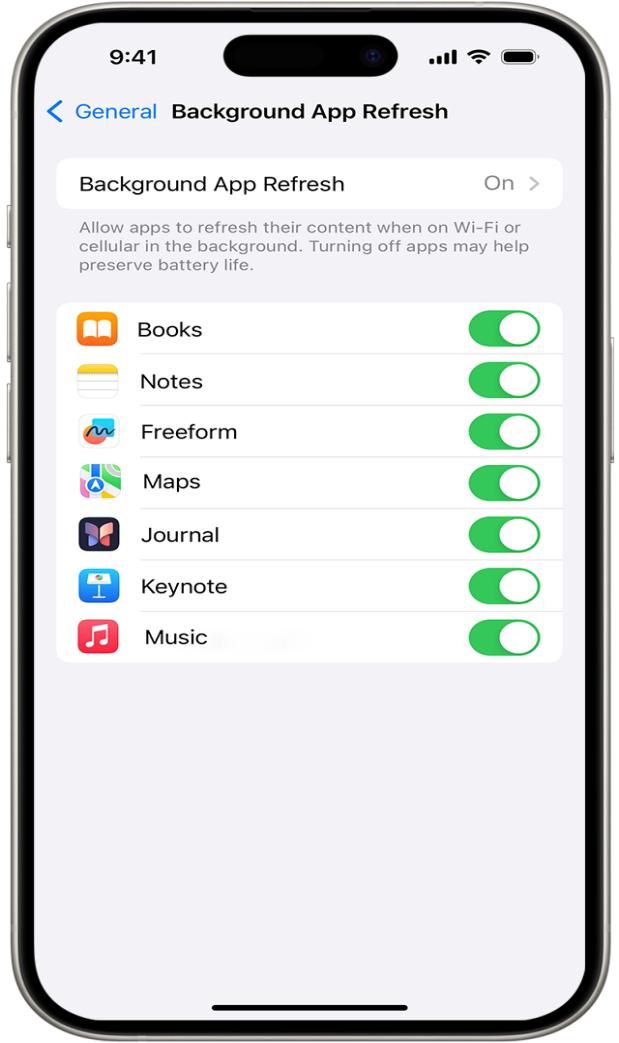
Method 5: Adjust Location Services
Keeping location services turned on can significantly impact your iPhone's battery life. Consider turning it on only when necessary and turning off the location services for unnecessary apps.
Step 1: Launch the Settings >> Privacy >> Location Services.
Step 2: Scroll down to view all apps that have been granted location access and disable unnecessary ones.
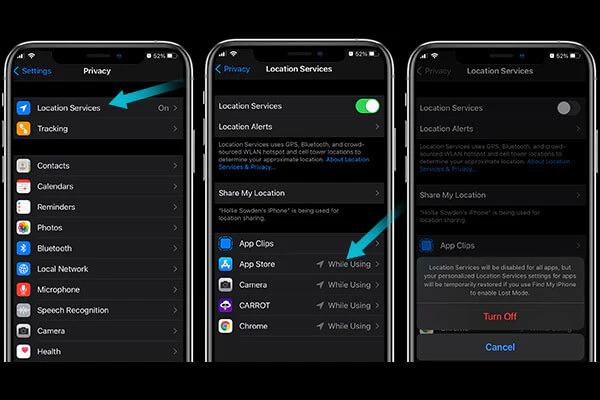
Method 6: Activate Low Power Mode
You can turn on the low power mode if you’re in critical condition and need your iPhone to preserve the battery juice. This is usually effective when traveling or away from the charging facility and needing your iPhone alive until you return home. Low power mode preserves the iPhone's battery by cutting off certain background activities.
Navigate to the Settings >> Battery >> tap on Low Power Mode.
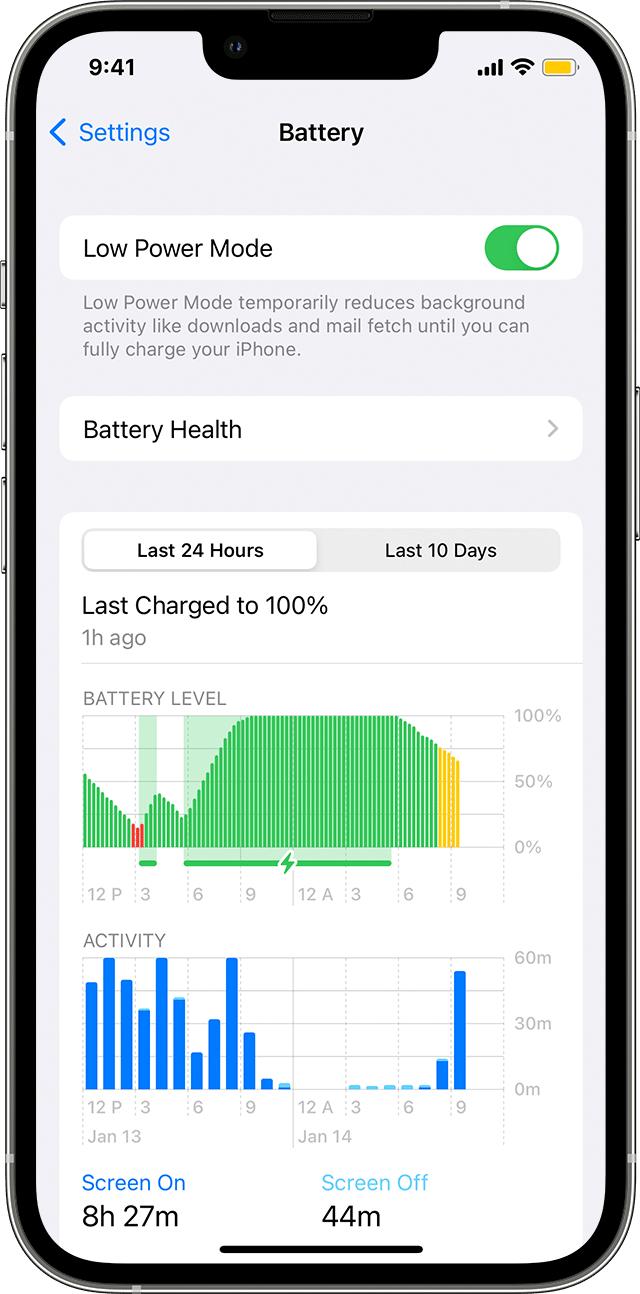
Method 7: Reduce Screen Brightness
This is the simple tip every iPhone user needs to extend their battery life. Keeping the brightness high all the time can heavily impact the overall battery life of your device. Consider reducing the screen brightness or using the auto-brightness feature to fix the iOS 18 killing battery.
You can reduce the screen brightness by navigating to the control center. Swipe down to open the control center, then adjust the brightness slider.
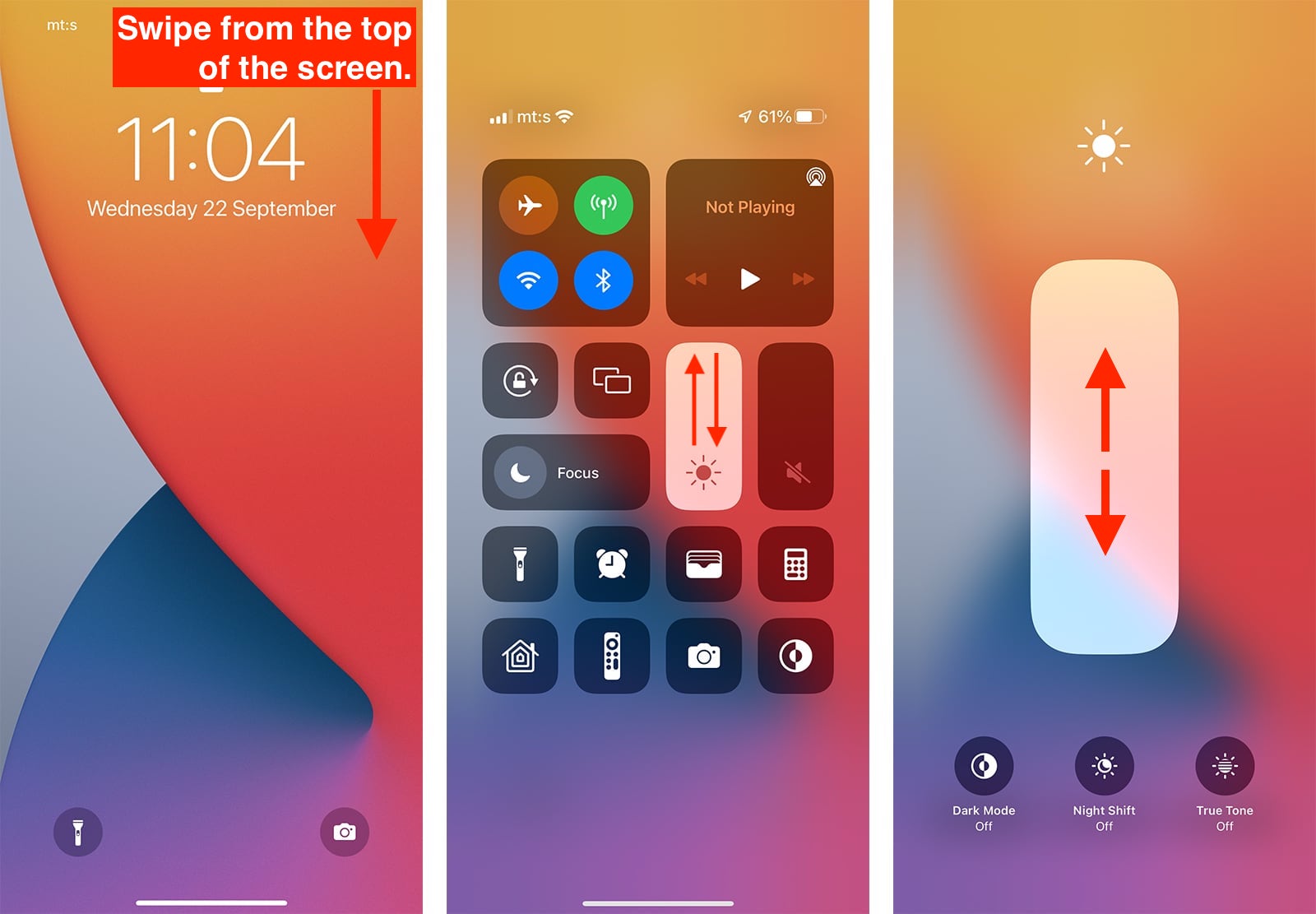
Method 8: Manage Push Notifications
Notifications are a big distraction for every iPhone user, and they heavily consume battery juice. Disabling unnecessary app notifications can significantly improve the battery life of your iPhone. Here’s how to do so:
Step 1: Go to the Settings >> Notifications.
Step 2: Turn off the notifications for unnecessary apps.
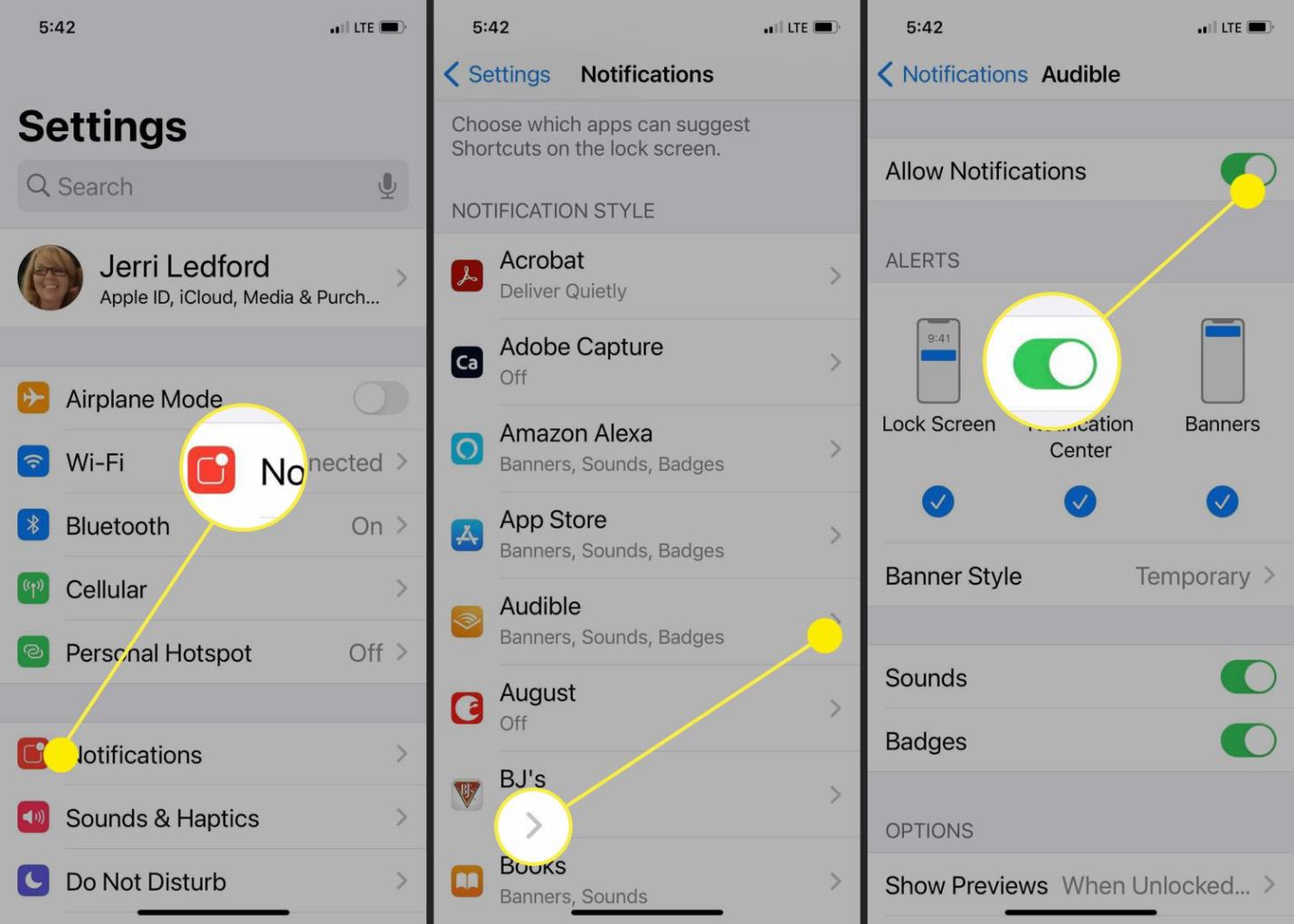
Method 9: Downgrade from iOS 18 to 17 with iTunes
If you can’t compromise on the battery life with iOS 18, it’s recommended to downgrade from iOS 18 to iOS 17 and wait until the stabilized version of iOS 18 rolls out. A simple way to downgrade iOS 18 to 17 is via iTunes. Here’s how:
Step 1: Launch the latest version of iTunes on your computer, and connect your iPhone using a compatible cable.
Step 2: Put your iPhone into recovery mode and wait for iTunes to detect it.
Step 3: Once it detects it, it’ll provide you with two options: Restore and Update.
Step 4: Choose the Restore option to restore your iPhone with the latest public release.
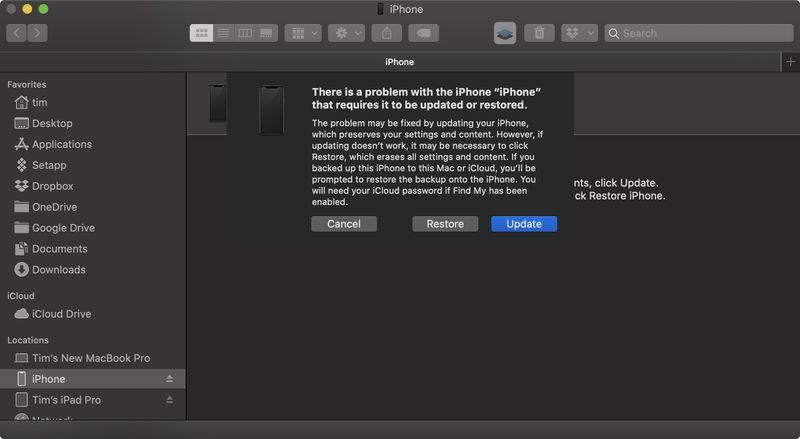
Method 10: Await the next iOS update
If the battery drain on your iPhone from iOS 18 is manageable, waiting for the next iOS update is a wise choice. Apple typically releases new iOS updates promptly. They address issues reported during the phase in the final iOS version.
Conclusion
Dealing with iOS 18 battery drain can make you charge your iPhone more frequently than usual. However, following the tips mentioned in this guide can improve battery life. These types of issues are usually update-related and caused by iOS bugs and glitches. They can be effectively fixed using the UltFone iOS System Repair.