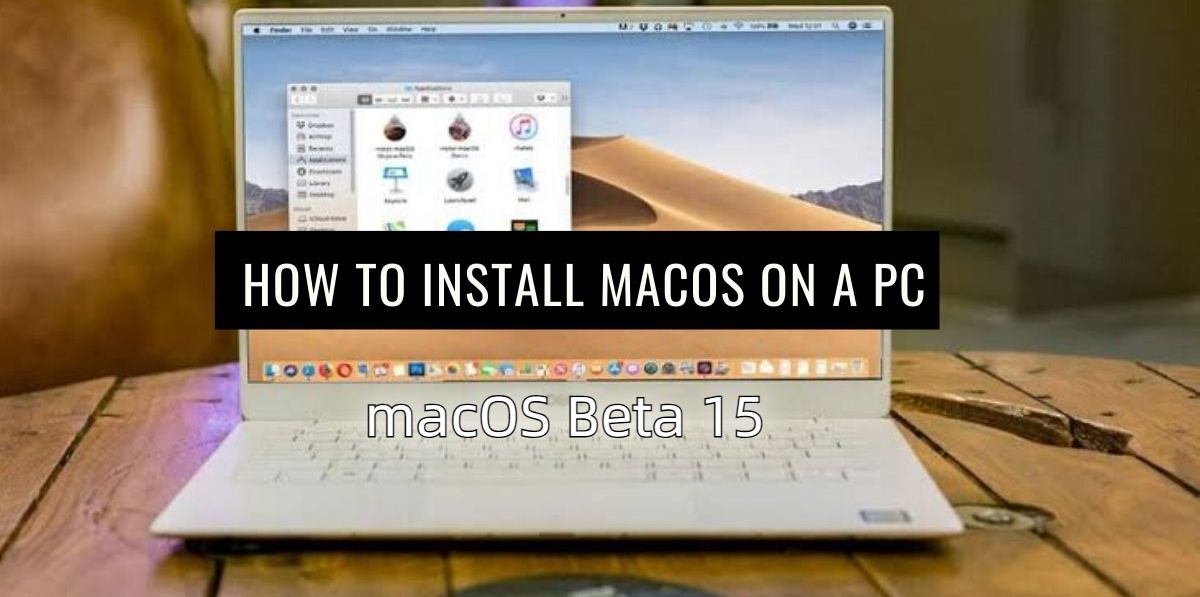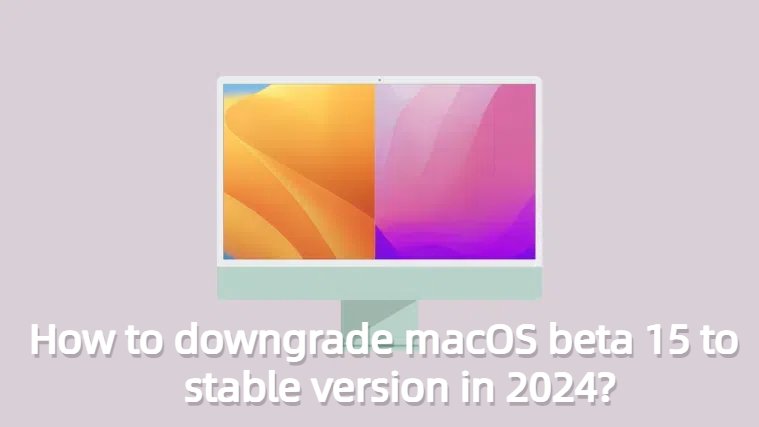[Solved] How To Fix iOS 18 Stuck On Loading Screen?
 Jerry Cook
Jerry Cook- Updated on 2024-09-04 to iOS 18
Apple's new iOS 18 has been announced. The excitement and anticipation for the latest version are at their peak, and everyone wants to experience the new features and improvements as soon as possible. However, as with alls, some people are also experiencing issues, like the iOS 18 stuck on loading screen, etc. In this article, we will discuss this problem and all its possible solutions in detail.
The looping loading screen while updating the iPhone to iOS 18 can be annoying and dampen the excitement of a new iOS version. Rest assured, this problem can be quickly resolved, and you can enjoy your new experience. So, let's start.

- Part 1:Why Do I Get Stuck On The Loading Screen?
- Part 2:How To Fix iOS 18 Stuck On Loading Screen After Unlocking?
- Method 1: [100% Work] How To Fix Ios 18 Stuck On Loading Screen With 1-Click
- Method 2: Quick Restart To Fix Phone Stuck On Loading Screen
- Method 3: Charge Your iPhone
- Method 4: Restore Your iPhone In Dfu Mode
- Method 5: Downgrade Your Ios 18 To An Older Version
- Method 6: Fix iPhone Frozen On Loading Screen Using iTunes
- Part 3:FAQ
Part 1: Why Do I Get Stuck On The Loading Screen?
Why is the iOS 18 stuck on the loading screen? There can be different reasons for different people's iPhone stocks. Generally, the reasons include technical issues, charging problems, or malware. So, we can list the possible culprits of the iPhone keeps going to a black loading screen as:
- The iOS firmware installed on your iPhone is not working or is incompatible with your device.
- Your device is jailbroken.
- Your iPhone has been attacked by malware or a virus. Malware can sneak into your phone through third-party apps and services.
Part 2: How To Fix iOS 18 Stuck On Loading Screen After Unlocking?
Once you have figured out why the iOS 18 is stuck on the loading screen, you can now proceed to the possible solutions. We will discuss all six methods to fix your phone, and one of them will help you.
Method 1: [100% Work] How To Fix iOS 18 Stuck On Loading Screen With 1-Click
The first solution for an iPhone stuck on the loading screen after updating to the iOS 18 we are going to discuss is using UltFone iOS System Repair. UltFone is a leading software for fixing all iDevice problems, including iPhones in recovery mode, and iOS and macOS upgrades and downgrades.
Why Choose UltFone iOS System Repair?
- Fix over 200 different macOS/iPadOS/iOS issues, including iPhone stuck on loading screen after updating to iOS 18, app crashes, installation errors, and network connectivity problems.
- Free to downgrade iOS 18 to iOS 17 without losing data or using Time Machine.
- Repair booting issues and re-install missing drivers for smooth system performance.
- User-friendly interface with step-by-step instructions for easy operation.
- Supports multiple versions of macOS/iPadOS/iOS, including iOS 18, macOS 15, Sonoma, Ventura, and Big Sur.
How to Repair an iOS System without Data Loss?
Here's how you can use UltFone iOS System Repair to fix your iPhone:
- Step 1Download and Launch UltFone iOS System Repair Download and launch UltFone iOS System Repair on your PC or Mac. Connect your iPhone to the computer and click "Start" to enter the iOS system repair module.
- Step 2Select Standard Repair. On the following screen, click "Standard Repair" to proceed.
- Step 3Download Firmware Package Before performing the system repair, click the "Download" button to download the firmware package matched to your device. You can choose the location to save the firmware package.
- Step 4Start Repairing Operating System Once the firmware package is downloaded, click "Start Standard Repair" to fix the iOS issues. Wait for a few minutes as the system repair process takes place.
- Step 5Done with the iOS System Repair After the repair process, your iPhone will automatically reboot, and the loading screen issue should be resolved. Your device will be back to normal.





Method 2: Quick Restart To Fix Phone Stuck On Loading Screen
Another solution for the iOS 18 stuck on the loading screen is force restarting. The force restart process may differ for different iPhones, so let's see how it works.
For iPhone 7 and 7 Plus:
- Press and hold the "Sleep/Wake" and "Volume Down" buttons of your phone simultaneously.
- Release the buttons when you see the black screen.
- Again, press and hold the "Sleep/Wake Button" until the Apple logo shows.
For iPhone 8/X/XR/XS (Max)/11 (Pro Max):
- Press and release the “Volume Up” key.
- Now press the “Volume Down” key and release.
- Press down the "Side" key until the Apple logo appears on the screen.
- Enter your phone password when prompted.
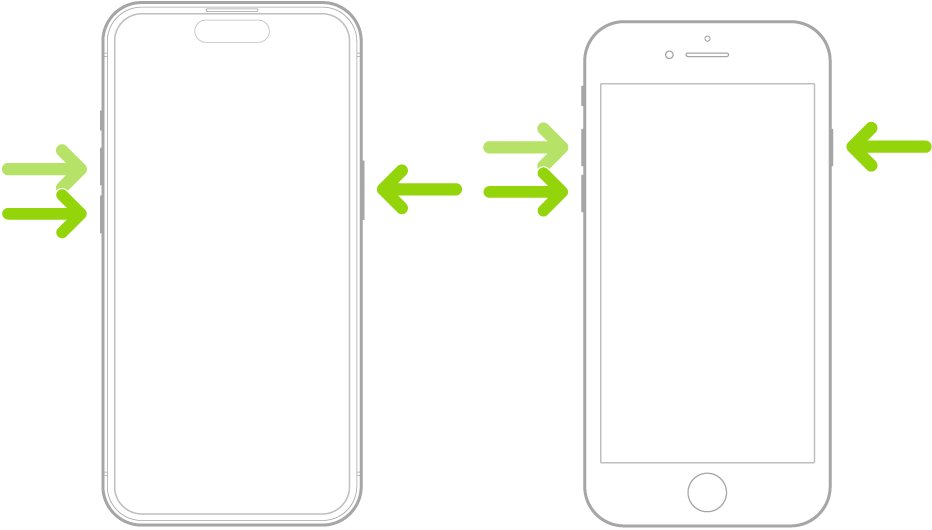
Method 3: Charge Your iPhone
Another reason the iPhone keeps going to a black loading screen is its low power. Connecting it to a power source can also solve this issue.

Method 4: Restore Your iPhone In Dfu Mode
Suppose you still need help with the iOS 18 stuck on loading screen problems despite trying the above three methods. If the problem persists, we recommend using the DFU mode. DFU stands for Device Firmware Update mode. The following is a step-by-step guide for DFU mode.
- 1.Launch iTunes application on your computer and connect your iPhone to it.
- 2.Turn off your phone.
- 3.Enter DFU mode.
- a. Press and hold the "Sleep/Power" and "Home" buttons simultaneously for about 8 seconds.
- b. Now, release the "Sleep/Power" button but continue to hold the "Home" button until you see the notification saying, "iTunes has detected an iPhone in recovery mode."
- c. Now, release the “Home” Button. When you see a completely black iPhone screen, it means you have entered the DFU mode.
- 4.iTunes can recognize your iPhone and restore iPhone in iTunes.
Method 5: Downgrade Your Ios 18 To An Older Version
If your iPhone is stuck on the loading screen due to incompatibility with the iOS 18 version, you can try downgrading to a previous iOS version. We recommend using UltFone System Repair to downgrade to any firmware version that is still signed by Apple.
When the public version of iOS 18 is released, you can use UltFone System Repair again to upgrade to the latest iOS version without needing to use iTunes.
Method 6: Fix iPhone Frozen On Loading Screen Using iTunes
Using iTunes is another method to address a stuck iPhone loading screen. However, it's essential to understand that using iTunes will lead to complete data loss and settings.
Here’s a step-by-step guide on how to fix your iPhone using iTunes:
- 1.Connect your iPhone to your computer and launch iTunes.
- 2.Put your iPhone into recovery mode.
- 3.When prompted to choose between update or restore, choose the “Restore” option.
- 4.Follow the on-screen guide to restore your phone.
- 5.Once the restore is done, set up your iPhone or restore from a previous backup.
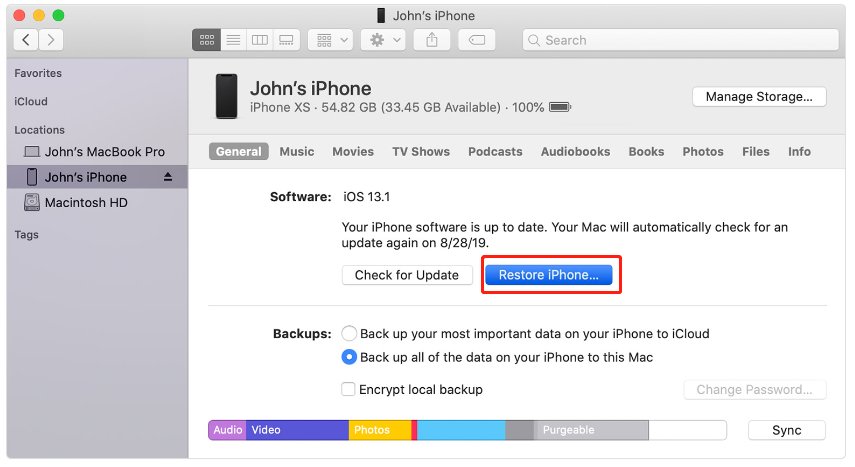
Part 3: FAQ
1. How do I fix an endless reboot of the stuck Apple logo?
If your iPhone is stuck on an endless reboot, you can choose different methods, e.g.,
- 1.Force restart your iPhone.
- 2.Use UltFone System Repair.
- 3.Going into recovery mode.
- 4.Use DFU mode.
2. What is the black screen of the death iPhone?
The black screen of death is a common problem; in this case, your iPhone might not turn on, or its screen is dark even when switched on.
There are various reasons for a black screen of death, including corrupt software, malware, technical issues, etc. You can recover from this black screen by force restarting your phone or using the UltFone System Repair application.
3. What do I do if my iPhone cannot restart?
If your iPhone isn't restarting, then try forcing it to restart.
- Press and release the volume up button.
- Press and release the volume down button.
- Press and hold the side button.
- When the Apple logo appears, release the side button.
Conclusion
We have discussed various methods to recover from the iOS 18 stuck on loading screen. As we discussed, this can be a trivial issue that can easily be solved by charging or restarting the phone. For more technical issues, the UltFone System Repair is the easiest and safest method, and you can fix your phone without being a tech guru in a few clicks.