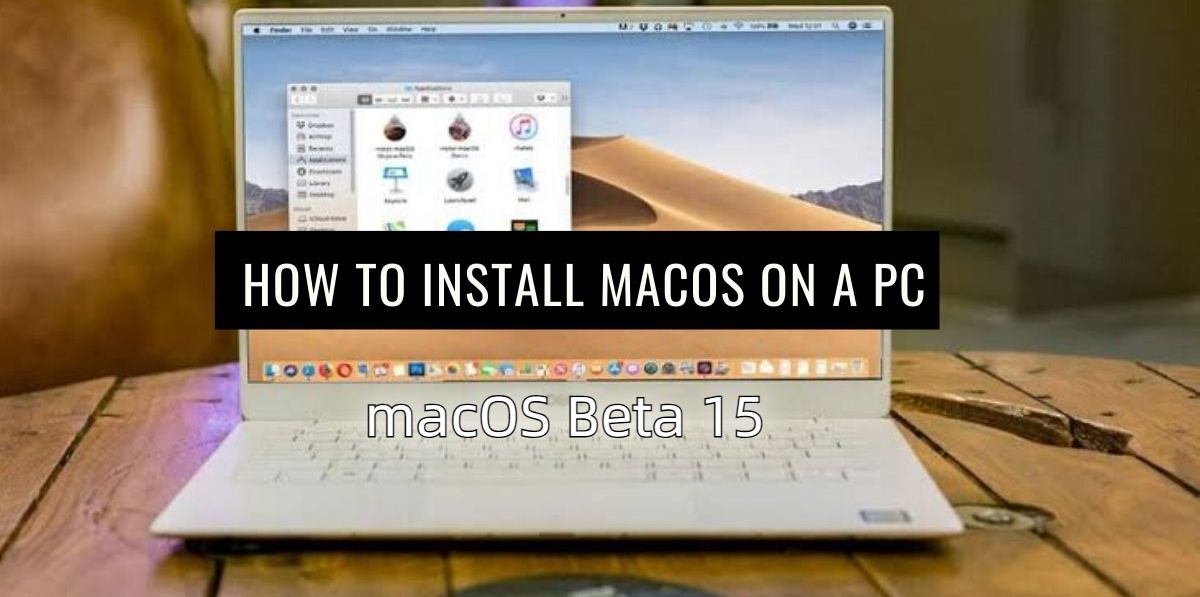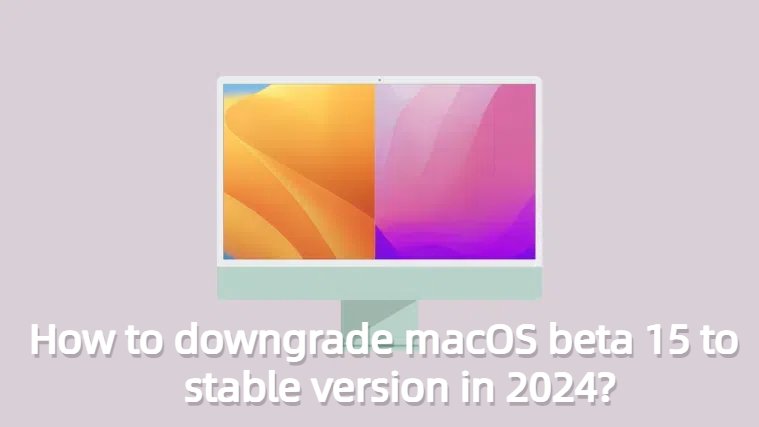[Solved] How to Fix iOS 18 Boot Loop after Update?
 Jerry Cook
Jerry Cook- Updated on 2024-09-04 to iOS 18
Have you just installed the highly anticipated iOS 18, hoping to enjoy all its exciting features, only to find yourself staring at an endless loop? This frustrating issue can make you feel helpless, especially when you're eager to explore all the new enhancements.
But don’t worry—you’re not alone, and we’ve got your back. In this guide, we'll walk you through the top solutions to fix iOS 18 boot loop, so you can get back to enjoying the latest update without any hassle.

- Part 1:What Causes the iOS 18 Boot Loop?
- Part 2:How to get iPhone out of a bootloop after installing the iOS 18?
- Method 1: [Optimal Solution] How to Quickly Resolve iOS 18 Boot Loop Post-Update
- Method 2: Resolve iOS 18 Boot Loop Using DFU Mode
- Method 3: Fix iOS 18 Boot Loop Using iTunes
- Method 4: Resolve iOS 18 Stuck on Boot Loop Through Hard Reset on iPhone
- Part 3:FAQs
Part 1:What Causes the iOS 18 Boot Loop?
Before we tell you how to fix iPhone stuck in boot loop with iOS 18, knowing the reasons behind the problem will help you pick the right solution. A few common ones include:
- Software Glitches: Being in the phase means the update is prone to bugs and glitches, which can make the iOS 18 stuck on boot loop.
- Failed Update: If the update is interrupted while installing, it will not fully finish leading to iOS 18 reboot loop.
- Incompatible Apps: Some apps might not be fully compatible with the iOS 18 yet. When these apps attempt to run, they can interfere with the system and cause an iPhone 11 boot loop with Apple logo appearing again and again.
- Hardware Issues: Although less common, underlying hardware problems—especially those resulting from recent physical damage—can cause your iPhone to get stuck in a boot loop.
Part 2:How to get iPhone out of a bootloop after installing the iOS 18?
Here are four step-by-step methods to get your iPhone out of the iOS 18 boot loop.

Method 1: [Optimal Solution] How to Quickly Resolve iOS 18 phone keeps restarting
Looking for a quick and effective solution? UltFone iOS System Repair is specifically designed to solve iOS problems, making it your go-to tool!
What makes UltFone iOS System Repair the best solution? For starters, it's incredibly user-friendly, even for those who aren't tech-savvy. The tool can fix various iOS problems without causing any data loss, which is a huge advantage.
Why Choose UltFone iOS System Repair?
- Fix over 200 different macOS/iPadOS/iOS issues, including iPhone stuck in boot loop, app crashes, installation errors, and network connectivity problems.
- Free to downgrade iOS 18 Beta to iOS 17 without losing data or using Time Machine.
- Repair booting issues and re-install missing drivers for smooth system performance.
- User-friendly interface with step-by-step instructions for easy operation.
- Supports multiple versions of macOS/iPadOS/iOS, including iOS 18 Beta, macOS 15, Sonoma, Ventura, and Big Sur.
Just follow these simple steps to use UltFone iOS System Repair.
- Step 1Connect your iPhone to your computer. Launch UltFone iOS System Repair and click "Start" when the program launches.
- Step 2Choose "Standard Repair".
- Step 3Click the "Download" button to download the firmware package that matches your iPhone automatically.
- Step 4Click "Start Standard Repair" to initiate the process of fixing the boot loop.
- Step 5Wait for UltFone to repair your iOS system. Once the process is complete, your iPhone will restart, successfully exiting the iOS 18 boot loop.





Method 2: Quick Restart To Fix Phone Stuck On Loading Screen
If your iPhone keeps restarting when you unlock it, another effective method to resolve the boot loop is using DFU mode. Follow these steps to put your iPhone in DFU mode.
Step 1: Make sure iTunes is installed and updated on your computer, then connect your iPhone using a USB cable.
Step 2: Put Your iPhone in Recovery Mode by following these steps:
- Press and release the volume up button.
- Press and release the volume down button.
- Long press the power button for about 10 seconds.
- While holding the power button, press and hold the volume down button for 5 seconds.
- Release the power button while still holding the volume down button for an additional 10 seconds. Your iPhone will enter DFU mode.
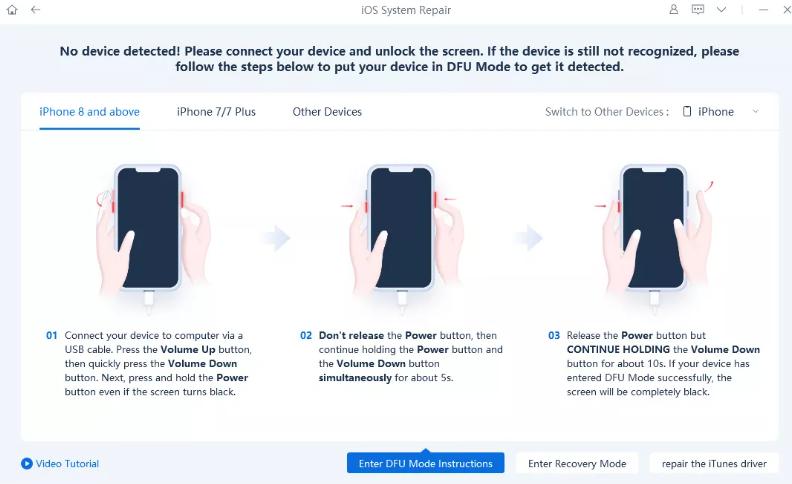
Step 3: Once your iPhone is in DFU mode, iTunes will display a notification that it has detected an iPhone in recovery mode.
Step 4: In iTunes, click "Restore" to restore your iPhone and fix the boot loop issue.
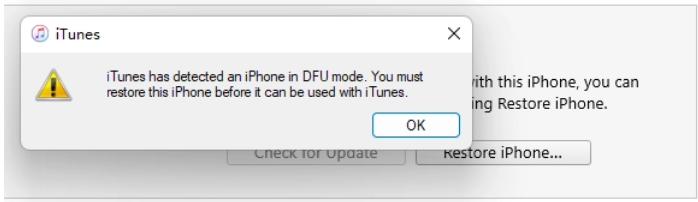
Method 3: Fix iOS 18 Boot Loop Using iTunes
When your iPhone is stuck in an endless startup loop, using iTunes to restore your device can effectively resolve the issue. This method reinstalls the operating system, eliminating the software glitches causing the boot loop. Here’s how to fix your iPhone's startup loop with iTunes:
-
Open iTunes: Launch iTunes on your computer. Make sure you have the latest version installed.
-
Connect Your iPhone: Use a USB cable to connect your iPhone to the computer.
-
Select Your iPhone: Click on the small iPhone icon in the left sidebar of iTunes.
-
Navigate to "Summary": Click on "Summary" to view general information about your iPhone.
-
Initiate Restore: iTunes will detect your iPhone and display a notification on the screen.
Choose "Restore": Select "Restore" and follow the on-screen instructions to restore your device and resolve the boot loop.
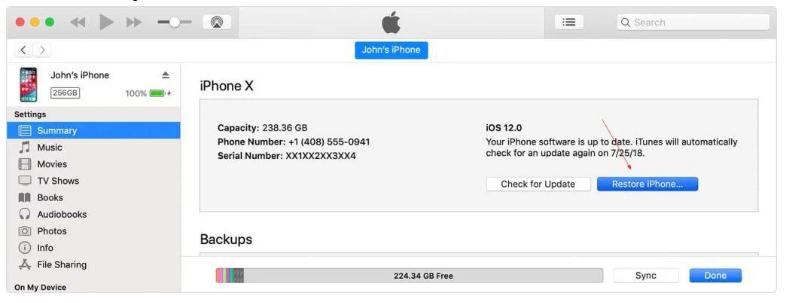
By following these steps, you can effectively use iTunes to restore your iPhone and resolve the iOS 18 boot loop issue.
Method 4: Resolve iOS 18 Stuck on Boot Loop Through Hard Reset on iPhone
If you find yourself repeatedly saying, "My phone keeps restarting over and over," performing a hard reset can break the cycle. Just follow these simple steps:
- 1.Quickly press and release the volume up button.
- 2.Quickly press and release the volume down button.
- 3.Press and hold the side button until the Apple logo appears, then release the button.
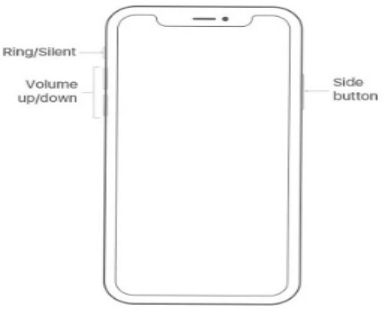
By performing a hard reset, you can often interrupt the boot loop and get your iPhone working normally.
Part 3:FAQs
1.How to fix an iPhone stuck on Apple logo loop?
You can try several methods to fix an iPhone stuck on Apple logo loop:
- - Force Restart: Press and release the Volume Up and the Volume Down button respectively. Then long press the Power button and wait until the iPhone turns on.
- - DFU Mode: Follow the steps mentioned in Method 2 to put your iPhone in DFU mode.
- - Using iTunes: Connect your iPhone to iTunes and choose the "Restore" option. This can reinstall the OS and fix the loop boot iPhone issue.
If you want to know the specific steps please click: How to Fix iPhone Stuck on Apple Logo in 5 Easy Ways
2.Can a bad battery cause a boot loop on an iPhone?
Yes, a bad battery can cause a boot loop on an iPhone. If your battery is failing or has degraded significantly, this could be a reason your iPhone is stuck in a boot loop. In such cases, replacing the battery can often resolve the issue.
3.How do I get out of fast boot mode?
You can exit fast boot mode by either force restarting or restoring via iTunes.
Conclusion
Dealing with an iPhone stuck in a boot loop can be frustrating, especially with iOS 18 stuck on boot loop. In this article, we walked you through the methods to fix the problem. Whether you choose to use UltFone System Repair, DFU mode, iTunes, or a hard reset, each method offers a way to get your iPhone back.
For the most reliable and user-friendly solution, we highly recommend using UltFone iOS System Repair. Its comprehensive features and ease of use make it an optimal choice for resolving iOS 18 boot loop issues without risking data loss.