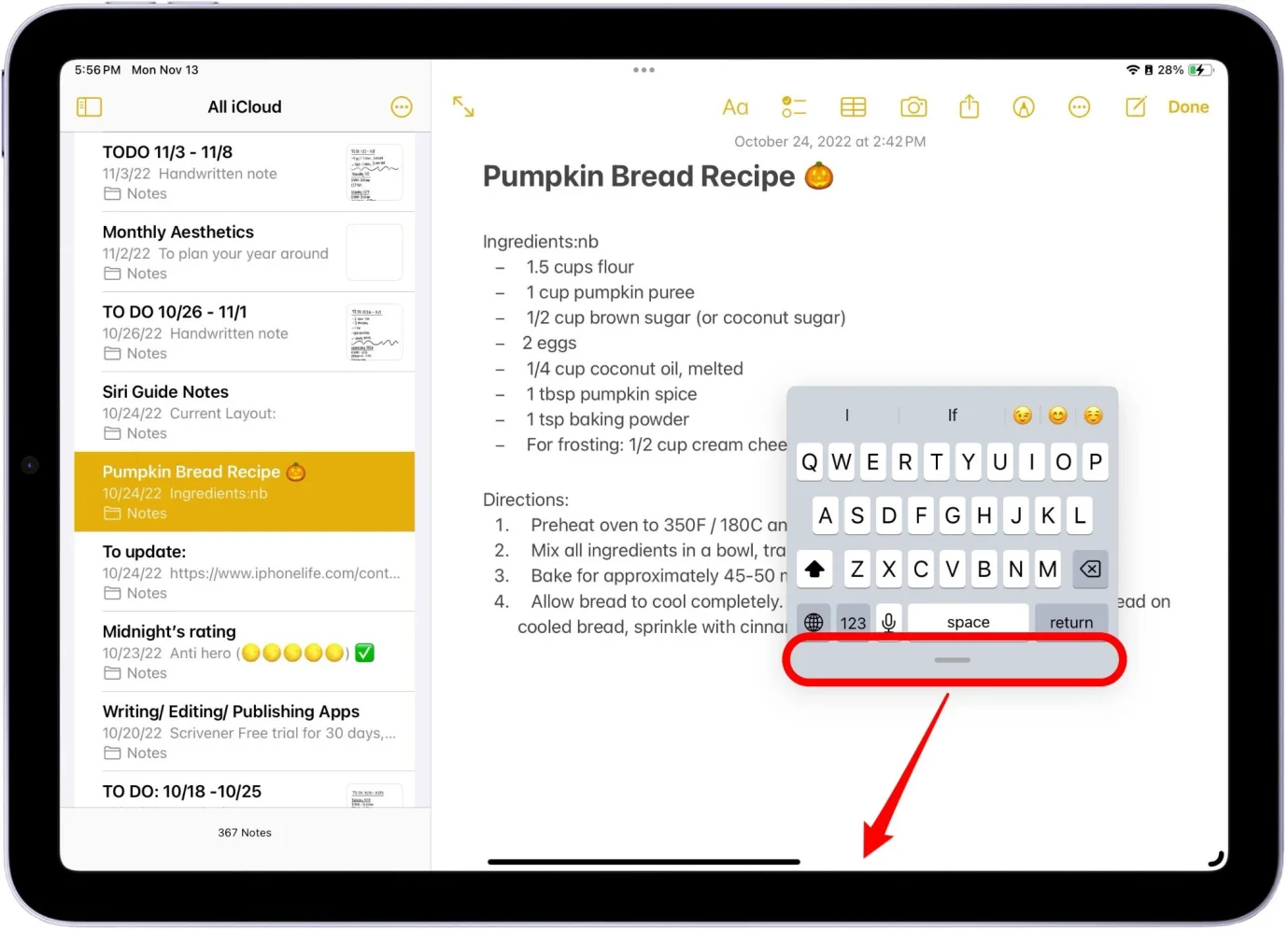Top 4 Ways to Downgrade TVOS 18 to 17
 Jerry Cook
Jerry Cook- Updated on 2024-09-04 to iOS 18
If you've installed the tvOS 18 on your Apple TV but are facing issues or simply want to downgrade to the stable tvOS 17 version, you're in the right place. Downgrading from a software can be hard, but it's not impossible. In this guide, we'll explore the top 4 solutions to help you revert your Apple TV from tvOS 18 to tvOS 17.
- Part 1. Fastest Way to Downgrade TVOS 18 to 17 without Data Loss
- Part 2. How to Downgrade TVOS 18 to 17 through iTunes
- Part 3. How to Downgrade TVOS 18 to 17 through Apple Program
- Part 4. How to Downgrade TVOS 18 to 17 through the tvOS
- Part 5. People Also Ask about Downgrade TVOS 18 to 17
Part 1. Fastest Way to Downgrade TVOS 18 to 17 without Data Loss
If you're looking for the fastest way to downgrade from tvOS 18 to tvOS 17 without losing any data, UltFone iOS System Repair is an excellent solution. This powerful tool from UltFone allows you to downgrade your Apple TV's tvOS version with just a few clicks, while keeping all your files, settings, and data intact.
UltFone iOS System Repair is a comprehensive iOS system recovery tool that offers a range of features to repair and maintain your iOS devices, including Apple TV. It also can upgrade to the latest tvOS version and supports all tvOS versions and Apple TV models, ensuring compatibility with the latest devices and software.
- Step 1Launch UltFone iOS System Repair and connect your Apple TV. Click "iOS Upgrade/Downgrade"
- Step 2Select "Downgrading System" mode to downgrade from tvOS 18 to tvOS 17.
- Step 3Download the tvOS 17 firmware package or import it manually if you have it. Note: Downgrading is possible only to signed firmware versions.
- Step 4Click "Initiating Downgrade" after firmware download. Back up data as downgrading will erase it. Confirm to proceed.
- Step 5Wait for UltFone to complete downgrading your Apple TV from tvOS 18 to tvOS 17 without disconnecting it.





Part 2. How to Downgrade TVOS 18 to 17 through iTunes
iTunes has been a go-to option for many users when it comes to updating or downgrading software on iOS and tvOS devices. For tvOS 18 downgrade to tvOS 17, you'll need to download the appropriate IPSW firmware file first and then use iTunes to install it on your device.
Steps to Downgrade Apple TV 4K from through iTunes:
- 1. Download the tvOS 17 IPSW file for your Apple TV 4K model from Apple's website or a trusted third-party source.
- 2. Turn on your Apple TV 4K and connect it to your computer using a USB-C cable.
- 3. Launch iTunes on your computer and wait for it to detect your Apple TV.
- 4. Once your Apple TV is recognized, you'll see two options: "Eject Apple TV" and "Restore Apple TV."
- 5. For Windows users, hold down the "Shift" key and click "Restore Apple TV." For Mac users, hold down the "Alt" (Option) key and click "Restore Apple TV."
- 6. A pop-up window will appear, allowing you to select the IPSW firmware file you downloaded earlier. Navigate to the location where you saved the file and select it.
- 7. iTunes will prompt you to confirm the downgrade operation. Click "Restore" to initiate the process of downgrading your Apple TV 4K from tvOS 18 to tvOS 17.
- 8. Wait patiently while iTunes downloads and installs the tvOS 17 firmware on your Apple TV. Do not disconnect your device during this process.
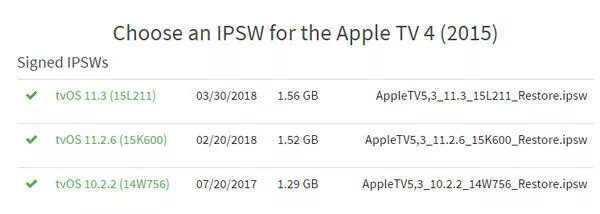
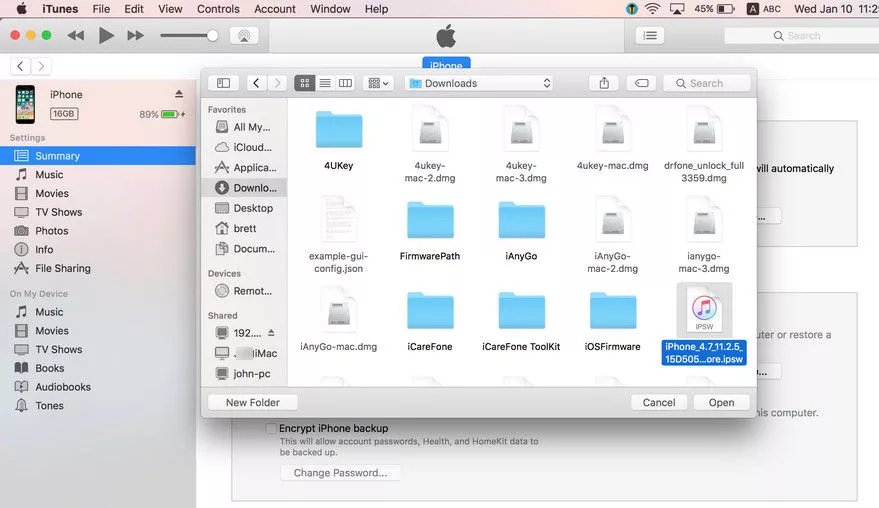
Part 3. How to Downgrade TVOS 18 to 17 through Apple Program
Unlike other Apple devices, the Apple TV 4K doesn't have a USB-C port, which makes the downgrade process slightly different. However, you can downgrade from the tvOS 18 to tvOS 17 by resetting your Apple TV 4K and following these steps:
Here are steps for Apple TV downgrade from:
- 1. Deregister your Apple TV from the Apple Program by visiting the Apple Program website on a computer or mobile device.
- 2. On your Apple TV 4K, go to Settings > System > Software Update.
- 3. Turn off the "Get Updates" or "Get Public Updates" option.
- 4. If you want to leave the program entirely, click the link at the bottom of the Apple Program website and sign in with your Apple ID and password used for the program.
- 5. Go to Settings > System > Reset on your Apple TV 4K.
- 6. Select "Reset" and confirm your choice.
- 7. Wait for your Apple TV 4K to reset and restore itself to factory settings.
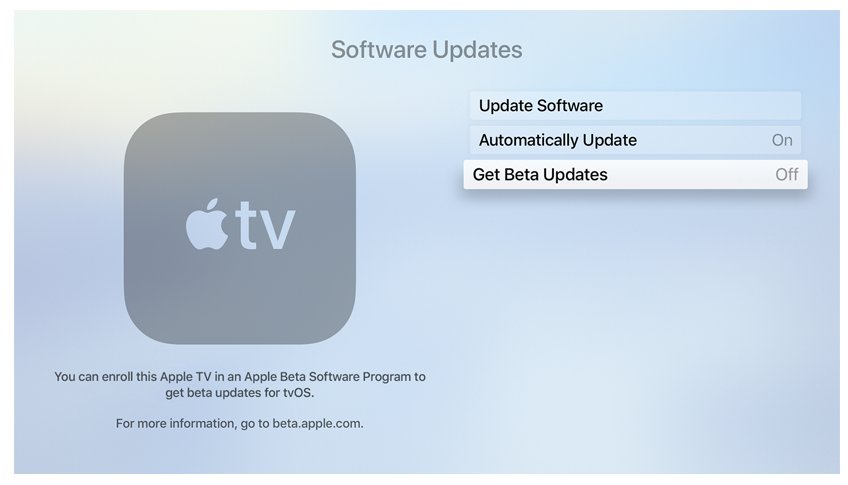
Part 4. How to Downgrade TVOS 18 to 17 through the tvOS
If you have an Apple TV 4 (4th generation) and want to downgrade from the tvOS 18 to the stable tvOS 17 release, you can do so through the tvOS software itself. This method involves downloading the appropriate IPSW firmware file for tvOS 17 and then using iTunes to Apple TV 4K downgrade.
- 1. Visit https://ipsw.me and download the IPSW firmware file for the tvOS version you want to downgrade to (in this case, tvOS 17). Make sure to select "Apple TV" and then "Apple TV 4" specifically.
- 2. Ensure that the tvOS version you're downloading is still being signed by Apple. An unsigned version cannot be installed.
- 3. Once the firmware file is downloaded, turn on your Apple TV 4 and connect it to your computer using a USB cable.
- 4. Launch iTunes on your computer and wait for it to detect your connected Apple TV 4.
- 5. Once your Apple TV 4 is recognized by iTunes, press and hold the "Alt" (Option) key on your keyboard, then click on the "Restore Apple TV" option.
- 6. A new window will pop up, allowing you to select the IPSW firmware file you downloaded earlier. Navigate to the location where you saved the file and select it.
- 7. iTunes will ask you to confirm importing the firmware file. Click "Open" to proceed.
- 8. You'll be prompted again to confirm the restore process. Click "Restore" to begin downgrading your Apple TV 4 from the tvOS 18 to tvOS 17.
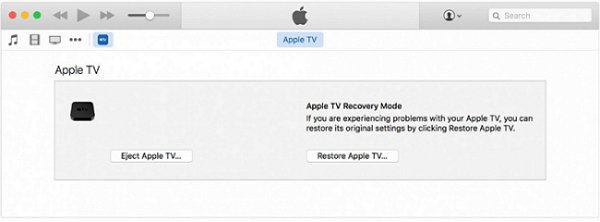
Part 5. People Also Ask about Downgrade TVOS 18 to 17
Q1. What is the difference between old Apple TV 4K and new Apple TV 4K?
The key differences between the old and new Apple TV 4K models lie in their internal hardware and capabilities. The newer 2022 model features the more powerful A15 Bionic chip, increased storage options up to 128GB, Wi-Fi 6 support, Gigabit Ethernet, and the ability to play HDR video with higher peak brightness.
It also ships with an updated Siri Remote that has a USB-C port for charging. In contrast, the 2021 model has the older A12 Bionic chip, maxes out at 64GB storage, supports Wi-Fi 5, and has slightly lower HDR video performance.
Q2. Why won't my Apple TV update?
There could be several reasons why your Apple TV is not updating, including poor internet connection, lack of storage space, being enrolled in a software program, software glitches, issues with Apple's servers, or using an outdated Apple TV model that's no longer supported by the latest tvOS version.
Final Word
In conclusion, downgrading Apple TV 4k from tvOS 18 can be a crucial step for those experiencing instability or issues with the version. While the process might seem daunting, utilizing a reliable tool like UltFone iOS System Repair simplifies it significantly. This software offers a user-friendly interface and robust features to ensure a smooth and secure downgrade process. It is an excellent choice for managing your Apple TV downgrades or upgrades.