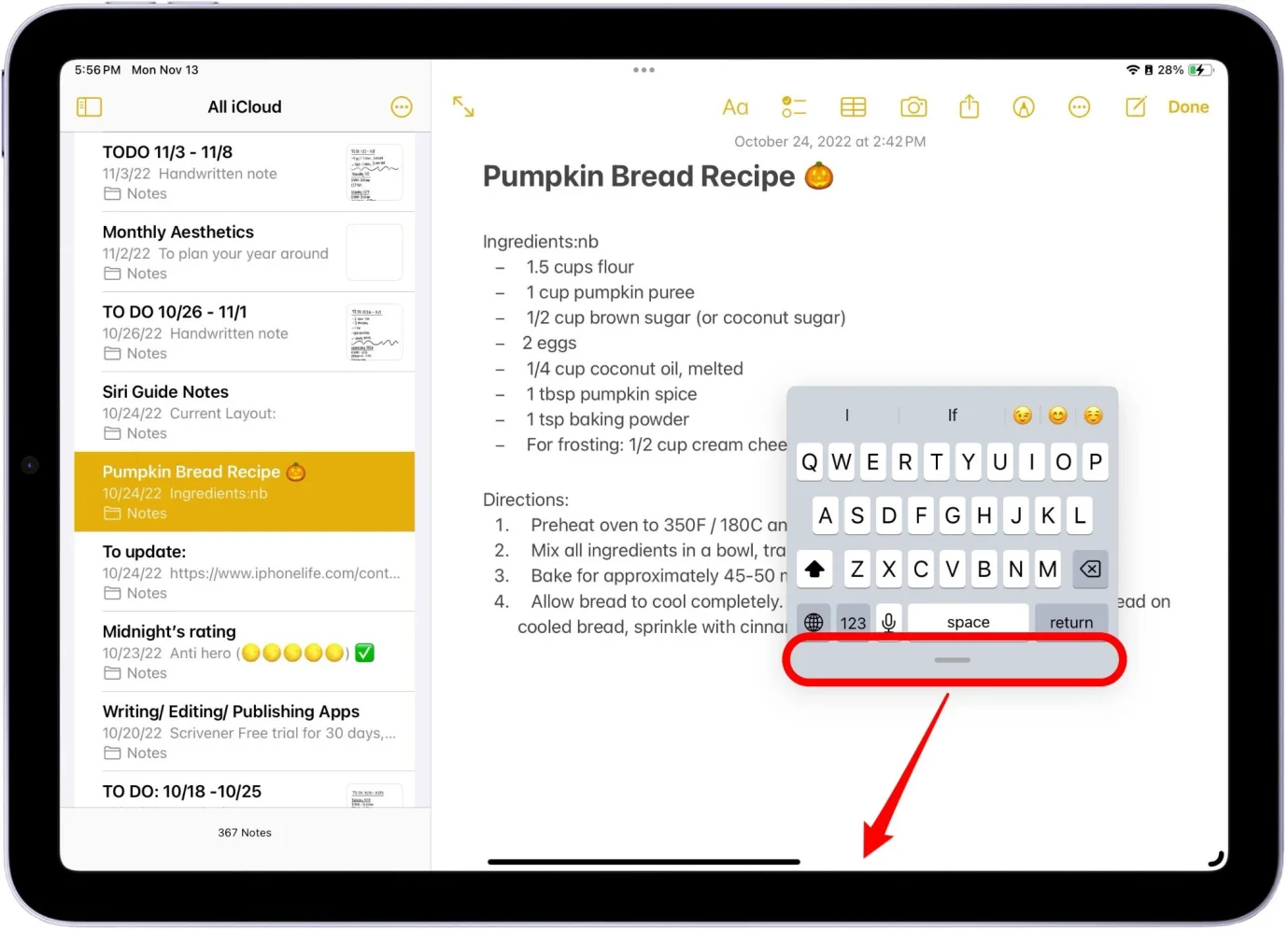[TOP] How to Downgrade iOS 18 to 17 Effortless
 Jerry Cook
Jerry Cook- Updated on 2024-09-09 to iOS 18
I’m on ios 18 developer. How do I downgrade to ios 17? without losing my data?
If you've been testing out the iOS 18 on your iPhone but want to go back to the stable iOS 17 version, you've come to the right place. Downgrading from a version can seem daunting, especially if you're worried about data loss or the need for a computer. Fortunately, Apple has made the process straightforward and accessible right from your iPhone.
In this guide, we'll walk you through the simple steps to downgrade from iOS 18 to iOS 17 without a computer while keeping all your data intact. Let’s take a look at how to roll back from iOS 18.
- Precautions: Backup Your iPhone Before Downgrade
- Part 2. Best Solution to Downgrade iOS 18 without Data Loss
- Part 3. How to Downgrade iOS 18 to 17 without Computer
- Part 4. How to Downgrade iOS 18 to 17 using iTunes
- Part 5. How to Downgrade iOS 18 to 17 usingprofiles
- Part 6. How to Downgrade iOS 18 to 17 using iPhone Settings
- Part 7. How to Restore Backup after iOS 18 Downgrade
- Part 8. People Also Ask Downgrade iOS 18 to 17
Precautions: Backup Your iPhone Before Downgrade
Backing up your iPhone's data is crucial before attempting any major software changes like revert iOS 18 to iOS 17. Losing your precious photos, messages, contacts, and other important data can be a frustrating experience. Fortunately, Apple provides a seamless way to back up your data through iCloud.
- 1. To back up your iPhone via iCloud, simply go to Settings > Your Name > iCloud > iCloud Backup, and tap "Back Up Now."
- 2. Ensure that your device is connected to a Wi-Fi network and has enough iCloud storage space for the backup.
- 3. This process will create a comprehensive backup of your data, including settings, app data, messages, and more.
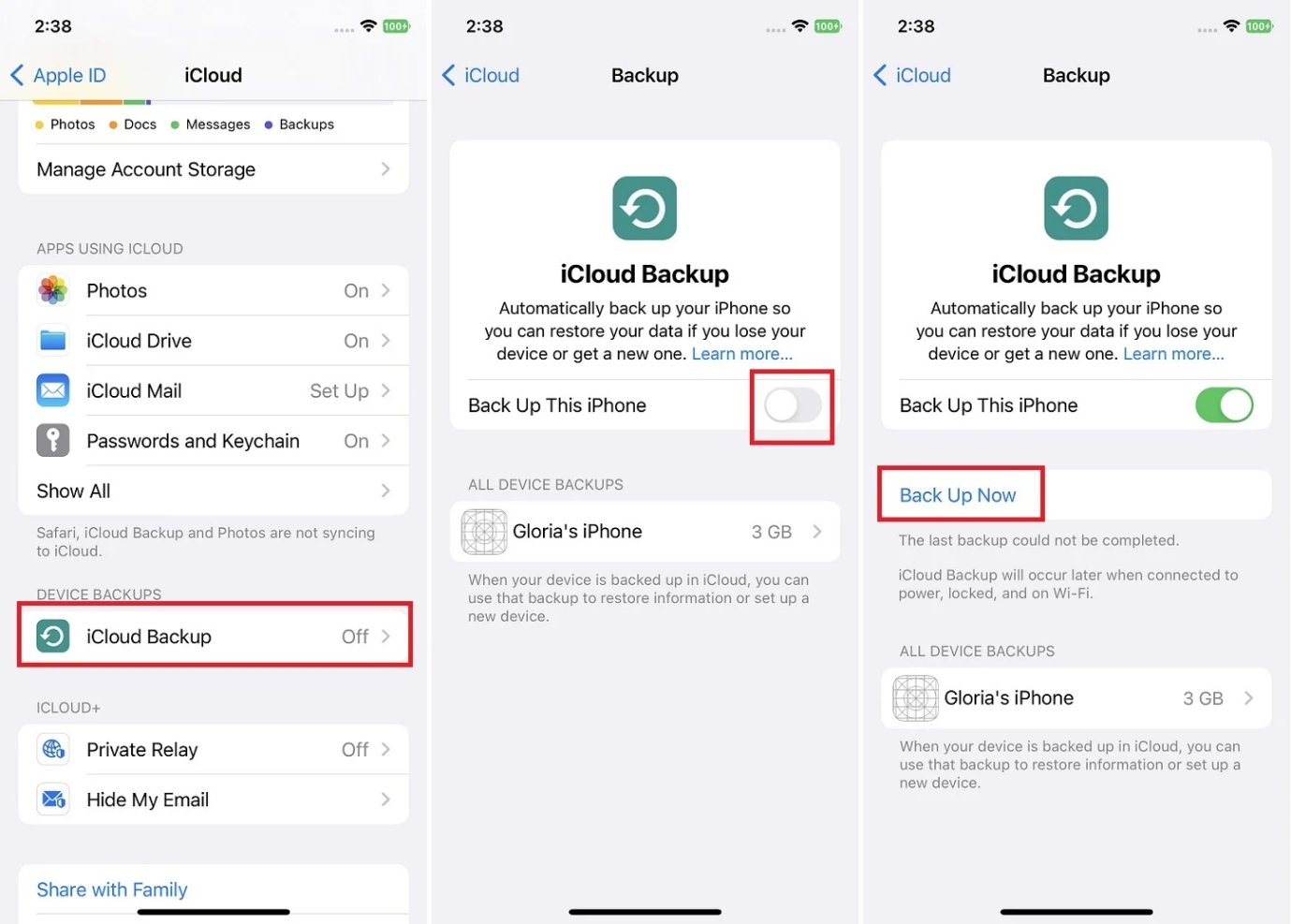
You can also use UltFone iOS Data Manager to create a local backup of your data on your computer, providing an additional layer of security and convenience.
Part 2. Best Solution to Downgrade iOS 18 without Data Loss
Downgrading from the iOS 18 back to the stable iOS 17 release is not as easy as you think, especially if you want to avoid data loss. Luckily, there's an easy solution - the UltFone iOS System Repair. This handy software allows you to downgrade your iPhone, iPad or Apple TV's iOS version quickly and safely, without losing any of your data.
UltFone iOS System Repair has some great advantages when it comes to downgrading iOS. It is an easy-to-use way to downgrade iOS 18 to 17 without losing data. One of the main benefits of using this program is that you can downgrade your iOS without jailbreak, or data loss using a fast and easy to use 1-click process.
UltFone iOS System Repair is an all-in-one iOS system restore solution. Its key features include:
- Easily downgrade from any iOS version (including iOS 18) to any other version
- Remove/uninstall iOS 18/17 to revert back to iOS 17
- Downgrade using 1-click fastly without any jailbreak and data loss
- Upgrade to the latest iOS 18 release in 1-click without a developer account
- Fix various iOS issues like bootloops, stuck on loading screen, black screens, and more
- Compatible with the newest iPhone 15 models
Here is how to downgrade from iOS 18 to iOS 17:
- Step 1Launch the UltFone iOS System Repair on your computer and connect your iPhone. Click on the "iOS Upgrade/Downgrade" option to get started.
- Step 2On the next screen, choose the "Downgrade" option. Then select the iOS 17 version you want to downgrade to from the list below.
- Step 3The tool will now download the necessary iOS 17 firmware file for your device. Once downloaded, it will begin the process of removing the iOS 18 and downgrading to iOS 17.
- Step 44.Within just a few minutes, UltFone will successfully downgrade your iPhone from iOS 18 to the stable iOS 17 release. When complete, click "Done" to finish.




Part 3. How to Downgrade iOS 18 to 17 without Computer
While using a tool like UltFone iOS System Repair on a computer is the easiest and safest way to downgrade, there is a method you can try to downgrade from iOS 18 to iOS 17 without a computer - although downgrade iOS 18 to 17 without PC.
Here is how to downgrade iOS 18 to 17 without computer:
- 1. On your iPhone, open Safari or another web browser and turn to ipsw official website.
- 2. Download the correct iOS 17 IPSW file for your specific iPhone model.
- 3. Once downloaded, go to Settings > General > iPhone Storage on your device. Locate the iOS 18 profile and tap on it, then select "Delete Profile" to remove it.
- 4. Restart your iPhone after deleting the profile.
- 5. Open the Files app and navigate to the folder containing the iOS 17 IPSW file you downloaded earlier.
- 6. Tap on the iOS 17 IPSW file to initiate installation. Follow the prompts to complete downgrading from iOS 18 to iOS 17 on your iPhone.
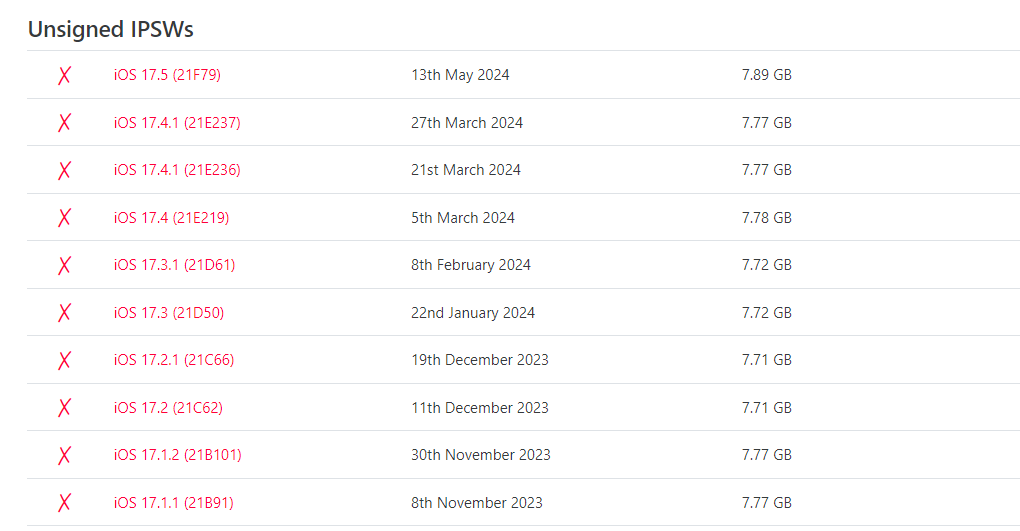
Part 4. How to Downgrade iOS 18 to 17 using iTunes
If you prefer to use iTunes on a computer, it's possible to downgrade from the iOS 18 back to iOS 17. Here how to uninstall iOS 18:
- 1. Visit the iOS 17 firmware download page and download the IPSW file for your specific iPhone model. Make sure it's a signed firmware version signed by Apple. Note: With iTunes, you can only downgrade to the latest signed iOS version, which is likely iOS 17.5 or 17.6 at this point.
- 2. Turn off Find My iPhone on your device by going to Settings > Your Name > Find My > Find My iPhone, then toggle it off.
- 3. Connect your iPhone to your computer and open iTunes.
- 4. Click on the iPhone icon in the iTunes toolbar, then trust the computer on your iPhone when prompted.
- 5. While holding down the Shift key (Windows) or Option key (Mac), click on the "Restore iPhone" button in iTunes.
- 6. Navigate to and select the iOS 17 IPSW file you downloaded earlier, then click Open.
- 7. Confirm that you want to restore and downgrade your iPhone to the selected iOS 17 firmware when prompted.
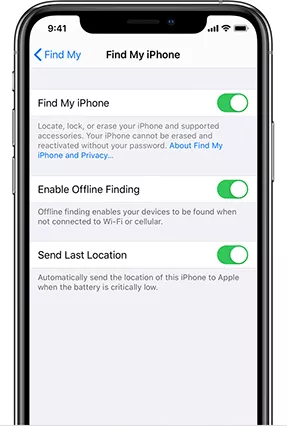
Part 5. How to Downgrade iOS 18 to 17 usingprofiles
How to go back to iOS 17 from 18? This is the a technique you can try if you want to downgrade the iOS program. One of the biggest benefits of this method is that no computer is required
Only iPhones running iOS 16.4 or later can utilize this method. Let's examine how to downgrade an iPhone running iOS 18 to iOS 17 without utilizing a computer.
- 1. Launch Safari on your iPhone and navigate to BetaProfiles website. Locate and download the iOS 17.5.1 profile to your iPhone.
- 2. Navigate to your device's Settings. Select the iOS 17.5.1 profile to install by clicking the Profile Downloaded option.
- 3. Select Software Update under Settings > General.
- 4. Click the profile download and installation option when you see it to go back to iOS 17 from iOS 18 without requiring a computer.
Part 6. How to Downgrade iOS 18 to 17 using iPhone Settings
Many people want to know how to use a computer to return to iOS 16 from 17. Actually, if you don't have access to a computer, you can't downgrade iOS. Certain tools and software that are usually only available for use on computers are needed to downgrade iOS.
If all you want to do is get rid of iOS 18, you can do so without a computer by following the easy instructions listed below:
- 1. On your iPad or iPhone, launch the Settings app.
- 2. Tap on "General" after swiping down.
- 3. Locate and press "VPN & Device Management."
- 4. Select "iOS 17/iOS 18 Software Profile" by tapping on it.
- 5. Choose "Remove Profile" and make sure it's what you want.
- 6. Restart your iPhone.


Part 7. How to Restore Backup after iOS 18 Downgrade
Once you are done with downgrading your iPhone from iOS 18 to iOS 17, you can create a backup of your data using iTunes on your computer. Follow these steps:
- 1. Connect your iPhone to your computer using a USB cable. Open iTunes if it doesn't launch automatically. In iTunes, click on the small iPhone icon near the top-right corner.
- 2. In the sidebar, click on the "Back Up Now" button under the "Backups" section.
- 3. Make sure the "This computer" option is selected. Check the box next to "Encrypt iPhone backup" if you want to protect your backup with a password. If you choose encryption, be sure to remember your password.
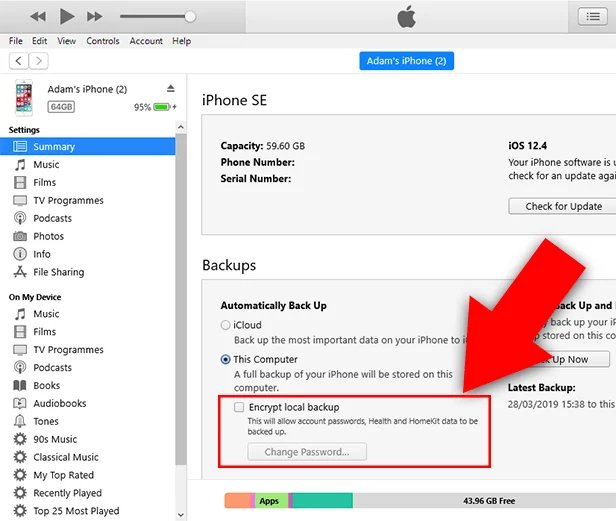
Part 8. People Also Ask Downgrade iOS 18 to 17
Q1. Is iOS 18 safe?
No, iOS releases like iOS 18 are not considered fully stable or safe to use as a daily driver.
Q2. Will I Lose Data after Downgrading from iOS 18 to iOS 17?
No, you don't have to lose any data when downgrading from the iOS 18 to iOS 17, as long as you use a dedicated downgrade tool like UltFone iOS System Repair.
Final Word
Jumping onto a new iOS release is exciting but can come with stability issues. If you've been running into too many bugs or just want to go back to a stable OS, downgrading from iOS 18 to iOS 17 is recommended. We covered different ways how to remove iOS 18 from iPhone.
The easiest and safest way is to use the UltFone iOS System Repair - it makes downgrading a seamless one-click process without data loss. With its user-friendly interface and powerful capabilities, UltFone is simply the best iOS downgrade solution out there.