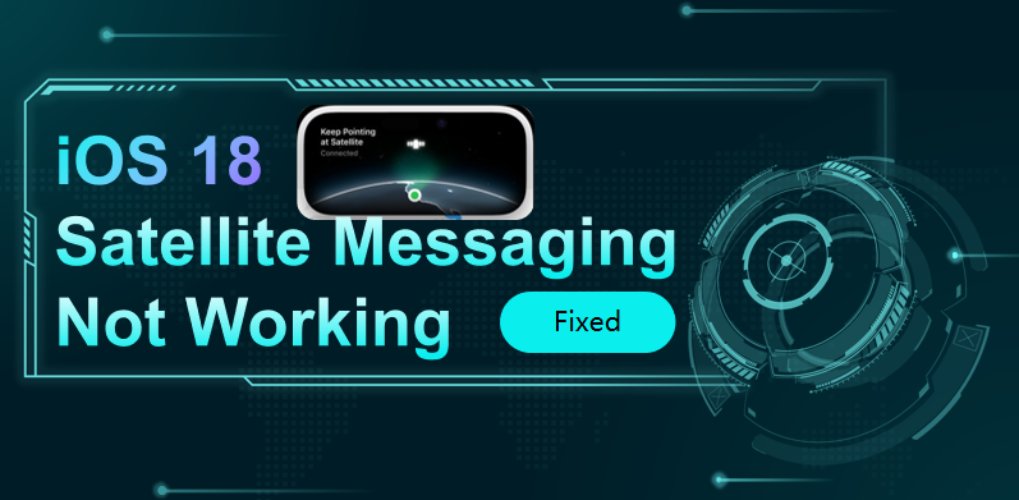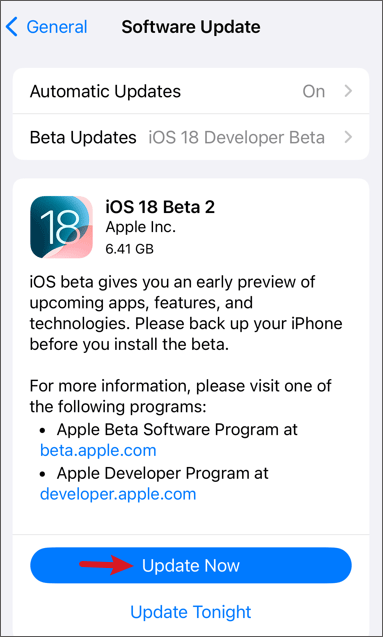An Error Occurred Installing iOS 18? [Fixed 2025]
 Jerry Cook
Jerry Cook- Updated on 2024-09-05 to iOS 18
"An Error Occurred Installing iOS 18" (or any iOS version) is a common issue that users may encounter when trying to update their iPhone or iPad software. This error can occur during the download, preparation, or installation phases of the update process. The exact cause and solution can vary depending on the particular circumstances of the update attempt.
In this guide, we'll walk you through the most common reasons for iOS 18 installation errors and provide step-by-step solutions to get your update back on track. Don't let technical hiccups keep you from enjoying the latest iOS has to offer.
- Part 1: What Causes “An Error Occurred Installing iOS 18”?
- Part 2: How to Fix “An Error Occurred Installing iOS 18” - 5 Easy Methods
Part 1: What Causes “An Error Occurred Installing iOS 18”?
While keeping in mind that iOS 18 is likely a beta version at this point, let's discuss the common causes of installation errors for iOS updates in general:
- Insufficient Storage Space: iOS updates often require several gigabytes of free space. If your device doesn't have enough storage, the installation will fail.
- Weak or Unstable Internet Connection: A poor Wi-Fi connection can interrupt the download process, leading to incomplete or corrupted update files.
- Server Overload: During the initial release of beta versions or major updates, Apple's servers may become overloaded, causing download and installation issues.
- Software Conflicts: Existing apps or settings on your device might conflict with the new iOS version, particularly with beta releases.
Part 2: How to Fix “An Error Occurred Installing iOS 18” - 5 Easy Methods
Method 1: Fix “An Error Occurred Installing iOS 18” Using Easiest Method
UltFone iOS System Repair is a powerful and user-friendly tool designed to address a wide range of iOS system issues, including installation errors for iOS 18 and other versions. This software offers a comprehensive solution for iPhone, iPad, and iPod users experiencing problems with their devices.
Whether you're facing update errors, system crashes, or other iOS-related issues, UltFone iOS System Repair provides an intuitive interface and robust features to help resolve these problems quickly and efficiently.
Here are the main features of UltFone iOS System Repair:
- Fully supports the latest iOS version, including beta releases.
- Allows users to downgrade from iOS 18 without using iTunes, which can be helpful if the new version is causing issues.
- Offers a one-click solution to enter and exit recovery mode on iOS devices, useful for troubleshooting installation errors.
- Can fix over 150 iOS system issues, including problems that may occur during or after iOS 18 installation.
- Attempts to fix system issues without causing data loss, which is crucial when dealing with update errors.
Here are the steps for fixing "An Error Occurred Installing iOS 18" using UltFone iOS System Repair:
- Step 1Begin by downloading and installing UltFone iOS System Repair on your computer. Connect your iPhone experiencing the iOS 18 installation error to your computer using a USB cable. Launch the UltFone software and click on "Start" to initiate the repair process.
- Step 2 Click Start Standard Repair Now. The tool will display the appropriate IPSW firmware package for your device. It’s best to download the latest firmware to make a successful repair.
- Step 3UltFone will automatically detect your iPhone model and download the correct firmware file needed for the repair.
- Step 4After the firmware download completes, click the "Start Standard Repair" button. UltFone will analyze your iPhone and begin addressing the system issues that caused the iOS 18 installation error.
- Step 5Once the repair is complete, UltFone will display a success message. Disconnect your iPhone from the computer and check if the iOS 18 installation error has been resolved.





Method 2: Force Restart iPhone/iPad
Force restarting can resolve minor software glitches causing iOS 18 installation errors. This method clears your device's memory without affecting data, potentially fixing the issue by giving your device a fresh start. The process varies slightly depending on your iPhone or iPad model but is generally quick and easy.
Here are the steps to force restart the iPhone:
- Quickly press and release the Volume Up button
- Quickly press and release the Volume Down button
- Press and hold the Side button until the Apple logo appears

Method 3: Reset Network Settings
Network-related issues can interfere with the iOS update process. Resetting network settings can resolve these problems by clearing out problematic configurations. This method refreshes all network settings to their default state, potentially eliminating connectivity issues causing the iOS 18 installation error. You'll need to re-enter Wi-Fi passwords afterward.
Here are the steps to reset network settings for the iPhone:
- 1. Go to Settings > General > Transfer or Reset iPhone > Reset
- 2. Select "Reset Network Settings" and confirm
- 3. Wait for device restart and reconnect to Wi-Fi
- 4. Attempt to install iOS 18 again
- 5. If unsuccessful, try other methods

Method 4: Check Storage Space
Insufficient storage is a common cause of iOS installation errors. iOS 18 requires significant free space for download and installation. Ensuring adequate storage can often resolve installation issues. This method involves checking your current storage status and freeing up space if necessary to create optimal conditions for a successful installation.
Here are the steps to check iPhone storage space:
- 1. Go to Settings > General > [Device] Storage
- 2. Review available and used storage
- 3. If low, delete unused apps, photos, videos, or clear app caches
- 4. Aim for at least 5GB of free space
- 5. Attempt iOS 18 installation again

Method 5: Update iOS 18 through iTunes
When over-the-air updates fail, updating via iTunes (or Finder on newer macOS) can be effective. This method bypasses wireless connectivity issues and directly installs the update through your computer. It provides a more stable update process and allows for a clean installation if needed, helping overcome persistent update issues.
Follow these steps to update iOS 18 using iTunes.
- 1. Connect iPhone/iPad to computer and open iTunes/Finder
- 2. Select your device and click "Check for Update"
- 3. Choose "Download and Update" if available
- 4. Enter passcode if prompted and wait for completion
- 5. Keep device connected throughout the process

Conclusion
While iOS 18 brings exciting new features, installation errors can be frustrating. The methods outlined above offer various solutions to common update issues. However, for a more comprehensive and user-friendly approach, we recommend UltFone iOS System Repair.
This powerful tool can address a wide range of iOS problems, including stubborn installation errors, without risking data loss. With its intuitive interface and advanced repair capabilities, UltFone provides a reliable solution for both tech-savvy users and those less familiar with iOS troubleshooting.