Real Fix for WhatsApp Video Call Not Working after iOS 17 Update
 Jerry Cook
Jerry Cook- Updated on 2023-09-04 to iOS 17
The release of iOS 17 brought new features and updates to iPhone users, but it also came with some bugs. One issue that many users have reported after upgrading to iOS 17 is problems with WhatsApp video calling no longer working.
If you recently updated your iPhone to iOS 17 and are having trouble making or receiving WhatsApp video calls, you're not alone. The good news is there are a few things you can try to get WhatsApp video calls working again on iOS 17.
In this article, we'll walk through the most common fixes and troubleshooting steps to resolve WhatsApp video call not working after iOS 17 update.
- Part 1. Why is WhatsApp Video Call not Working on My iPhone?
- Part 2. How to Fix WhatsApp Video Call Not Working after iOS 17 Update
- 2.1 Update WhatsApp
- 2.2 Check for Microphone Permissions
- 2.3 Check for Camera Permissions
- 2.4 Check Internet Connection
- 2.5 Reinstall WhatsApp
- 2.6 Turn off WhatsApp’s Low Data Usage
- 2.7 Disable Data Saver/Low Data Mode
- Part 3. Final Solution to Fix WhatsApp Video Call Not Working after iOS 17 Update
- Part 4. People Also Ask about WhatsApp Video Call Not Working after iOS 17 Update
Part 1. Why is WhatsApp Video Call not Working on My iPhone?
There are a few common reasons why WhatsApp video calling can stop working after an iOS update like iOS 17:
- Buggy iOS update - New iOS versions can sometimes introduce bugs that affect WhatsApp's ability to access the camera, microphone, or network connectivity needed for video calls.
- Outdated app - If WhatsApp is not updated to the latest version optimized for the new iOS, there may be compatibility issues.
- Permissions changed - iOS updates can reset or change app permissions, so WhatsApp may no longer have access to the camera or microphone.
- Conflict with other apps - Other apps using the camera/mic may interfere with WhatsApp's access.
- Network connectivity issues - An iOS update can disrupt WiFi or cellular data connectivity needed for video calls.
Part 2. How to Fix WhatsApp Video Call Not Working after iOS 17 Update
2.1 Update WhatsApp
Keep WhatsApp updated to the latest version to resolve any bugs or compatibility issues with new iOS versions. Here is how to fix WhatsApp call not ringing iPhone:
1. Open the App Store on your iPhone.
2. Search for WhatsApp and check if any updates are available.
3. If an update is available, tap to update and wait for it to install.
4. Try making a WhatsApp video call again after updating.
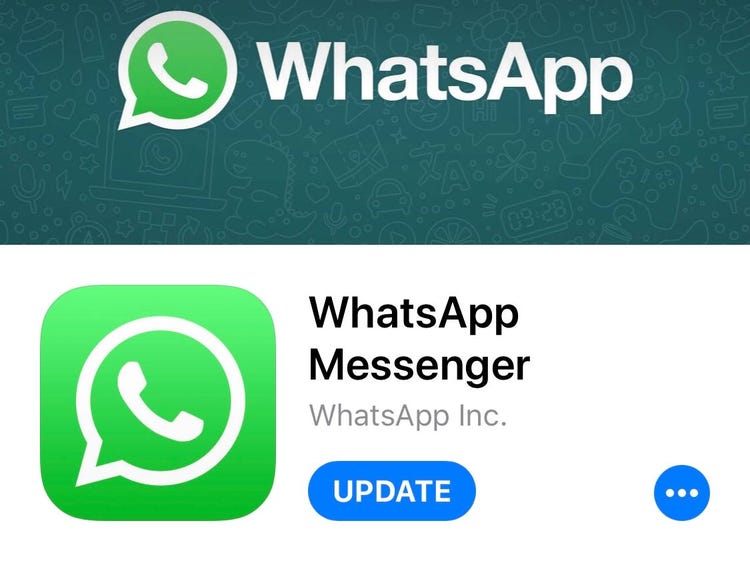
2.2 Check for Microphone Permissions
Make sure WhatsApp has access to the microphone for video calls. Here is how to fix WhatsApp keeps saying connecting:
1. Go to iPhone Settings > Privacy > Microphone.
2. Ensure WhatsApp is enabled and has microphone access. Toggle it on if disabled.
3. You can also check in WhatsApp Settings > Account > Privacy for microphone access.
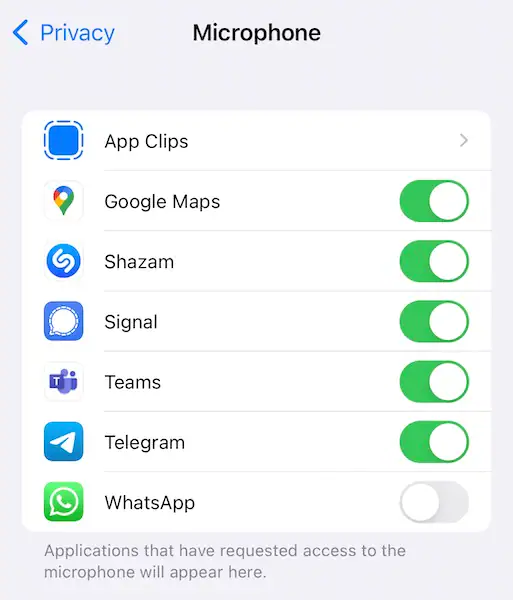
2.3 Check for Camera Permissions
Verify that WhatsApp has access to the camera for video calling. Here is how to fix iPhone WhatsApp call not ringing:
1. Go to iPhone Settings > Privacy > Camera.
2. Confirm WhatsApp is enabled and has camera access. Enable if disabled.
3. Also, check in WhatsApp Settings > Account > Privacy for camera access.
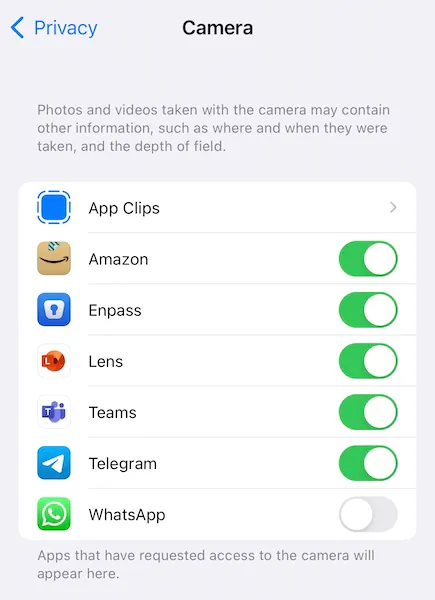
2.4 Check Internet Connection
A stable internet connection is required for WhatsApp video calls. Here is how to fix WhatsApp calls not ringing:
1. Try making a call when connected to a strong WiFi network.
2. Make sure cellular data is enabled if trying to call over mobile network.
3. Turn airplane mode on and off to reset connectivity.

2.5 Reinstall WhatsApp
Reinstalling the app can clear up any corrupt files or data causing issues.
1. Backup your WhatsApp chats and media.
2. Delete and reinstall WhatsApp from the App Store.
3. Restore your chat backup after reinstalling.
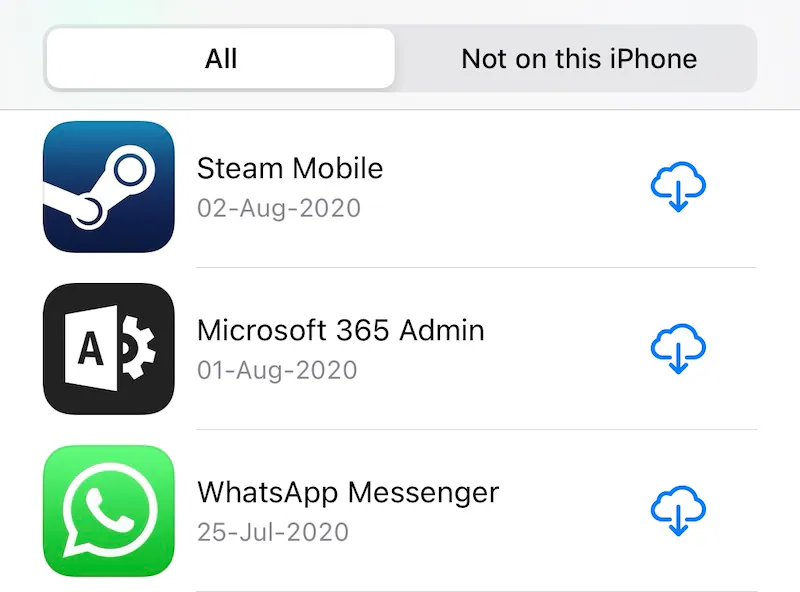
2.6 Turn off WhatsApp’s Low Data Usage
WhatsApp's data saver can lower video call quality.
1. Open WhatsApp Settings > Data and Storage Usage.

2. Turn off Low Data Usage.
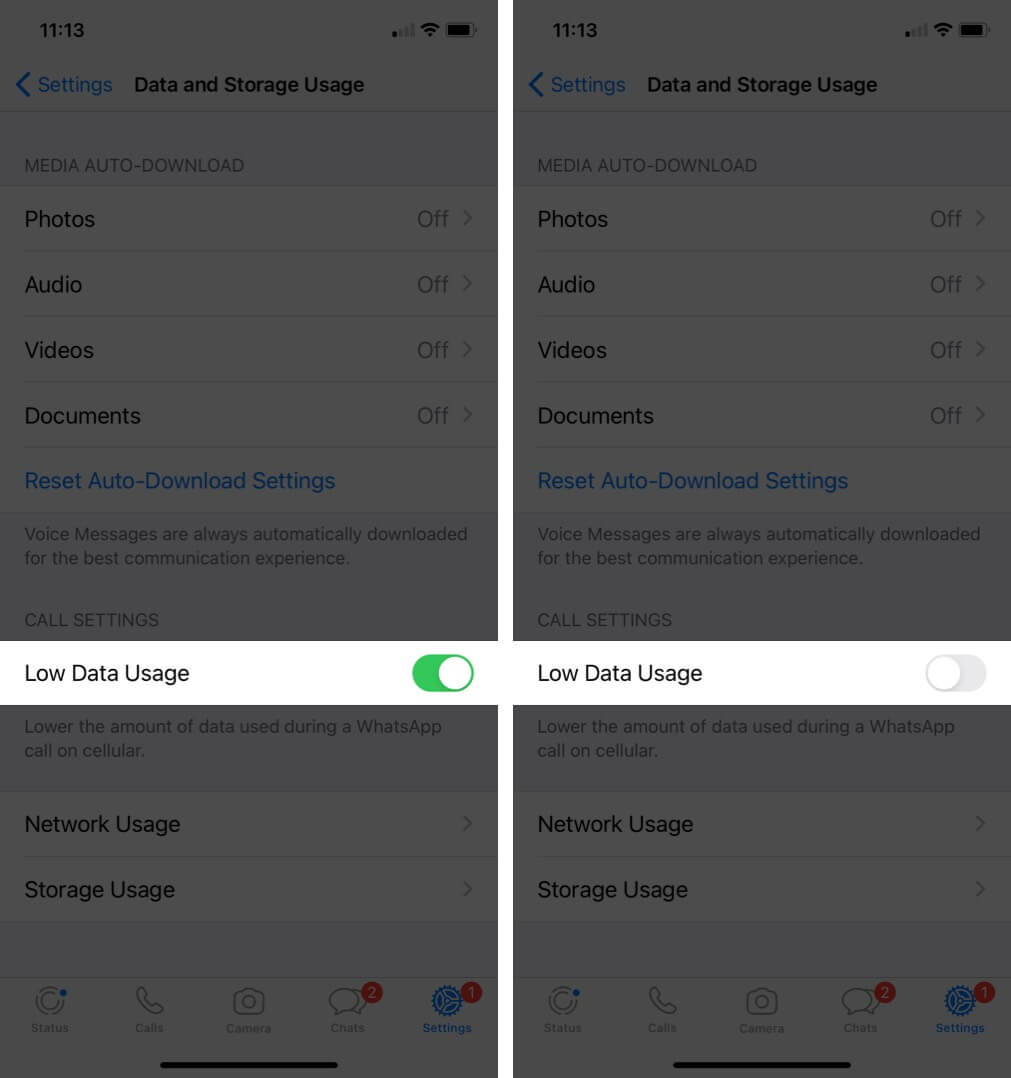
2.7 Disable Data Saver/Low Data Mode
iOS's low data mode can also affect video call connectivity. Here is how to fix Whatsapp not ringing on iPhone:
1. Go to iPhone Settings > Cellular > Cellular Data Options.
2. Turn off Low Data Mode or Data Saver options.
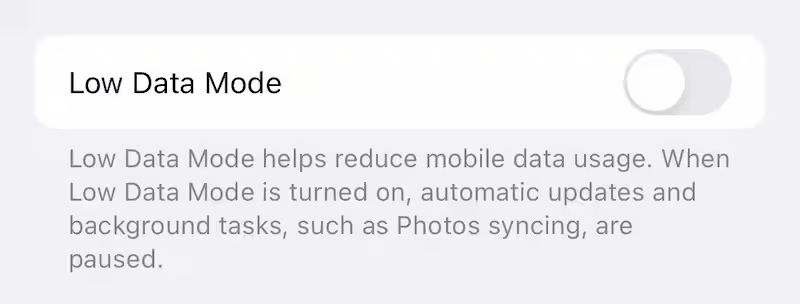
Part 3. Final Solution to Fix WhatsApp Video Call Not Working after iOS 17 Update
If none of the troubleshooting steps above have helped get your WhatsApp video calls working again after updating to iOS 17, the issue may be stemming from a deeper system-level problem. In this case, a tool like UltFone iOS System Repair can help resolve persistent WhatsApp video call issues by fixing core iOS system problems.
UltFone iOS System Repair is a professional utility designed to fix over 150 types of iOS system problems without any data loss or technical skills needed. It can resolve problems like the iPhone being stuck on the Apple logo, endless reboot loops, black screens, recovery mode issues, and much more.
The key benefits of trying UltFone iOS System Repair include:
- Repairs core iOS issues that can disrupt apps like WhatsApp.
- Fixes iPhone system problems without deleting any data.
- It is an easy interface that anyone can use without technical know-how.
- Downgrade from iOS 17 beta or upgrade to the latest iOS version.
- Compatible with all iPhone models and iOS versions, including iOS 17.
If WhatsApp video calls are not working after updating to iOS 17, here is how UltFone iOS System Repair can fix it:
- Step 1 Download and install UltFone iOS System Repair on your computer, and open the program. Connect your iPhone with the WhatsApp video call issues to the computer using a USB cable.

- Step 2In the UltFone interface, click on "Standard Repair" to begin the system repair process. This will scan your iPhone and detect any problems causing WhatsApp video calls to fail.

- Step 3 UltFone will recognize your iPhone model and prompt you to download the required firmware package for the repair. Select a location to save the firmware file and click "Download."

- Step 4 With the proper firmware downloaded, click "Start Standard Repair". This will fix corrupted files, conflicts, and other issues leading to WhatsApp video call problems after the iOS update.

- Step 5 Be patient as the repair takes place. Do not disconnect your iPhone from the computer during this process. Once the repair is complete, you can reopen WhatsApp and try making a video call again.

Part 4. People Also Ask about WhatsApp Video Call Not Working after iOS 17 Update
Q1. Does iOS update affect WhatsApp?
Yes, iOS updates can sometimes affect WhatsApp's functionality if the app isn't optimized for the new iOS version yet. Issues like camera, microphone or connectivity problems may occur until WhatsApp releases an update.
Q2. Which iPhone will stop using WhatsApp in 2023?
WhatsApp will stop supporting iOS 10 and earlier after January 2023. This means iPhones running iOS 10 or older versions will no longer be able to use WhatsApp. The affected iPhone models include iPhone 5 and iPhone 5c, which cannot upgrade past iOS 10. Users with these iPhones will need to upgrade to continue using WhatsApp.
Final Word
Upgrading to a new iOS version like iOS 17 can sometimes disrupt apps like WhatsApp when bugs or compatibility issues arise. If you find your WhatsApp video calls are no longer working after updating your iPhone, don't panic.
In most cases, the problem can be easily fixed through some simple troubleshooting steps like updating the app, adjusting permissions, or reinstalling WhatsApp.
For more stubborn video call issues that persist after trying basic fixes, a tool like UltFone iOS System Repair can work wonders.











