Restore iOS 17 backup to iOS 16? This Ultimate Guide You Can't Miss
 Jerry Cook
Jerry Cook- Updated on 2023-08-22 to iOS 17
I've downgraded from iOS 17 to iOS 16, but I can't restore the backup created on ios 17. A message states that my device's software is too old. How can I restore ios 17 backup to ios 16 without updating to the latest iOS version?
So, you've decided to downgrade from the latest iOS 17 to the previous version, iOS 16. But, when you attempt to restore your backup created on iOS 17, you're met with a hitch. In that regard, here in this guide, we will shed light on this situation and provide solutions on how to restore iOS 17 backup to iOS 16. Keep reading to know more about it!
- Part 1. Can You Restore iOS 17 Backup to iOS 16
- Part 2. Best Tool to Restore iOS 17 Backup to iOS 16 [iOS Upgrade Not Required]
- Part 3. Restore iOS 17 Backup to iOS 16 via iTunes/iCloud [iOS Upgrade Required]
- Method 1: Restore iOS 17 Backup to iOS 16 via iCloud
- Method 2: Restore iOS 17 Backup to iOS 16 via iTunes
- Part 4. FAQs About iPhone Passcode Expired
Part 1. Can You Restore iOS 17 Backup to iOS 16?
No! Apple doesn't allow its users to restore backup from iOS 17 version to a device with an older iOS. But there are other ways to fix this issue other than updating the iPhone's operating system. We will explore further in the parts.
Part 2. Best Tool to Restore iOS 17 Backup to iOS 16 [iOS Upgrade Not Required]
UltFone iOS Data Manager is the best iTunes alternative tool that enables you to back up your iPhone to your computer FOR FREE. When you switch from an old iPhone version to a bit older version, sometimes your things might not fit perfectly, but UltFone iOS Data Manager knows the secret codes to make your things fit just right.
The best part? You don't need to be a computer genius to use it. It's easy to understand and works like magic. So, if you want to know how to restore iOS 17 backup to iOS 16 and transfer your stuff from the new iPhone version to the older one, UltFone iOS Data Manager is the best option.
- One-click to backup iOS 17/16 to your computer totally for free
- Easily restore iOS 17 backup to iOS 16, solve all backup incompatibility problems
- View and export data to the computer selectively
- Enable developer mode for iPhone, including iOS 17/16
- Compatible with new iPhone 14 series and iOS 17/iPadOS 17
Key Features of UltFone iOS Data Manager:
- Step 1 Download and install UltFone iOS Data Manager. Connect your iPhone to computer, choose "Backup Records" on the Home page, and tap "Backup & Restore" in the next page.
- Step 2 Click "Backup" to backup your iPhone running with iOS 17.
- Step 3 Now you've successfully created an iOS 17 backup to your computer.
- Step 4 The program will display your iOS 17 backup files you created. Choose this iOS 17 backup and click "View".
- Step 5UltFone iOS Data Manager will extract all files from the selected backup. You can choose the data you want to restore and click "Restore to Device", then you can successfully restore iOS 17 backup to iOS 16.





Part 3. Restore iOS 17 Backup to iOS 16 via iTunes/iCloud [iOS Upgrade Required]
So, if you want to know how to restore iOS 17 backup to iOS 16, first upgrade your iPhone to the latest version, iOS 17.
Method 1 - Simply go to your iPhone settings, and tap on the software update.
Method 2 - You can also update your iPhone using iTunes.
Once you are done with the update of your iPhone, now we will show you two methods to restore data from iCloud and iTunes. Keep reading and follow the steps mentioned below.
Method 1: Restore iOS 17 Backup to iOS 16 via iCloud
Many times, we want to restore data from an iCloud Backup. This could be because we accidentally deleted things or lost them, or maybe when we transfer data from an old device to a new one. iCloud is like having a spare key to the house hidden in a locked box. Even if we lose the main key (iDevice), we can always use the spare key (iCloud backup) to get in. There are many reasons why we might want to do this. iCloud method is the safest yet easiest to restore iOS 17 backup to iOS 16. Here are the steps to follow.
Step 1: First, you need to reset the iDevice and turn on your iPhone to the Hello screen.
Step 2: And select Restore from iCloud Backup.
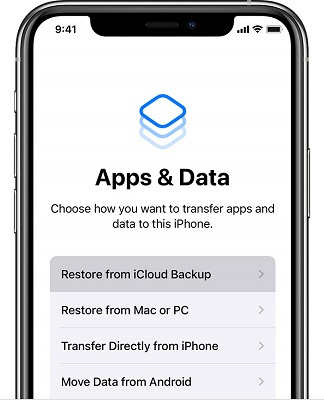
Step 3: Now, sign in to your Apple ID and continue the process.
Step 4: Select the backup from the many options you want to restore.
Step 5: It will take a few minutes to restore the data. Once the setup finishes, you can disconnect your iPhone from the network and continue setting up your device.
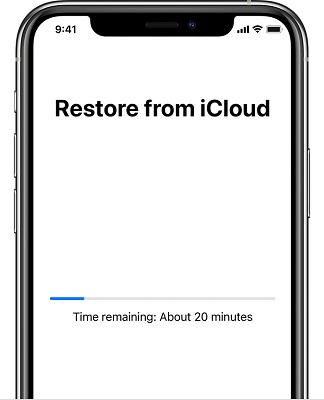
Make sure the internet connection is stable, and you are all done!
Method 2: Restore iOS 17 Backup to iOS 16 via iTunes
iTunes is one of the easiest ways to restore data because it's like having a personal copy of your important things stored on your PC. When you connect your device to your PC and use iTunes, it creates a backup of all your data, like photos, messages, apps, and more. Here are the steps to restore backup from iOS 17.
Step 1: First, you need to go to your iPhone's settings and turn off Find My iPhone.
Step 2: Now, connect your iPhone to the PC.
Step 3: Here you will see the restore button, so click the Restore Backup.
Step 4: Select the backup file from the many options you want to restore.
Step 5: And click on the restore and wait. It will take a few minutes, and you are all done!
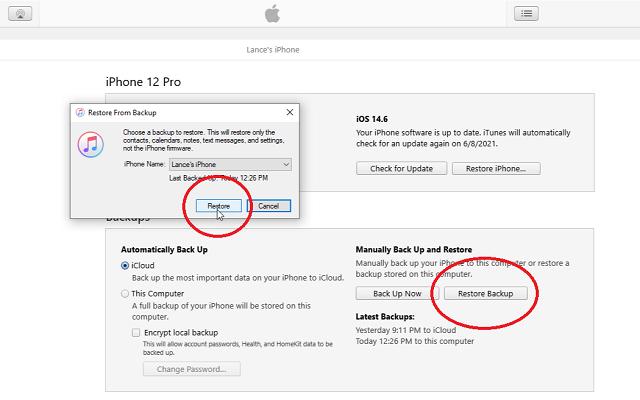
Part 4. FAQs About iPhone Passcode Expired
Q1: Do iCloud backups restore the iOS version?
iCloud backup doesn't contain the iOS file. But if you want to restore iCloud backup, you need to update to the latest iOS version.
Q2: Does restoring iPhone from the backup revert iOS?
It all depends. If the backup is made on the old iOS version, it can be restored on the new iOS version, and iPhone won't change to the old iOS version.
If the backup is made on a new iOS version, it can't be restored on the old iOS version. You need to update the iOS version first. But you can use UltFone iOS Data Manager to backup and restore without any limitation of iOS version.
Conclusion
Now you must have fully understood how to restore iOS 17 backup to iOS 16. Among all the methods, we recommend you try UltFone iOS Data Manager , as it won't cause any data loss and it doesn’t require iOS upgrades. Just hit the download button below and try it out!


