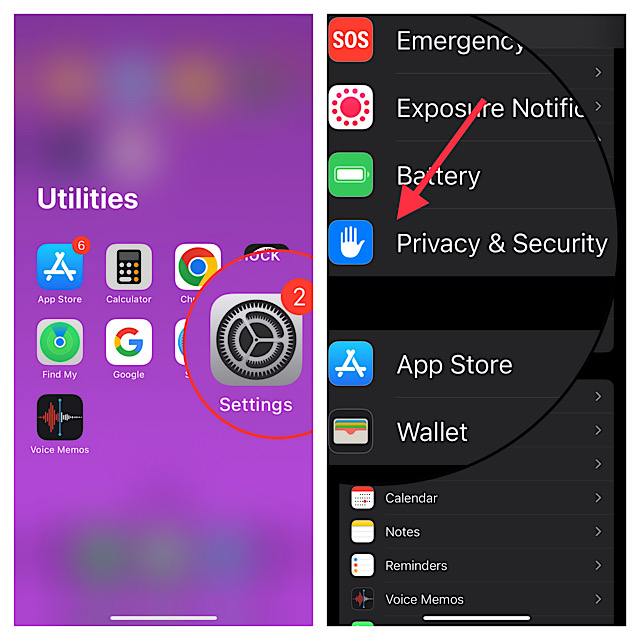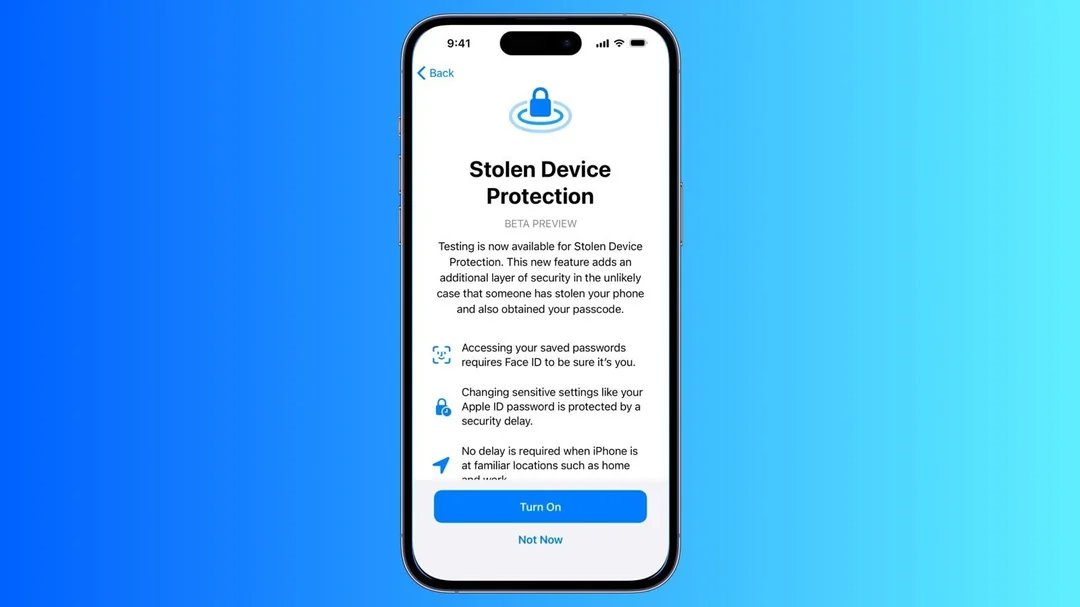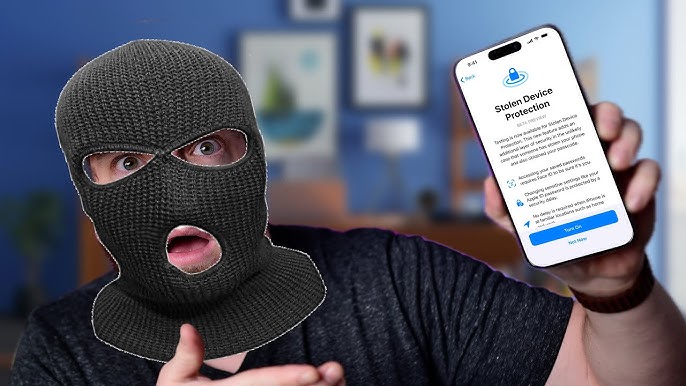Everything You Should Know About Lockdown Mode iOS 17 [Updated]
 Jerry Cook
Jerry Cook- Updated on 2024-01-18 to iOS 17
Apple has launched lockdown mode iOS 17 to protect its users against theft and cyber-attacks. It is a new feature on iPhones running iOS 16. And now lockdown mode iOS 17 is also available for Apple users. As per Apple, lockdown mode is the first-most feature that gives an extra level of security. And now, you might be wondering what is lockdown mode iOS 17 and how it works. So, with that regard, here's a quick guide to everything you should know about lockdown mode iOS 17.
- Part 1. Whats Is Lockdown Mode iOS 17 & Is It Good
- Part 2. What Happens When You Turn on Lockdown Mode on iOS 17
- Part 3. How to Turn on/off Lockdown Mode iOS 17
- Bonus Tip: How to Turn off iPhone Locked Mode on iOS 17
Part 1. What Is Lockdown Mode iOS 17 & Is It Good
As we have outlined, lockdown mode is an optional yet extreme protection. It means you can only use this feature if you are personally targeted by cyber-attacks. And usually, most people do not have risks of such attacks. Yet, Apple offers its users the option to temporarily use some of the features, and lockdown mode is one of them. It is to make it more difficult for spyware to steal the data from your phone and spread it around the Internet.
So, if you think you might be entering an environment where you don't feel completely safe or are unsure about the people you'll be with, it's a good idea to activate lockdown mode beforehand. It will help you feel more secure and prepared in case anything unexpected happens.
Part 2. What Happens When You Turn on Lockdown Mode on iOS 17
So, when you turn on lockdown mode, some features on your iPhone will not be available until the lockdown Mode is activated. To reduce the attack surface that targeted spyware could potentially exploit, your iPhone severely restricts some apps, websites, and features. As a result, your device won't function normally. It is also possible that some experiences will not be available at all. However, for those who really need this level of protection, the inconvenience of high-level security is insignificant compared to its benefits.
- Lockdown Mode restricts messaging. You can attach certain types of images, videos, and audio files to your message, but usually, attachment types are blocked.
- It also prevents you from viewing links or previews of links.
- Lockdown mode iOS 17 can also affect web browsing. There may be a problem with some complex web applications, resulting in a slower loading time or missing images or text.
- Not just messages but also photo sharing is affected. Lockdown Mode temporarily removes shared albums from the Photos app.
- There is also a limit on device connections. So, if you want to connect your iPhone or iPad to another device or PC, you must first unlock it.
However, it is worth noting that lockdown mode does not affect phone calls or plain text messages, and emergency features like SOS calls are not affected.
Part 3. How to Turn on/off Lockdown Mode iOS 17
- Turn on Lockdown Mode

Step 1: Firstly, go to your device settings and tap on the "Privacy and Security" option.
Step 2: At the bottom, you will see the "Lockdown Mode" option, so click that.
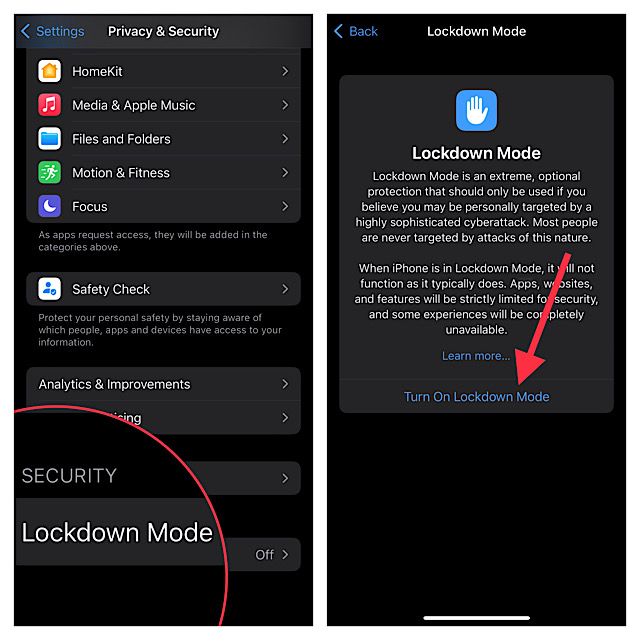
Step 3: Now click on the "Turn on Lockdown Mode."
Step 4: And lastly, restart your device and enter your password, PIN, or pattern if asked.
- Turn off Lockdown Mode
Step 1: To turn off iOS 17 lockdown mode, go to the device settings and tap on the "Privacy and Security" option.
Step 2: At the bottom, you will see the "Lockdown Mode" option, so click that.
Step 3: Now tap the "Turn off Lockdown Mode."
Step 4: And lastly, restart your device and enter your password, PIN, or pattern if asked.
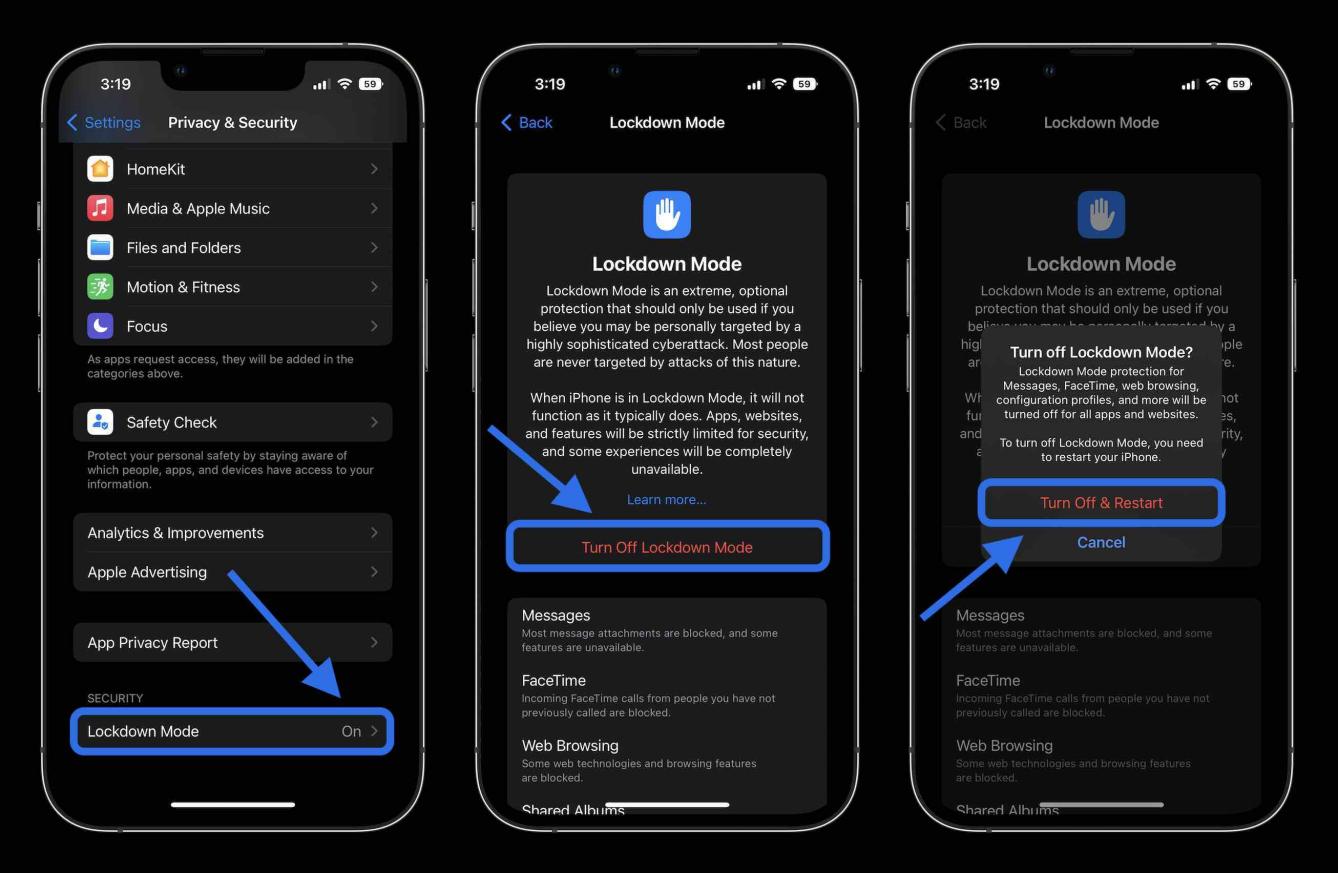
Bonus Tip: How to Turn off iPhone Locked Mode on iOS 17
If you're looking for an apt solution regarding how to turn off iPhone locked mode, UltFone iPhone Unlock is the best option! It is the most useful tool to unlock the iPhone without a password on any iDevice. So, if you forgot your iPhone password, this program may help. This program works both on Windows and Mac. You can also download it free on your PC.
Key Features of UltFone iPhone Unlock:
- One-click to turn off iPhone locked mode iOS 17 in seconds
- Bypass all iPhone lock screens, including 4-digit/6-digit passcode, Touch ID & Face ID
- Unlock Screen Time Passcode (without data loss) and MDM at ease
- Compatible with the latest iOS 17/iPadOS 17 and iPhone 15 models
Here is how to turn off iPhone locked mode on iOS 17 with UltFone:
- Step 1Download and install UltFone iPhone Unlock on your computer, then click "Start" to turn off iPhone locked mode on iOS 17.
- Step 2Connect your iPhone to your computer and the software will detect it automatically. Click "Next" from the main interface.
- Step 3Choose a saved path and click "Download" to download the lastest firmware package.
- Step 4Click "Start Remove" to unlock iPhone.
- Step 5Congratulations! You've successfully turned off iPhone locked mode on iOS 17.





Conclusion
And that's all about it for lockdown mode iOS 17! Let's make a quick review. So, if you enable Lockdown Mode, you'll receive a notification when certain apps or features are limited. It is important to note that you must turn on lockdown mode separately on each device. It will not activate across all Apple devices you own. Also, you can turn it off at any time by accessing the device settings. Moreover, we recommend you to use UltFone iPhone Unlock to turn off a locked iPhone quickly.