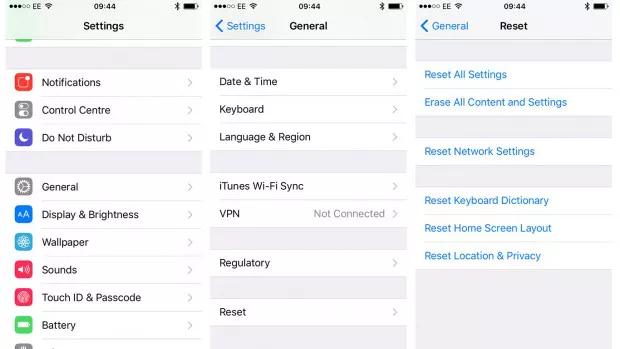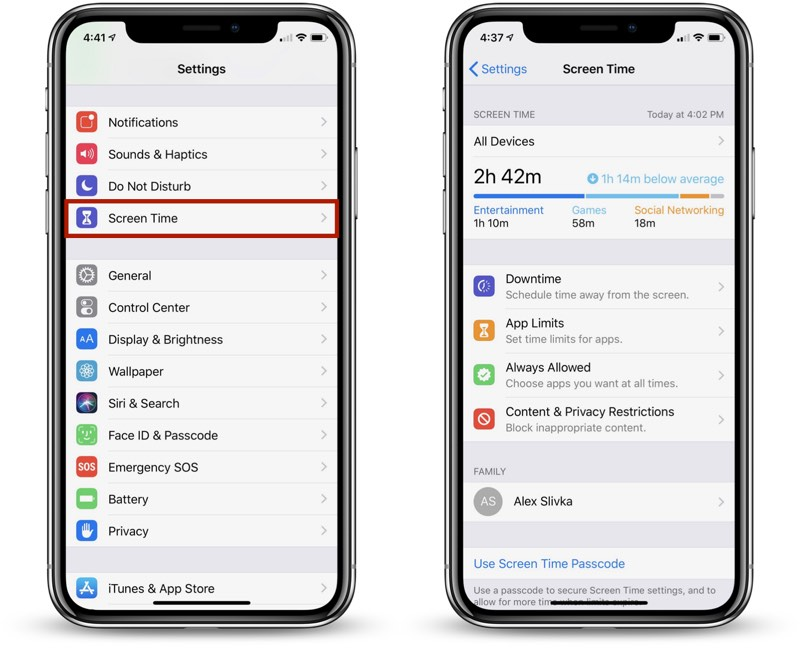iPhone Camera Not Working after iOS 17 Update? How to Fix
 Jerry Cook
Jerry Cook- Updated on 2023-08-31 to iOS 17

The release of iOS 17 brought new features and updates, but some users have reported issues with the iPhone camera not working after iOS 17 update.
A black screen when opening the camera app, crashing when trying to take a photo, or the camera app not opening at all are some of the common problems users face.
Before taking your device to the Apple store, there are some troubleshooting steps you can try at home to get your iPhone camera working again. In this article, we will walk through potential solutions to fix the iPhone camera after an iOS 17 update.
- Part 1. Why is My iPhone Camera Not Working after Update?
- Part 2. How Do I Fix My Camera not Working after Update?
- Part 3. How Do I Fix my iPhone Camera Stuck on Black Screen? Easiest & Fastest Way
- Part 4. People Also Ask about iPhone Camera Not Working after iOS 17 Update
Part 1. Why is My iPhone Camera Not Working after Update?
There are a few common reasons the iPhone camera can stop working after an iOS update:
- Buggy software in the new update causing camera issues
- Incompatibility between the camera app and the new iOS version
- Permissions were changed or revoked during the update
- Cache or data corruption during the update process
- General software instability after a major update like iOS 17
The camera app is deeply integrated into iOS, so any bugs or software errors in the new system can prevent the camera black from functioning properly after the update completes.
Part 2. How Do I Fix My Camera not Working after Update?
2.1 Restart Your iPhone
Restarting your iPhone is a basic troubleshooting step that can resolve temporary software glitches caused by the update.
To fix iPhone xe or later models(iOS 17 supported) camera not working, restart an iPhone:
- 1. Hold down the Side/Power button until the "Slide to power off" prompt appears.
- 2. Slide to turn off your iPhone.
- 3. After the iPhone is fully powered off, hold the Side/Power button again until the Apple logo appears to turn it back on.
- 4. Allow a few minutes for the restart to complete. Then test if the camera app is functioning again.

2.2 Reset All Settings
Resetting all settings will clear out any problematic settings that may be interfering with the camera app without deleting any data.
To reset all settings:
- 1. Go to Settings > General > Reset.
- 2. Tap "Reset All Settings"
- 3. Enter your passcode if prompted.
- 4. Confirm on the popup to reset all settings.
- 5. Once your iPhone reboots, test the camera app again.

2.3 Clean the Camera Lens
Dirt, debris, or smudges on the actual camera lens can prevent the camera from working properly.
Carefully clean the iPhone camera lens using a microfiber cloth or breath fogging up the lens and gently wiping it clean. Make sure no abrasive material touches the lens.
2.4 Force Closing and Relaunching the Camera App
If the camera is still not working, force quitting and restarting the camera app may help resolve any issues. To fix front camera not working, follow these steps.
- 1. Open the app switcher - on iPhones with Face ID, swipe up from the bottom of the screen; on models with a Home button, double press the Home button.
- 2. Find the camera app preview and swipe up to close it completely.
- 3. After force closing the camera, go back to your iPhone's Home Screen and tap on the camera app icon to relaunch it.
- 4. With the camera app restarted, check if the camera is working again.
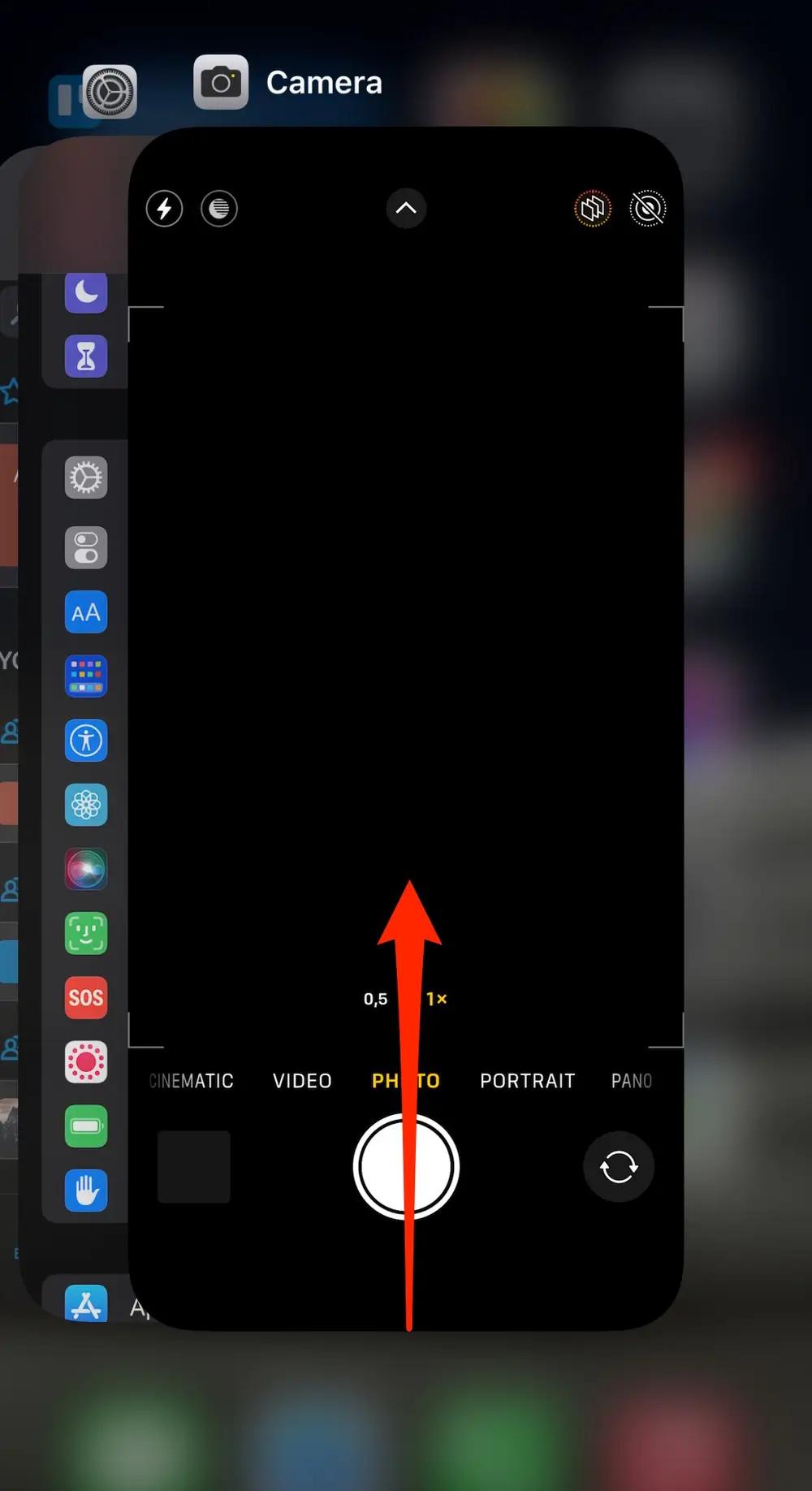
This process will force the camera app to close and clear any corrupted data or cache. Relaunching the app and then reloading it fresh may resolve the issue.
Part 3. How Do I Fix my iPhone Camera Stuck on Black Screen? Easiest & Fastest Way
If the camera on iPhone is black and none of the troubleshooting steps resolve the camera app showing only a black screen, there may be deeper system-level errors blocking the camera functioning. In this case, the most effective solution is to use a dedicated iOS repair tool like UltFone iOS System Repair.
UltFone iOS System Repair is an easy-to-use program that can fix over 150+ different iOS issues without data loss or technical hassle. Key advantages include:
- Repair an extensive range of problems like black screen, Apple logo, restart loops, recovery mode, and more.
- Downgrade from iOS 17 or upgrade to the formal version without losing data.
- Reset iPhone/iPad/iPod without password, iTunes, or Finder.
- Free repair and downgrade macOS system in minutes.
- Support all iOS versions and iPhone models, including iPhone 14 and iOS 17
Here is how to fix the black iPhone camera by using the UltFone iOS System Repair tool:
- Step 1 Download and install the UltFone software on your Windows or Mac computer. Connect your iPhone to the computer via a USB cable.

- Step 2 Open UltFone and click "Start," then select "Standard Repair" from the screen options. This will scan your device and detect any system issues causing the camera failure.

- Step 3 UltFone will prompt you to download the firmware package matched to your iPhone model and iOS version. Download and save this firmware file which is used in the repair process.

- Step 4 Once downloaded, click "Start Standard Repair," and UltFone will begin resolving the iOS errors behind the black screen camera problem. Be patient, as this may take several minutes.

- Step 5 After UltFone completes the system repair, your iPhone will automatically reboot with the camera app restored to normal function again.

Part 4. People Also Ask about iPhone Camera Not Working after iOS 17 Update
Q1. How do I know if my iPhone back camera is broken?
There are a few signs that indicate a hardware issue with your iPhone's back camera that requires repair. If the camera shows a completely black, white, or staticky distorted image when opened, the hardware is likely damaged. The camera tries to focus but failing to properly adjust, making blurry photos no matter what, also indicates a faulty camera.
Q2. Is iPhone front camera repairable?
Yes, the iPhone's front-facing selfie camera module is removable and can be repaired or replaced. However, the front camera components are very intricate and delicate, making it a complicated repair that has risks of permanent damage if not done properly. Apple recommends most users take their iPhone to an Apple store or certified Apple repair technician for any front camera issues to avoid making problems worse.
Final Word
Updating to the latest iOS software version provides new features and security enhancements but can also unintentionally cause issues like iPhone camera not working black screen. Before taking your device for a costly repair, try the troubleshooting methods outlined in this article, like resetting settings, force relaunching the camera app, and using a system repair tool like UltFone iOS System Repair.
With some patience and working through potential software solutions, you can often get the camera operational again without needing to replace any hardware. Just be sure to back up your data first and carefully follow instructions when attempting system-level repairs. With the right approach, you can have your iPhone camera working smoothly again even after a major update like iOS 17 throws it temporarily out of commission.