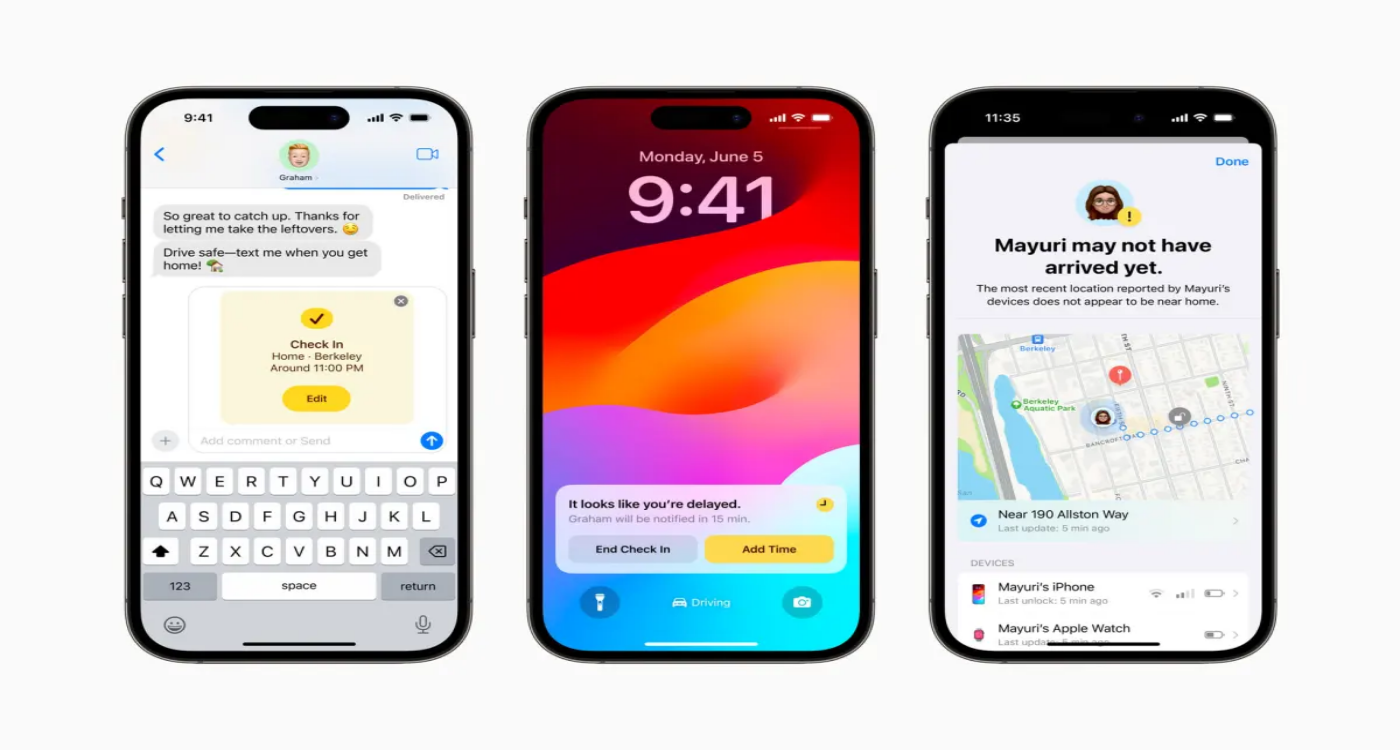Fixing iPhone Bricked After iOS 17 Update: Comprehensive Solutions
 Jerry Cook
Jerry Cook- Updated on 2023-10-31 to iOS 17
After hastily installing the latest iPhone update ios 17, you are now stuck with a device that's unresponsive and basically bricked. A botched iOS update is one of the most common ways iPhones get bricked and stop functioning correctly. But don't panic yet - in most cases, it is possible to unbrick and resurrect your iPhone.
This comprehensive guide will walk you through various solutions that can potentially fix your iOS 17 brick after update. Follow the troubleshooting steps below to try and breathe new life into your bricked iPhone and get it working again after the fateful iOS 17 update. With some luck and patience, you'll have your iPhone back up and running smoothly in no time.
- Part 1. Why Did My iPhone Just Brick after Update?
- Part 2. Fix iPhone Bricked After iOS 17 Update through Force Restarting iPhone
- Part 3. Fix iPhone Bricked After iOS 17 Update through iTunes
- Part 4. Fix iPhone Bricked After iOS 17 Update Without Data Loss [Fastest & Safest]
- Part 5. FAQs about iPhone Bricked After iOS 17 Update
Part 1. Why Did My iPhone Just Brick after Update?
The most common reason iOS 17 bricked my iphone or unresponsive after an iOS update is if the update process is interrupted or experiences an error. Upgrading to a new iOS version involves replacing critical system files and settings on the device, so any issues during this process can cause system instability.
Specifically, a failed iOS update can corrupt key firmware files needed for the iPhone to boot up properly. It can also incorrectly modify important software configurations that prevent the device from loading the operating system.
Additionally, in some cases, the new iOS version may be incompatible with the older iPhone model, causing boot issues after updating. An unstable or buggy iOS release can also brick devices during the update installation before problems are discovered and fixed.
Part 2. Fix iPhone Bricked After iOS 17 Update through Force Restarting iPhone
A force restart, also known as a hard reset, can help resurrect an iPhone that has become unresponsive after an iOS update. It works by cutting power to the device and forcing it to reboot from scratch. While it may not fix all bricked in ios 17 issues, it's a worthwhile first troubleshooting step.
To force restart your iPhone:
- For iPhone 8 or later models, quickly press and release the Volume Up button.
- Then press and release the Volume Down button.
- Finally, press and hold the Side button until you see the Apple logo appear on the screen.

Part 3. Fix iPhone Bricked After iOS 17 Update through iTunes
If force restarting your iPhone does not resolve iOS 17 bricking phones, you can try restoring it through iTunes or Finder. This process allows you to completely reinstall the iOS operating system, potentially fixing any underlying software errors that caused your iPhone to become unresponsive. It is the perfect solution for anyone dealing with ios 17 broke my phone.
By putting your iPhone into recovery mode and connecting it to your computer, iTunes or Finder can essentially reset your device to factory settings and install a fresh copy of the latest iOS version.
Here is how to fix your bricked iPad/iPhone using iTunes:
- 1. Connect your iPhone to your computer using a Lightning cable and launch iTunes (Windows/macOS Mojave or earlier) or Finder (macOS Catalina or later).
- 2. Put your iPhone into recovery mode. Quickly press and release Volume Up, then Volume Down, then press and hold the Side button until you see the recovery mode screen.
- 3. iTunes or Finder will detect the iPhone in recovery mode and provide an option to "Restore" your device. This will install the latest iOS version and wipe the device.
- 4. Click "Restore," and iTunes/Finder will download iOS 17 and install it on your iPhone, essentially resetting it to factory settings.

Part 4. Fix iPhone Bricked After iOS 17 Update Without Data Loss [Fastest & Safest]
If you want to resolve iOS update-related bricking without erasing all your iPhone's data, the most effective solution is to use a dedicated iOS repair tool like UltFone iOS System Repair. This specialized software can fix over 150 system issues, including iPhone bricking or freezing after a failed iOS update.
In just a few minutes, UltFone iOS System Repair can identify and resolve any system errors caused by a bad iOS 17 update that bricked your iPhone and bricked iPad. It will safely replace corrupted iOS files or settings without touching your apps, photos, messages, or any other data.
Key benefits of UltFone iOS System Repair:
- Repairs iOS issues like the Apple logo, black screen, and restart loops without deleting any data
- Much safer system restore process than iTunes
- No need for technical knowledge - just a few clicks to fix iOS system problems
- Downgrade from iOS 17 or the latest iOS version without iTunes
- Fixes various iOS issues for all iPhone models, including the latest iPhone 15 bricked
Here is how to fix iPhone 12 bricked after update using UltFone iOS System Repair:
- Step 1Download and install the UltFone iOS System Repair software on your Windows or Mac computer. Launch the program after installation.

- Step 2Use a USB cable to connect your iPhone that was bricked after the iOS 17 update to your computer. UltFone will automatically detect your connected iPhone. From the main screen of the program, select the "Repair Operating System" option. This will put UltFone into iOS repair mode.

- Step 3UltFone will now download the correct iOS 17 firmware file required for your iPhone model. Wait for this download to finish.

- Step 4Once the iOS 17 firmware is downloaded, click on the "Start Standard Repair" button within the program. This will initiate the system repair process.

- Step 5UltFone will put your iPhone into recovery mode and securely reinstall iOS 17 without deleting or losing any of your data or files.

Part 5. FAQs about iPhone Bricked After iOS 17 Update
Q1. How does an iOS update brick an iPhone?
A faulty or interrupted iOS update process can corrupt system files or settings on an iPhone, preventing it from booting up properly after the update. This effectively bricks the device.
Q2. Can updating iOS brick your phone?
Yes, a buggy iOS update or issues during the installation can definitely brick an iPhone, leaving it stuck on the Apple logo, unable to reboot, or completely unresponsive.
Final Word
iOS 17 brick after update can be frustrating, but there is hope. With persistence and the right troubleshooting techniques, you can unbrick your device and get it working again. Force restarting, recovery mode restores and data wiping may help resolve software issues.
For the fastest fix without losing data, specialized tools like UltFone iOS System Repair can quickly replace corrupted iOS files and safely downgrade from iOS 17. With the comprehensive solutions outlined in this guide, you can resurrect your iPhone to full working order after that dreaded botched iOS 17 update.