[Expert Tips] iPhone Apps Keep Crashing After iOS 17 Update? How to Fix
 Jerry Cook
Jerry Cook- Updated on 2023-09-07 to iOS 17
Are you facing frustrating app crashes on your iPhone after updating to iOS 17? Such as youtube music app keeps crashing iphone after update. Don't worry; you're not alone. It's a common problem faced by many users.
In this blog, we'll explore the reasons behind why iPhone apps keep crashing after iOS 17 update and provide practical solutions to fix it.
Get ready to regain a seamless app experience as we delve into effective troubleshooting methods to address app crashing issues on iOS 17. So, let's dive in and get your apps back on track!
- Part 1. Why Does My iOS App Keep Crashing After iOS 17 Update?
- Part 2. How Do I Fix My iPhone from Crashing After iOS 17 Update?
- Part 3. How Do I Fix an App that Keeps Crashing? Other Solutions
Part 1. Why Does My iOS App Keep Crashing After iOS 17 Update?
We all know software updates can come with their fair share of issues. It's normal to experience problems when downloading the iOS 17 update.
One possible reason your applications keep crashing is that the update might have corrupted the app, causing it to crash when you try to open it. Fortunately, Apple usually addresses these issues in subsequent updates. If you encounter this problem, report it to Apple so they can take the necessary actions.
Part 2. How Do I Fix My iPhone from Crashing After iOS 17 Update?
Experiencing frequent app crashes on your iPhone after updating to iOS 17 can be frustrating. Let's dive into the details and learn how you can regain a stable and smooth iPhone experience when iPhone apps keep crashing after iOS 17 update.
One-stop Solution to Fix iPhone Keep Crashing - UltFone iOS System Repair
If you're tired of app keeps crashing iphone after update, we have a recommended solution for you: UltFone iOS System Repair.
With UltFone iOS System Repair, you can quickly fix your iOS system. Whether your device is stuck in recovery mode, displays the Apple logo endlessly, or suffers from other iOS system issues, this tool can fix them without any data loss.
Here are the main advantages of using UltFone iOS System Repair:
- No Data Loss: your precious data will remain intact during the repair.
- Quick Fix: it resolves over 150 iOS system problems quickly.
- Comprehensive Solution: it addresses many iOS system issues/errors/stuck.
Using UltFone iOS System Repair is straightforward. Follow these simple steps:
- Step 1Download and Launch UltFone iOS System Repair Download and launch UltFone iOS System Repair on your PC or Mac. Connect your iPhone to the computer and click "Start" to enter the iOS system repair module.
- Step 2Select Standard Repair. On the following screen, click "Standard Repair" to proceed.
- Step 3Download Firmware Package Before performing the system repair, click the "Download" button to download the firmware package matched to your device. You can choose the location to save the firmware package.
- Step 4Start Repairing Operating System Once the firmware package is downloaded, click "Start Standard Repair" to fix the iOS issues. Wait for a few minutes as the system repair process takes place.
- Step 5Done with the iOS System Repair After the repair process, your iPhone will automatically reboot, and iphone apps keep crashing after ios 17 update have been solved.





Part 3. How Do I Fix an App that Keeps Crashing? Common Solutions
Here are some other common solutions you can try to fix iPhone apps keep crashing after iOS 17 update.
Solution 1. Restart Your iPhone
A simple restart can often resolve app crashing issues. Depending on your iPhone model, follow these steps:
iPhone SE or later (iOS 17 Supported): Press and quickly release the Volume up button, then press and hold the Side/Power button until the screen goes black.

Solution 2. Check Your Internet Connection
Sometimes, network connectivity issues can cause apps on iphone keeps crashing. Try toggling Airplane mode on and off to reset your connection. Open the Control Center and tap the Airplane mode icon to turn it on, wait a few seconds, then tap it again to turn it off.
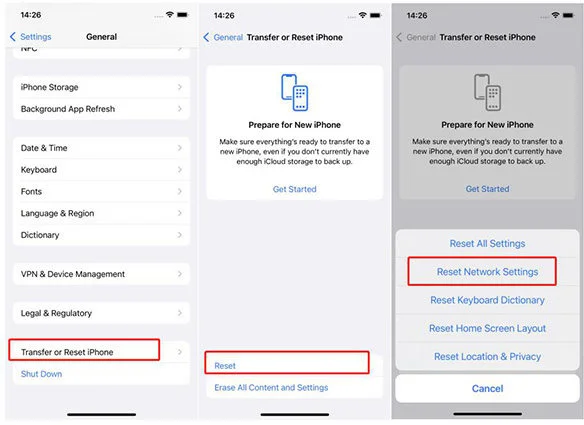
Solution 3. Quit and Reopen
Your App Force-closing and reopening the app might resolve the crashing issue. Here's how:
For iPhones with no home button: Swipe up from the bottom bar to the center of the screen to access the app switcher. Swipe up on the app's preview to close it completely.
For iPhones with a home button: Double-press the Home button to open the app switcher, then swipe the app upward to close it.
Solution 4. Ensuring That Your Applications Are Compatible with iOS 17
Some apps might need to be fully compatible with the new iOS 17 update, leading to app keeps crashing iPhone after update. Apple is working on addressing this issue. Keep your apps up to date by checking for updates in the App Store.
Solution 5. Clear iPhone Storage
Insufficient storage space can also cause phone apps keep crashing ios 17 after update. Delete unnecessary files or apps to free up storage and ensure smooth app performance.

Solution 6. Update the App or Delete and Reinstall
1. Make sure your apps are updated to the latest version.
2. Launch the App Store, go to the "Updates" tab, and update any apps showing an available update. If an app continues to crash, you can delete it by pressing and holding the app icon on the home screen.
3. Tap the "X" on the app icon and confirm the deletion. To reinstall the app, go to the App Store, tap your profile, choose "Purchased," select "Not on This iPhone," and tap the cloud icon next to the app name.
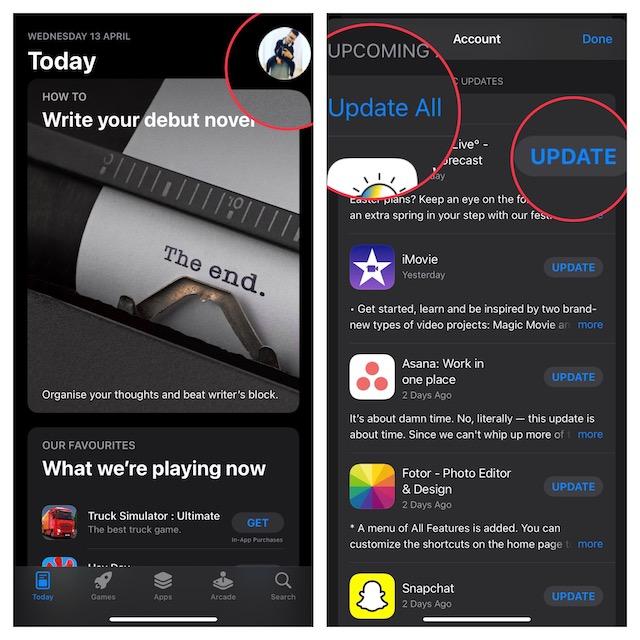
Solution 7. Reset iPhone Settings
You can reset your iPhone settings to their default state if all else fails.
This can help resolve persistent app crashing issues while keeping your data intact.
Navigate to Settings > General > Reset > Reset All Settings and confirm your choice.

Conclusion
Experiencing iphone apps keep crashing after update can be frustrating. However, with the right solutions, you can overcome this issue.
This blog explored the reasons behind app crashes and provided practical steps to resolve them.
Whether you choose UltFone iOS System Repair or other solutions, we hope these tips have helped you regain a smooth app experience on your iPhone. Remember to update your apps and report any persistent issues to Apple for a better user experience. Enjoy your uninterrupted iPhone app usage!


